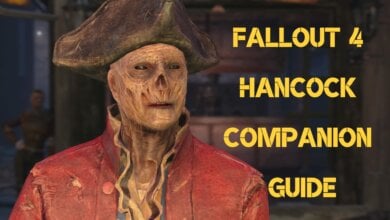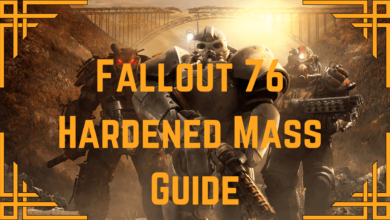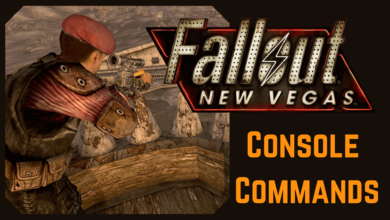Fallout 4 is bugging me out, and from the looks of it, other PC players, too, including you. PC players can face their fair share of errors, such as the notorious Fallout 4 low FPS issue. Therefore, I’ll take you straight to the fixes and help you return to playing at full tilt. After all, the Commonwealth awaits the sole survivor.
Check out the following ways you can apply to fix low FPS in Fallout 4:
- Disable the VSync.
- Disable Volumetric Lightning.
- Try the Insignificant Object Remover Mod.
- Reduce Draw Distance.
- Eliminating Useless Background Processes.
Among other errors, check out our Fallout 4 Black Screen Issue Fixed guide if you face that problem.
Turn Off Vibration In Controller Settings
You must be thinking: does turning off the game vibration have anything to do with this? You’re right about that part. For reasons unknown, unchecking the vibration and controller box is a well-known fix for low FPS.
These two settings are causing the game to stutter and decrease the framerate. People who have tried doing everything, including uninstalling the game, verifying the game files, and even removing the mods, had reported no luck whatsoever until they tried this solution.
It makes sense to try something as effortless as switching off two settings before venturing into more complicated fixes.
The following steps are going to take it from here:
- Begin by launching Fallout 4 and loading the main menu. Once you’re inside the game, continue to the next step.
- Go to the “Pause Menu” next and click “Settings” to proceed.
- Select the “Gameplay” tab right after that to finally find the settings we need to uncheck.
- The last step is to scroll down and find “Vibration.” Once you’ve found it, toggle the setting so it turns off.
- Lastly, find “Controller,” similar to how you found Vibration, and check the box beside it to switch it off.
- Exit the “Pause Menu.”
- Restart the game.
Disable VSync For Fallout 4
Another possible way that I discovered to fix unacceptable FPS levels in Fallout 4 is to turn off VSync.
In several instances, utilizing VSync regarding increased latency and performance cap can be detrimental. Many troubled players have been able to get their FPS rate back up to normal levels just by negating this seemingly useful process.
The following steps are going to take it from here. Follow each of them as instructed to maximize the efficiency of this fix.
As evidenced by this Steam Forum post, Disabling V-Sync is helping players gain better performance in Fallout 4.
Disable Volumetric Lighting
Volumetric lighting is known as “God rays” in the PC gaming scene.
The God rays technique has been implemented outright terribly in Fallout 4. They do look impressive, but compromising them for higher FPS values seems like a logical approach.
I turned this feature off to save a ton of FPS and fix stuttering.
- Go to Documents > My Games >
- Fallout 4 > Fallout4Custom.ini (in Notepad)
- paste the following code at the bottom of the test file.
[General] sStartingConsoleCommand=gr off
Try The Insignificant Object Remover Mod
If you can’t get any improved FPS by tinkering with the settings, I recommend using a mod instead.
Kudos to the PC modding community, to say the least. The mod I used to improve performance in Fallout 4 is the Insignificant Object Remover mod.
It takes out all the objects in the free-roaming gameplay of Fallout 4 and lessens the load on the GPU. Therefore, you get a better frame rate by giving up something you probably don’t need.
If you’re wondering how to get the mod working, check out Vortex mod manager by NexusMods.
Reduce Your Draw Distance
I tried reducing the draw distance value to improve the FPS in Fallout 4.
There’s an option within the Fallout 4 game settings to reduce its value and improve performance.
Clear Unnecessary Background Processes
In my testing, several background processes ruined Fallout 4’s performance on my PC. This happens because they consume system resources, leaving little room for the game to function properly.
So I simply fired up the Windows Task Manager and removed any unnecessary programs that were hogging my system resources.
Results? A huge gain in FPS in Fallout 4.
Want to try this fix? Check out this dedicated guide by our tech expert on terminating background processes.
Final Thoughts
In this write-up, we’ve discussed the best practices to fix the Fallout 4 low FPS problem. We recommend patiently giving each method a go before jumping to a conclusion. These methods are easy to follow and will fix your issues quickly. Let us know in the comments section if any listed solution helped do the trick for you. As always, happy gaming from eXputer!
FAQs
This happens when players start experiencing unacceptable frame rate levels within the game. This renders the experience unenjoyable and you cannot play the game at full tilt because of it. 1
You can easily fix the low FPS issue by disabling the god rays, turning off the vibration settings, and clearing any unnecessary background processes. In addition, installing some FPS-boosting mods may also prove exceedingly beneficial. 2
No, downloading a game while playing Fallout 4 does not lower FPS and rather affects the ping. Your multiplayer experience will be hindered if you do this. 3
Thanks! Do share your feedback with us. ⚡
How can we make this post better? Your help would be appreciated. ✍
it helped
thanks