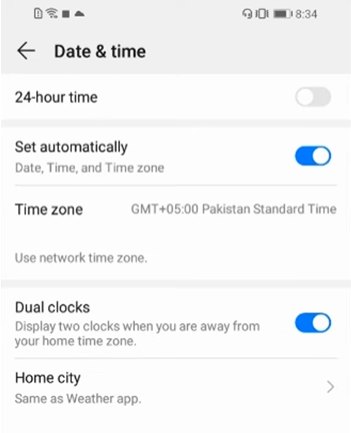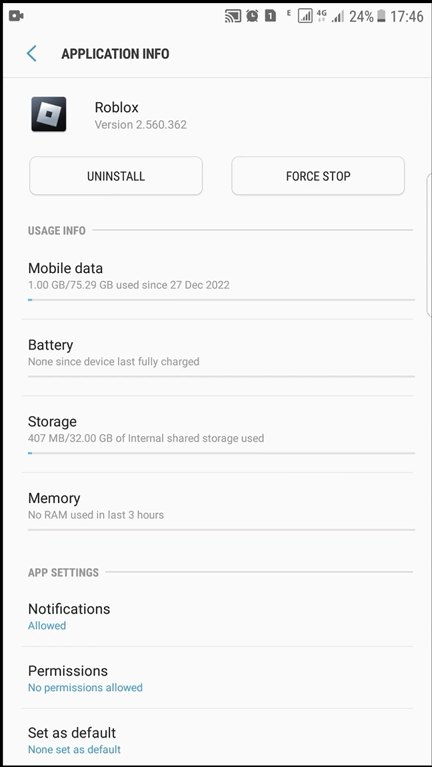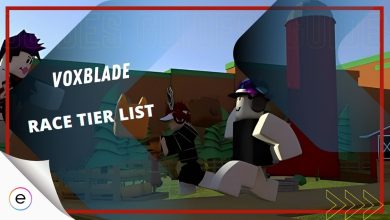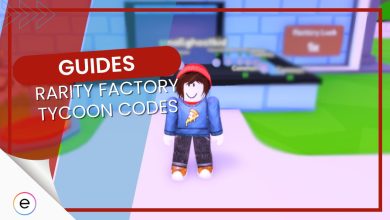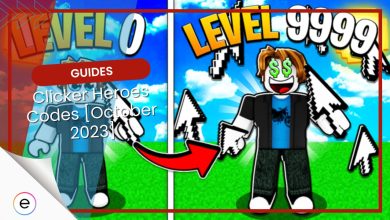Roblox is available on PC, Mac, iOS, Android, and Xbox One, but connection problems are common on all platforms. These issues primarily occur due to Roblox servers being down or poor internet connection. This guide discusses this issue in detail, and I will be presenting some solutions to help you resolve it.
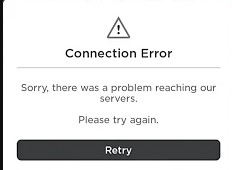
Possible Solutions for the Roblox Connection Error:
- Check Roblox’s Server Status.
- Verify Date and Time Accuracy.
- Clear Roblox App Cache.
- Forcefully Close and Reopen The Roblox App.
Check Roblox’s Server Status
Sometimes, players have trouble connecting to Roblox. It could be a problem with Roblox’s own servers, and the best thing you can do is wait until they’re running smoothly again.
To verify the Roblox server status, you can check the official Roblox server status website. It’ll report to you if there are any issues going on. If it says, “everything is operational,” then I suggest you proceed to the fixes ahead.
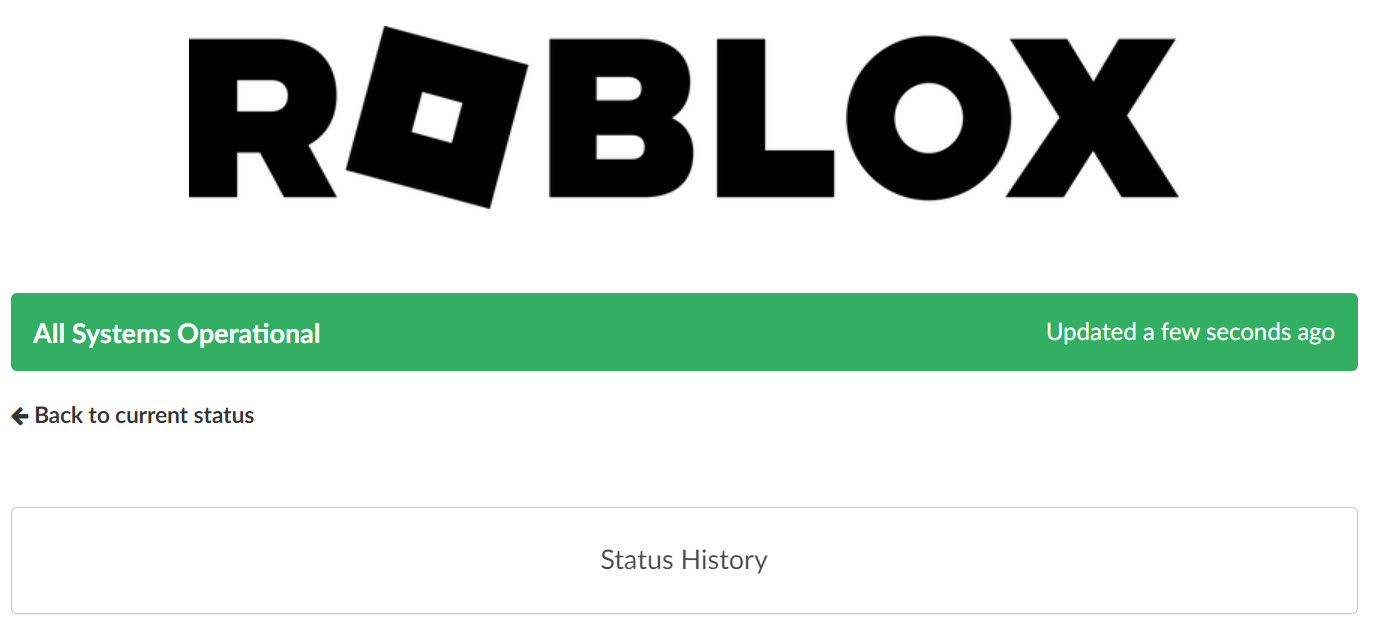
It’s worthwhile to visit these websites to see if others report similar connection problems. If they are, the Roblox servers are probably experiencing issues.
Verify Date And Time Accuracy
Unable to contact server error in Roblox also occurs when your mobile device has the wrong date and time. So, what you need to do next is go into the device settings and make sure the date and time is synced according to your timezone. This will fix the issue.
Follow these steps to make sure your date and time settings are accurate:
- Go to your phone’s Settings.
- Choose the “Date & Time” option.

Date & Time settings – [Image captured by eXputer] - Within this menu, confirm that your device’s date and time settings are correct.
- Ensuring that your device displays the accurate date and time can resolve the problem and enhance your Roblox experience on Android.
Clear Roblox App Cache
The troublesome cache that’s built up and gotten bad is also one of the major reasons your Roblox app on mobile isn’t working right.
Clearing the app cache can be a swift fix to restore Roblox’s connection error. You’ll need to head to your app settings > Locate Roblox App > Clear Cache and Data.
It’s like giving the Roblox app on my phone a clean slate by removing any troublesome data that might be causing problems. Sometimes, there are files in the app’s storage that can mess things up, and clearing the cache helps get rid of them.
Forcefully Close and Reopen The Roblox App
If you’re still dealing with that Roblox Connection Error, you should try to force closing the app and then opening it again. This completely freshens up the application, making sure it has all the latest updates and getting rid of any small glitches that might be causing trouble.
Follow these steps to force close Roblox App:
- Open the Settings section on your mobile device.
- Tap on the “Apps” option.
- Look for the “App management” section within the Apps menu.
- From the list of installed apps > locate and select the Roblox app.
- On the Roblox App info page > tap the “Force Stop” option.

Force Stop Roblox on Mobile – [Image captured by eXputer] - After forcing the app to stop > return to your device’s home screen and tap the Roblox app icon to reopen it.
By forcefully closing and restarting the Roblox app, you can often repair many issues and restore the app to its normal functionality.
My Analysis
Most issues related to connection errors aren’t limited to only mobile devices. There are several players on PC who also face this issue on a day-to-day basis. This isn’t something the developers can patch out as servers are running 24/7, and they’re prone to getting disrupted and overloaded occasionally. However, my fixes above will help you get your Roblox up and running on your mobile device if the issues aren’t on the server end.
Check out More Guides Related To Roblox at eXputer:
- ROBLOX: Error Code 533 [FIXED]
- ROBLOX: How To Fix Error Code 773 [FIXED]
- Roblox Error Code 277 [FIXED]
- How To Fix Roblox Keeps Crashing In 2023? [SOLVED]
Thanks! Do share your feedback with us. ⚡
How can we make this post better? Your help would be appreciated. ✍