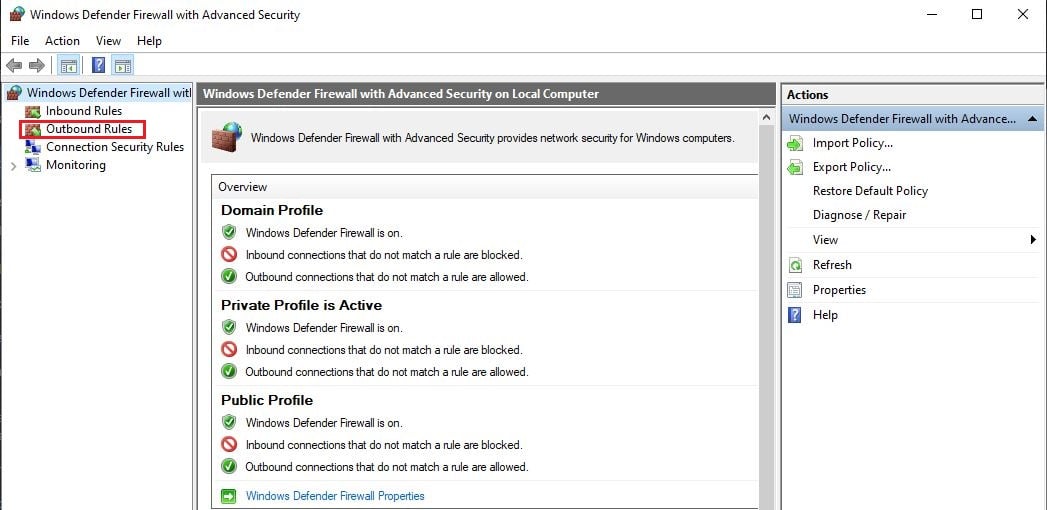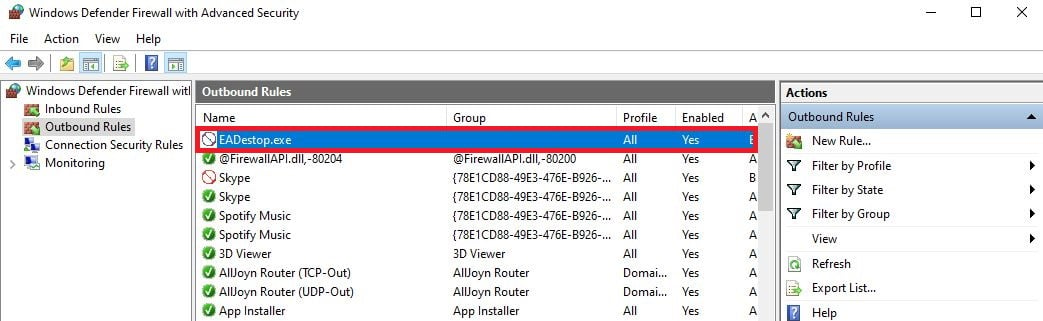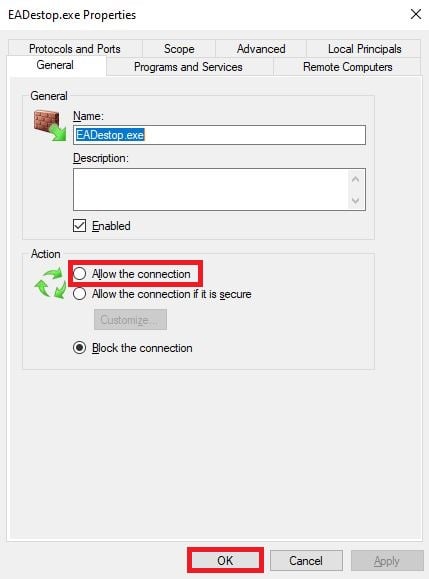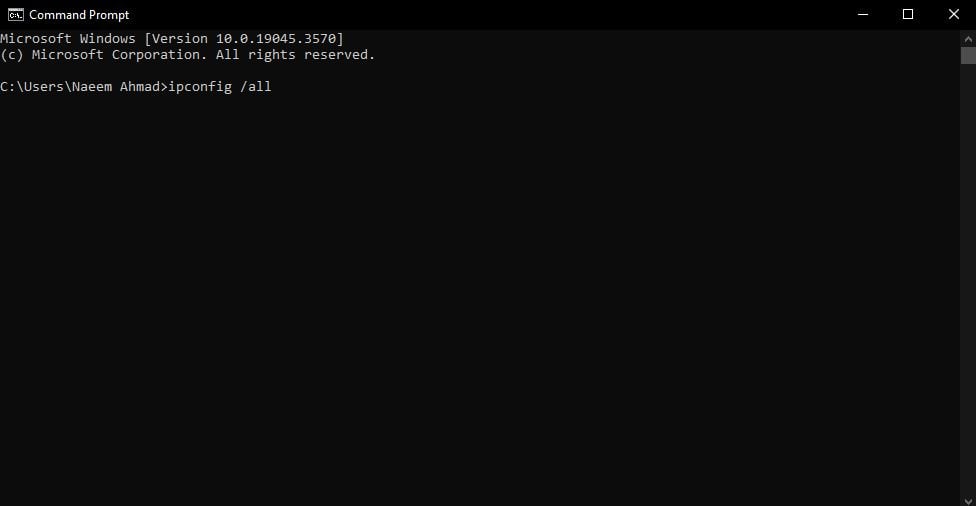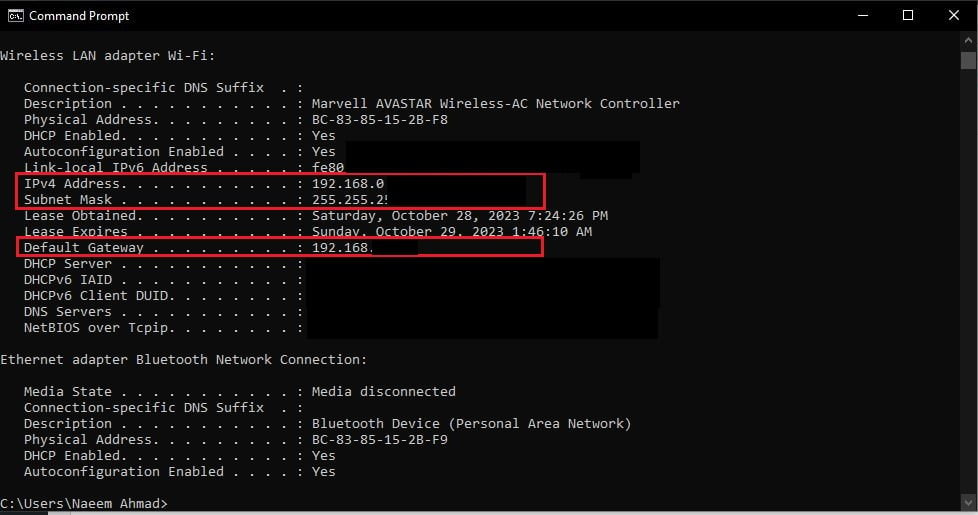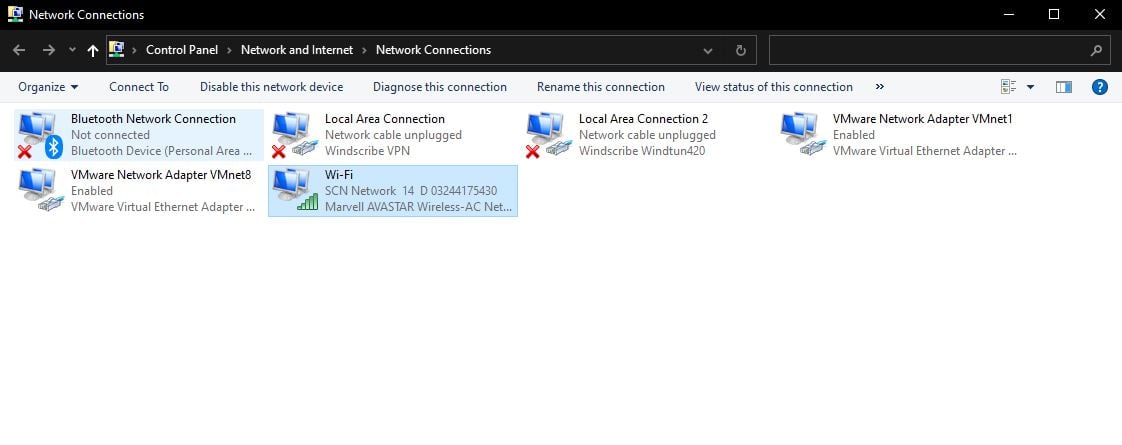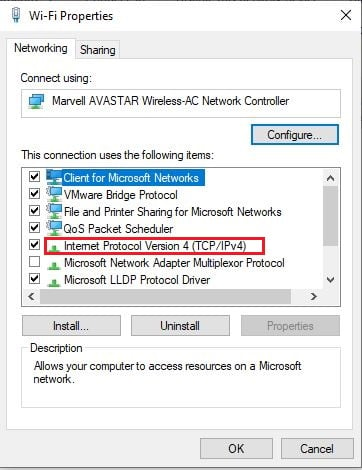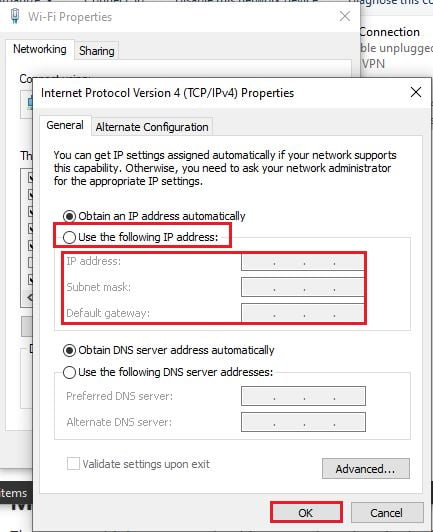Players have reportedly been unable to access EA’s desktop app. Namely, the EA Error Code EC 10000 appears when people attempt to sign into the application or launch a game. This could be because the client may have gotten blocked by Windows Firewall. However, doing the general network reset routine has been unhelpful for most people. But fret not, as I have bundled solutions for all the possible causes.
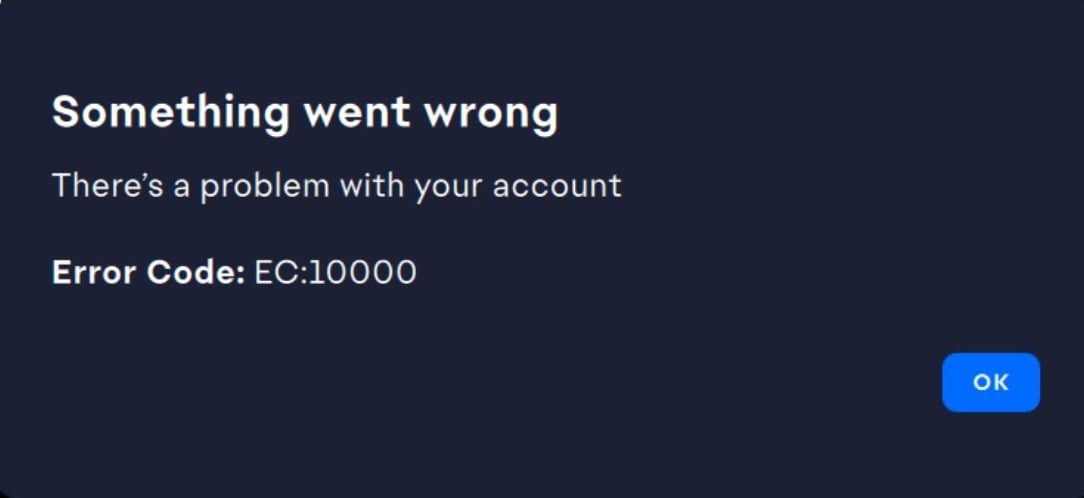
- The causes for EA Error Code EC 10000 range from a poor cache to a firewall block.
I have tested and gathered the following solutions for EA Error Code EC 10000:
- Clearing EA App’s cache.
- Checking the Firewall’s Outbound Rules.
- Using a Public DNS.
- Setting up a Static IP Address.
Clear The App’s Cache
The first and most straightforward fix to the problem is to clear the EA application’s cache. This is generally my go-to fix whenever I start having network-related problems with an application. Simply because when any application tries to verify its broken cache’s contents with that of the server, you will always get an error.
If you want to follow suit but don’t know how to, check our in-depth guide to learn the What, Why, and How to Clear an Application’s Cache.
Check Network Outbound Rules
Firewall adding a block rule for an app that is not a threat is nothing new. So, I gave it a chance, and it did fix the EA error code EC10000 on my end. If any executable gets tagged in the Firewall, it would be indefinitely blocked from accessing the Internet. So, while it is there for your good, this reminded me that it’s always worth giving it a peek in such cases.
My steps to solving the problem were as follows:
- Click on your Start Button > Type ‘Windows Firewall’ > Press Enter.
- Once opened, click on Advanced Settings in the left panel.
- In the new window, click on Outbound Rules.

Going to Outbound Rules of Windows Firewall (Image Captured by eXputer) - Click on anything and press ‘E’ to jump to names starting with E.
- Now, you want to look for ‘EADestop.exe.’
- If the name has a crossed-out red circle beside it > Double-click on it.

Setting the EA Client Connection (Image Copyrighted by eXputer) - Now, click Allow the connection in the Action section > Click OK.

Allowing EA Client’s Connection (Image by eXputer) - If there is no red circle, the connection is already enabled.
As is evident from the comment thread on this YouTube Video, many people have fixed this issue by following this method.
Use A Public DNS
Most game clients I have used, like EA’s, time you out if your network requests aren’t fast enough. This doesn’t necessarily mean your connection is slow, but the routes your packets take are. So, it’s always something on the back of my head in such network-related problems.
If you don’t know how to change yours, check out our guide on How to Change DNS Servers for detailed instructions.
Set A Static IP
Setting a Static IP can be beneficial in a lot of cases. You could almost call it a requirement for Peer-to-Peer games. From personal experience, many applications and games don’t work as well when you don’t have one. So, it’s best not to leave it out of the equation because it gives the server a single address from your end to work with. This could help if the cause for the problem is poor routing.
To set a static IP, follow these steps:
- Click on your Start Button > Search for ‘Command Prompt’ > Hit Enter.
- Once opened, type in ‘ipconfig /all’ > Press Enter.

IP Config/All in Command Prompt (Image by eXputer) - Keep this window open, and note your IPv4 address, Default Gateway, and Subnet Mask.

Noting down Fields Required for a Static IP (Image Captured by eXputer) - Now, click your Start Button > Search for ‘Network Connections‘ > Hit Enter.
- Here, right-click on the Network Adapter you are using > Click on Properties.

Opening Properties of your Network Adapter (Image Copyrighted by eXputer) - Here, double-click on Internet Protocol Version 4.

Going into the IPv4 Settings (Image by eXputer) - In this window, click on the Use the following IP address checkbox.
- Now, write your previously noted fields.

Setting up a Static IP Address (Image Copyrighted by eXputer) - When done, click on OK, and you are good to go.
This solution has also been recommended as a troubleshooting step by one of EA’s Staff, further validating it.
My Take On EA Error Code EC 10000?
There are multiple reasons why this error takes place in the first place, but most of them signal that the problem is on the user’s end. This could originate from the client not being built properly, but we could speculate all day on that. In any case, being unable to log into your account is a problem, no matter the platform. However, I am confident that you will walk away free from this problem.
Next:
- 7 Ways To Fix Origin Error 106128 In 2024
- How To Fix Steam Error 29 In 2024
- How To Fix Steam Error Code E87 In 2024
- How To Fix Steam Corrupt Update Files
Thanks! Do share your feedback with us. ⚡
How can we make this post better? Your help would be appreciated. ✍