Swinging through the New York skyline has consistently been the most adored aspect of the Spider-Man franchise. In Spider-Man 2, Insomniac added in-depth Swing Assists for players to get the best web-slinging experience. Marvel’s Spider-Man 2 Best Swinging Settings allow players complete control while web-swinging across New York.
Four factors dictate your swinging experience in Spider-Man 2:
- Swing Steering Assistance
- Slow Corner Timescale
- Webline Bending
- Fall Damage
- Swing Steering Assistance helps you swing in a straight line and avoids crashes.
- Slow Corner Timescale slows the game to keep the camera orientation right while swinging around the corner.
- Webline bending adds a realistic bend to the Weblines as Spider-Man walks over them.
- Fall Damage means that Spider-Man will lose health if he falls from a great height on the ground.
- Author’s Note: With multiple hours in Spider-Man 2 you can easily trust my word when it comes to optimizing your Swinging Settings.
How To Change Web-Swinging Settings
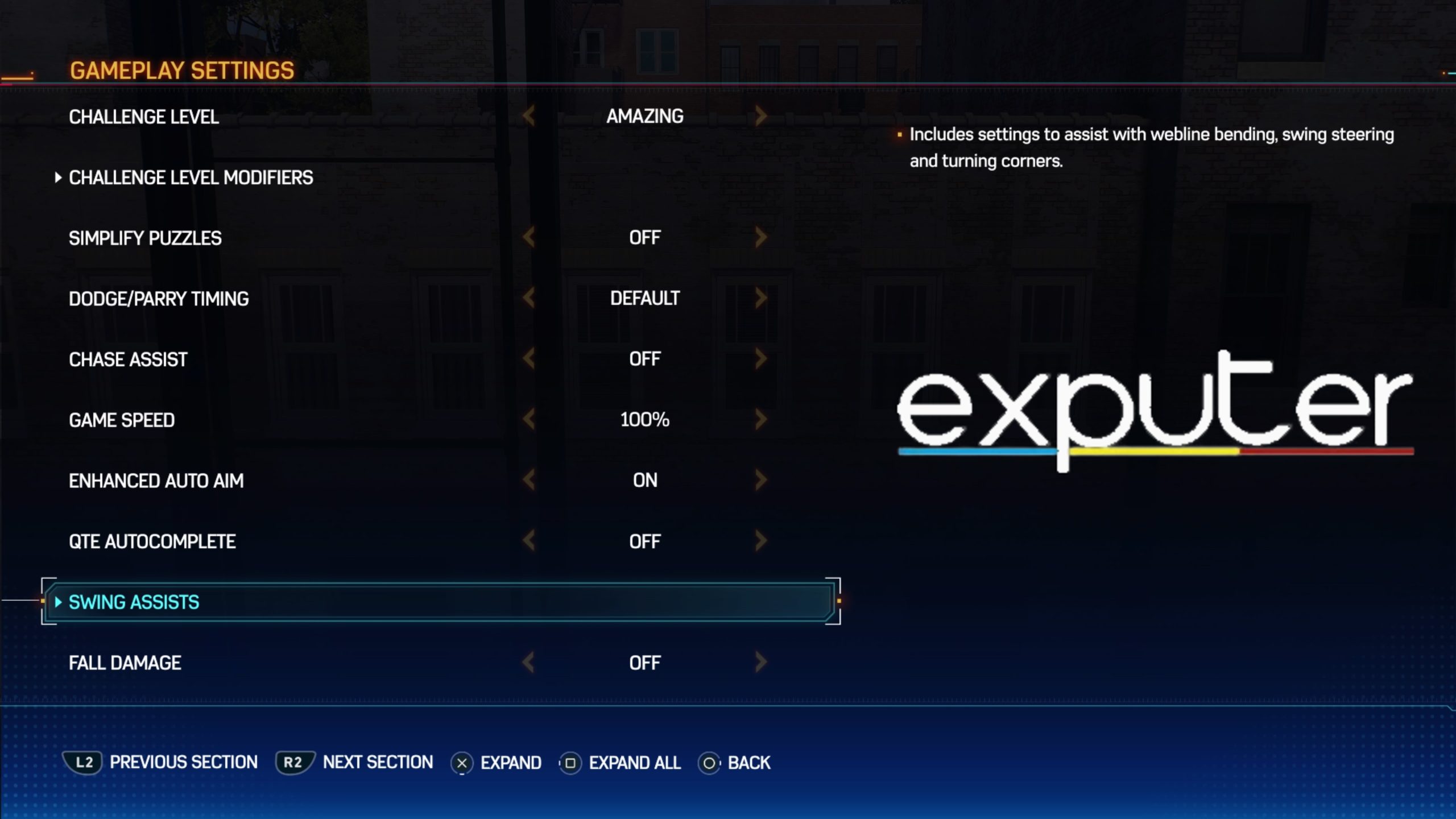
- In the Pause Menu, head over to Settings.
- Go to Gameplay settings.
- At the end of the list, select Swing Assists.
- You can change web-swinging settings in the drop-down menu.
Best Spider-Man 2 Swinging Settings
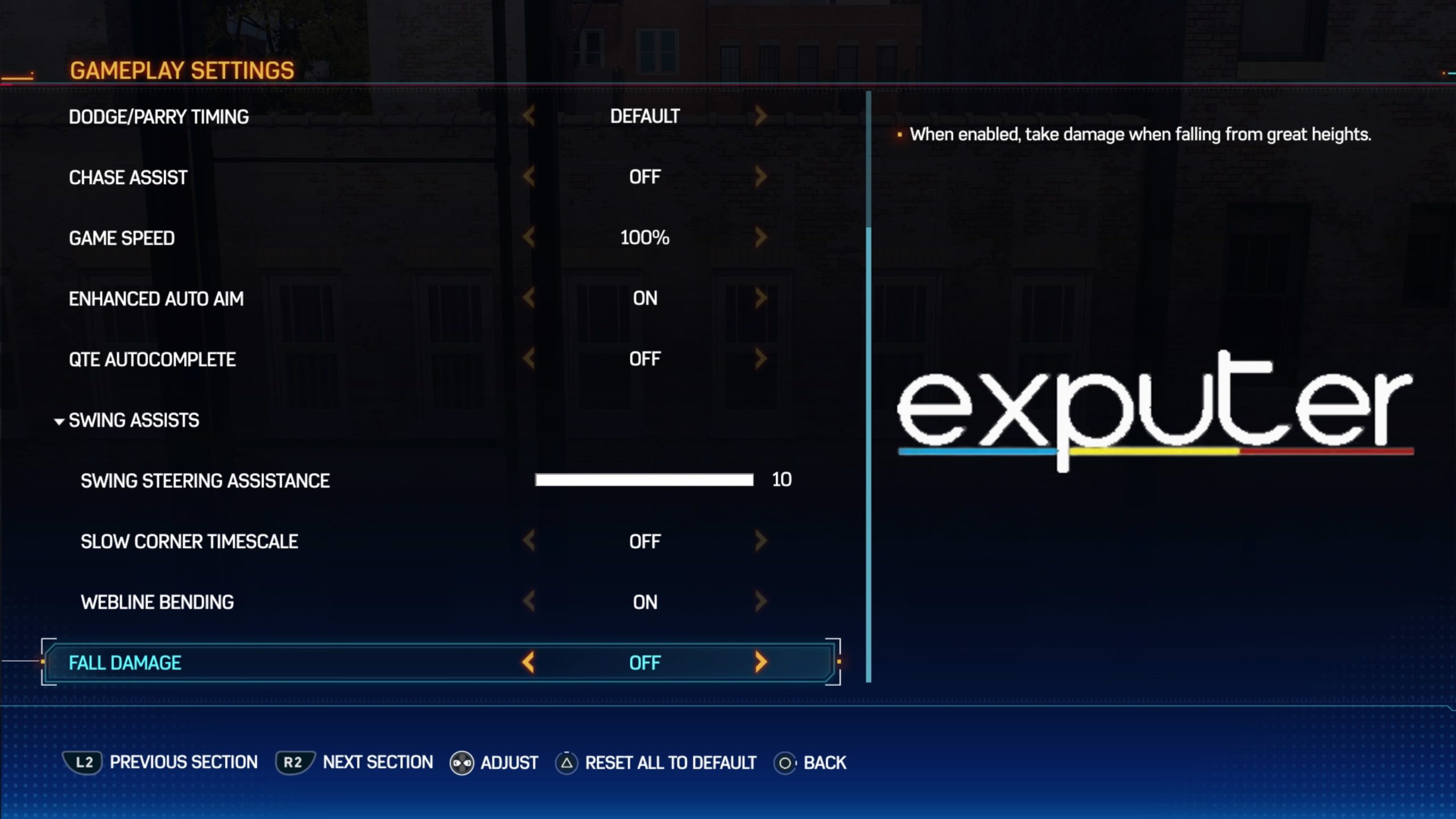
| Swing Steering Assistance (Slider 0-10) | Start with default 10 and decrease It slowly as you get a better hold of the Swinging Mechanics. |
| Slow Corner Timescale | OFF |
| Webline Bending | ON |
| Fall Damage | OFF |
Swing Steering Assistance
This dictates the amount of control your left stick will have in your swinging direction.
- At 10, it will be fully assisted, and Spider-Man will swing in a straight line with your Left Stick having minimal impact.
- At 0, your Left stick fully dictates Spidey’s motion mid-air and might lead to Spider-Man crashing into trees and buildings.
By default, it is set to 10, full assistance like the previous two titles, but reducing it to enjoy better physics is fun. You should start at 10 and slowly reduce it to 0 as you get a better hold of the Swinging mechanics.
Slow Corner Timescale
Turning a corner can occasionally mess up the camera, and enabling this feature helps with such issues. When this setting is enabled, the game slows down so you have a consistent visual speed while taking sharp turns to reduce camera disorientation.
However, the resulting slowdown ruins the experience, so it is recommended that you keep it OFF.
Webline Bending
Weblines play a key role in the Stealth gameplay of Spider-Man 2. Enabling this setting puts a realistic bend in web lines as you walk on them. It doesn’t impact your gameplay in any way. But it is recommended to keep it ON as it’s a nice realistic touch.
Fall Damage
Enabling Fall damage will cause Spider-Man to lose health if you fall from a straight height. It is another realistic touch to the Spider-Man 2 world, but it can sometimes be problematic. Therefore, it is recommended to keep it OFF.
These are the best in-game swinging settings you can use. To learn more about the game, head over to eXputer’s Review of Marvel’s Spider-Man 2.
Next:
- Marvel’s Spider-Man 2: Best Skills
- Marvel’s Spider-Man 2: How To Change Suits
- Marvel’s Spider-Man 2: Trophy Guide
Thanks! Do share your feedback with us. ⚡
How can we make this post better? Your help would be appreciated. ✍



