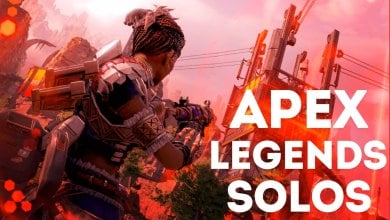Getting an Apex Legends engine error can be incredibly frustrating. This error can mess up your Apex Legends experience in two ways. It might stop the game from starting at all, or it could cause crashes while you’re playing, often with a Windows pop-up. Even worse, figuring out what’s causing the error is key to fixing it for good. The reasons behind it include bad game files, old graphics drivers, not enough launch permissions, problems with overclocking, overlays, or issues with antivirus programs.
I’ve spent hours trying to find the best solutions and have managed to gather them. Most of these solutions were proven to solve the problem for numerous players.
These are all the Possible Solutions to solve Engine Error:
- Verify Game Files.
- Adding Registry Values.
- Remove any Overclocking Profiles.
- Change Launch Options.
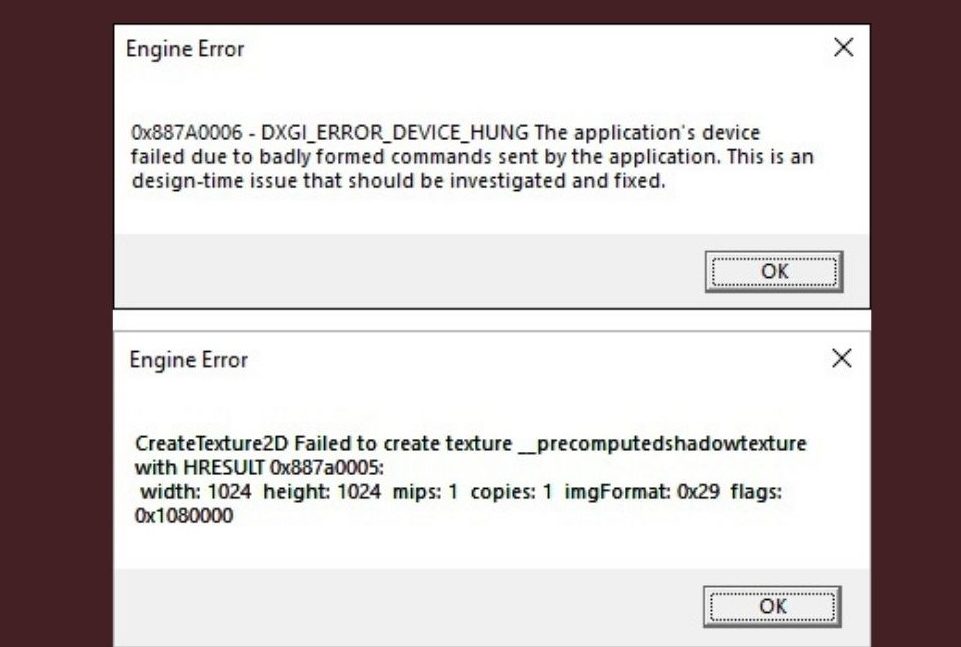
There seem to be different types of engine errors, the following are:
- First Variant: Engine Error 0X887A0006 – DXGI_ERROR_DEVICE_HUNG
- Second Variant: Engine Error CreateTexture2D
- Third Variant: Engine Error CreateShaderResourceView
Verify Game Files
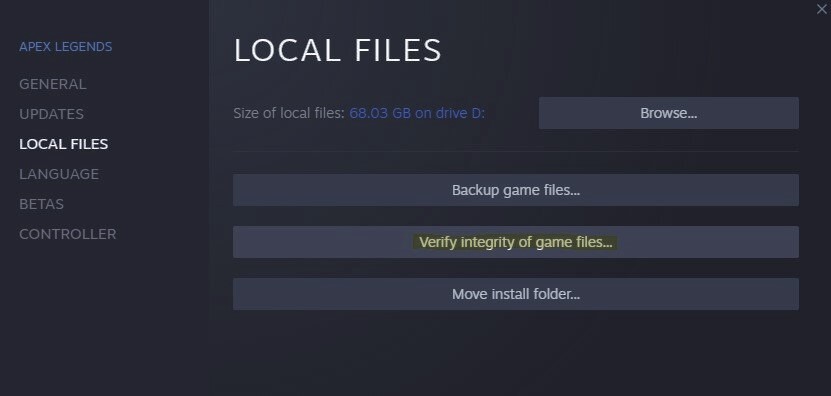
Verifying game files is a valid method to fix the error. It involves checking if the game files are complete and uncorrupted. Sometimes, game files can get damaged or missing, causing errors.
This process checks these files through the game launcher, identifies any issues, and automatically changes or repairs damaged files. It ensures your game is in a healthy state. This has also been a popular fix among the community.
Adding Registry Values
On top of missing registry values causing the engine error, it’s more likely that the existing value is messed up.
There are two ways to fix this, but be careful!
One involves opening a program called the registry editor and adding the value yourself. This is tricky though, and messing up can hurt your computer.
The second method to apply this fix is simpler and doesn’t require much effort.
Here’s how to do it.
Step 1
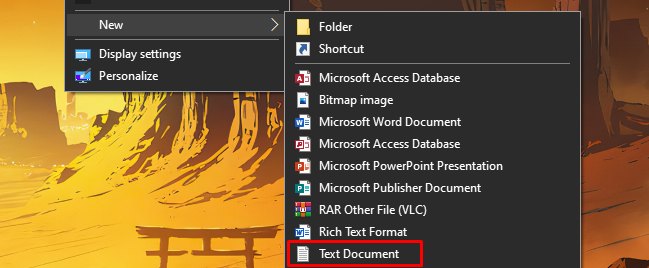
Right-click on your desktop, hover over the “new” option, and click on “Text Document”.
This step will create a text document on your desktop. Before continuing further, make sure to rename the file to “Fix.reg”. This will convert the text file to a registry file.
Step 2
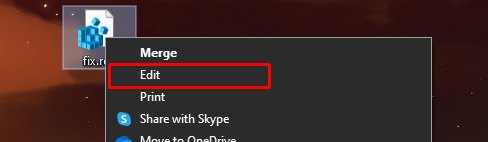
Now, we’ll add instructions to the file.
To do that, right-click on the file and click on the “edit” option. This will open the file in text view. Add the following lines of text to the file.
Windows Registry Editor Version 5.00
[HKEY_LOCAL_MACHINE\SYSTEM\CurrentControlSet\Control\GraphicsDrivers] “TdrDelay”=hex(b):08,00,00,00,00,00,00,00
After you are done pasting the text in the file, exit the file and click the “save” option on your way out.
Step 3
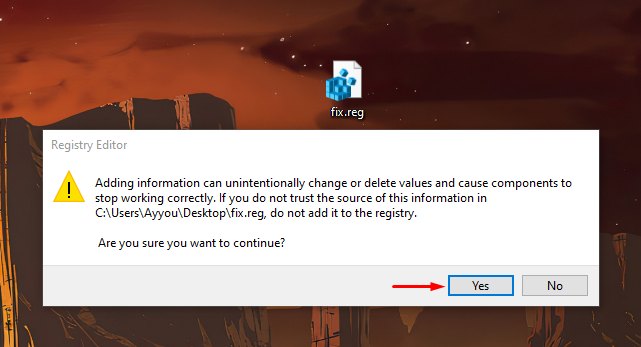
After saving the text to the file, all you have to do is double-click on it. A dialog box will pop up prompting you to continue. Simply click on the “yes” option.
And that’s it. The fix to the registry was applied quickly and easily. Restart your computer and try playing the game again to confirm if the fix worked for you.
Remove any Overclocking Profiles
Overclocking is an art in itself. Getting more performance out of your hardware and pushing it to the max is what PCMR stands for.
Unfortunately, overclocking can sometimes lead to problems like PC crashes and game problems. When there is no workaround, the last resort for you might be to remove any overclocking from your system.
Here are the steps:
- Identify overclocking tools/methods used (e.g., MSI Afterburner, BIOS).
- Access overclocking settings in BIOS/UEFI or overclocking software.
- Restore default clock speeds and voltage settings.
- Save changes > Exit BIOS/UEFI or overclocking tool.
- Restart the PC to apply changes.
In case removing the overclock doesn’t work for you, at least you’ll be able to apply your overclocks back quickly without going through trial and test again.
Change Launch Options
Adding “+miles_language English” to the launch properties of Apex Legends is a solid solution for the Engine Error. This fix involves changing a game setting through the launch properties to specify the language used by the game’s audio system.
- Find the Apex Legends executable file. Typically, it’s in the game’s installation folder, often in a directory like “C:\Program Files (x86)\Origin Games\Apex.”
- Right-click on the executable file > Select “Create shortcut.”
- Right-click on the shortcut > Choose “Properties” from the dropdown menu.
- In the “Target” field, you’ll see the path to the game’s executable file. Add “+miles_language english” (without quotes) at the end of this path outside of the quotation marks.
- Click “Apply” and then “OK” to save the changes.
By setting the language to English, it aims to address compatibility issues or errors related to audio settings that might cause the error. This tweak aims to provide a better launch and gameplay experience by making sure the game’s audio system operates properly.
Final Words
Encountering an Apex Legends engine error is frustrating as it ruins gameplay. A bunch of things can cause this error, like messed up game files, old drivers, or not having the right permissions to launch the game. I’ve looked into a bunch of fixes that work, so you can get back to playing better.
Running Apex Legends with higher privileges, changing registry values, updating graphics card drivers, and removing overclocking profiles have all shown promise in solving this error.
The issue seems widespread across various forums (Steam, EA, Reddit, and Nvidia), with numerous users reporting different variants of the error. While devs take note of the problem and work on fixes, specific details about its cause or prevalence in certain platforms or regions remain unclear.
The @PlayApex team is currently working through an issue where players are encountering a pop-up reading "Engine Error – UI Images Ran Out of Room".
We're hopeful that we'll have some sort of resolution for this in the morning and will check back in here with more info then.
— Respawn (@Respawn) January 19, 2023
In conclusion, while these solutions have proven effective for many, the error remains a challenge, impacting gameplay. Nonetheless, these steps offer hope and potential solutions for affected players.
Thanks! Do share your feedback with us. ⚡
How can we make this post better? Your help would be appreciated. ✍