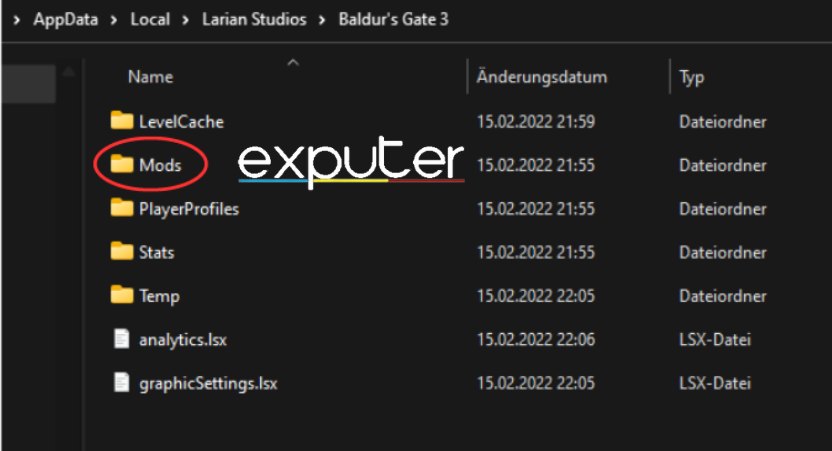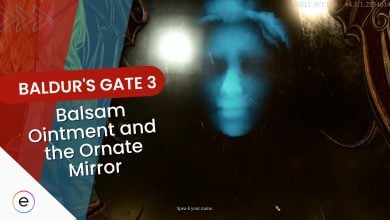Baldur’s Gate 3 players have encountered a frustrating error called “Baldur’s Gate 3 Data Mismatch Error”. This error message pops up during the game launch and prevents the game from launching properly.
Data inconsistencies within the game’s programming cause the error. Players encounter various unexpected situations as a consequence of this error. The exact causes of this error could include improper data synchronization, corrupted files, and conflicts between game systems.
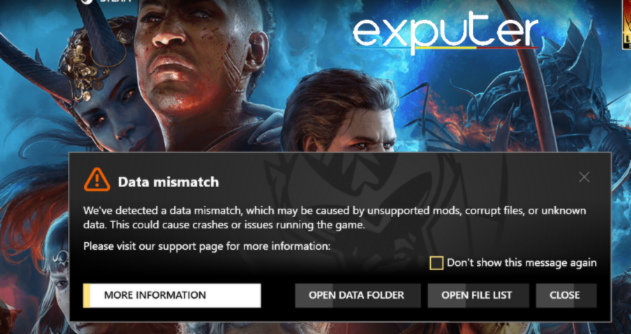
- Let’s try some basic fixes before we jump down to specific ones. Verify your BG3 game files, restart the launcher, update all your drivers, and reboot your PC at least once.
Try the following solutions to fix the BG3 Data Mismatch Error:
- Remove any installed mods.
- Rename The Larian Studios Folder.
- Clear out saved files from the early access phase.
- Clear the game’s cache files.
- Contact the game’s support team for assistance.
Delete Installed Mods
Installed and outdated mods most commonly cause the data mismatch issue in Baldur’s Gate 3. If you’ve got mods installed in BG3, this may result in issues when you launch the game due to the mods interfering with the game files.
To stop this from occurring, removing any installed mods is advised:
- Navigate to the location bar.
- Type %LocalAppData%/LarianStudios/Launcher/Cache in Windows File Explorer.
- Check If this folder already exists.
- Delete it by pressing the delete button if the folder exists.
- If this folder does not exist, enter the following…/Baldurs Gate 3/Data.

Delete Installed Mods (Image By eXputer) - Go to the profile folder.
- Delete the mod settings.lsx file.
- Empty your recycle bin.
- Check if you’ve entirely deleted unsupported mods.
- Restart Baldur’s Gate 3.
- Check to see if the error has been resolved.
Rename The Larian Studios Folder
One of the more unique ways I found while fixing this error was to rename the Larian Studios folder. This is because this specific game folder is causing some interferences with the game code. So, by renaming it, you can make sure these interferences are prevented.
You can do so by following the step-by-step guide given below:
- Navigate to the location bar Win + R.
- Type %LocalAppData%/Larian Studios in the location bar.
- Find Baldur’s Gate 3 named folder.
- Rename the folder other than Baldur’s Gate 3.
- Save the changes made.
- Relaunch the game.
- Check to see if the error persists.
Delete Baldur’s Gate 3 Cache Files
You can try removing the cache files to improve “Baldur’s Gate 3’s” performance. These files function as little data bits, making the game run more smoothly.
You can improve the game’s performance by removing these files because they occasionally cause lag and gameplay issues once they pile up.
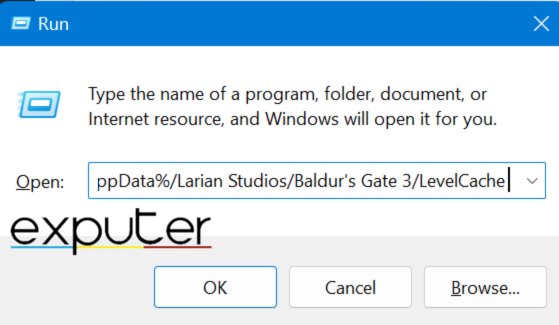
Find And Delete Unnecessary Files
Every time there is a mismatch data error warning in Baldur’s Gate 3, the launcher generates a file that lists all unnecessary files from the install and modifications folders.
These unnecessary files can oftentimes cause errors such as this because these files interfere with the files being used. So removing these files can help fix the error and ensure the game functions properly, as also reported by players online.
Here’s what to do:
- Navigate to the location bar using Win + R.
- Type %LocalAppData%/Larian Studios/Launcher/Cache into the location bar and press enter.
- Look for a text file that contains the version number of the game.
- Look for either Steam or Galaxy.
- These files should end with _alteredFiles.txt.
- You have Identified the files successfully.
- Delete all of the identified files.
Verify Steam Game Files
Verifying your game files on Steam might be helpful in troubleshooting when dealing with the annoying Data Mismatch Error”.
This procedure verifies that the game’s files are all in their proper locations and are correctly found. Verifying game files also recognizes and replaces any missing or corrupted files found. So be sure to try this step as a potential fix to the error.
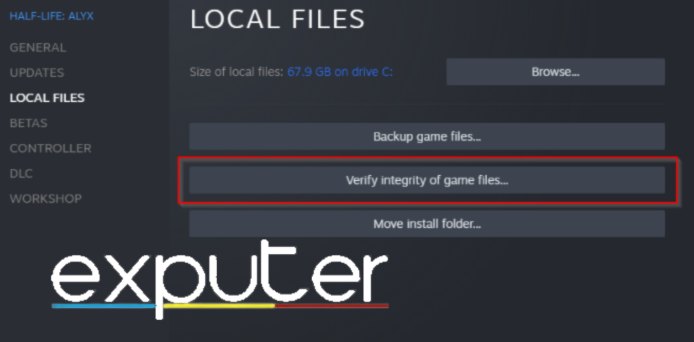
Delete Early Access Saves
The error might be due to saved game files from the early access version of the game not entirely compatible with the latest updates.
Due to this incompatibility, the files prevent the game from launching properly, as it cannot recognize the newer, updated files it needs.
You should follow the steps given below to help resolve the error in no time:
- Navigate to the Saved Games or Save folder in your documents.
- Identify the Early Access Saves.
- Back-Up Important Saves.
- Delete the early access saved game files from the folder.
- Restart ‘Baldur’s Gate 3’.
- Check to see if the Data Mismatch Error still shows.
- You can also load the game by clicking the “Load game” option.
- Select “Delete campaign.”
- Check again to see if the error persists.
Disable Windows Defender Firewall
Users want smooth gameplay and experience while playing “Baldur’s Gate 3.” However, occasionally, the Windows Defender Firewall might get in the way of your gaming by blocking data access to the game from your network.
To get past issues like these, it is a good idea to allow your game through Windows Firewall so that it may not be restricted from accessing data.
Uninstall And Reinstall Baldur’s Gate 3
If all other solutions have failed, reinstalling the game may be the only thing to do. This error fix may help you resolve the error and allow your game to run smoothly by resetting it and allowing it to rebuild its entire database and files. So be sure to try reinstalling Baldur’s Gate 3 at least to solve the error, hopefully.
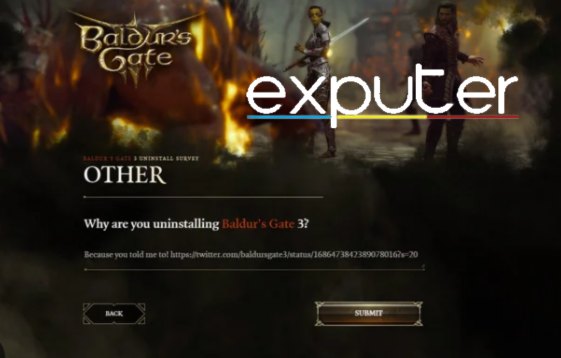
My Thoughts On Baldur’s Gate 3 Data Mismatch Error
While Larian Studios is one of the most reliable and consistent gaming developers for its users, its products also have its fair share of issues.
Its just one of many errors that have plagued the game since its release. There have been many reports in the community on forums such as Larian, Steam, NexusMods, GoG, and Nvidia. This indicates how widespread the error really is.
Larian Studios put out an official support article addressing this issue and helping players through it.
As of right now, there’s no official word on Twitter from the developers about the error. So, they definitely need to step up their game if they hope to maintain their player base. Till then, I hope this guide helped you to solve the error on your end.
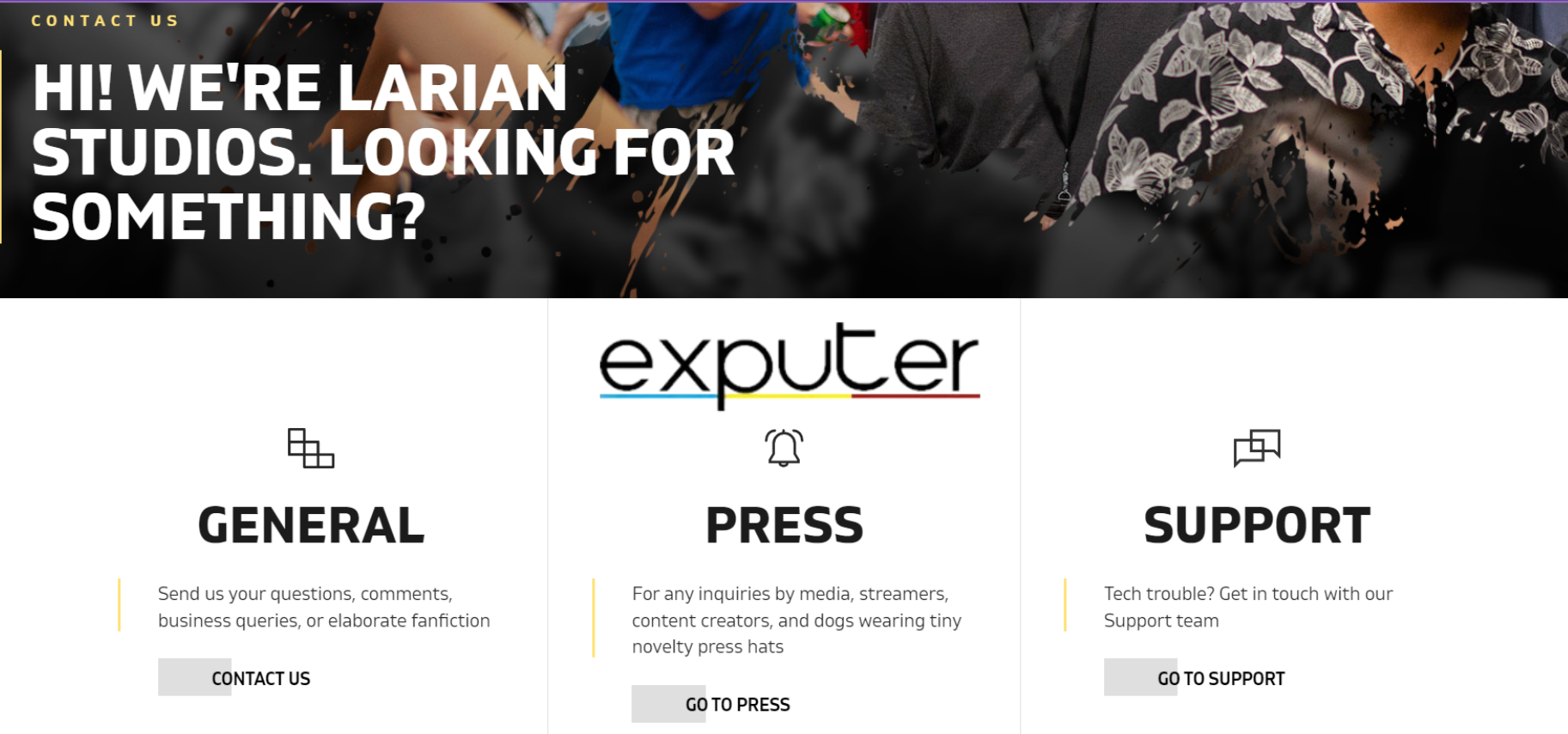
Suppose nothing else seems to work; your only hope is to contact the official Larian support team for further assistance. There are several ways to contact them, such as by navigating to their official website or online forums.
You can also check the connectivity of their servers and submit your concerns tickets online. Their experts will always be there to help you around the clock.
Thanks! Do share your feedback with us. ⚡
How can we make this post better? Your help would be appreciated. ✍