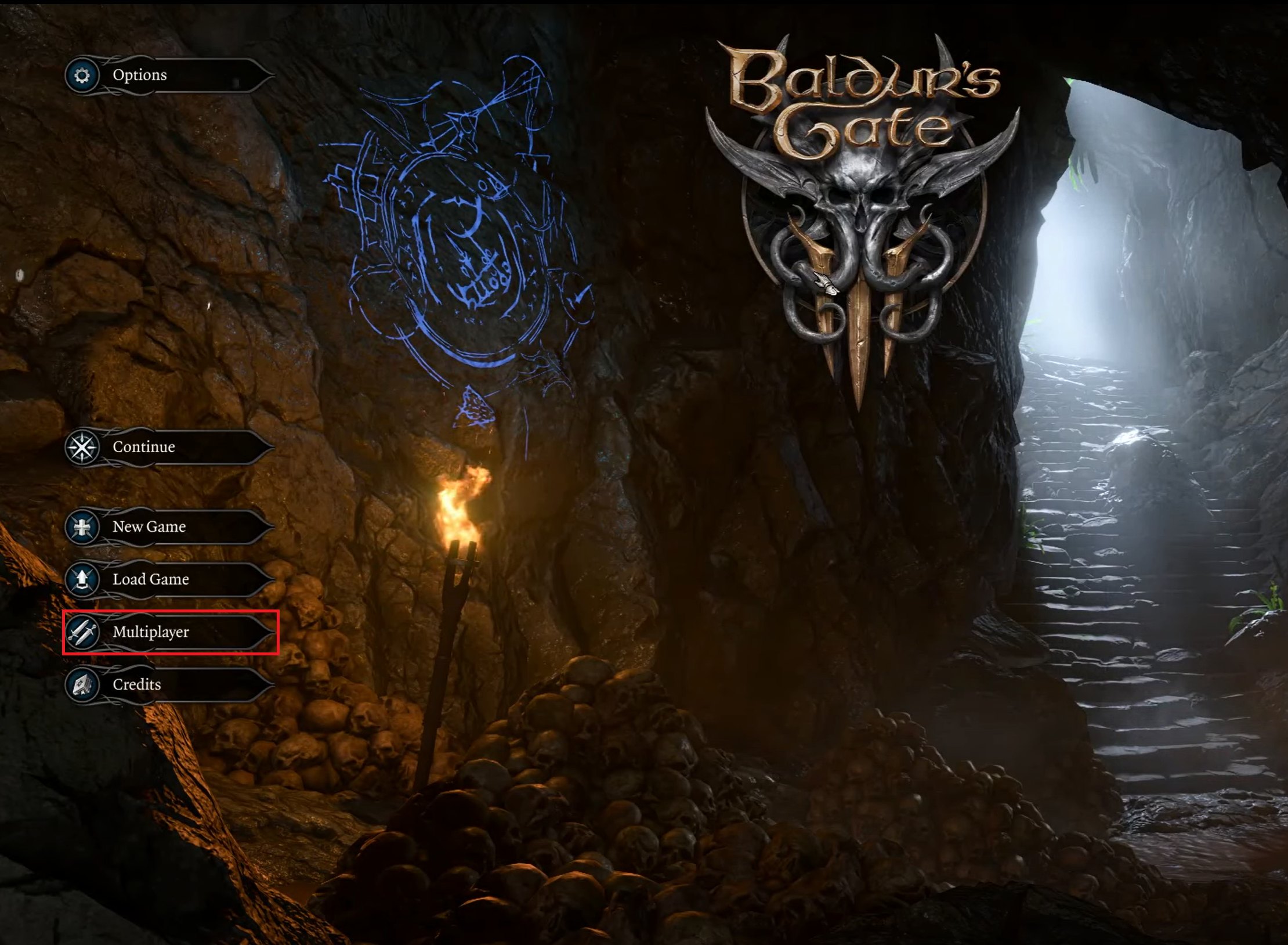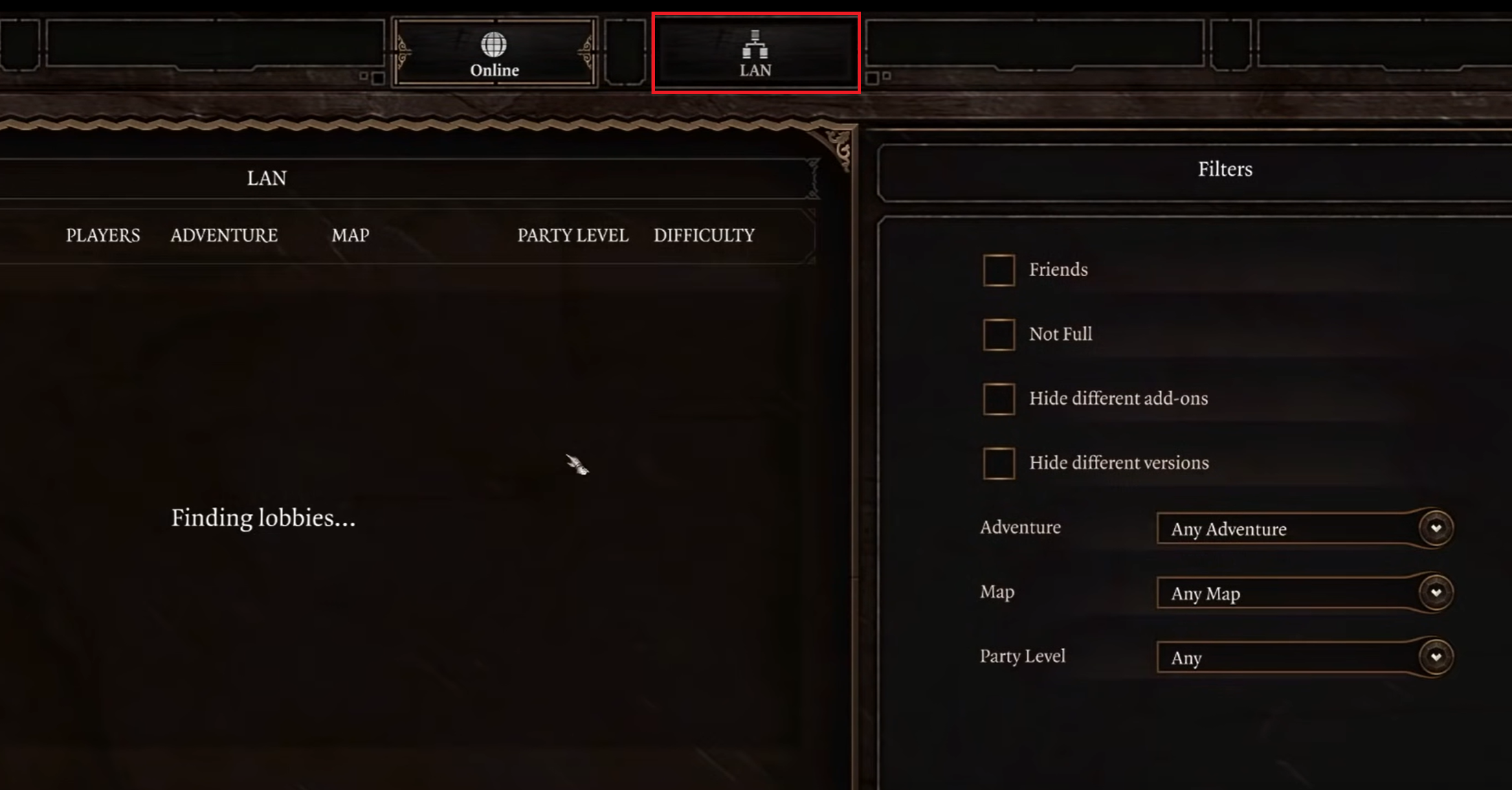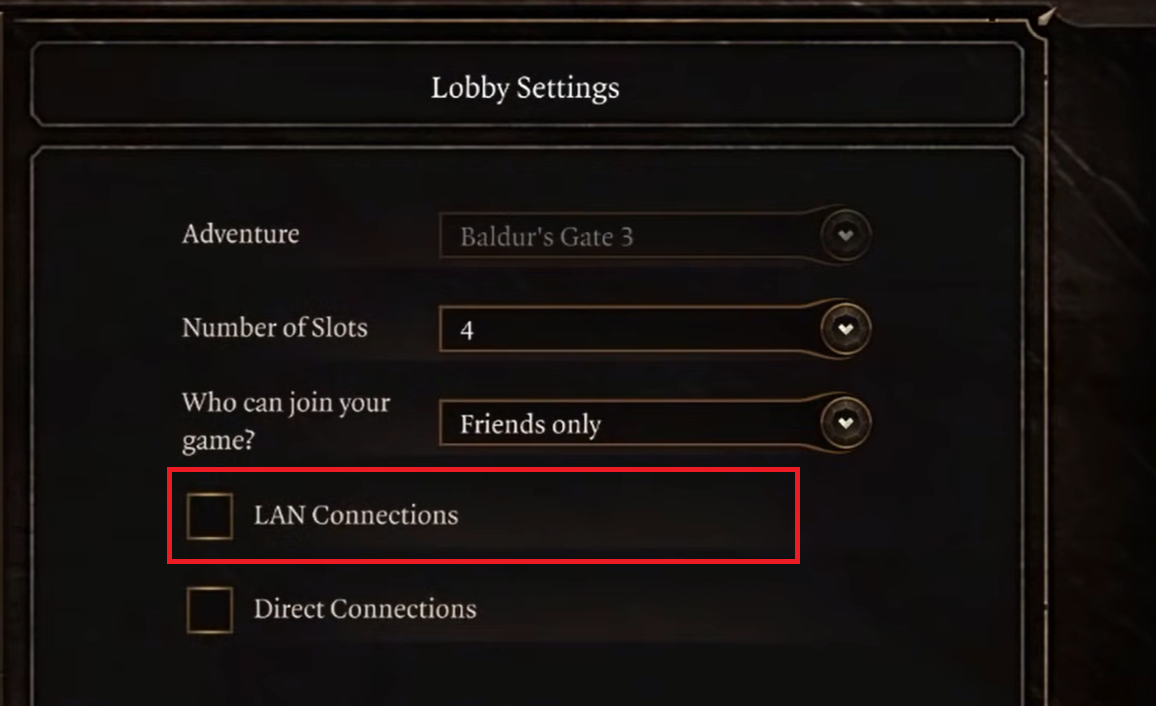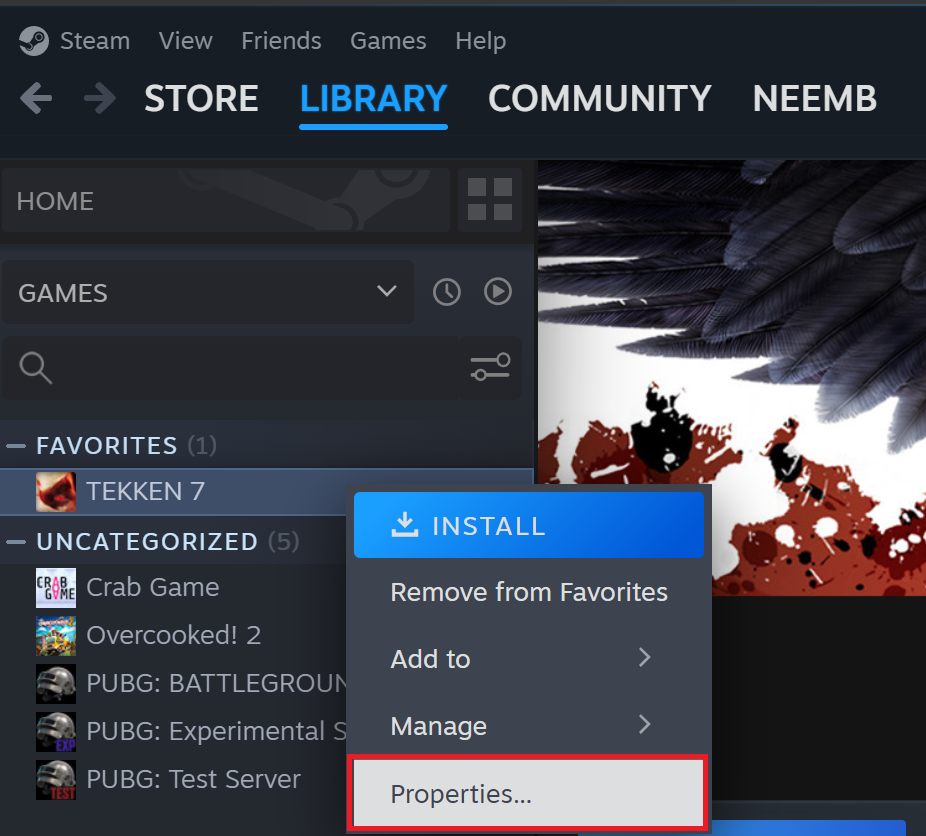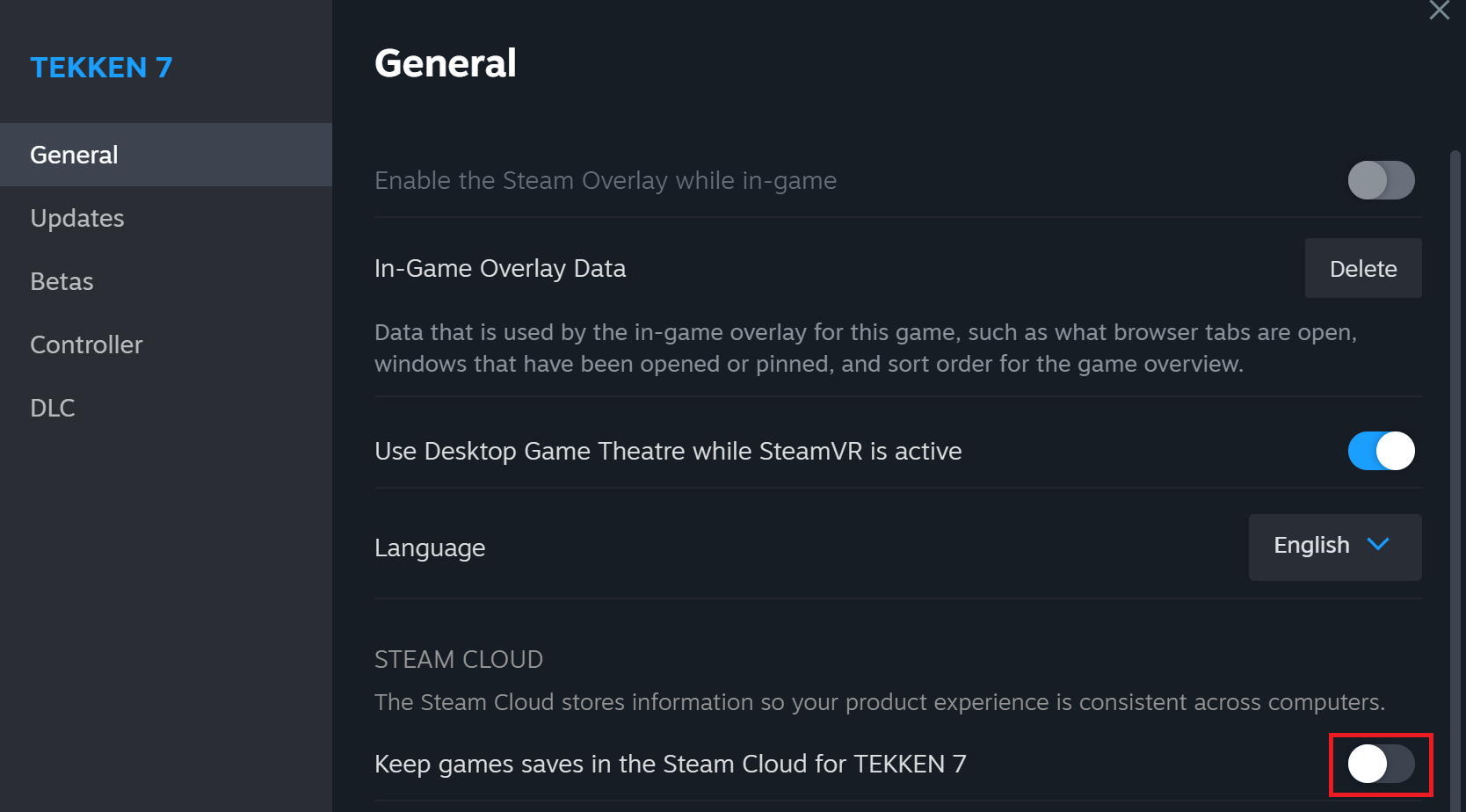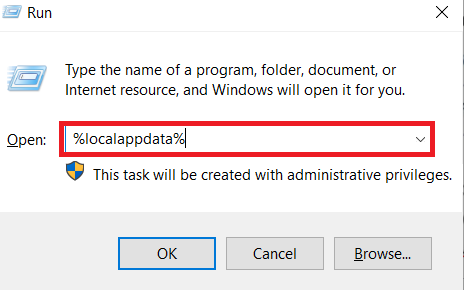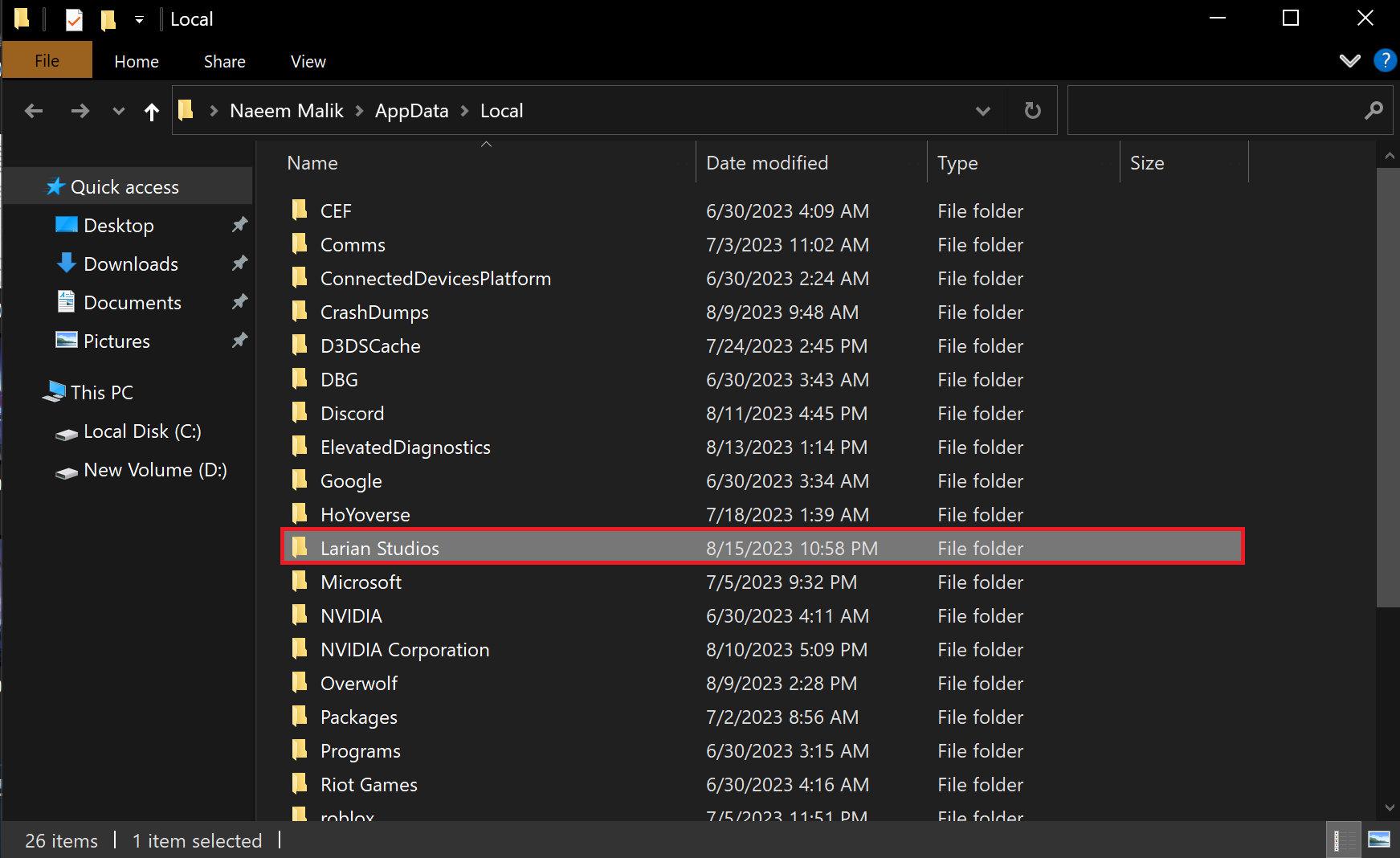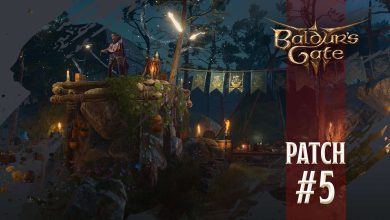People have stormed around Baldur’s Gate 3, and rightfully so. The game looks and feels like an absolute joy to play, but every good game always comes with problems. One such problem is the Baldur’s Gate 3 Joining Failed error that has plagued a lot of players‘ multiplayer experience.
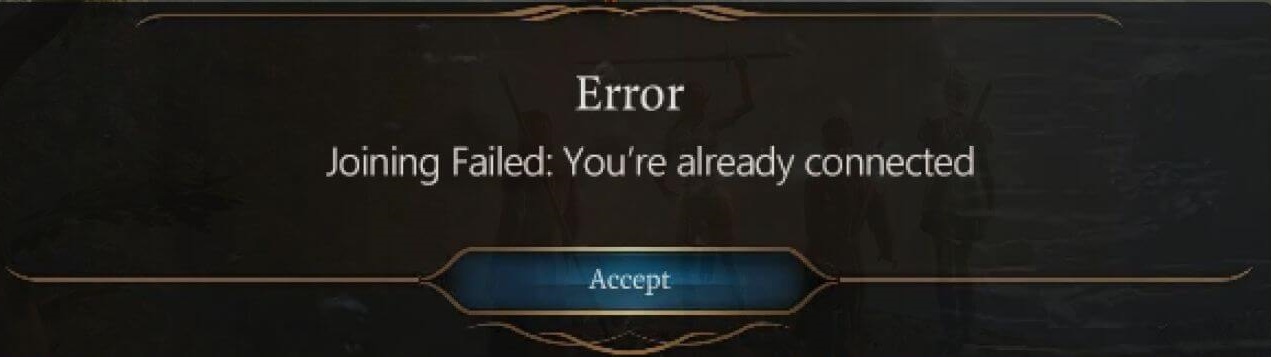
This error prevents players from connecting to the game’s multiplayer services. The causes of this error include network and connection issues, game and software issues, and server-side issues. Even though the error is a constant pain, we have compiled the most effective solutions.
Before getting into the more detailed fixes, make sure to try out any basic troubleshooting options available to you such as:
To fix the Joining Failed Error, you can try going through these solutions:
- Check server status.
- Use the Two-Instance Fix.
- Disable Cloud Sync.
- Disable the Game Launcher.
- Delete the Local Data.
Check Server Status
The first thing you should do while dealing with this error is check whether the servers are up and running. Since the error relates to multiplayer access being restricted, there is a good chance this is being caused by servers being down for maintenance.
So be sure to check the status of the servers by going to the official Twitter/X account of Baldur’s Gate 3 and seeing whether the developers have notified the community about scheduled maintenance.
The Two-Instance Fix
This fix comes directly from Larian Support itself. It’s more of a workaround than a patch or a bug fix. It involves running two instances of the game and creating a lobby that you self-join. A bit janky, but if it works toward fixing the Joining Failed error in Baldur’s Gate 3, who’s to complain?
To do this workaround, follow the following steps:
First Instance
- Launch Baldur’s Gate 3 normally.
- Now, press Alt+Enter to switch to Windowed Mode.
- From the Main Menu, select Multiplayer.

Selecting Multiplayer from Baldur’s Gate 3 Main Menu (Image Captured by eXputer) - Once in, click on the LAN tab and create a lobby.

Switching to LAN to Create a Lobby (Image Captured by eXputer) - Be sure that LAN Connections are enabled in the lobby settings.

Checking LAN Connections Box (Image by eXputer)
Second Instance
- When you are done creating a lobby in the first instance, go to the Game Directory.
- Once in, Launch the game again through either of the executables. (bg3.exe or bg3_dx11.exe)
- When launched, switch to the LAN tab.
- Now, try Joining the multiplayer session you just created.
- If successful, you can Close the previous instance.
Note that you can use similar steps for Direct Connection. If you have any problems launching the second instance, please scroll down to apply the How to Disable the Launcher fix.
Disable Cloud Sync
Doing this fix has worked for quite a few people. For some reason, the game keeps trying to sync up your settings and profile data with the one on Steam Cloud. This shouldn’t be a problem, but it has been causing issues with the multiplayer aspect of Baldur’s Gate 3. So, disabling it would be a good idea in general.
To do so, go through the following steps:
- Once in Steam, right-click on Baldur’s Gate 3 in your library and click on Properties.

Opening Properties for a Steam Game (Image by eXputer) - In the General tab, turn the toggle for Steam Cloud to off.

Disabling Steam Cloud (Image Captured by eXputer)
Clear Local Data For Baldur’s Gate 3
If the above fix didn’t work for you then I recommend clearing the local data for Baldur’s Gate 3. Doing this makes the game think that it’s a completely fresh install. This way, the game would rebuild all the new paths and configuration files from scratch. This is because your local save file could have gone bad.
- Caution: This will ultimately remove any progress you might have on your playthrough, so be warned.
Follow these steps to clear the data in its entirety:
- Press Win+R on your keyboard and type “%localappdata%” in the Run window.

Opening Local Appdata Folder (Image by eXputer) - Once the folder is opened, look for a folder named Larian Studios.

Deleting Baldur’s Gate 3 Local Cache (Image Capture by eXputer) - When found, delete the folder to clear the cache completely.
Remove Profile Folder In Launcher For Baldur’s Gate 3
While the Larian Launcher doesn’t do much for the game in terms of features, it does, however, accumulate cache.
This can be a problem for multiplayer because Baldur’s Gate 3’s performance is disrupted by tons of stored-up launcher cache. By removing the profile folder, all of the accumulated cache of the launcher is removed, as it is stored in that folder.
Some players have also reportedly fixed the issue by removing the profile folder in the Launcher, and it’s really easy to do so in the first place.
To remove the profile folder in the launcher, go through the following steps:
- Run the Launcher client.
- Click on the setting cog > view profile files.
- Delete the profile folder.
- Reload client (Important to load here under different steam profiles).
- Ensure both clients are signed into different Larian user accounts, this can be found in the top right of the client.
- Relaunch the game, it will prompt you to accept terms again and configure gamma.
And that’s it. Hopefully, this should solve the error for you as well.
Contact Customer Support
If none of the above fixes were able to solve the error for you, then I recommend contacting the Larian support team and letting them know about your problem.
Luckily for you, the support team has a track record of being very fast in terms of addressing errors so I know, without a doubt, that they’ll be able to swiftly resolve your issue as well and get you back on track with your gaming.
My Thoughts On The Joining Failed Error
Larian Studios has certainly hit the home run with the release and massive success of Baldur’s Gate 3. I’ve personally really enjoyed playing the game but can’t help but criticize the abundance of errors found in the game. Most of these aren’t game-breaking errors but they still disrupt the gameplay nonetheless.
I recommend you stay updated with the Baldur’s Gate 3 discussions on online forums such as Steam Community, and Reddit.
Luckily, Baldur’s Gate 3’s developers have been hard at work fixing these errors and as reported by the community, are very swift in solving errors and pushing out fixes for the game. This error was also very quickly fixed by the dev team and I’m excited to see how they continue to polish their game.
https://twitter.com/_pizzapixie/status/1690350769952653313?s=46&t=rSfL6Rttb3pZQntYbdCokw
Until then, I hope this guide was able to help you solve this error on your end.
Thanks! Do share your feedback with us. ⚡
How can we make this post better? Your help would be appreciated. ✍