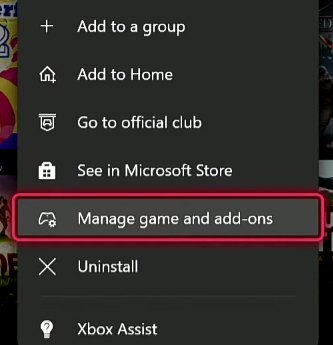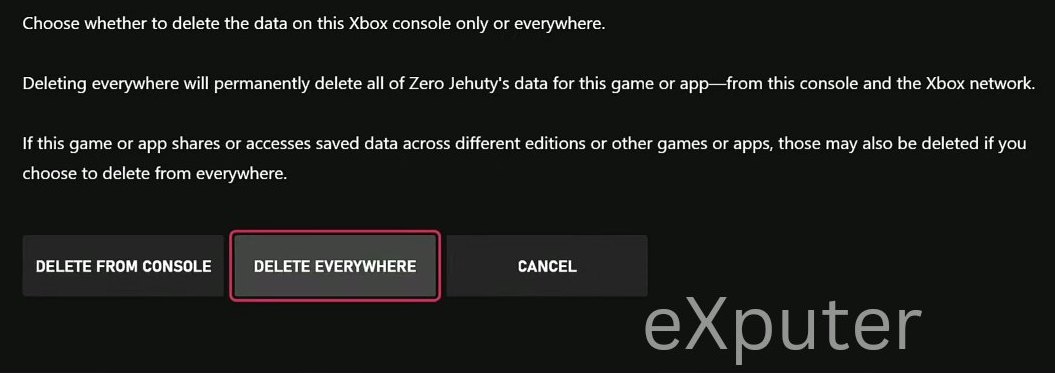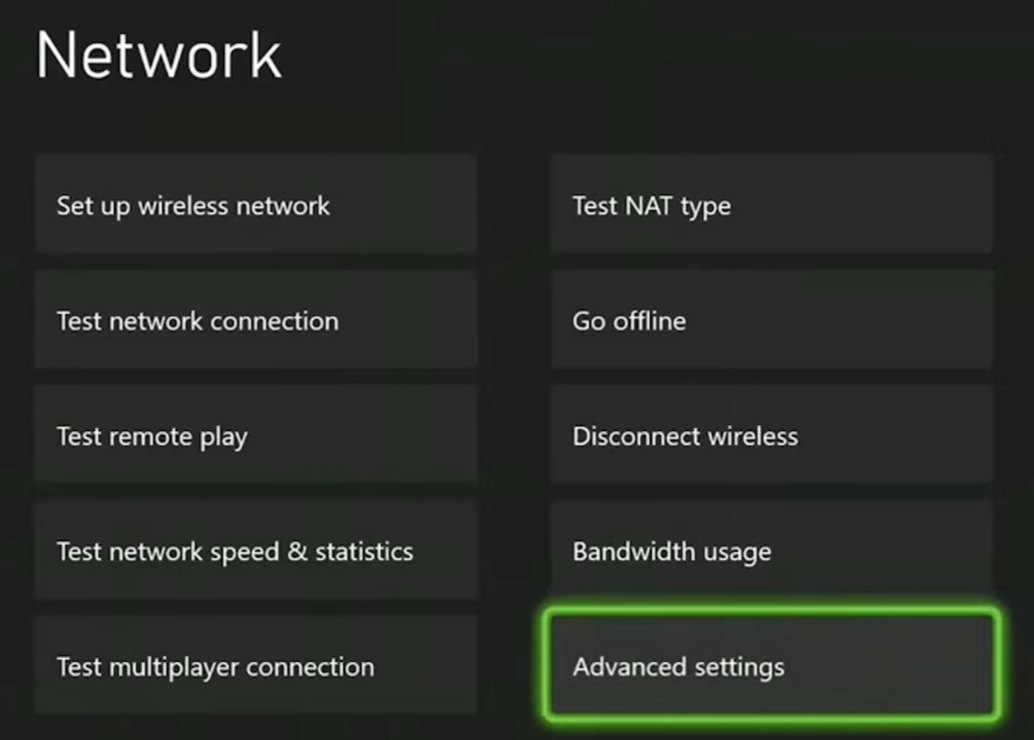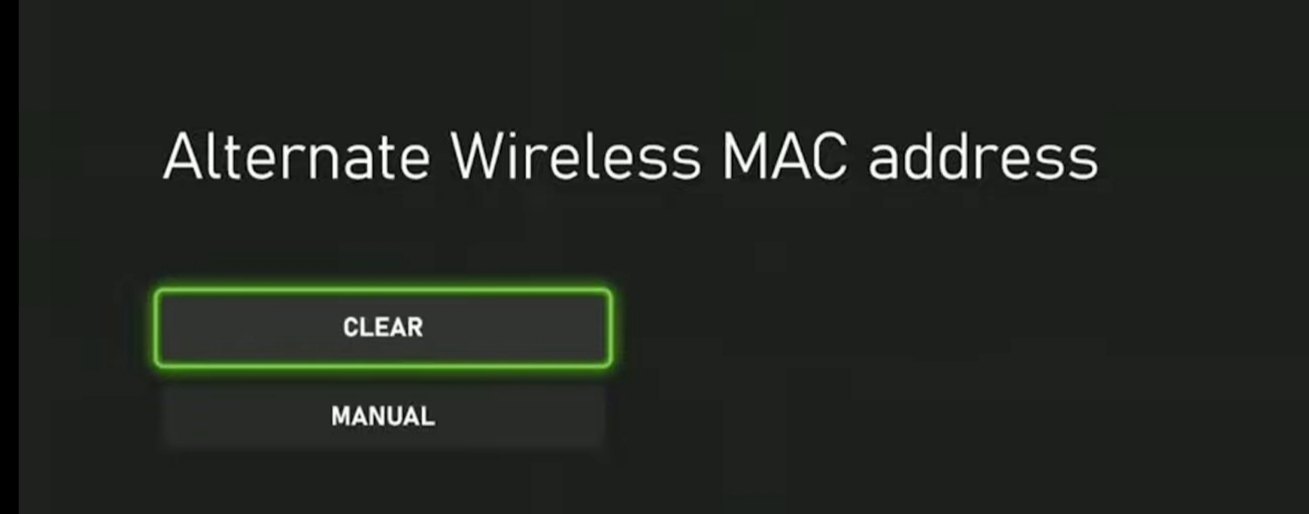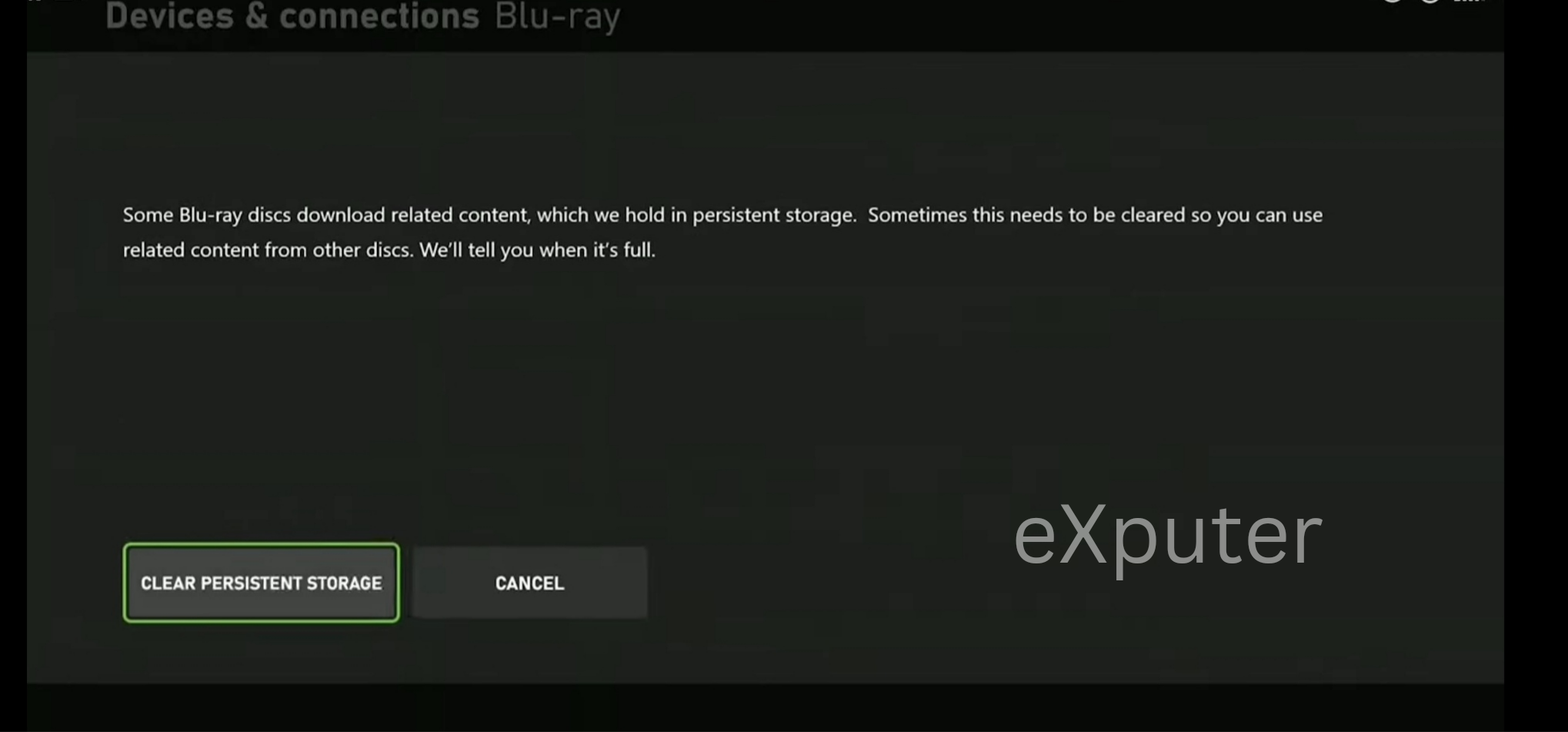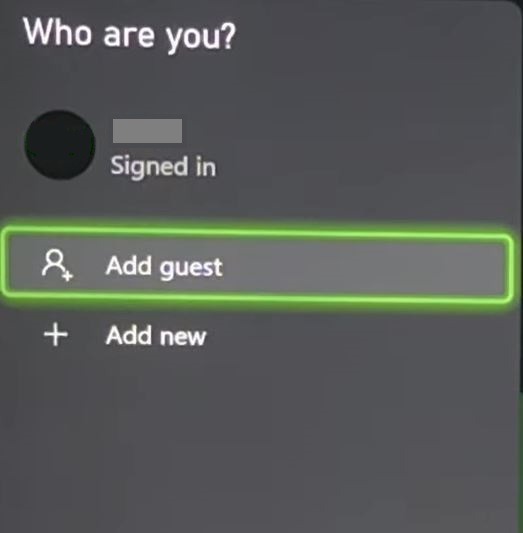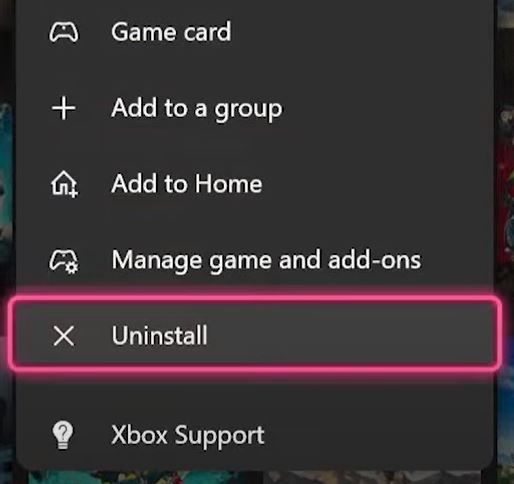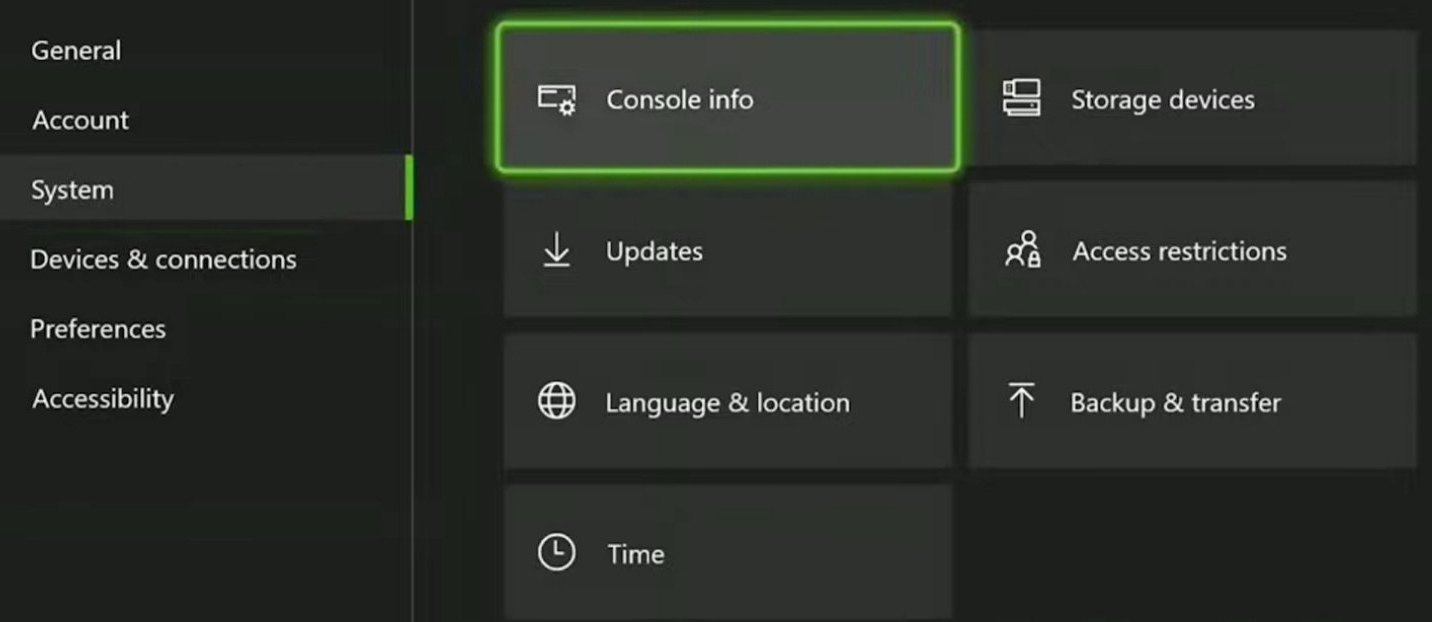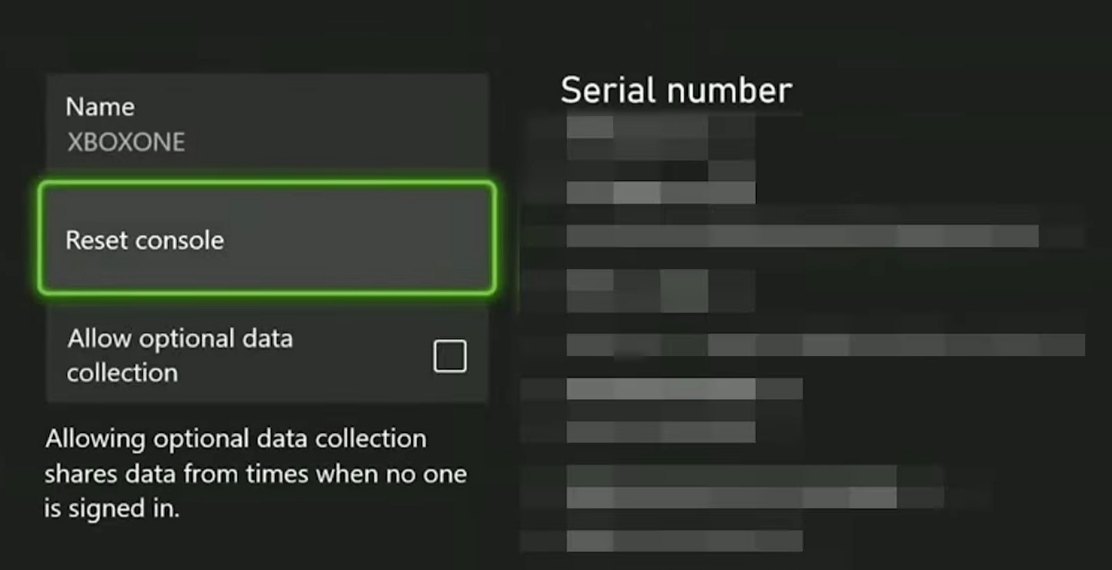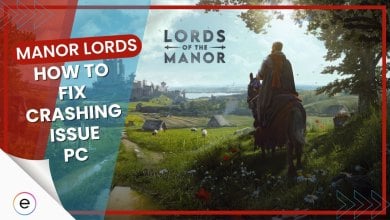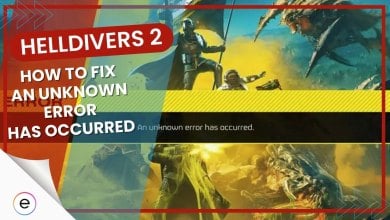When playing Dead by Daylight with your friends on Xbox, an Initialization Error can surely sour the mood. This problem is particularly annoying as it becomes impossible to save the game. Further, this has been a consistent issue among the player base, stopping them from playing the game.
Server issues, problems with your network device, and system cache are the bane of this error. But don’t worry: I’ll address and resolve this error for good in this guide.
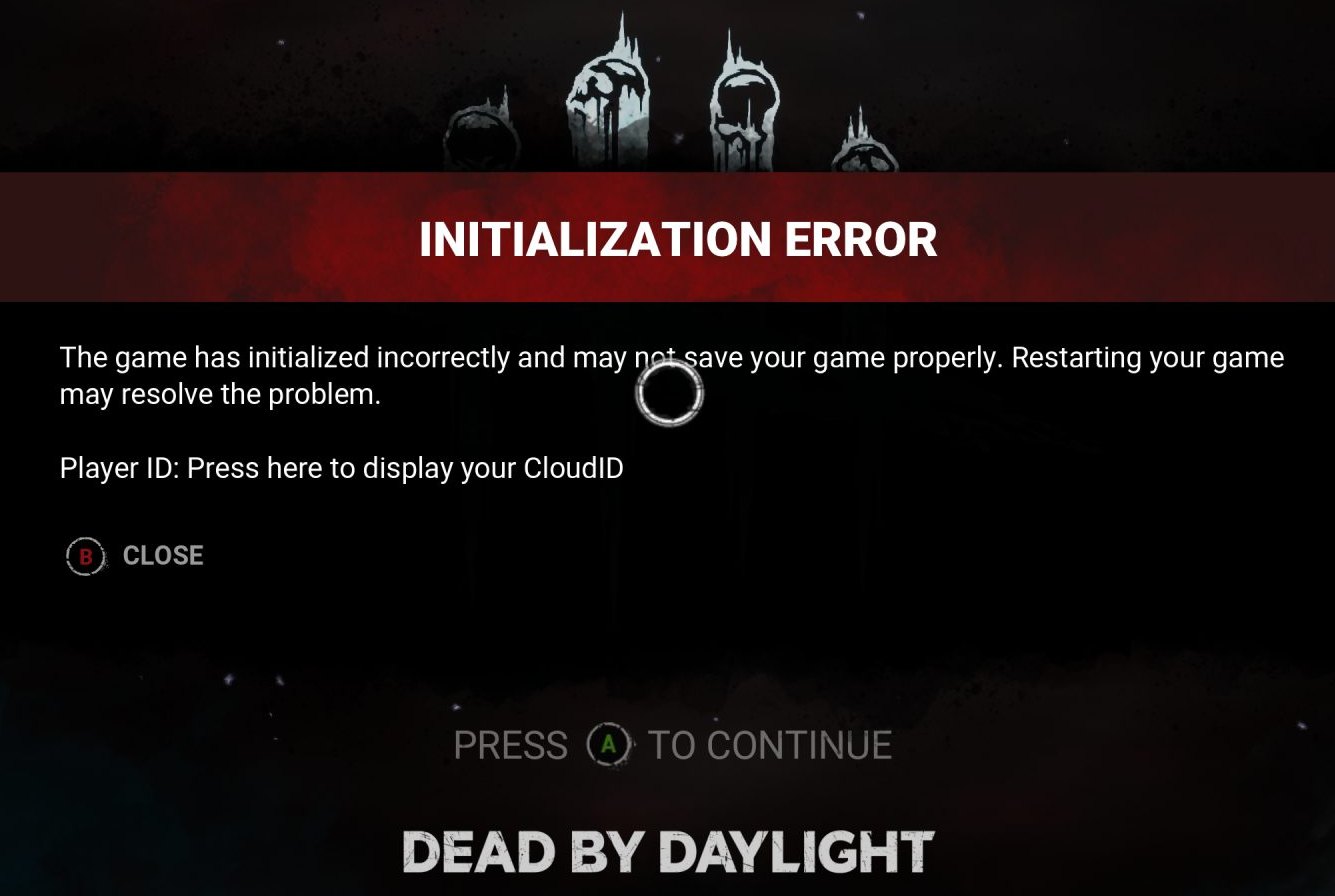
Before getting into the detailed fixes, I recommend trying basic troubleshooting methods:
Methods to fix the Initialization Error on Xbox are as follows:
- Check the Server Status for Dead by Daylight.
- Clear Local Saved Data.
- Clear Mac Address and Persistent Storage.
- Log in with a Different Profile.
- Reinstall the Game.
- Reset your Xbox.
Check Server Status
Firstly, I suggest checking if the servers for the game are online. If not, Dead by Daylight won’t let you play a single match on Xbox, throwing the Initialization Error. While a bit annoying, this is because the game is online only, so you can’t play offline.
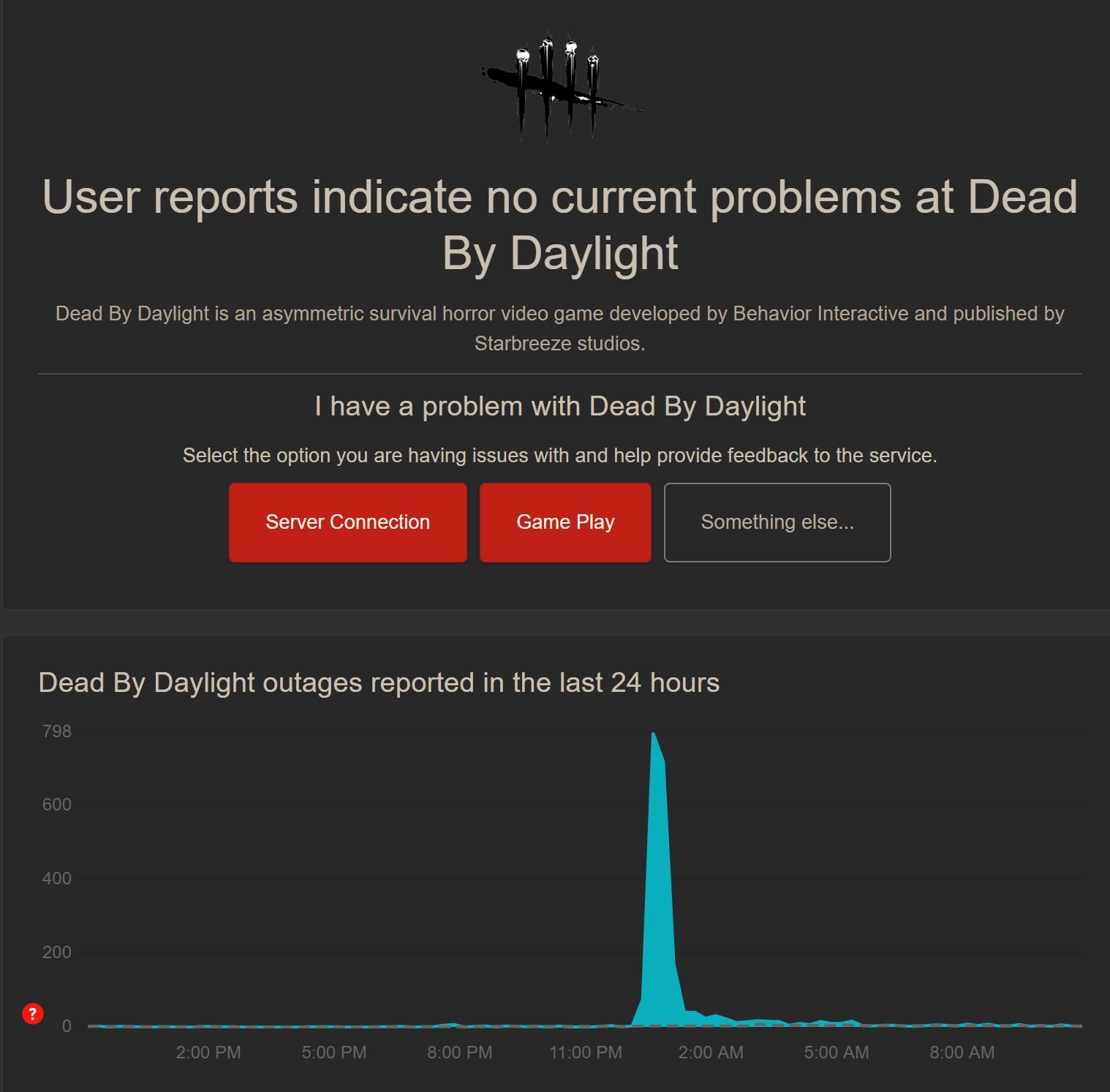
For this, head to the Downdetector Page for Dead By Daylight. Once there, check for major spikes in the recent hours or if other players are reporting similar issues. If so, the servers are down, and there is nothing to do but wait. If not, move onward with the methods.
Clear Local Saved Data
The game cache can sometimes become corrupted on Xbox, causing issues like the Initialization Error. This can occur due to constant rewrites or an unstable connection during a game update. Whatever the reason, however, it’s best to try clearing it in cases like these.
So, I recommend clearing locally saved data for Dead by Daylight, a solution many players found helpful.
- Important: Doing this will wipe out any progress you may have in Dead by Daylight.
Follow these steps to do so:
- Press the Xbox Button > Go to My Games & Apps > See all.
- Select Dead by Daylight > Press the Start Button > Select Manage Game and Add-ons.

Selecting Manage Games and Add-ons in Xbox (Image by eXputer) - Go down to Save Data > Select Delete Everywhere.

Clearing App Data for a Game on Xbox (Image Copyrighted by eXputer)
Clear Mac Address And Persistent Storage
Sometimes, the connection between your console and Dead by Daylight can get interrupted. This can happen when the Mac Address you’ve been assigned cannot establish a proper connection with the game. Similarly, your Playback Data stored on the Persistent Storage can become corrupted, causing issues like the one on hand.
For these problems. I suggest clearing your Persistent Storage and Mac Address, potentially resolving the problem.
Follow the simple steps given below to do so:
- Clear Mac Address:
- Press the Xbox Button > Switch to Profile and System > Go to Settings.
- Switch to General > Go to Network Settings > Advanced Settings.

Opening Advanced Network Settings on Xbox (Image Captured by eXputer) - Go to Alternate Mac Address > Select Clear > Restart.

Clearing Alternate Mac Address on Xbox (Image by eXputer)
- Clear Persistent Storage:.
- Go back to Settings > Switch to the Device and Connections Tab.
- Go to Blu-Ray > Persistent Storage > Select Clear Persistent Storage.

Clearing Persistent Storage on Xbox (Image Copyrighted by eXputer)
Once done, restart the console once before checking for the problem.
Login With A Different Profile
Sometimes, your profiles can also cause conflicts with establishing a stable connection. This could be the reason for the Initialization Error in Dead by Daylight on your Xbox. This could also extend to the profile cache built on your console.
To clear this cache, I recommend logging in with a different profile. This will essentially appear as a new account for the game, potentially resolving the issue.
- Note: Use a Guest Profile if you don’t have an extra one lying around.
Here’s how you can switch profiles:
- Press the Xbox Button > Switch to Profiles & System > Select Add or Switch.
- Extra Profile: Select Add New > Sign in with your Credentials.
- Guest Profile: Select Add Guest.

Switching Profiles on Xbox (Image Captured by eXputer)
Once done, launch the game to see if the issue persists.
Reinstall The Game
If the servers and your console are good, I suggest reinstalling Dead by Daylight. At this point, the problem might rooted in the game itself. So, reinstalling it will refresh the game as it will fetch all files that could have gone corrupted.
This has also been a community favorite for the Initialization Error on Xbox. So, it’s worth giving it a try.
Follow the steps below to do so:
- Go to your Game Library > Select Dead by Daylight.
- Press the Button for More Options > Select Uninstall > Uninstall All.

Uninstalling a Game on Xbox (Image Copyrighted by eXputer)
Afterward, install Dead by Daylight again to see if the problem is still happening.
Reset Your Xbox
If nothing previously has worked for you, resetting your Xbox could be the key to the problem. This will completely wipe it clean, potentially solving the Initialization Error in Dead by Daylight. So, at this point, I highly recommend doing so as a last resort.
- Warning: This will wipe your entire Xbox, including your entire game library, profiles, and settings. So, make sure you are prepared to set it up again.
Here’s the process to do so:
- Go to Profile and System > Settings > Switch to System Tab.

Opening Console Info on Xbox (Image by eXputer) - Go to Console Info > Press on Reset Console.

Resetting Xbox (Image Captured by eXputer)
Once done, let the console reset. Afterward, install Dead by Daylight again to see if the issue persists.
My Thoughts
Dead By Daylight is a game best enjoyed when playing with friends, at least for me. This is why it’s all the more frustrating when you finally get everyone ready, only to face issues like the Initialization Error on Xbox. But it’s important to know that other than occasional server hiccups, the causes are usually on the player’s end.
While the issue hasn’t been widespread, aside from when the servers are down, it frequently pops up. So, reports continuously come in from forums like Reddit, Behaviour Interactive, Steam, and Microsoft Community, even to this day.
This issue is now resolved! Happy hooking!
— Dead by Daylight (@DeadbyDaylight) August 11, 2022
However, when the problem is from the server side, the Official Dead by Daylight Twitter handle quickly acknowledges the issue. Subsequently, the problem is generally resolved just as quickly as well. Credit’s due where it’s due, as the developers have worked hard to fix bugs and errors since day one.
But if the issue is on your end, I am confident that the outlined methods will be helpful to you. While I know a few of them are annoying to perform, they are still easy to go through.
However, if nothing works, my final suggestion will be to contact Dead by Daylight Support. The problem at this point could be something rooted deeper. Soy submit a request, and their team will get back to you.
Thanks! Do share your feedback with us. ⚡
How can we make this post better? Your help would be appreciated. ✍