We live in a time when Sony exclusives are gradually becoming available to play on PC. Horizon Forbidden West is another game in the strong Playstation lineup to grace PC and it’s running surprisingly well too. As always with the release of this game, I had to release my Horizon Forbidden West best settings guide as well.
When Horizon Zero Dawn was released back in 2020, it was in a rough shape at launch but developers got it optimized with patches over time. Compared to Zero Dawn, Forbidden West has significantly better optimization and fewer errors on launch.
However, there are a few settings that take a toll on your game performance and don’t provide much visual improvement either. I’ll be helping you tweak those settings and optimize the game to run at maximum performance on your PC.
I’ve benchmarked Horizon Forbidden West on a PC with the following specs:
- OS: Windows 11 Pro 23H2
- System: Lenovo Legion 7i Laptop
- CPU: Intel i7-11800H
- GPU: NVIDIA RTX 3070 8GB
- RAM: 32GB DDR4
- Storage: Samsung 1TB SSD Gen 4
To run Horizon Forbidden West, you’ll need a minimum Intel Core i3-8100 or AMD Ryzen 3 1300X for CPU, NVIDIA GeForce GTX 1650 4GB or AMD Radeon RX 5500XT 4GB for GPU and 16GB of RAM.
My testing has revealed that the following graphics settings are the most impactful on your in-game FPS:
- Texture Quality
- Shadow Quality
- Level Of Detail
- Crowd Quality
- Terrain Quality
- Clouds Quality
Horizon Forbidden West is much more optimized than Zero Dawn when it was released on PC. There weren’t any major issues I’ve experienced with the game, even on Day 1. However, the game’s a bit more demanding than its predecessor, so you’ll need to tweak the settings before you can expect a stable 60 FPS.
Now without any more wait, let’s dive into the best settings you should be using for Horizon Forbidden West to get the best visuals and performance on PC.
Best Settings Summary
Here’s a quick summary table of all the best settings first:
| Settings | Preset |
|---|---|
| Window Mode | Fullscreen |
| Display Resolution | Native |
| Aspect Ratio | Auto |
| Cinematics Letterboxing | OFF |
| Refresh Rate | Maximum |
| VSYNC | OFF |
| Nvidia Reflex Low Latency | On + Boost |
| Dynamic Resolution Scaling | OFF |
| Anti-aliasing | DLAA/TAA |
| Upscale Method | DLSS Or FSR 2.2 |
| DLSS Frame Generation | ON |
| Preset | Custom |
| Texture Quality | Medium |
| Texture Filtering | 8x Anisotropic |
| Shadow Quality | Low |
| Screen Space Shadows | OFF |
| Ambient Occlusion | SSAO |
| Screen Space Reflections | High |
| Level Of Detail | Medium |
| Hair Quality | High |
| Crowd Quality | Medium |
| Terrain Quality | High |
| Water Quality | High |
| Clouds Quality | Medium |
| Translucency Quality | High-Res |
| Parallax Occlusion Mapping | OFF |
| Field of View | 0 |
| Depth of Field | High |
| Bloom | On |
| Motion Blur Strength | OFF |
| Sharpness | Your Preference |
| Lens Flares | OFF |
| Vignette | OFF |
| Radial Blur | OFF |
| Chromatic Aberration | OFF |
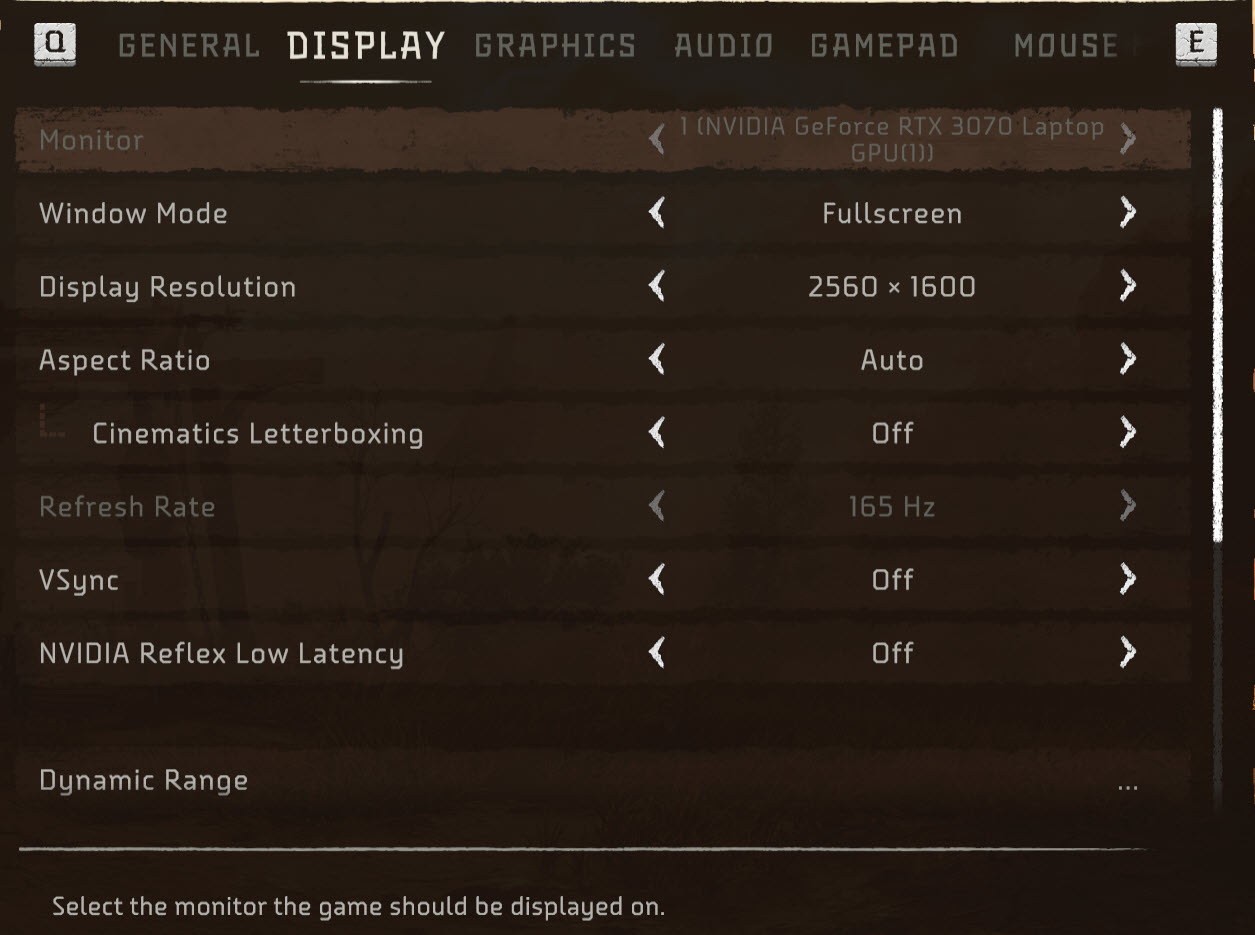
Window Mode: Fullscreen
I was pleasantly surprised when Horizon Forbidden West had an exclusive fullscreen option, unlike other Playstation exclusive releases on PC.
Now, I hear the argument that the latest DX12 games don’t need an exclusive fullscreen mode to function at max performance, but it does help performance and stability a bit in Forbidden West.
Hence, I recommend setting the Window Mode to Fullscreen to help your system pour in all the resources to the game and help it perform the best.
Display Resolution: Native
It’s best that you choose your native resolution in the Display Resolution setting. Setting it to anything lower will give you a good boost in performance but make things blurry.
Aspect Ratio: Auto
Depending on your display monitor, you’ll either have a 16:9 or a 16:10 aspect ratio. For the players who’ll be playing Forbidden West on an ultrawide screen (which I highly recommend), they’ll have an aspect ratio of 21:9.
So, you can either set this setting manually or simply switch it to Auto to let the game decide the best resolution according to your display monitor.
Cinematics Letterboxing: OFF
If you want a more cinematic experience while playing Horizon Forbidden West by adding 2 black bars on top and bottom, turn on Cinematics Letterboxing. Otherwise, best to keep it off to use the maximum screen real estate you have available.
Refresh Rate: Maximum
Make sure to choose the maximum value your monitor supports here so the game’s FPS can match your monitor’s refresh rate (or at least come close to it).
VSYNC: OFF
Horizon Forbidden West’s close encounters with the machine kind are kind of hard to deal with, especially on harder difficulties.
Turning on VSYNC introduces input lag to your game which can slow you down in those fights where a split-second prompt means the difference between you being machine meat and salvaging said machine for parts.
Nvidia Reflex Low Latency: On + Boost
Nvidia Reflex Low Latency is a Nvidia GPU-exclusive feature that helps improve the input latency of the game. I highly recommend you turn this to On + Boost to attain the most responsive gameplay.
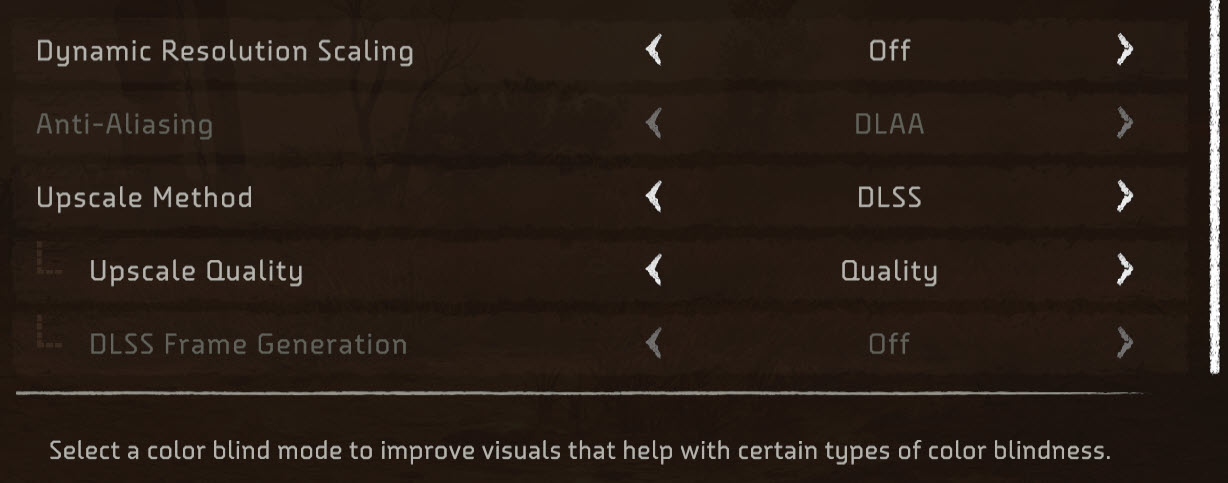
Dynamic Resolution Scaling: OFF
Dynamic Resolution Scaling is an outdated in-game feature in my opinion as upscalers (like DLSS and FSR) replaced it a good while ago. If you don’t want your game to drop resolution in the middle of gameplay just to boost your FPS, best leave it at Off.
Anti-aliasing: DLAA/TAA
Anti-aliasing settings will be blurred out if you’re using an upscaler like DLSS or FSR. In case you’re not using an upscaler to boost performance, DLAA will give you the best visual experience with the game and TAA is a good sweet spot between performance and visuals.
Upscale Method: DLSS Or FSR 2.2
Horizon Forbidden West supports DLSS 3 right from the launch for Nvidia RTX GPU players and FSR 2.2 for AMD and others. Use whichever upscaler that your GPU supports as both do an equally great job at improving performance with DLSS pulling ahead in certain scenes.
DLSS Frame Generation: ON
DLSS Frame Generation is an even more exclusive feature than DLSS as it requires Nvidia RTX 4000 series GPUs to work. But if you’ve got it, I highly suggest you turn it on to enjoy a huge boost in performance.
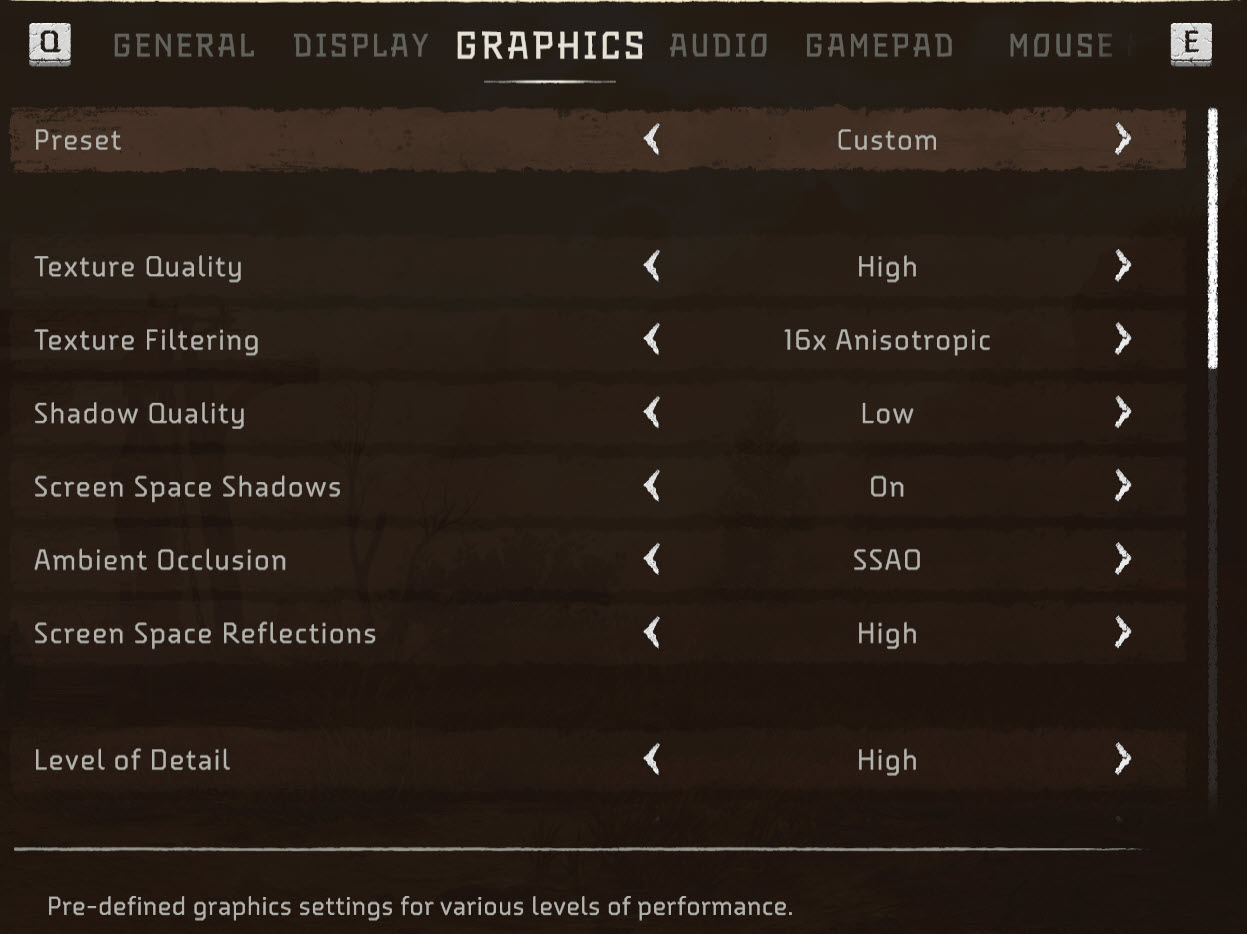
Preset: Custom
I’ll be fine-tuning all the graphical options for Horizon Forbidden West, so there’s no need to use a pre-determined preset. Hence, leave it at Custom.
Texture Quality: Medium

Texture Quality mainly relies on how much VRAM you have. However, even having enough VRAM doesn’t mean you’ll get the best FPS as your PC still needs to process all the high-quality textures. Hence, Medium seems to be the best spot.
Texture Filtering: 8x Anisotropic
In every game, I always use the 16X Anisotropic Texture Filtering option as it gives the best visual quality without being too costly on performance. However, 8X Anisotropic looks just as good in Forbidden West and saves you some processing costs.
Shadow Quality: Low
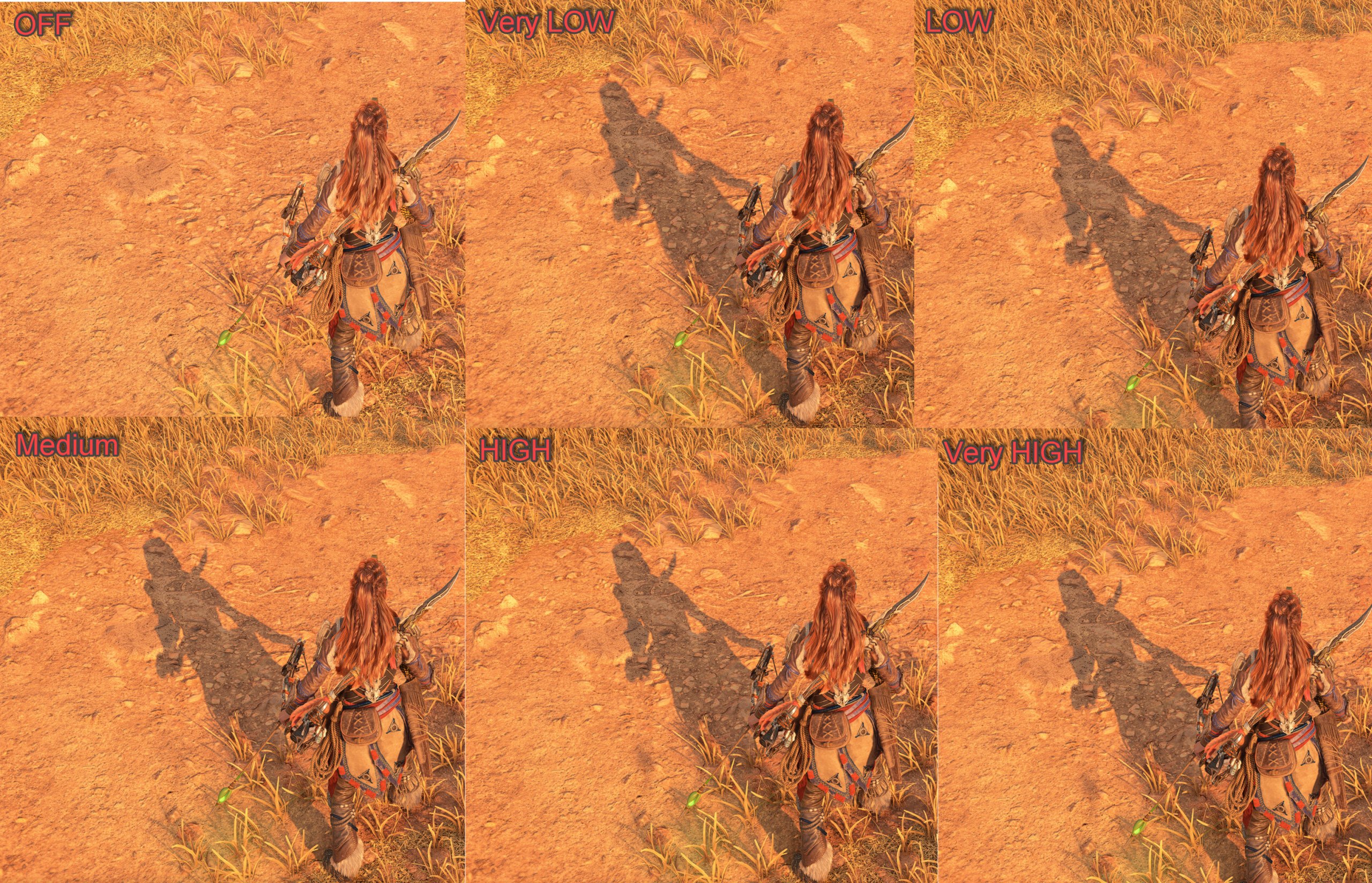
Shadow Quality is one of the most taxing settings in Horizon Forbidden West. You can choose to completely turn off Shadows if you’re struggling with low performance. However, I’ve found Low Preset to do a decent job at creating shadows without taxing your PC much.
Screen Space Shadows: OFF
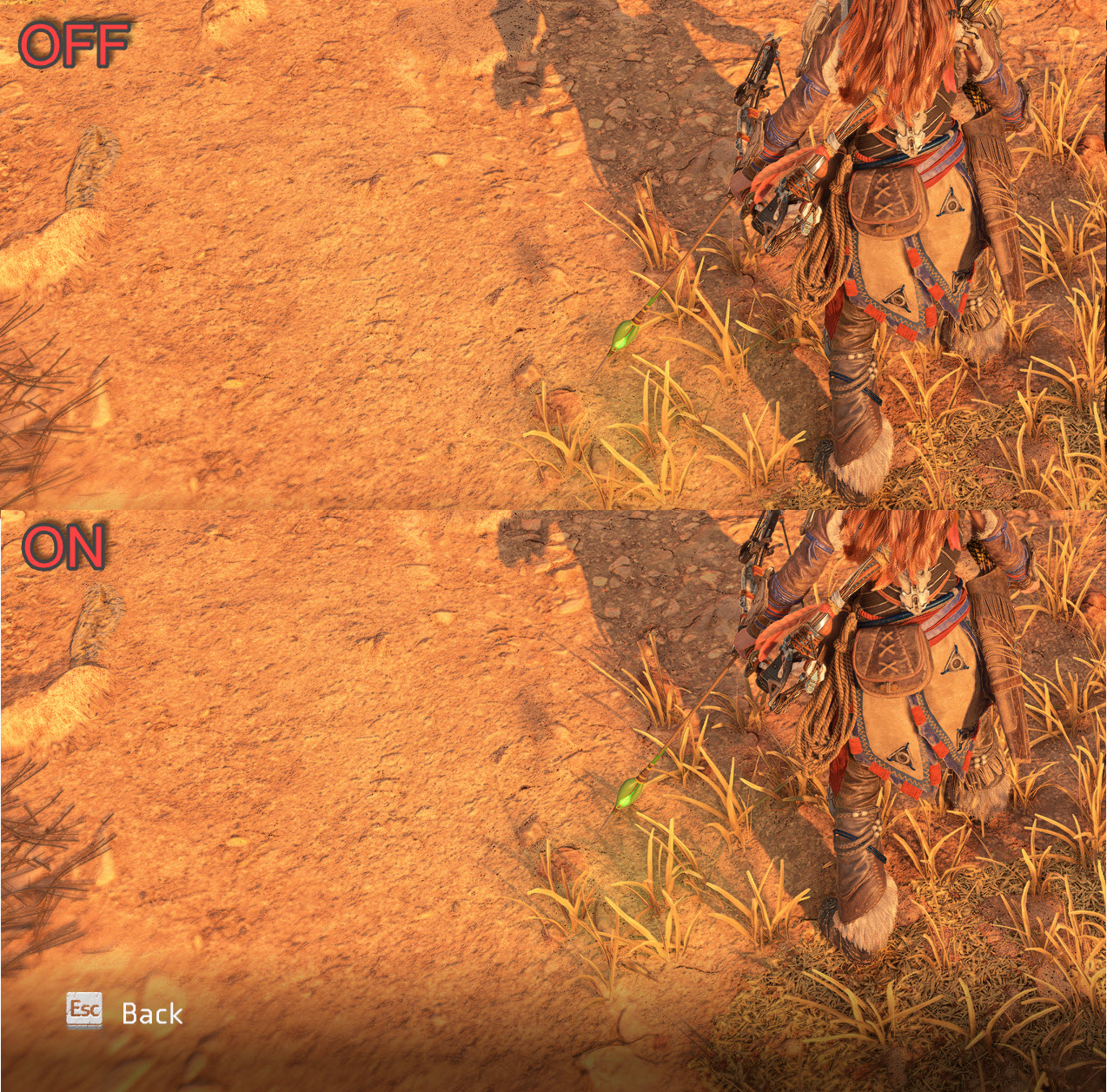
Screen Space Shadows adds additional details to shadows which looks really great. However, in fast-paced gameplay, you really won’t be noticing those details plus It saves you 2-3 FPS max if you choose to turn it Off
Ambient Occlusion: SSAO
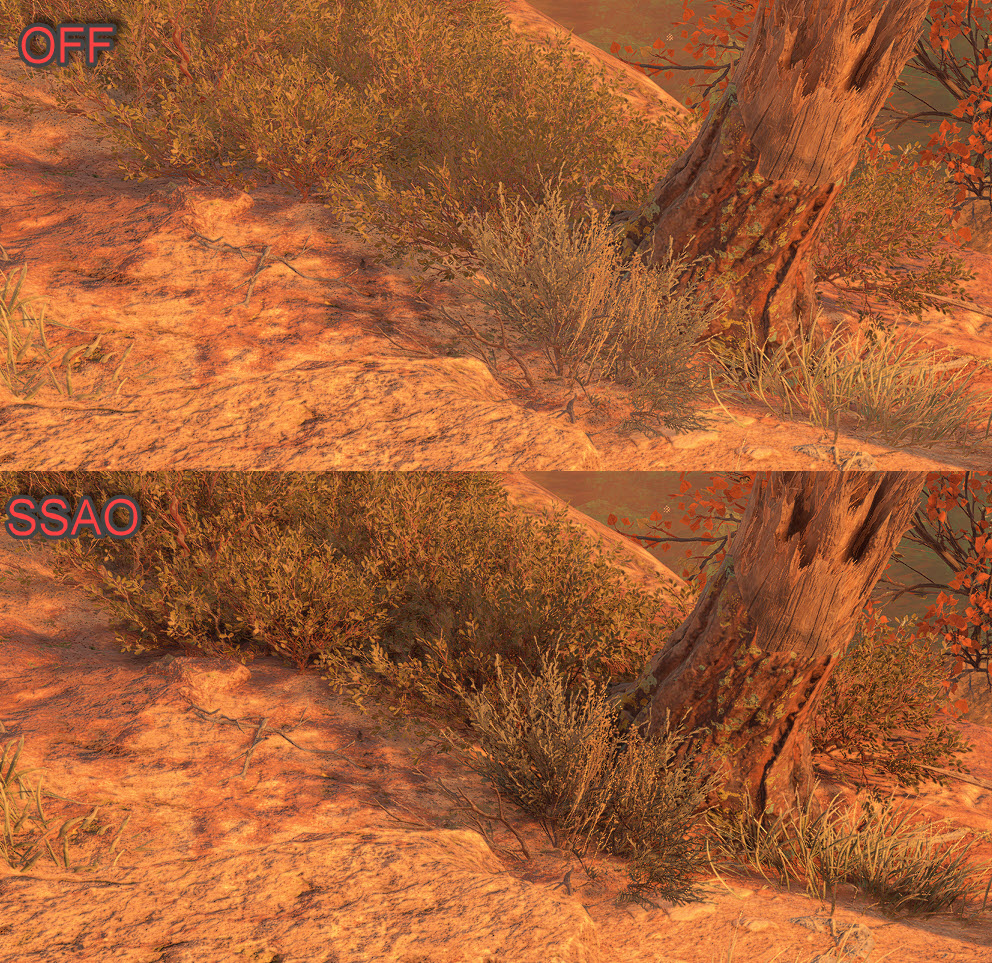
Ambient Occlusion enhances the darker areas of the game and it’s worth it to set this to SSAO. Turning it off won’t be a significant improvement in your FPS, so might as well enjoy it.
Screen Space Reflections: High

Note: Only the highest settings of Screen Space Reflections will produce reflections above the water surface when Aloy is underwater.
In any other Triple-A game, Reflections are some of the most costly visual effects that reduce your FPS by a lot. However, in my testing, they don’t have as severe an impact on performance in Forbidden West. So, high Reflections is the way to go.
Level Of Detail: Medium
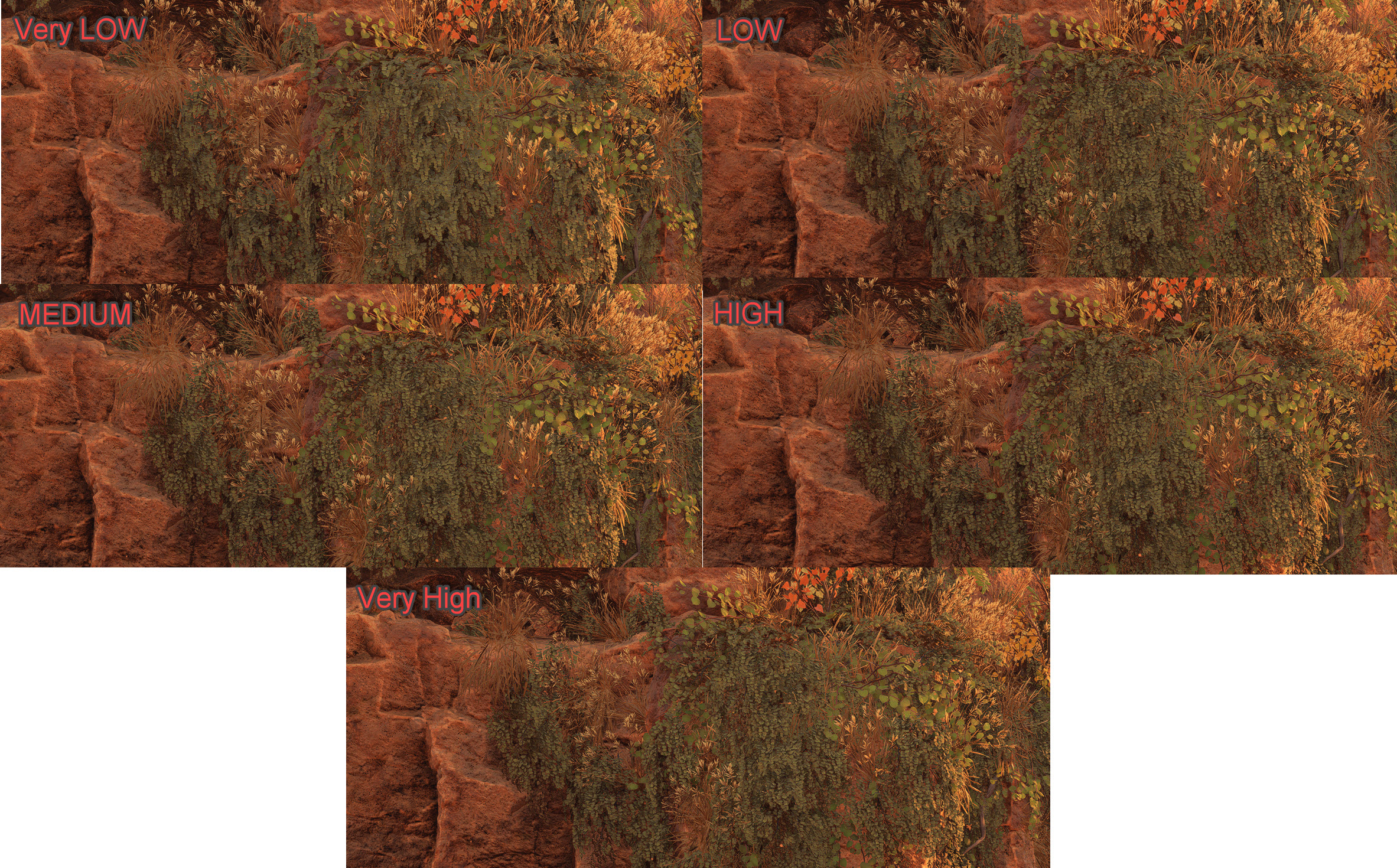
Level of Detail (LOD) will mainly control the quality of game mesh and texture pop-ins. While you can choose to go with the lowest setting if texture pop-ins aren’t annoying for you, I recommend using Medium.
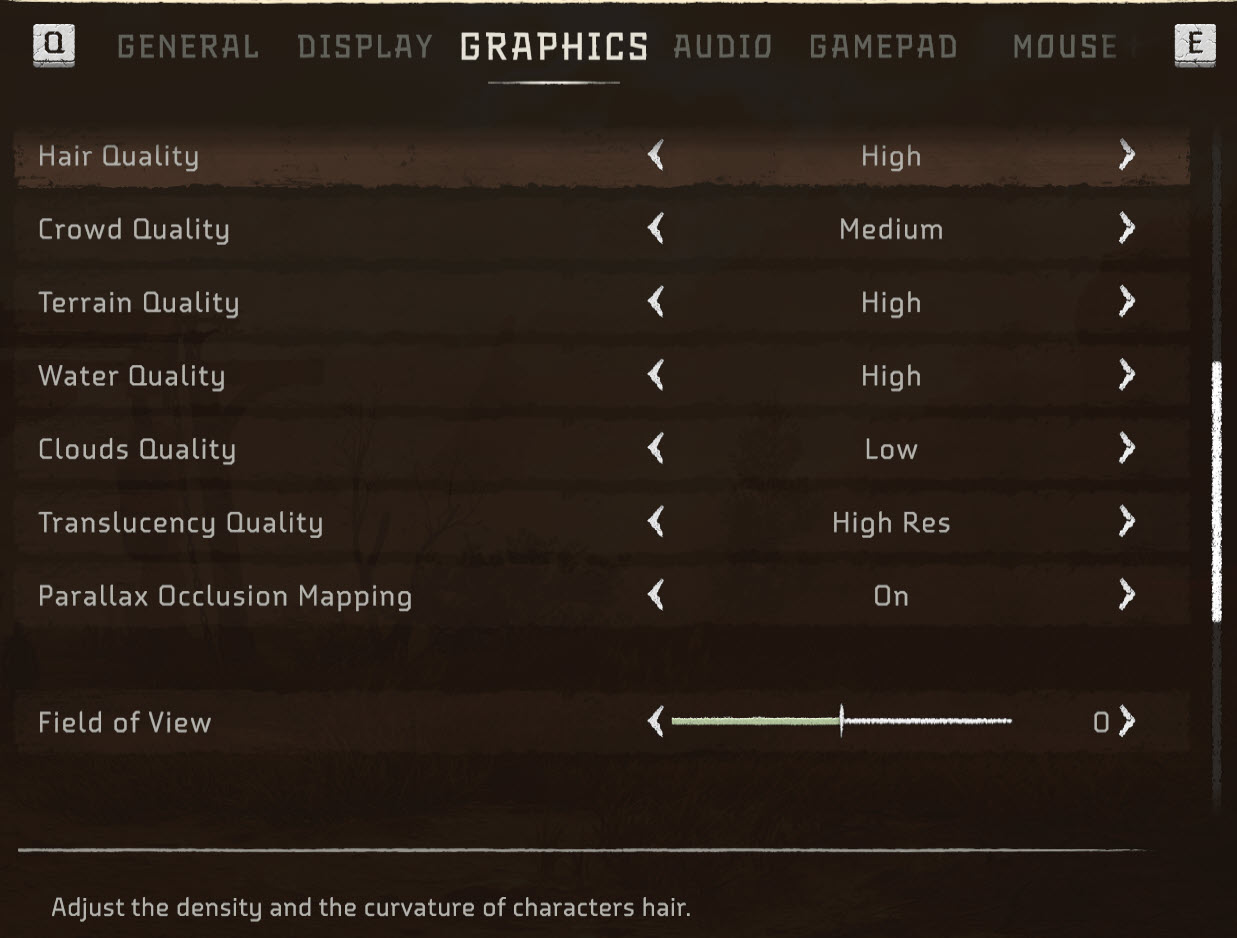
Hair Quality: High

Hair Quality doesn’t impact FPS too much so might as well set it too high as you’ll be staring at Aloy braids the entire time.
Crowd Quality: Medium
There’s a good amount of section in the game where you’ll be spending time at small to bigger settlements to interact with NPCs, take on side-quests, and purchase items.
The Crowd Quality option won’t decrease NPCs on screen at once but it will load the higher quality textures for NPCs as you get close which can save you a bit of performance.
Terrain Quality: High
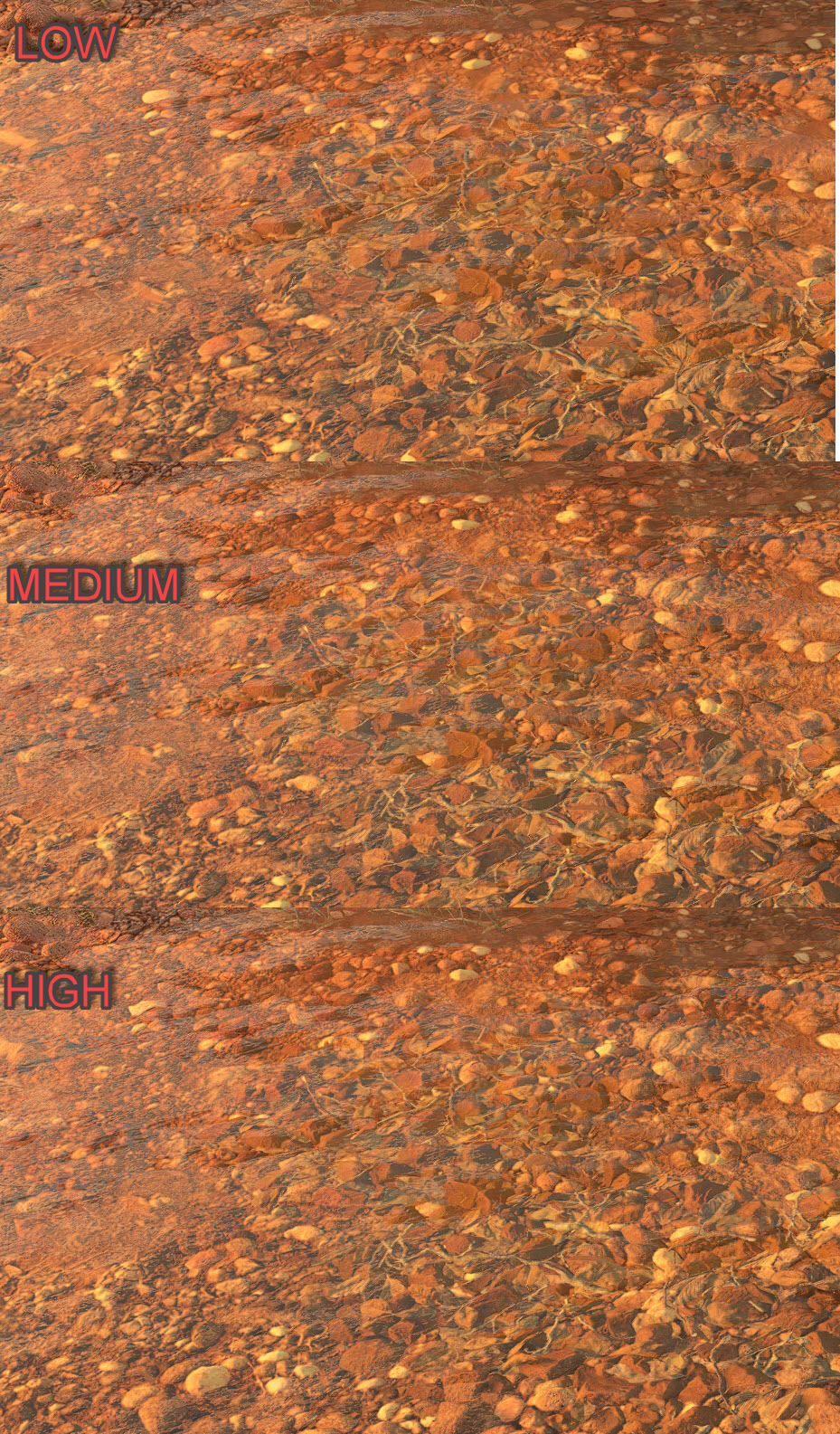
Terrain Quality doesn’t impact your FPS as much and setting to any options higher than low will also enable parallax occlusion to further improve the look of the terrain. High seems to be the best choice here as I couldn’t spot any improvement in the very high preset.
Water Quality: High
Water Quality is another option that improves the look and feel of the water bodies in Horizon Forbidden West without really taxing your PC. This is especially noticeable when you’re diving for some underwater exploration (which Forbidden West has a major focus on).
Clouds Quality: Medium
Clouds are the least environmental detail you’ll be focusing on in the wilds of Forbidden West. Medium seems to do the job just fine, unless you want volumetric fog to go with clouds which activates at high option and above.
Translucency Quality: High-Res
I recommend setting Translucency Quality to High-Res as Default makes the particle quality pixelated which ruins immersion.
Parallax Occlusion Mapping: OFF
Parallax Occlusion Mapping only activates in some scenes to add more detail to environments. However, you’ll rarely notice it hence turn it Off to save yourself some FPS.
Field of View: 0
The field of view in Forbidden West looks fine at default. However, it’s my personal preference and you can increase it as per your taste. Please bear in mind that increasing the FOV will reduce your FPS as it’ll bring more objects in your view to render at once.
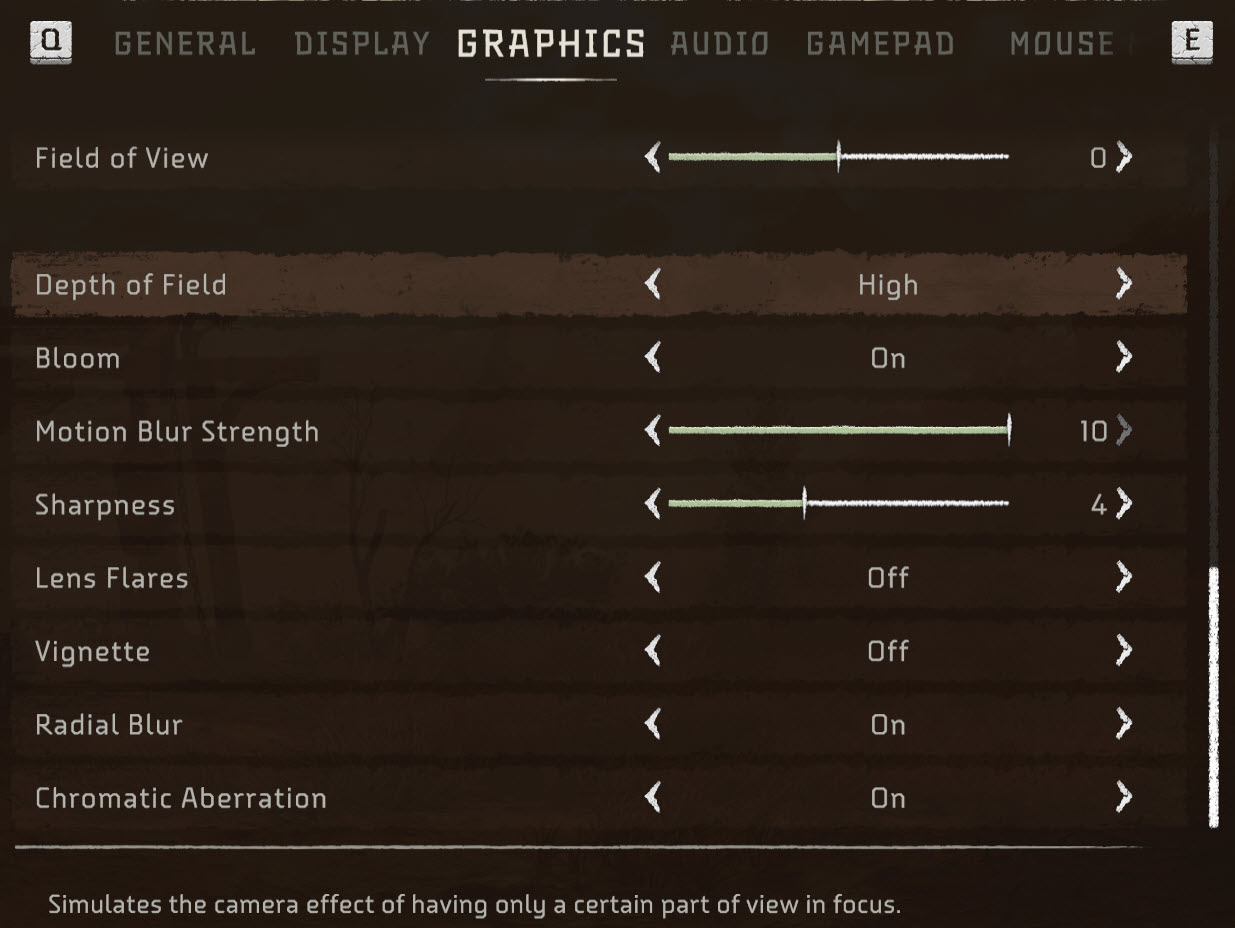
Depth of Field: High
High is a great option to set the Depth of Field as the quality difference in Very High isn’t noticeable. The performance impact isn’t noticeable as well.
Bloom: On
Bloom gives a softer, almost dreamy feel to the atmosphere in the game. I highly recommend turning this post-processing effect on.
Motion Blur Strength: OFF
Motion Blur doesn’t look that great to my eyes. Instead of being a cool effect, it proves to be a mere distraction for me. You’ll also be able to save an FPS or two by turning it Off.
Sharpness: Your Preference
I’d recommend setting the sharpness filter in-game to 50% and then increasing or decreasing the slider from there until you’re comfortable with the crispiness of the visuals.
Lens Flares: OFF
It’s another useless post-processing effect that doesn’t add much to the immersion of the game in my opinion. Best leave it at off.
Vignette: OFF
It darkens the edges of the screen with a weird filter which ruins the quality of the image. I suggest you turn it Off.
Radial Blur: OFF
It’s similar to the Vignette effect but instead, it adds a blur/distortion effect at the edge of the screen to simulate a camera-like view. Best leave it at Off.
Chromatic Aberration: OFF
Another useless distortion post-processing effect that you won’t need in Horizon Forbidden West.
Final Thoughts On Best Horizon Forbidden West Settings On PC
When it comes to performance, there’s a mixed bag of views on the internet. Some players claim that the Horizon Forbidden West’s performance on PC is really great even on mid-tier hardware. On the other hand, there are also a significant amount of players who are complaining that even their high-end PC is struggling to maintain 60 FPS.
I was also able to spot some players complaining under the official Guerilla Games tweet that their performance was taking a dip in certain scenes:
I’ve been playing for a couple days. I get around 60fps whilst playing in high graphics however when I enter a cutscene I drop to between 5-20fps then all gameplay after jumps between 20-30fps. I not sure what I can to do stop it.
— Kai (@KaiShoes93) March 26, 2024
For me personally, the performance was on the lower end when I first booted up the game with high settings across the board. It’s only through constant tweaking and testing, that I was able to attain 60-70 stable FPS. I also haven’t come across any crashes or other game-breaking bugs as of yet. So overall, this PC port looks A-Okay to me.
However, if you belong to the segment of players who are having issues with the game, I suggest you keep an eye on any patch/hotfix announcements from the devs.
Check out eXputer’s guide below to boost Horizon Forbidden West’s performance even further:
- Best Nvidia Control Pane Settings For Performance
- Most Optimized AMD Radeon Settings
- Best Windows Optimization Guide
Thanks! Do share your feedback with us. ⚡
How can we make this post better? Your help would be appreciated. ✍
Cant wait to play the game on PC finally. Thanks for the great settings. I\'ll try them on and let you know how much performance I gained.



