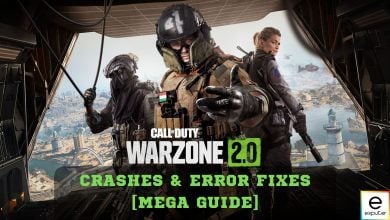With The Division 2’s rapid success and popularity, it’s no wonder many gamers are choosing to sink their time into it. But Division 2’s success hasn’t been without certain problems, particularly those directly affecting players’ experiences. One of these problems is the fact that some players are reporting that Division 2 keeps crashing.
This is due to reasons such as missing or corrupted game files, incompatibility problems, outdated or faulty graphics card drivers, etc. I’ve prepared a whole list of fixes for you to solve The Division 2’s constant crashing to get you back on track with your gaming.
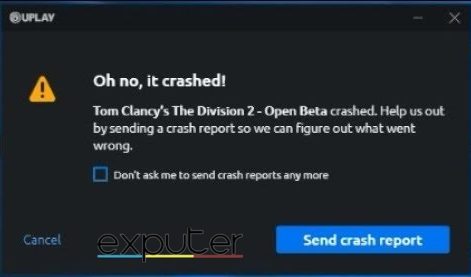
These fixes will solve your Division 2 crashing issue in no time:
- Deleting cache
- Playing in Windowed mode
- Repairing Easy Anti-Cheat
- Disabling all third-party overlays
Delete Game Cache
Cache stored in games’ directories is known to reduce game performance and cause various issues, and Division 2 is no exception.
You can rest easy knowing that none of these files is useful for running the game, so I’d recommend reading our guide on clearing the cache to fix this issue. Players online also verified that clearing the cache fixed the crashing issue for them.
Another method to manually remove Division 2 cache is as follows:
- Search for and open Windows File Explorer.
- Go to This PC and select the drive you’ve installed the game on.
- Click on Users > Documents > My Games > Tom Clancy’s The Division 2 > ShaderByteCode.
- Select and delete all the files in this folder.
- Next, go to Tom Clancy’s The Division 2 > ShaderCache.
- Again, delete all the files in the folder.
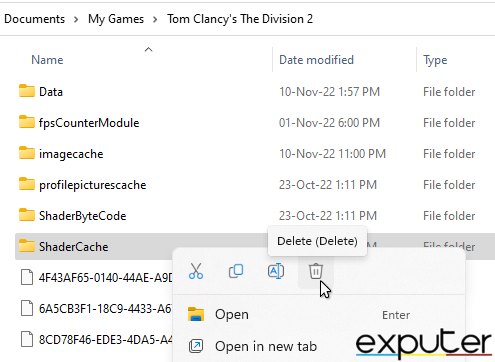
It’s that simple! Hopefully, this fixes The Division 2 keeping on crashing.
Play In Windowed Mode
This one may seem a bit unorthodox, but playing with a display setting other than Windowed mode has been known to cause crashes regarding The Division 2.
This is most likely due to the game not being optimized well enough to support other modes of display, but regardless, I suggest you change your display settings to Windowed mode to avoid crashes.
Here’s how you can do so:
- Click on the Settings tab > Graphics.
- In Windowed Mode settings > Change it to Windowed.
Now, keep playing and see if you’re facing this problem anymore.
Repair Easy Anti-Cheat
This fix requires you to dive into the game files again and repair the Easy Anti-Cheat client that Division 2 uses. Division 2 uses Easy Anti-Cheat to add security to its online PvP modes, and sometimes, the software becomes buggy or corrupted, leading to crashes.
Here are some steps you can use to fix the Easy Anti-Cheat Software:
- Browse to the EasyAnticheat installation directory > mine is C:\Program Files (x86)\EasyAnticheat
- You should see two files here > the .exe and a .sys file.
- Right-click the .exe and View Properties > Details tab > File Version.
- If yours is 4.0.0, go to the Easy Anti-Cheat Website > Replace the .exe in your installation folder with the one you just downloaded.
-
Then go to the Compatibility tab of the 6.0.0 version > Check “Run this program as an administrator”.
Disable All In-Game Overlays
In-game overlays, particularly ones from MSI Afterburner or NVIDIA, can result in the game’s bad performance or even its crashing. While these overlays provide gamers with useful features, I suggest you turn these overlays off for The Division 2 to work.
Remarks
Although The Division 2 is certainly popular, the devs are definitely slacking. I would know since I’ve invested almost 1500 hours into the game.

In my opinion, when it comes to fixing various issues with the game, whether it’s Mike 01 error or crashing, It gets frustrating when there are so many.
The good thing is that devs actively listen to the community’s feedback and fix their game. At the time of writing, the game was in much better condition than it had been a year ago. They’ve even announced Project Resolve to improve the state of the game and improve its stability.
Dive deeper into the improvements Project Resolve will bring to #TheDivision2 and how we're doing it with your help ➡️ https://t.co/gjUAL1LE3x pic.twitter.com/yhztdZM9bt
— Tom Clancy's The Division (@TheDivisionGame) December 12, 2023
I hope this guide provided you with a fix to the crashing issue in Division 2. If you want to improve your game’s performance, look at our Division 2 best settings guide.
Thanks! Do share your feedback with us. ⚡
How can we make this post better? Your help would be appreciated. ✍