Elden Ring Network Status Failed issue manifests when you launch the game and approach the title screen. This is usually where you must push a button, notify the game with your preferred profile, and proceed toward the “End User License Agreement” page.
Once you go through all that, the next process will be “Checking network connection status.” You’ll be able to observe this prompt in the top-right corner of the screen unless you’re soon struck short with the “Network status check failed” notification.
- Try VPN or alternate DNS.
- Verify a strong internet connection.
To resolve the “Network Status Failed” issue:
- Ensure game servers are online.
- Utilize a friend’s console for calibration issues.
- Play in Offline Mode.
Double-Check Server Availability
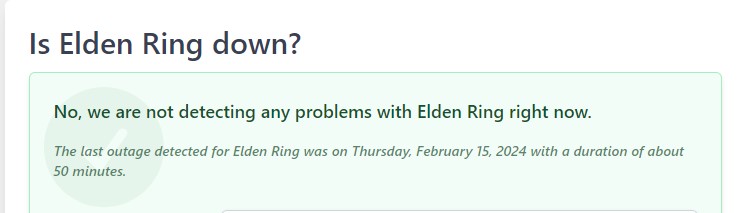
For such network-related errors in games, firstly always make sure that the game’s servers are currently available. You’ll need to check if the game servers are operational and not undergoing maintenance.
This method ensures that the “Network Status Failed” error isn’t due to temporary server issues, allowing you to confirm if the problem is with the game servers or something else.
Switch Up Your DNS Server Address
There’s another potential fix that has worked like a charm for a niche group of Elden Ring players. The Domain Name System—short for DNS—is a substantial part of your Windows PC that lets your device communicate with websites and access the internet in a through-and-through manner. It’s possible to change your DNS server address and alternate it with something other than the default arrangement.
This will help you switch up things in terms of your internet connectivity, so you just might be able to hop back online on Elden Ring. Give it a shot and see if it does anything on your end. If not, then it appears you’ll have to play the wait game for now.
Sort Elden Ring Update Files on Xbox
It appears that even if users had their copy of the game updated to the latest version, the installation files couldn’t exactly register and incorporate themselves into the title.
I have managed to find a workaround for the “Network Status Failed” error involves having a friend with the game’s correct calibration version log into your Xbox account on their console. By doing so, your account is expected to access the accurate calibration version, resolving the issue.
You’ll need to follow the steps given below to do this:
- Locate a friend who has the Elden Ring game with the correct calibration version that doesn’t encounter the “Network Status Failed” error.
- Have your friend log into your Xbox account on their own Xbox console.
- Once logged in, launch Elden Ring using your account on their console.
The idea is that by using your account on a console with the correct calibration version, it might pull the accurate version required to resolve the error.
After launching the game, verify if the “Network Status Failed” error persists. Ideally, this method should allow your account to access the correct calibration version, fixing the issue.
Elden Ring Offline is Still Elden Ring
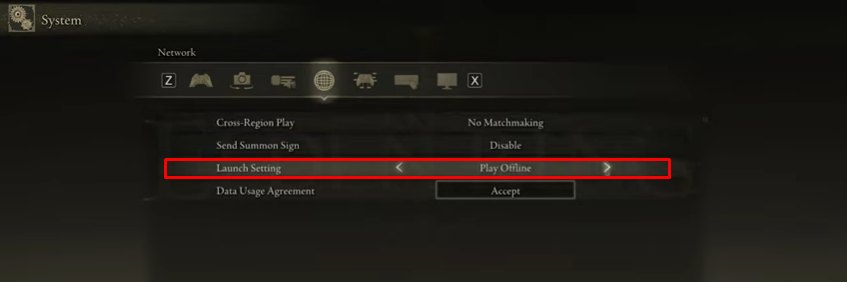
Wrap Up
The “Network Status Failed” error at launch is a widespread issue affecting players globally as shown from forums (Steam, Reddit, and Microsoft). Fixes suggested involve checking server availability, optimizing internet connections, and using VPNs or alternate DNS servers.
I experimented with these fixes, finding limited success. The error isn’t specific to any platform or country, and its cause from recent updates remains uncertain. A workaround involving a friend’s console with the correct calibration version worked for me as I play Elden Ring on Xbox.
Bandai Namco has acknowledged these issues in their patch notes and their tweet suggests they’ve resolved Xbox multiplayer problems. Despite ongoing efforts, it remains a frustrating issue for players on other platforms.
We are also pleased to report that the online issues Xbox users have been facing (e.g. "Network Status Check Failed") should now be fixed.
Thank you for your patience in this matter.
— ELDEN RING (@ELDENRING) February 27, 2022
Thanks! Do share your feedback with us. ⚡
How can we make this post better? Your help would be appreciated. ✍
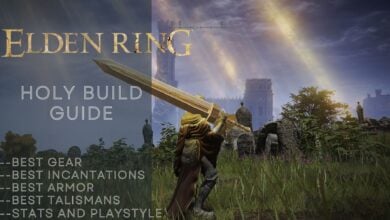
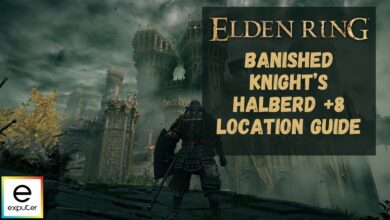
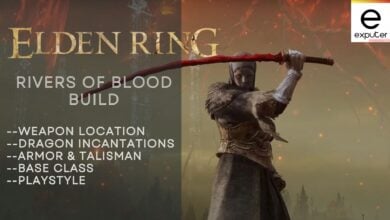
![Elden Ring The BEST Warrior Build [Stats, Weapons, Armor, & Talismans] featured image](https://exputer.com/wp-content/uploads/2023/11/Elden-Ring-The-BEST-Warrior-Build-Stats-Weapons-Armor-Talismans-390x220.jpg)