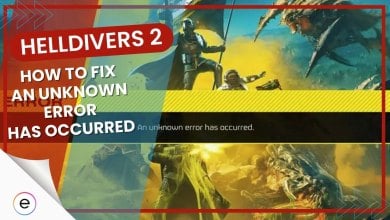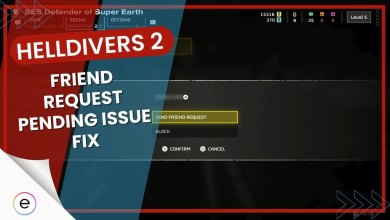Sports games, known for their diverse gameplay and evolving design, aim to enhance their format with each annual release. In the realm of these titles lies FIFA 23, a renowned soccer game offering realistic simulations and engaging gameplay.
However, the recent iteration has encountered issues, notably crashes and loading screen freezes, reported across all platforms. These disruptions are primarily attributed to the game’s lack of optimization and polishing, resulting in bugs and glitches affecting the overall performance and causing frustration among players.
- Update the Game.
- Run as Administrator (PC).
Best Solutions to tackle the issue:
- Verify Game Files.
- Rebuild Database (PS4/PS5).
- Turn off the Hair Strand Setting.
- Set Framerate Limit.
Verify The Integrity of Game Files
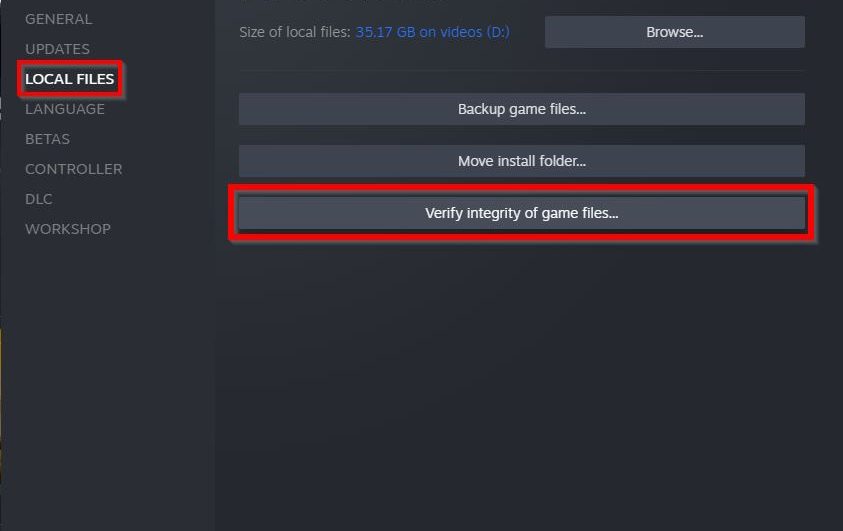
The most well-known solution behind any game crashing on a PC is to verify and restore any of the corrupted or deleted game files in the main directory. While downloading or playing the game, you may experience a power outage, or the game may end up disrupting fixed scenarios, and thus it ends up corrupting one of the vital files of the game that are necessary to run it without any hitches.
Rebuild The Database On PS4 Or PS5
The following method is more or less intended for PlayStation users, and it revolves around allowing the rebuild database feature to clean the RAM of the console to free up the system cache. It will also help boost the other functions, such as the UI and the operating system of the console.
The process is pretty simple to do and works relatively the same for both the PS4 and the PS5:
- Ensure the console is completely powered off.
- Press and hold the power button, waiting for the second boot-up sound on your PS4 or PS5. This indicates that the system is accessing Safe Mode.
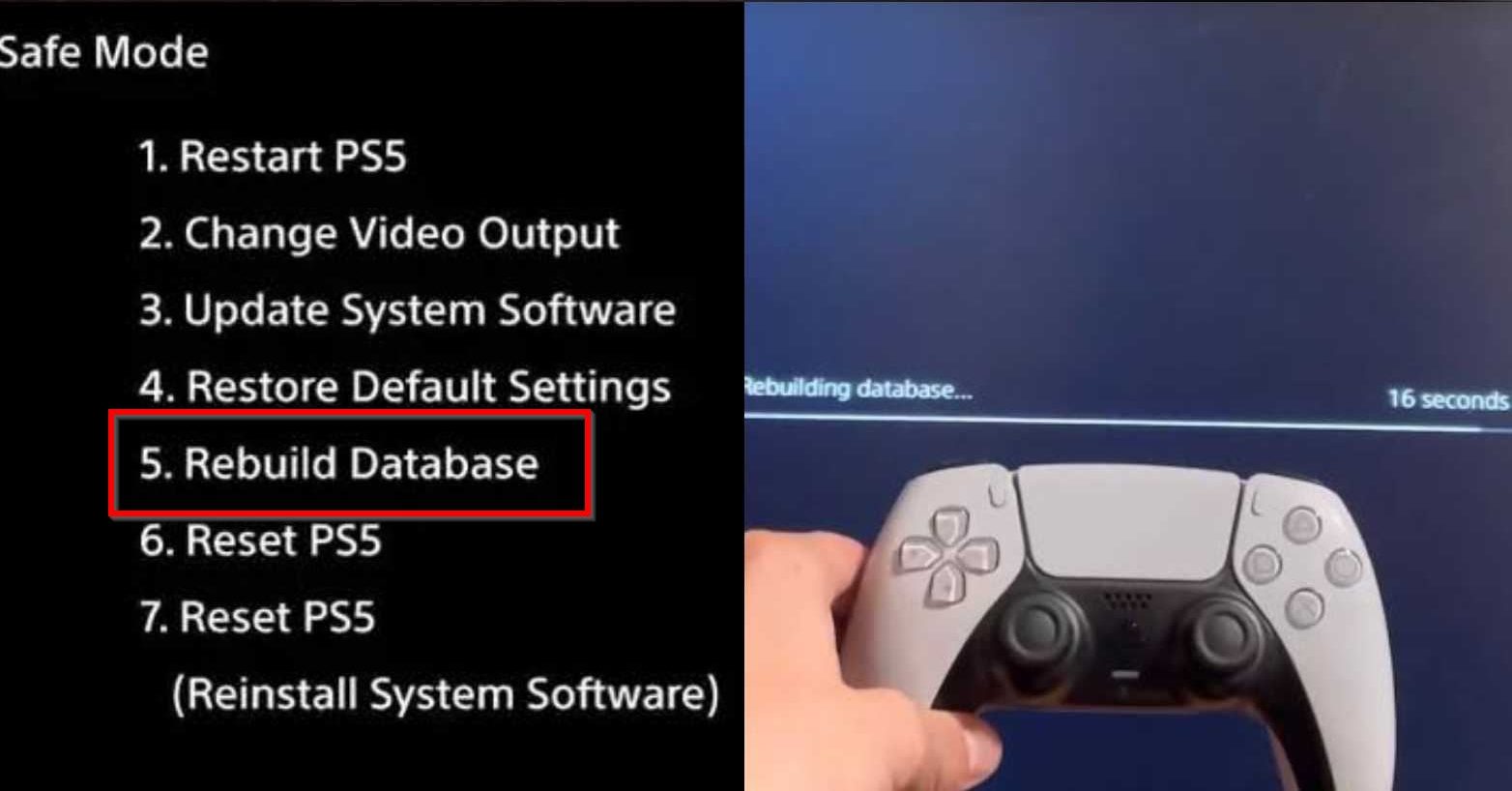
- Connect the controller to the console via USB.
- Navigate to settings and select options like software updates and system reset.
- Choose the 5th labeled option to start “Rebuild Database.”
- The console restarts, showing a progress bar. On PS4, it takes a couple of minutes; on PS5, less than a minute.
After completion, return to FIFA 23 to check if the issues are resolved. This step helps to determine if further fixes are needed.
Turning off the Hair Strand Setting
Another potential solution that has been well-known among players, involves turning off a specific setting called “Hair Strand.” This setting, located in the game’s graphics or visuals section, controls the intricate rendering of individual hair strands on players.
However, it’s important to note that while this method has worked for some players, it might not be a universal fix for everyone experiencing Fifa 23 crashing. Keeping an eye on updates and patches released by the game developers and reaching out to the game’s support team for further assistance are advisable steps if the issue persists.
Setting Framerate Limit
A potential solution to prevent FIFA 23 from crashing involves setting the game’s frame rate to 60 frames per second (fps) within the game settings. Additionally, adjusting the Nvidia Control Panel settings to limit the game’s frame rate to 60fps might also help stabilize its performance.
This method aims to create consistency in the frame rate, potentially reducing crashes and enhancing the game’s stability. Adjusting these settings ensures smoother gameplay by maintaining a consistent frame rate, which could mitigate issues related to crashes in FIFA 23.
Summarizing FIFA 23 Crashing Issue
Crashes in FIFA 23 are a big issue causing crashes and freezes for players all around the world, no matter what device they’re using. People on forums (Steam, EA, Microsoft, and Quora) and Twitter are talking a lot about these problems.
I tried different ways to fix it, like updating the game and checking its files, but none of these completely solved the issue. Some tricks, like turning off a setting called “Hair Strand,” seemed to help some players, but it didn’t work for everyone.
For those FIFA 23 New Gen crashing on PS5. If you have more than 100 friends on PSN thats the reason
I just deleted a few and it works now
— bateson87 (@bateson87) May 10, 2023
The game developers haven’t given much info about fixing these problems, which is frustrating for players. They’ve said they’re working on it but without clear details.
It’s not clear if recent updates or changes caused this issue; it looks more like a mix of problems with how the game works. Unfortunately, there’s no one sure way to fix it yet, and players are waiting for the developers to sort it out.
Thanks! Do share your feedback with us. ⚡
How can we make this post better? Your help would be appreciated. ✍