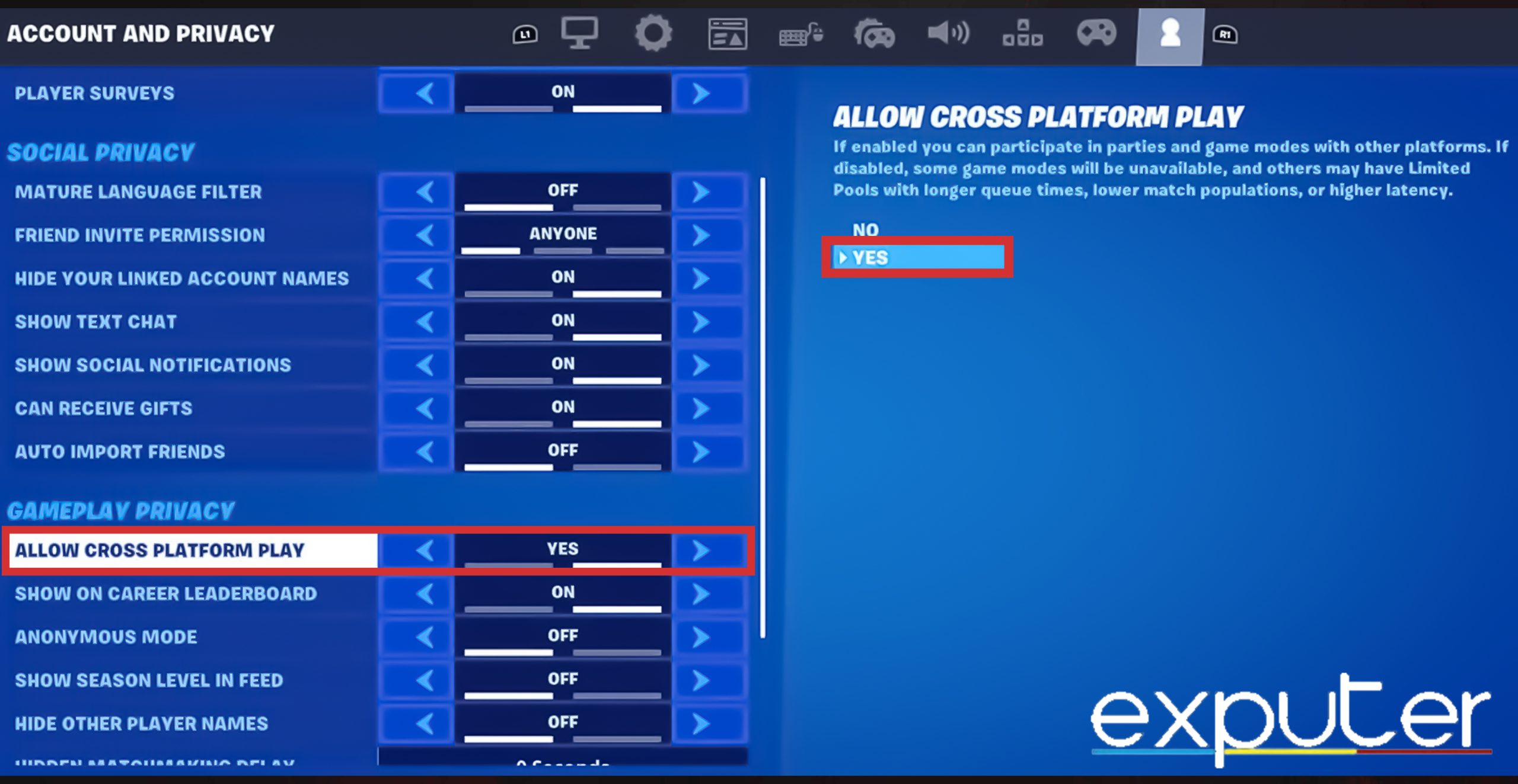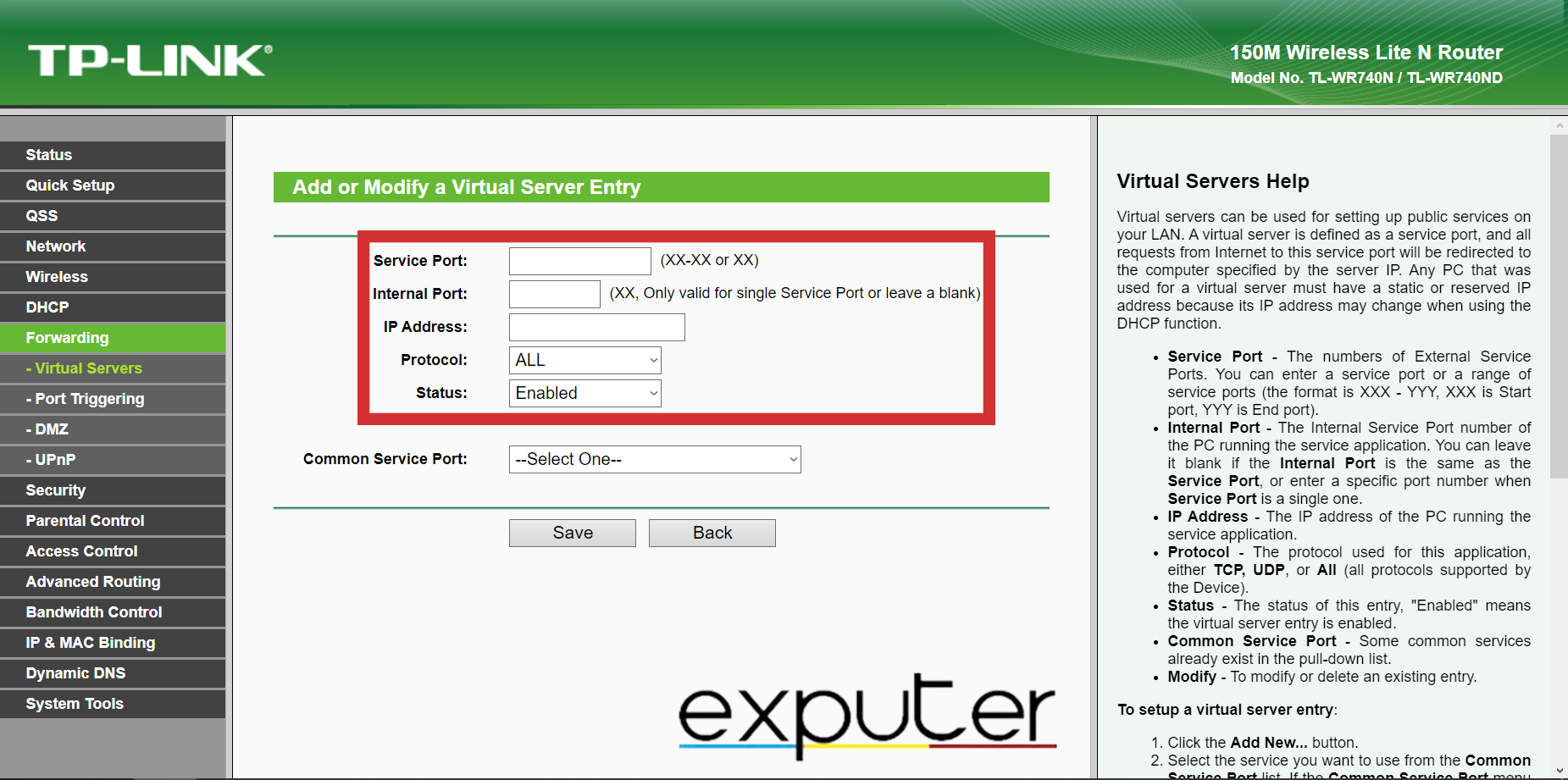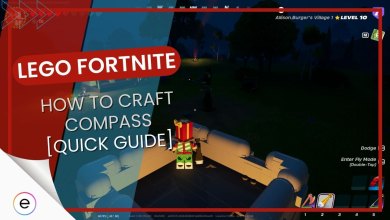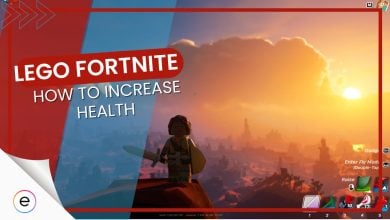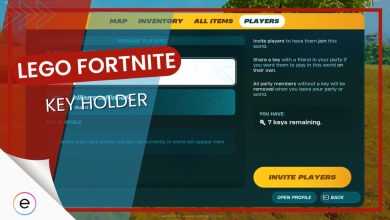You may encounter Fortnite error code -91 while trying to join a lobby. This problem is very common among different devices such as PC, Nintendo Switch, Xbox, and PlayStation due to connectivity issues. Players usually get this error when trying to join a lobby. The main causes for this error to occur can range from a bad connection to not enough ports being enabled.

You can try the following fixes to resolve Fortnite Error -91:
- Check the Fortnite server status.
- Check if Cross-Platform Play is on.
- Ensure that your internet connection is not running on NAT type 3.
- Contact Support.
Tip: Before applying any major fixes from below, make sure to perform some of the basic general fixes, such as checking your internet connection and restating your modem/router.
Checking the Fortnite Server Status
One of the reasons for this error could be that millions of players play Fortnite each day at the same time, which causes issues. To solve these issues, the server goes under maintenance occasionally, which causes issues in the game.
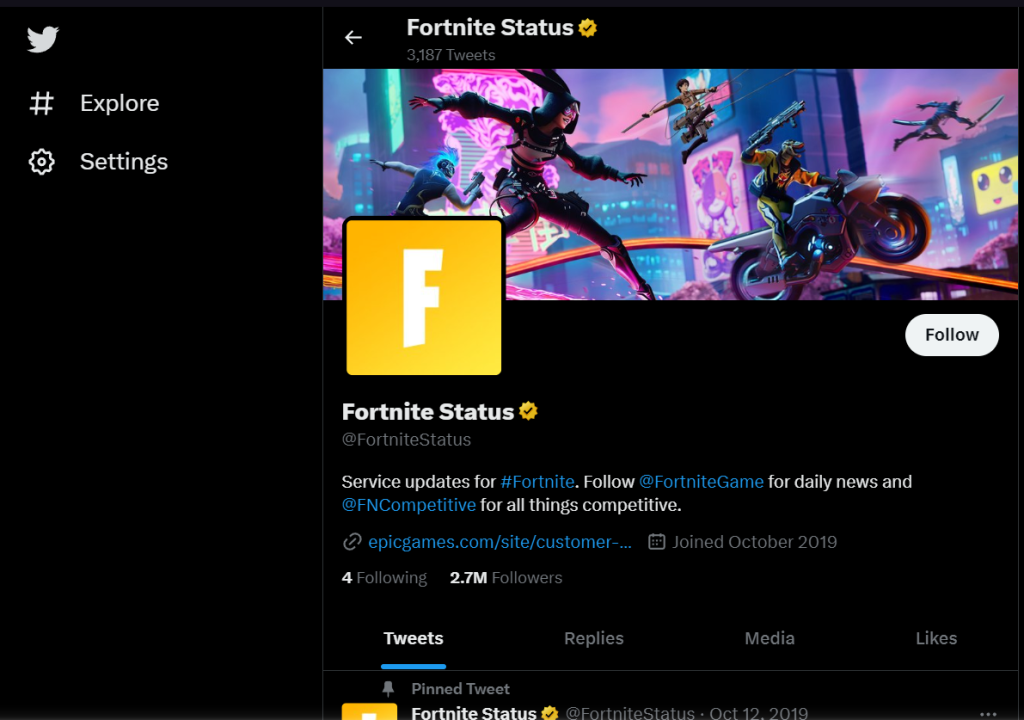
So, you should consider checking the server status before applying any fixes. You can visit the official Fortnite Twitter page for constant updates about server issues and bug fixes. You can also visit the Epic Games status website to see Realtime updates of Fortnite Servers.
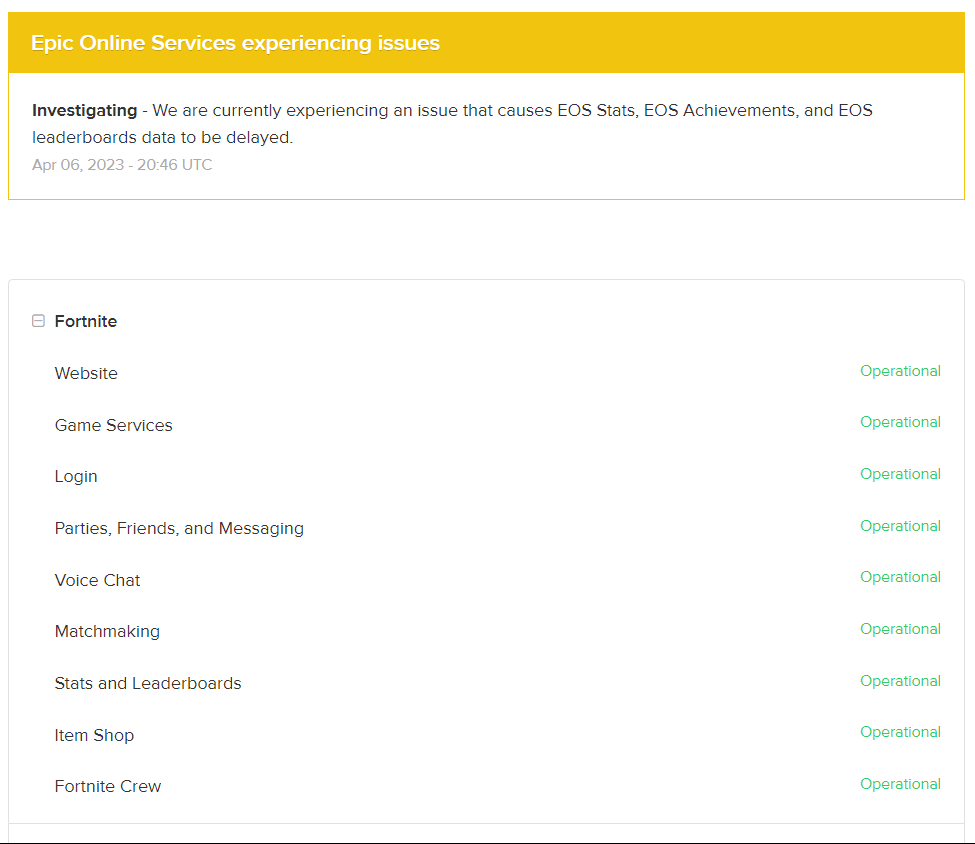
Turning Crossplay ON
If you are playing Fortnite on console devices like Xbox, Playstation, or Nintendo Switch, then you might be experiencing party issues due to trying to connect with players from other platforms. Cross-platform play allows players across devices to connect. Many players online also referenced this fix as working for them.
Here’s how you can turn Crossplay ON in Fortnite:
- In the lobby, click the button in the top left corner > gear icon > settings > account > privacy tab.
- Scroll down to Gameplay Privacy > click yes on Cross-Platform Play to turn it ON.

Turning On Cross-platform play in Fortnite Settings. (image taken by eXputer)
Configure Your NAT Type
NAT type 3, or NAT is strict, is the most strict type of NAT setting that blocks all data traffic transfer from your Local Network. This is also the safest setting as it protects from almost every potential attack against your PC.
If you have a strict NAT type, it might be the root cause behind errors like Fortnite Error Code -91. This can also lead to constant lag, connectivity, and server accessibility issues.
There are 2 methods to reduce your NAT type, both of them are explained below:
Network Discovery
Turning your System’s Network Discovery ON is the easiest way to change your NAT type to a less secure one with better internet speed and fewer connectivity issues.
You can follow these easy-to-do steps that I’ve explained below:
- Open the Control Panel>Network and Sharing Center>Change Advanced Sharing Settings>Turn on Network Discovery and click Save Changes.

Changing Advanced Sharing Settings. (image captured by eXputer)
Enable Port Forwarding/virtual servers
Port Forwarding is a useful tool for online gaming and applications that require certain open ports and optimized NAT type. If you enable the Port Forwarding/Virtual Servers in your router settings, you can fix error code -91. This is because the network ports used by Fortnite might be blocked in your router.
Follow the steps below to enable Port Forwarding/Virtual Servers:
- First off, check your IP.
- To do this, run cmd as an Administrator>type the Command ” ipconfig “>Hit Enter.
- This will show all of your IP information.
- Under your Internet Adapter’s name, the IPv4 Address will be your system’s IP address.

Checking the System’s IP in cmd. (image copyrighted by eXputer) - Access router settings by typing the IP address of your router in your browser’s > Enter your router credentials to log in.
- Click Forwarding>Virtual Servers>click the Add New… button.
- Add all the ports from the following ports list to the Port Forwarding/Virtual Servers list individually.

Adding a Port in the Port Forwarding/Virtual Servers options in the Router Settings. (image taken by eXputer)
This is a list of ports that are utilized in most gaming applications and games such as Epic Games Launcher and Fortnite:
- 80 (TCP/UDP)
- 433 (TCP)
- 443 (TCP)
- 3478 (TCP/UDP)
- 3479 (TCP/UDP)
- 5060 (TCP/UDP)
- 5062 (TCP/UDP)
- 5222 (TCP)
- 6250 (TCP/UDP)
- 12000-65000 (TCP/UDP)
After you add all the above ports, make sure to restart your router, as it is a compulsory step for the fix to come into action properly.
Contact Epic Games Support
If the issue persists even after applying all these methods, then don’t hesitate to get in touch with Epic Games support, as they are always available to help players out. You can contact support by visiting the Fortnite Help Center.
My Thoughts On Fortnite Error Code -91
Im fairly confident that the Fortnite error code -91 is a temporary issue that may arise here and there but won’t be something that you need to avait a fix for.
After researching far and wide, I didn’t come across any posts regarding this problem from a player, so by the time you’re reading this, it might have been patched out.
However, since this error occurs due to a connection problem, it’ll be directly related to the servers being down or your internet issue (which this guide has already addressed).
You can keep track of all the errors and fixes announcements for Fortnite on their social handles listed on the Epic Games Website.
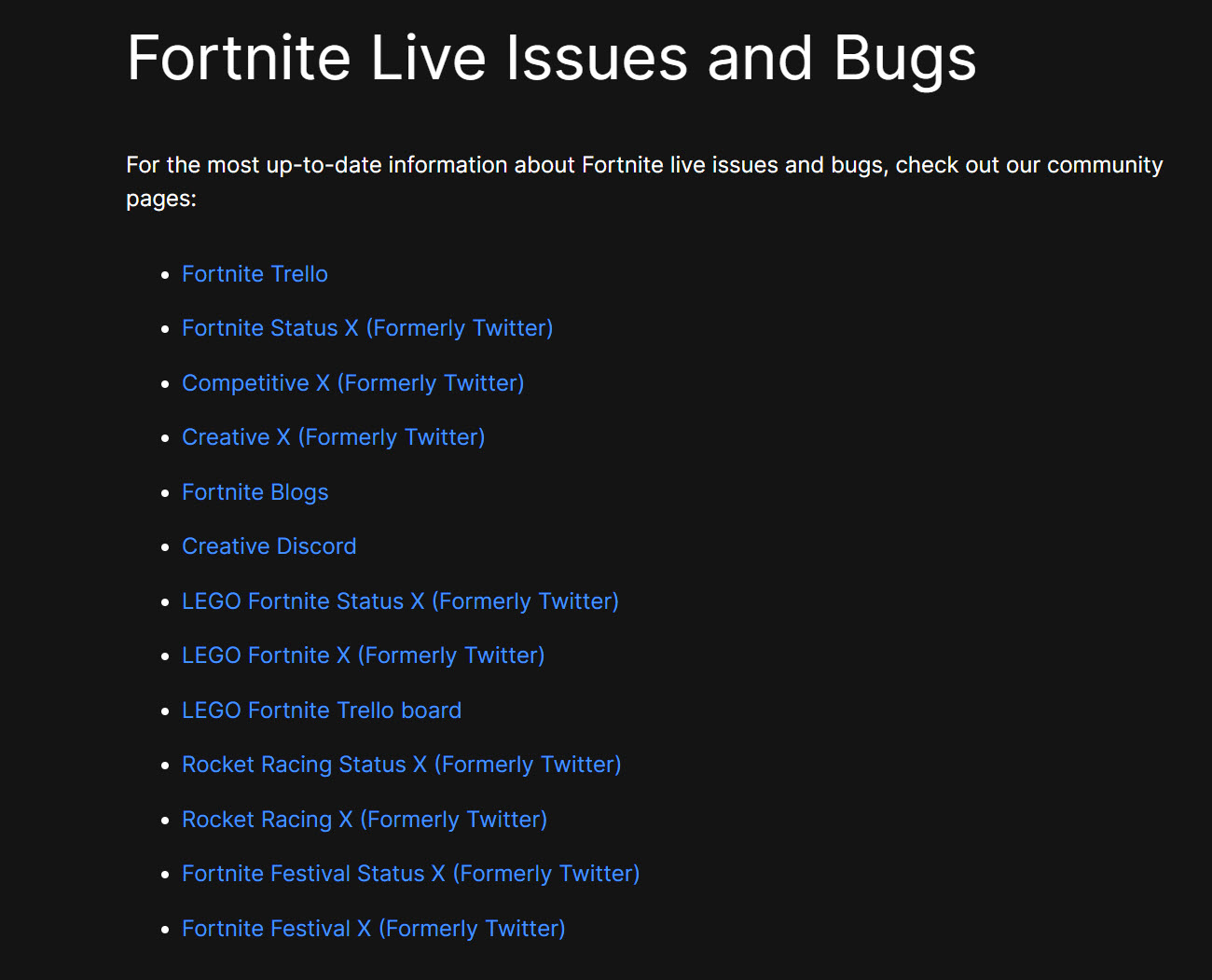
FAQs
Visit the Epic Games Status Page and check if everything is working fine. If there is a server outage, it will be stated there.
Reinstalling Fortnite can work, as sometimes the game’s files are corrupted. However, reinstalling is supposed to be a last-resort solution.
It occurs due to connectivity issues such as slow or poor internet speed, corrupted files, etc.
Here are our other related error guides:
- SOLVED: Fortnite Unrecoverable Error [2023]
- 7 Ways To Fix Fortnite Matchmaking Error
- Epic Games: Socket Open Error [FIXED]
Thanks! Do share your feedback with us. ⚡
How can we make this post better? Your help would be appreciated. ✍