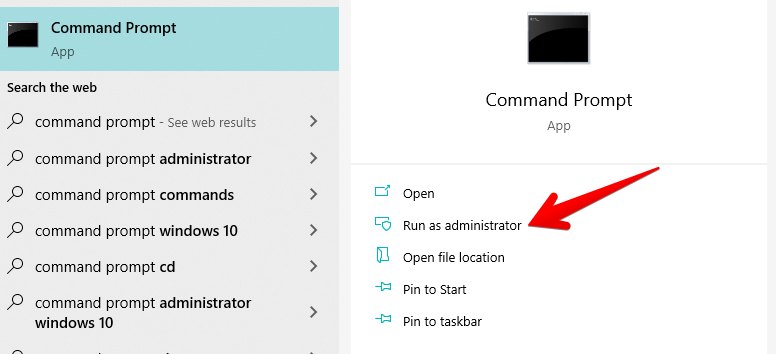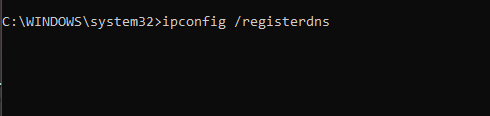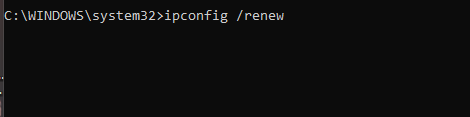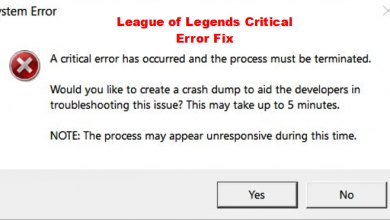The LOL error 900 doesn’t directly relate to any part of the various in-game processes. The problem springs up within the actual League of Legends desktop client and is caused due to reasons including overlay applications, corrupted game files, outdated drivers, etc. You utilize the diverse offerings of the latter to play the RPG and interact with relevant functionalities.
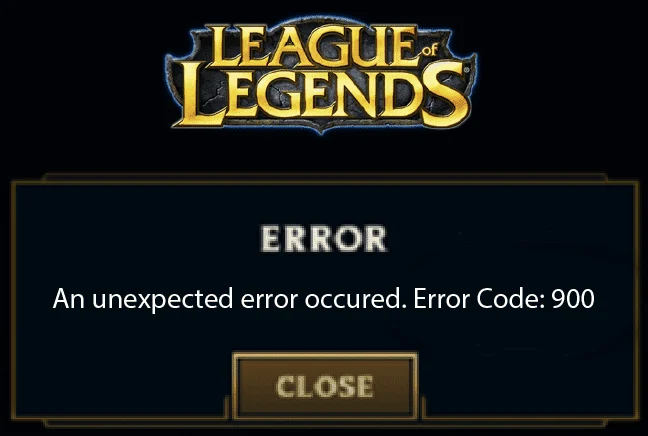
- Basic Fixes: Make sure that your Windows is up to date, drivers are updated, reboot your PC at least once and restart the internet modem.
Here are all the fixes you can try to resolve the issue:
- Check the server status.
- Log out of your account (And right back in Afterwards).
- Download And Implement The Hextech Repair Tool.
- Refresh Your Network Settings.
- Allow the Game Client Through Windows Firewall.
- Reinstall the League of Legends Client.
- Submit a Ticket.
The prompt will say, “An unexpected error occurred. Error Code: 900.” As part of the aftermath, you’ll be struck short of doing anything, and the store won’t allow you entry from that point onward.
Check The Riot Games Server For Problems
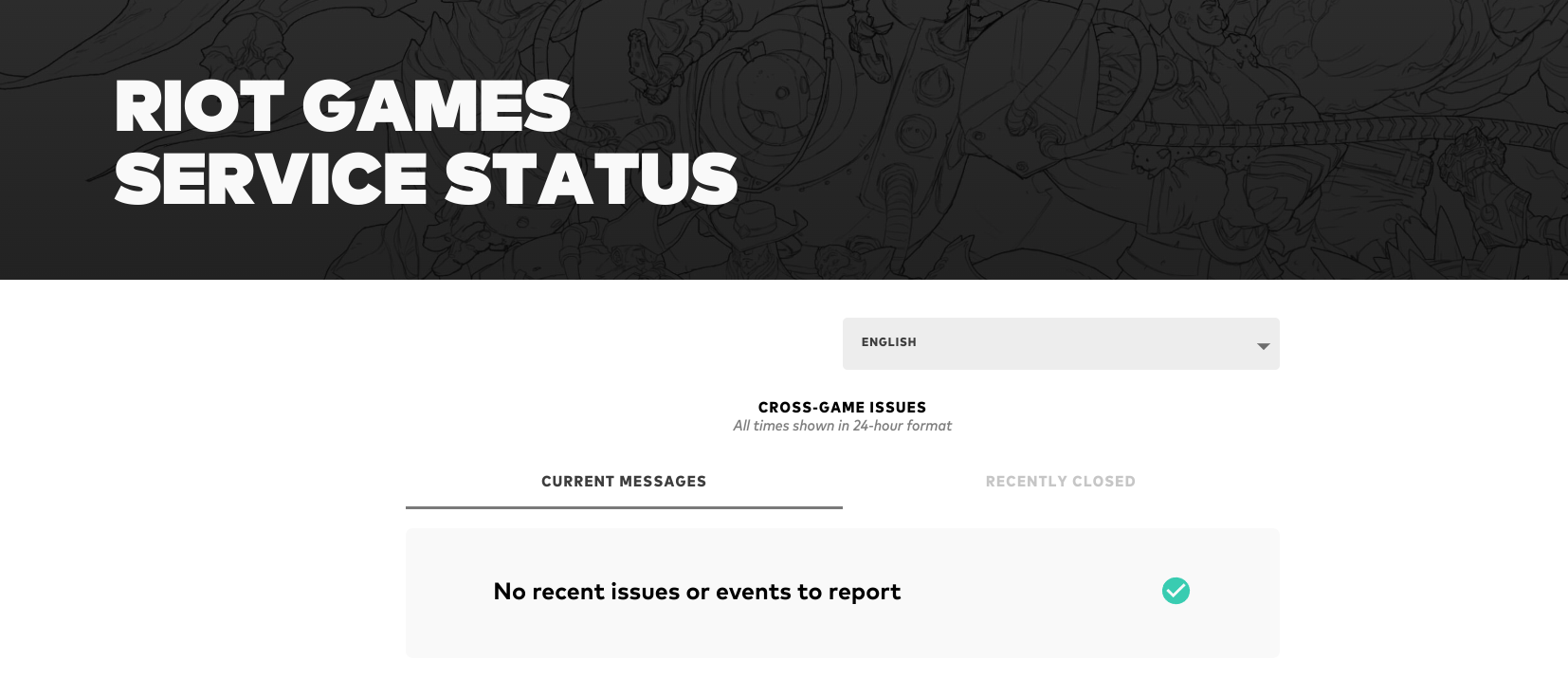
Checking the status of Riot Games’ servers is a good initial step when encountering issues with League of Legends. Go to the official Riot Games Service Status page. Select the region that corresponds to your server on the Service Status page. The page will then display the current status of the servers for your region.
Check if there are any ongoing issues or outages listed for your region. If there are, the problems you’re experiencing are likely related to server issues, and you may need to wait until they are resolved.
Suppose there are no reported issues for your region. In that case, the problem may be specific to your setup, and you can explore other troubleshooting steps or contact Riot Games support for assistance.
Log Out Of Your Account (And Right Back In Afterward)
A prompt fix that has resolved the store issue for a whole swath of users pertains to simply logging out and logging right back in. That way, you refresh the Riot Games desktop client in a certain way so it re-evaluates its processes and loads up the necessary elements from scratch again.
There are a couple of ways you can approach this measure. It’s possible to log out using the on-screen prompt when you attempt to shut down the League of Legends client from the “Close” button in the top-right window. The game will ask for confirmation whether you simply want to leave your game or sign out while doing so as well.
Refresh Your Network Settings
The next fix pertains to utilizing the Command Prompt to tweak some of our IP-related settings on the Windows PC. Renewing your IP address through this high-end system utility may resolve Steam’s network-centric issue. We’ll talk about an essential method of refreshing your network settings ahead of time.
- Open Command Prompt as Administrator with admin access.

Running the Command Prompt as an Administrator-Image By eXputer - Type the “ipconfig /flushdns” command > “Enter” key. This will clear away any left-over IP addresses affecting our entanglement with Blizzard’s servers.

Flushing the DNS Resolver Cache-Image By eXputer - Next, type the “registerdns” command > Enter key. This registers a new DNS.

Registering a New DNS-Image By eXputer - Renew your IP address with the “ipconfig/renew” command > Press Enter.

Renewing the IP Address-Image By eXputer
After completing these steps, your IP address should be renewed and your network settings refreshed. Launch the game (League of Legends) to see if the network issue has been resolved. If the problem persists, consider trying other fixes or troubleshooting steps.
Allow the Game Client Through the Windows Firewall
Your firewall might be blocking League of Legends access from its server. What commonly happens is that the game can be treated as a threat and isn’t allowed to run like it needs to.
To fix this problem, you must add League of Legends to the allowed list of your firewall settings.
Reinstall the League of Legends, Client,
Your League of Legends client might have gotten corrupted, so it’s failing to contact the servers. As a last resort, you should uninstall the LOL client.
After that, download the latest version of the client from the League of Legends’ official website. Install it afterward and try running the game again to see if the issue is resolved.
Submit a Ticket
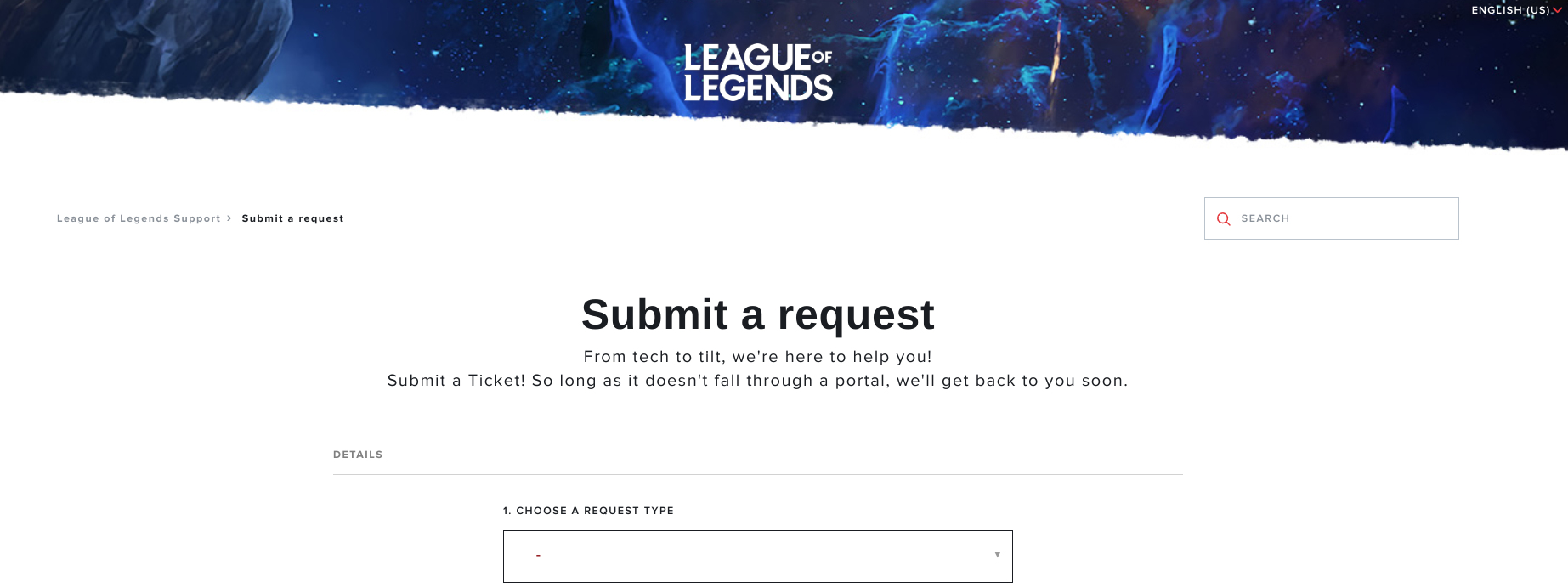
If absolutely nothing is working for you and everything has been tried and tested already, then it appears that submitting a ticket to support is the only measure left to take. The official League of Legends support page on the website lets you raise an issue with the developers so they can focus on whatever’s impeding you from playing the MOBA.
My Thoughts on League Of Legends Error 900
The League of Legends error with code 900 disrupts store access and stems from issues within the desktop client rather than the gameplay. Communities on forums and Twitter are actively discussing and seeking solutions for this problem, impacting users across different platforms.
Riot Games has been actively looking into the reports from players and responding with maintenance on the server-end. The issue impacts players on a regional basis, so if you’re encountering this issue in your region, I suggest you submit a ticket.
https://twitter.com/RiotSupport/status/1629904125210275841
While the exact cause isn’t tied to recent patches or firmware, user-focused solutions aim at client-side configurations. As a player navigating these complexities, it’s apparent that a resolution from Riot Games is crucial for a seamless League of Legends experience.
Do let us know in the comments section whether you got the famed MMORPG to work again. We’d be thrilled to read your feedback. eXputer wishes you good luck!
Thanks! Do share your feedback with us. ⚡
How can we make this post better? Your help would be appreciated. ✍