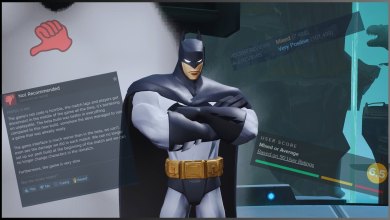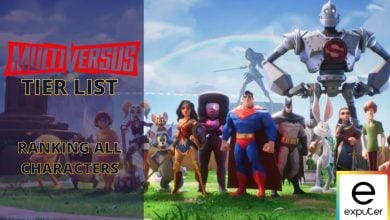Online has not been working for many players trying to play MultiVersus because of the Connection Lost Error. While this error mainly pops up when you try to log into Multiversus, it can also appear in the middle of your matches and disconnect you. This issue can arise due to an unstable internet connection or problems with the backend server. But don’t fret: I’ll take you through the causes and their respective solutions.

Basic Fixes: Before starting, I recommend updating MultiVersus, restarting your system, and checking your internet connection to rule out your end.
To address MultiVersus Online Working issues, try these solutions:
- Check the MultiVersus server status.
- Improve Network Connection.
Check The Server Status
More often than not, the MultiVersus servers can potentially go under downtime or maintenance routines for a scheduled time. Additionally, they can also get overloaded, which ends up disrupting the ecosystem of the game for everyone.
Therefore, you should head over to the official Twitter account of MultiVersus and see if any scheduled maintenance is going on for the servers. If there is, you have no choice but to wait until the servers are back up online.
Improve Your Network Connection
If the MultiVersus servers are good, your internet connection could be why the online is not working. Several things can go wrong with your internet that can cause this. Be it either slow speeds, inconsistent bandwidth, or packet loss.
So, the first thing you should do is to switch to an ethernet cable if you are using WiFi. This will ensure consistent speeds and improve your overall latency by directly connecting you to your router. This can also minimize packet loss generally introduced when using WiFi.
Furthermore, make sure that your bandwidth is above 8 Mbps. If it’s not, I highly recommend getting an upgrade. You can do this by contacting your ISP and getting a higher bandwidth package.
My Thoughts
Nearly everyone who tried to play Multiversus during its beta encountered these frustrating connection errors. With most reports originating from Reddit, the causes were maintenance-related and swiftly addressed.
Maintenance mode activated – servers will be back online soon, MVPs! #MultiVersus
— MultiVersus (@multiversus) July 26, 2022
Talking about the present, however, the developers took off the game from the stores on June 25th of last year. So, if you have been getting the error, it is because there are no servers to play on. Of course, there are third-party ways to still play online in some capacity, but they are not official.
Attention, MVPs: Reminder that on June 25 at 5pm PT, MultiVersus online features will be disabled as our Open Beta concludes.
— MultiVersus (@multiversus) June 22, 2023
At most, you can play the game offline right now, only if you already have it installed. But, don’t worry the team has just taken a break to reimagine the game and will hopefully come back stronger in this year’s first quarter.
So, I conclude this guide here and hope to see you on the servers when the game is officially released!
Thanks! Do share your feedback with us. ⚡
How can we make this post better? Your help would be appreciated. ✍