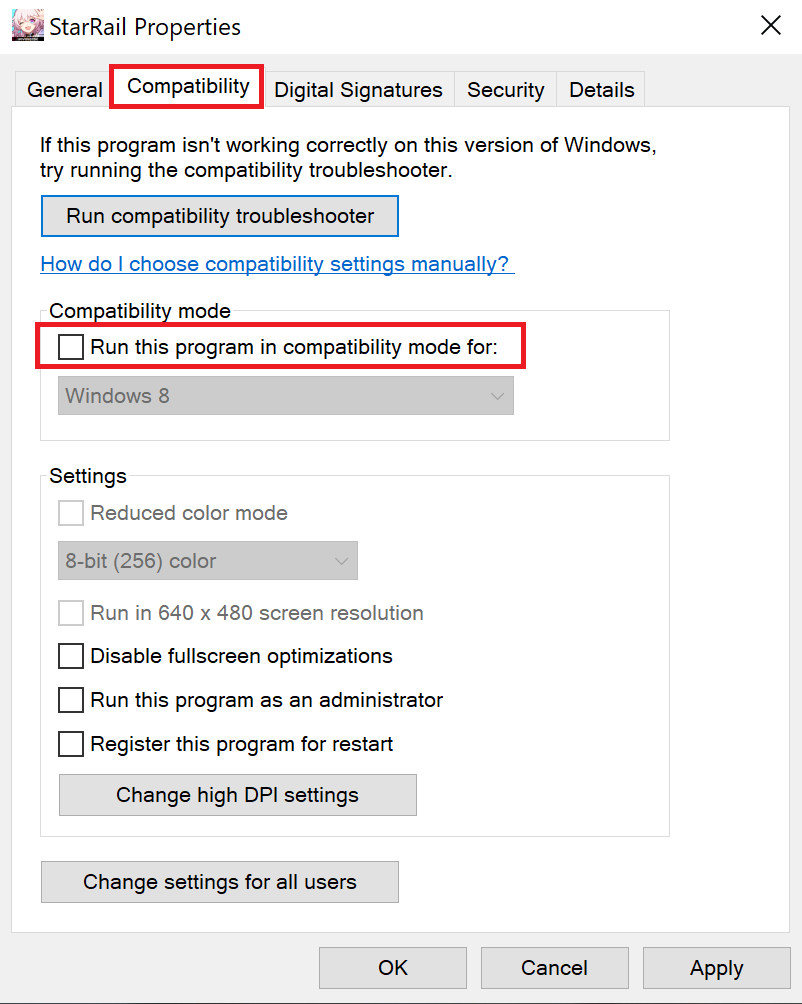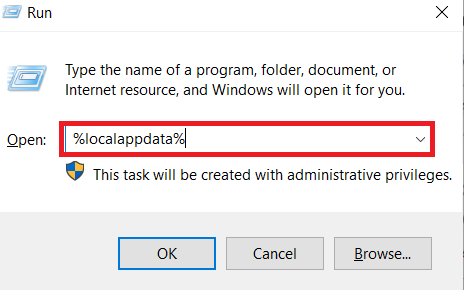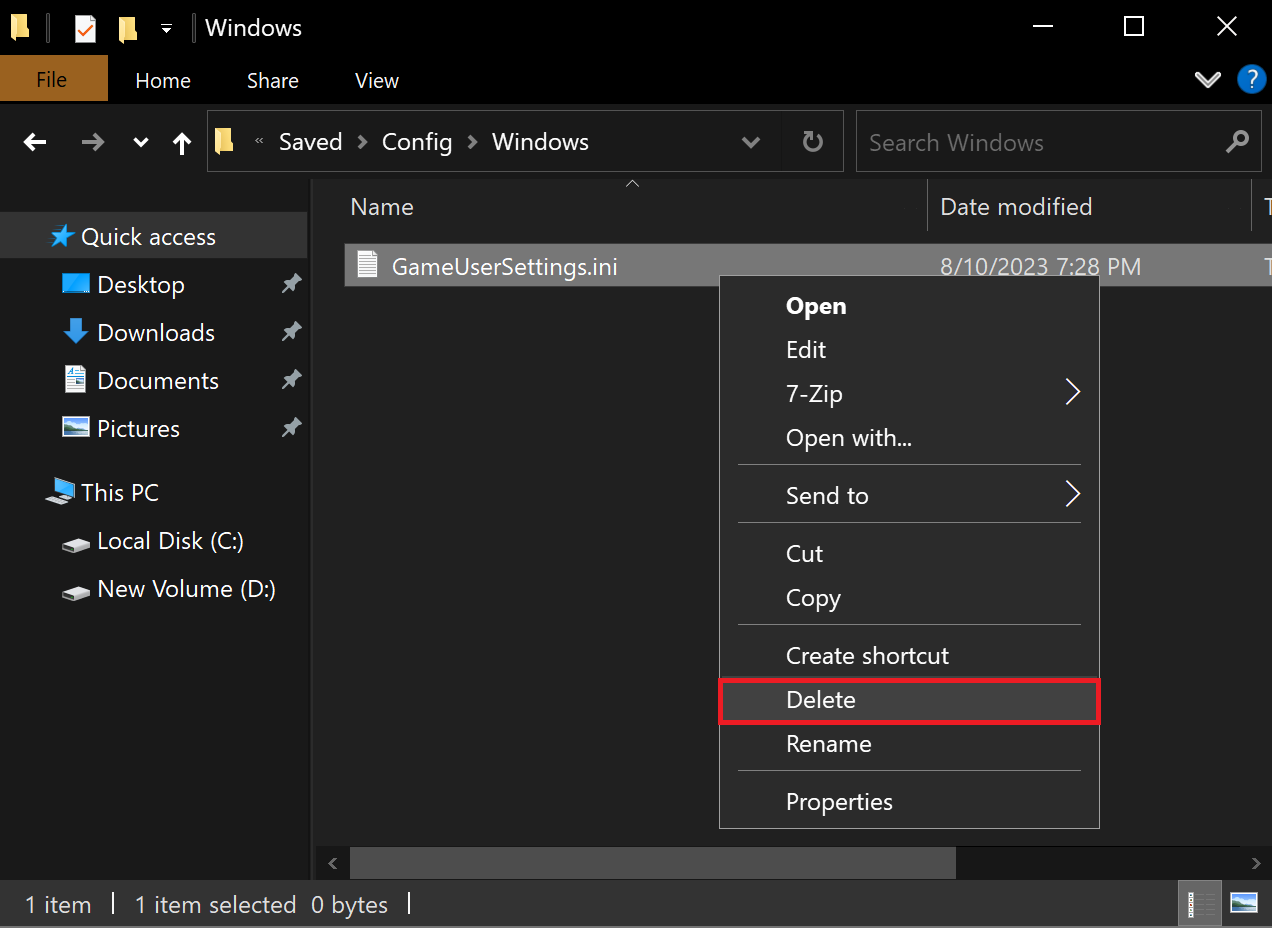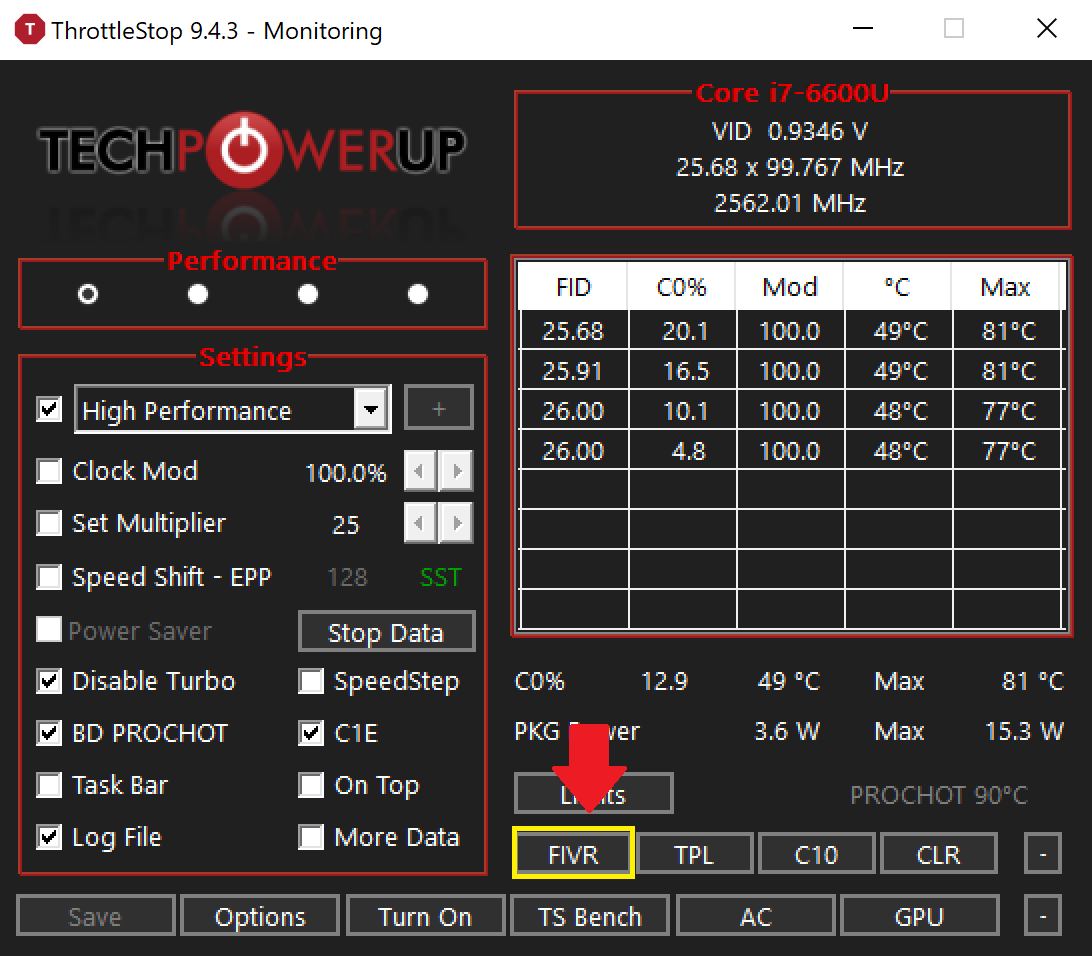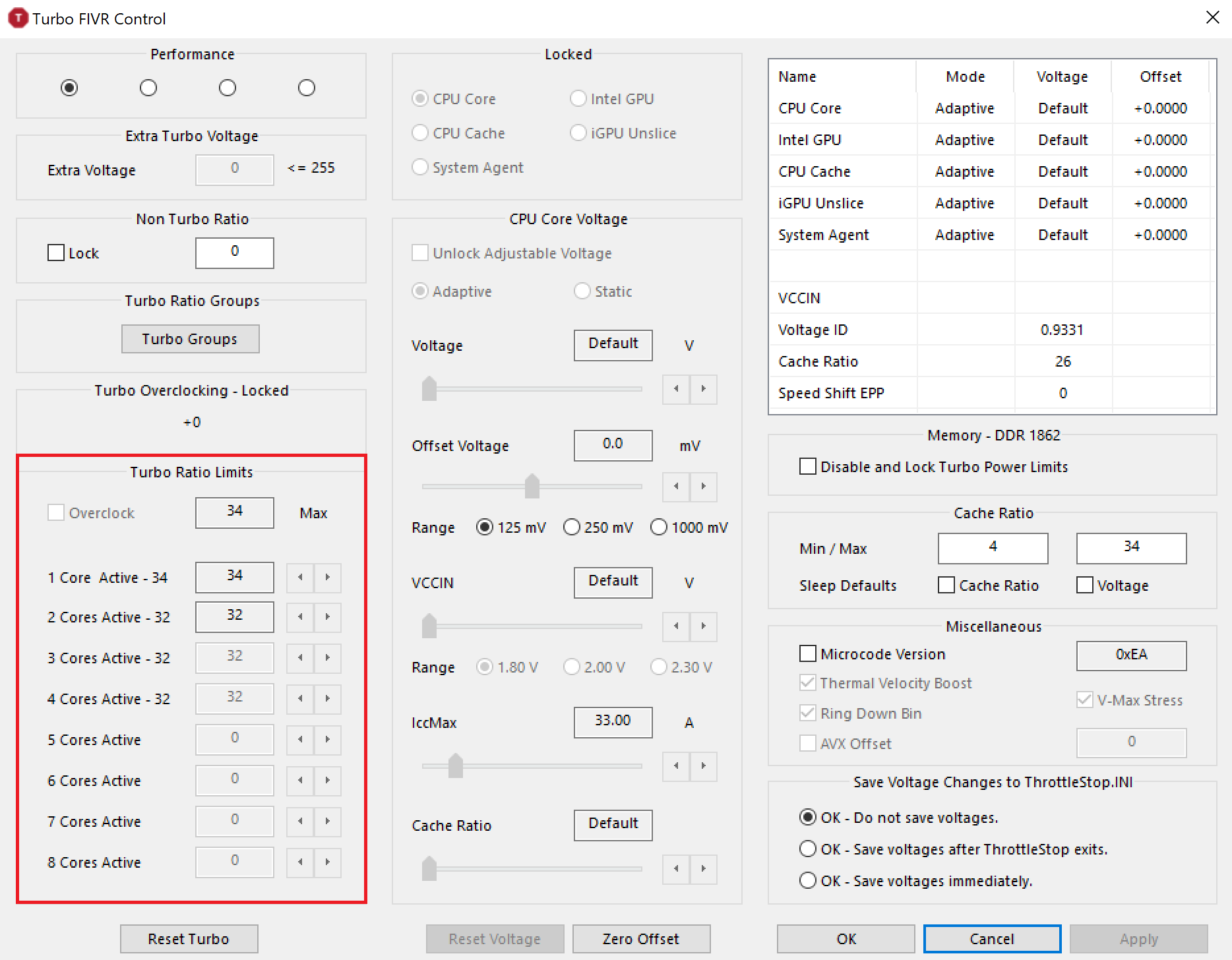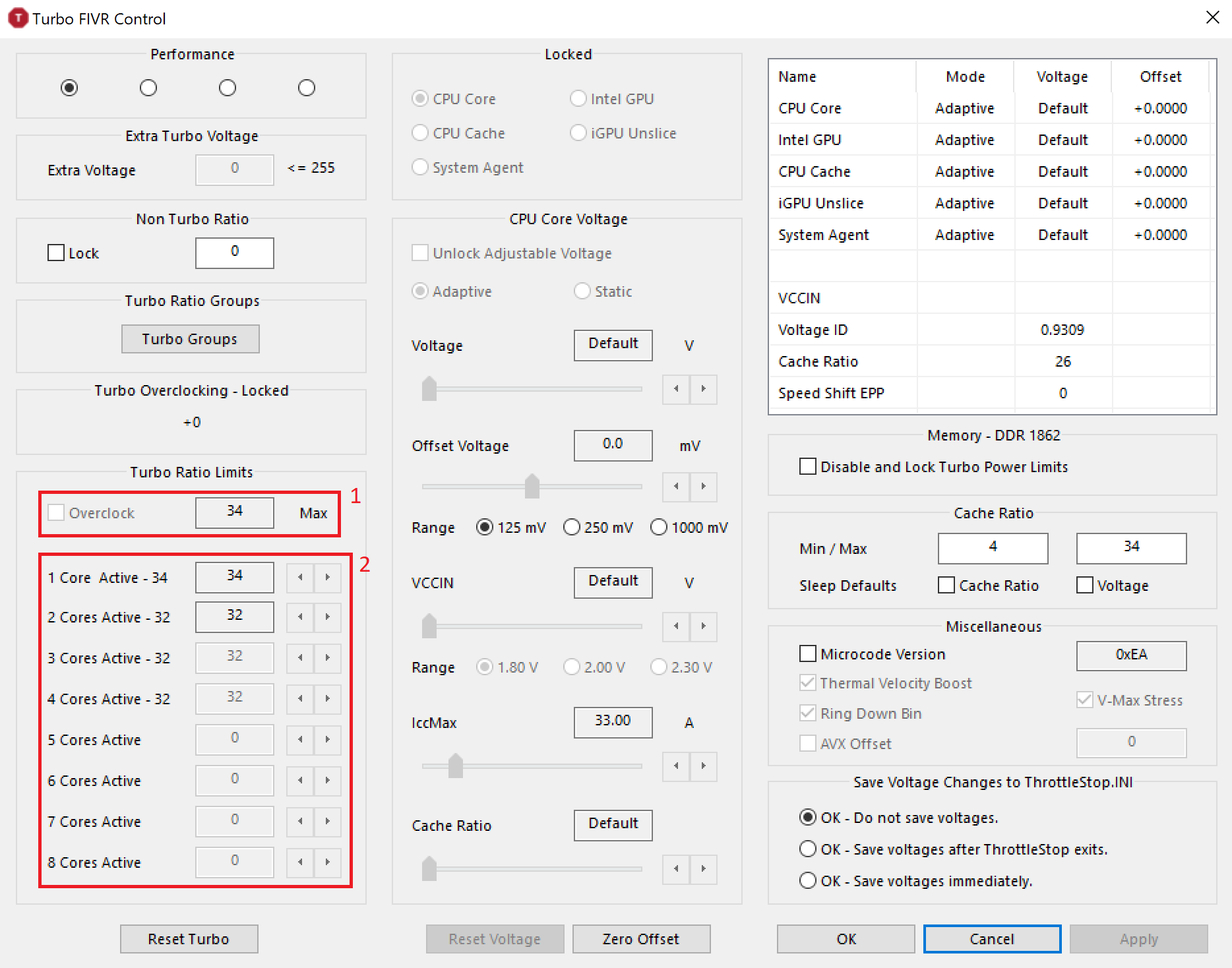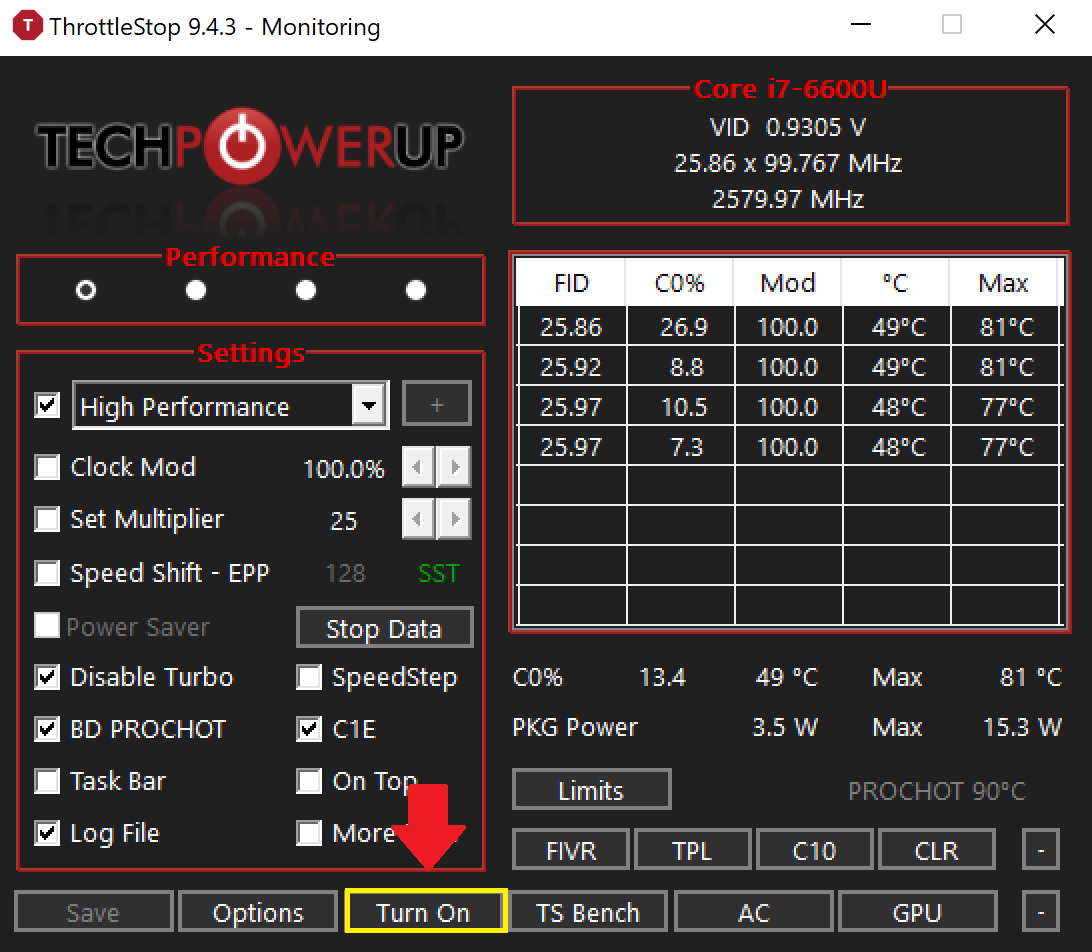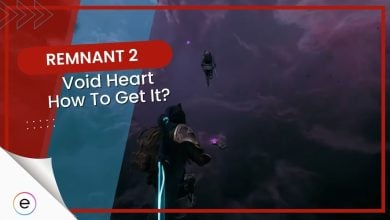The long-awaited sequel to Remnant finally came out but not without a hitch. Gunfire Games’ new game is currently a witch pot oozing with a slew of various errors and performance issues. One such issue is the Out of Memory Error in Remnant 2, preventing players from even booting into the game.
The error is caused due to a bug related to Intels 13th gen CPUs but it can also be caused due to insufficient VRAM.

Make sure to verify that your drivers are up-to-date before moving on to more complicated fixes.
To solve the Out of Memory error, try the following solutions:
-
- Set the compatibility mode to Windows 8.
- Delete your configuration file for Remnant 2.
- Downclock your processor.
- Disable E-Cores from your bios to get them out of the equation.
Change Your Compatibility Mode
Setting the compatibility mode for Remnant 2’s executable to Windows 8 has worked out the most consistently for a majority of the affected players. Older versions of Windows can have sometimes better compatibility and stability with games which lessens the chances of errors like these popping up.
That is why I recommend setting the compatibility mode to Windows 8. To set your compatibility mode to fix the memory error, follow these steps:
- Right-click on your game’s shortcut or original executable.
- Click on Properties > Compatibility tab.

Opening the Compatibility Tab (Image Captured by eXputer) - Select Run this program in compatibility mode > Windows 8 > OK.
If this does fix the issue, you can try lowering the visual settings in-game. After doing so, you can try unchecking this compatibility mode for the game.
Delete Your Configuration File
A major cause for an error of this sort is generally when you either set your graphic settings a bit high or when the configuration file gets corrupted. So, deleting this file could potentially fix the memory error. This is because doing so would allow the game to default to the best possible settings for your computer automatically.
To delete your configuration file for Remnant 2, go through the following steps:
- Press Win+R on your keyboard > %localappdata% in the window > Enter.

Getting to Local App Data Folder (Image Captured by eXputer) - Once in, navigate to the following directory: Remnant2\Saved\Config\Windows.
- Now, delete the GameUserSettings.ini file and you are all done.

Deleting Config file for Remnant 2 (Image by eXputer)
Downclock Your Processor
A lot of people have reported their processors to be the root cause for the out-of-memory error in Remnant 2. A majority of these players were using Intel’s Core i9 processors, to be exact. So, if you are using similar chips as well, downclocking your processor to let it breathe a bit might be a good idea.
The reason why this works probably has to do with their insane factory boost clocks.
The easiest way to do so is through the following steps:
- Download ThrottleStop from this site > unzip the RAR file > open the application > click on the FIVR button

Opening FIVR in ThrottleStop (Image Captured by eXputer) - When opened, look in the leftmost column for the Turbo Ratio Limits section.

Max Boost Adjustment Section in ThrottleStop (Image by eXputer) - Here, you can do one of the following:
- Set the topmost box for a downclock across the board.
- Set individual downclocks for every core on your processor.

Both Options for Downclocking (Image Captured by eXputer)
- To downclock, Subtract 3 from the already inserted value in the box.
- Click OK > Turn On.

Turning On ThrottleStop (Image by eXputer)
This will shave 300 MHz off your normal boost clocks. You can adjust this value as required.
You can also apply the same fix for the memory error through your Bios. The problem is that sometimes the settings can be locked out. Or you might want the changes to be semi-permanent. ThrottleStop helps with both of those issues. Exiting the application from the taskbar puts you right back to normal operation.
Disable Your Efficient Cores (E-Cores)
Efficiency Cores are an almost essential part of a modern CPU nowadays. Cores that the system can use when idling or doing tasks that don’t require a lot of computation are an amazing addition to a personal computer. But, in some cases, they can cause issues as well. This can happen when applications that should use the P-Cores start using these.
Some players have reported that disabling their E-Cores has helped them overcome the Out of Memory Error in Remnant 2. The following are the general steps to do the same:
- Restart Your Computer > Press the appropriate key to boot into your Bios (Generally F2, F10, F12).
- Once in Bios, go to advanced CPU Settings
- Look for a setting that says something like Active Efficient Cores and disable that or set it to 0.
- Save changes > Exit.
Final Words
Remnant 2 does have some optimization issues but they didn’t change my opinion of the game too much. It was annoying to run into this error though. The error is pretty hard to fix since all the fixes for it are relatively complex.
People were talking about the error on forums like Reddit, and Steam. Similarly, a lot of people were asking about the error on Twitter/X too.
@gunfire_games Why is Remnant 2 (PC) suddenly eating memory? It was running fine a few days ago and now I'm suddenly running out of memory?
— Joshua Wise (@Navydivea) January 1, 2024
The developers have addressed the error in the patch notes on their site but it seems like not everyone has been able to fix the error with the fix they provided regarding 13th generation intel CPUs.
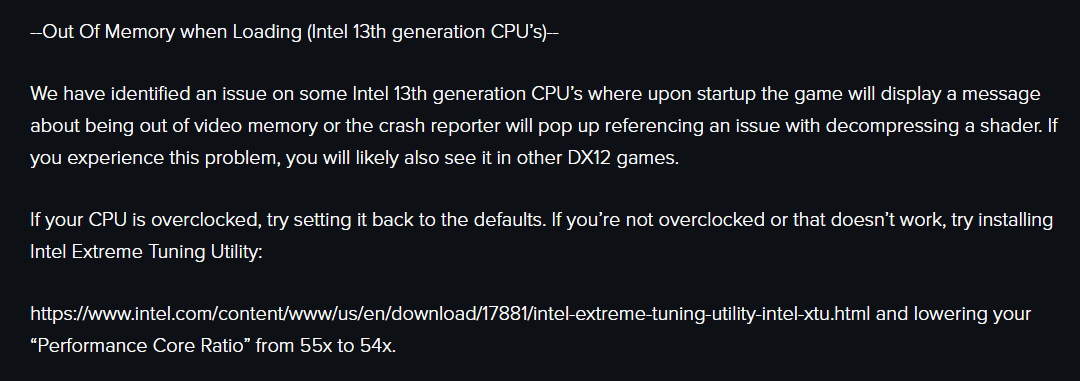
The developers have addressed and fixed many issues in the past relatively quickly so hopefully this too will get fixed soon.
Thanks! Do share your feedback with us. ⚡
How can we make this post better? Your help would be appreciated. ✍
Thank you! It was surreal to have a top tier PC and GPU to be told out of memory, like any other GPU could compete.