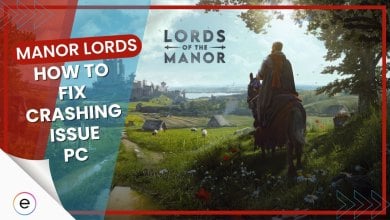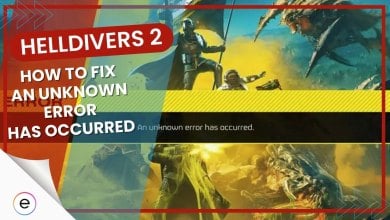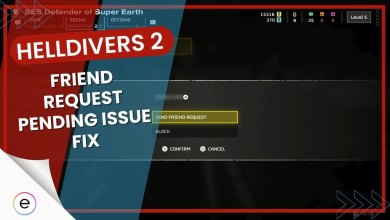The Prince Of Persia crashes are not uncommon but understandably frustrating. The game just outright quits on the desktop in the main menu or just freezes while gameplay and then crashes. The crashes in this game are caused due to several reasons including outdated drivers, corrupted game files, DirectX problems, etc. So in this guide, I’ll be going over every possible solution to the crashing error.
- Before getting into the more detailed fixes, I’d first recommend you try out all the basic troubleshooting options such as restarting your PC, and others.
- Be sure to also check out the official system requirements for Prince of Persia The Lost Crown.
Following are the fixes you can apply to prevent Prince Of Persia The Lost Crown from crashing:
- Verifying game files
- Updating DirectX
- Disabling background applications
- Disabling third-party overlays
- Lowering graphics settings
Verify Game Files
The oldest trick in the book still does wonders when it comes to fixing any game’s crashing issues. A lot of times game files can become corrupted or in some cases, go missing entirely. This prevents the game from making use of these files and ultimately, the game starts running into problems.
Most game launchers including Steam have the option to verify the integrity of your game files which comes in handy when trying to spot any corrupted or missing files. So be sure to use this feature and validate your game files. This has also been pointed out as a valid fix by other players.
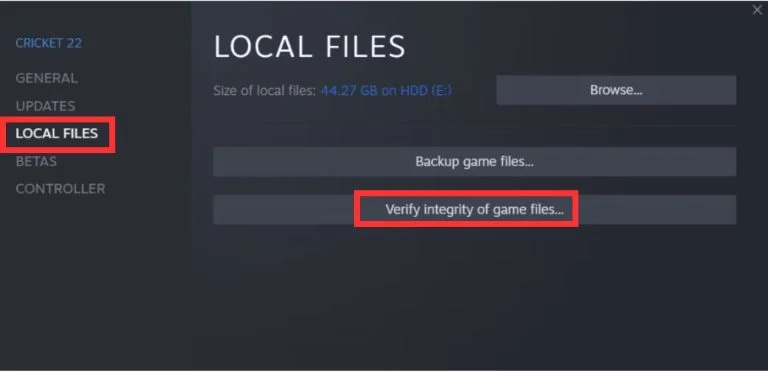
Update DirectX
In this game’s case, the minimum required version of DirectX is DirectX 11. Any version below this that you might have installed is simply not compatible with the game and even if the game runs, it will face several problems including constant crashing.
To avoid this, you need to update your DirectX version to version 11 or above.
I will guide you on how to do so below:
- Press the Windows key + R to open the Run dialog.
- Type dxdiag and press Enter.
- The DirectX Diagnostic Tool will open.
- Under System Information, you’ll find your DirectX version.
If your DirectX version is somehow below version 11, then all you have to do is update Windows to get the latest version.
Disable Background Applications
Another thing that is often a hindrance to games is when multiple background applications are running. This is because all of these applications use system resources so not enough resources are being allocated to the game. This can lead to issues such as the game randomly crashing at times and rough gameplay.
To avoid this, I recommend you close down any background applications that may be running so that the game can receive all the resources it needs.
Important: Make sure to only close down applications and not any system services that are running in the background. Your PC uses these services to work normally.
Disable Third-Party Overlays
Third-party overlays from Steam, GeForce Experience, etc use system resources that would be better allocated to the game, as is the case with background applications. Not only this but due to bad optimization of games, these third-party overlays also interfere with the game’s functioning directly and may lead to crashes.
I recommend you disable any third-party application overlays and see whether that solves the crashing issue.
Switch To Normal Graphics Preset
At the end of the day, if your PC simply can’t handle the stress of running a game at a high quality, then you only have two options: either delete the game or lower your graphics quality.
For a lot of you, this might be the case as unfortunately, even if you meet the minimum requirements to run Prince Of Persia The Lost Crown, your system can only handle so much, and the game will start experiencing crashing due to the high graphics.
The only solution here if you want to continue playing the game is to lower the in-game graphics setting from High to Medium or Low. You’ll be compromising on quality of course but at least the game’s crashing should subside.
Contact Support
If none of the above fixes ended up doing the trick for you, then your only option left is to contact Ubisoft Support and let them know about the issue you’re facing. Luckily, the support team is quite active and you shouldn’t have to wait too long to receive a reply from them. Just make sure to explain the entirety of the crashing error in detail so they can hopefully start working on a fix.
My Thoughts On Prince Of Persia The Lost Crown Crashing
Prince Of Persia The Lost Crown is just another in the long list of Ubisoft games that experience issues such as crashing on launch. I’ve come across the official articles by Ubisoft to resolve Prince of Persia’s technical problems as well as connection issues.
The great thing about all this is that Ubisoft has acknowledged these issues in the game and confirmed that they have been resolved:
UPDATE: Thank you for your patience. We’ve resolved the issues with connection issues on multiple titles. Happy gaming!
— Ubisoft Support (@UbisoftSupport) January 18, 2024
In general, Ubisoft does slack off when it comes to the quality of the games they push out and although Prince Of Persia The Lost Crown is a fun and engaging game, it lacks polish and you’ll be facing some hindrances like crashing now and then.
I also would recommend you keep an eye on all the gaming forums such as Reddit to make sure you don’t miss any discussions concerning Prince Of Persia The Lost Crown’s errors and bugs. I hope this article helped you completely solve the crashing issue.
FAQs
The map crash bug usually occurs for users of YUZUANDROID and is a file corruption bug preventing players from accessing the map.
No. Despite being the latest gen game, Prince Of Persia The Lost Crown is a well-optimized game that will work well on most systems. For the exact system specifications required, click here.
Thanks! Do share your feedback with us. ⚡
How can we make this post better? Your help would be appreciated. ✍
 Fact Checked By
Fact Checked By