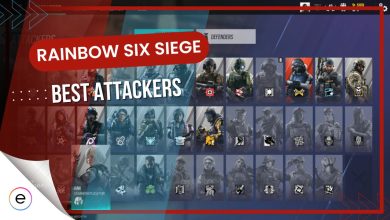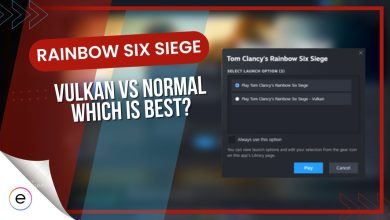If you’ve encountered persistent frustration with Rainbow Six Siege crashing on your PC, whether during startup or gameplay, you’re not alone. The game’s reputation often interferes with persistent challenges involving game-breaking bugs, errors, and glitches.
These crashes can be attributed to various factors, including missing or corrupted game files, outdated device drivers, interference from in-game overlays, or restrictions imposed by your Windows firewall settings. Such issues can disrupt the game’s stability and cause crashes, leading to player discontent and a less-than-optimal gaming experience.
These are all possible solutions to solve R6S Crashing:
- Verify the integrity of game files.
- Limit startup/background applications.
- Run in Compatibility Mode.
- Limit framerate.
Verify the integrity of game files
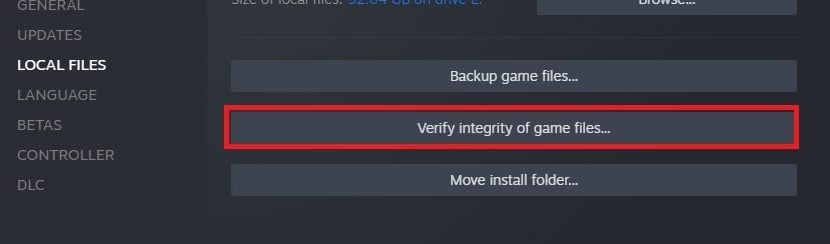
Corrupted game files can be the most likely culprit of regular crashes in Rainbow Six Siege on PC. Thankfully, these files can easily be repaired using built-in tools for both Steam and Ubisoft Connect versions of the game.
Now the Steam/Ubisoft Connect client will run a check of your game files, and any files found to be corrupted or missing will be re-downloaded. The check may take a while owing to the large size of Rainbow Six Siege’s game files, but once it is completed, you should no longer experience the game crashing on your PC as this has been a popular solution in the community.
Limit startup and background applications
This worked for my Rainbow Six Siege crashing – It is also possible that certain applications are running on your PC in the background which hinder the working of Rainbow Six Siege, causing it to crash, even on startup. Some of these applications start up whenever you boot up Windows. To disable them, go through the following steps.
- Open the Windows Start Menu, and search for System Configuration.
- Click on the first option.
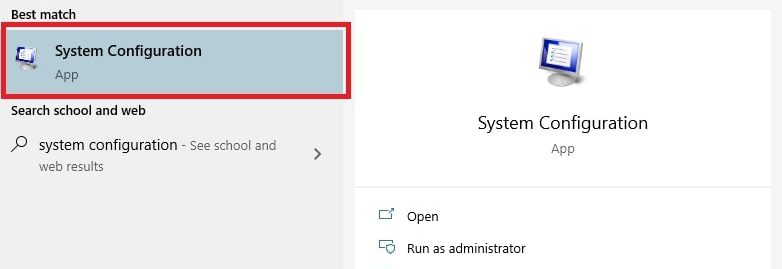
- In the General tab > Select Selective Startup > Uncheck Load startup items.
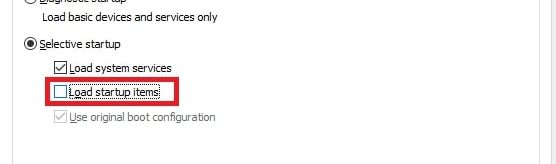
- Go to the Services tab > Check the Hide all Microsoft services. This will leave only third-party services.
- Click on Disable All.
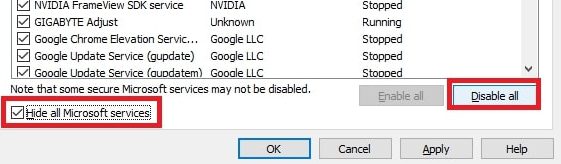
- Click on Apply and then on OK.
- Lastly, go to the Startup tab and click on Open Task Manager.
- Here you will see a list of applications that start whenever your PC loads up. For each application, right-click on it and select Disable.
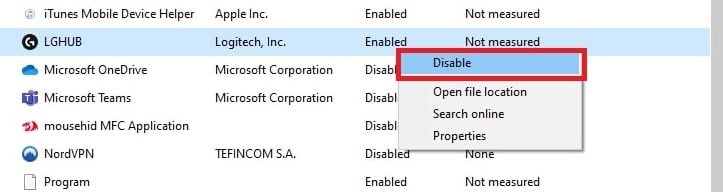
You have now successfully disabled all third-party startup programs and services. Restart your PC and launch Rainbow Six Siege again to see if the crashes are gone.
Additionally, you can also open the Task Manager to see if any third-party background processes are using up too many resources such as CPU, GPU, and RAM. If so, try ending the process (right-click on the process and select End task), or uninstalling the program completely. Once completed, run the game and see if the issue persists.
Run in Compatibility Mode
Another verified fix is to run the game in Compatibility Mode. This fix is only applicable if you are running the game on Windows 10, though.
- Find the game launcher .exe file or a shortcut file.
- Right-click on the file > select Properties.
- Go to the Compatibility tab > Check the option Run this program in compatibility mode.
- From the drop-down menu below > select Windows 7.
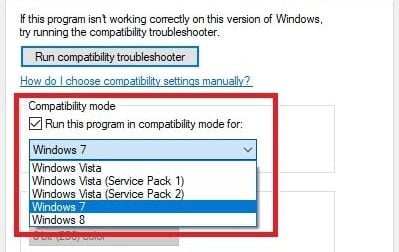
- Click on Apply, and then on OK.
Try launching the game again, and see if the issue persists.
Limit framerate
If all else fails to fix your issue of R6S crashing on your PC, you can try limiting your in-game framerate. Unlocked framerates can lead to excessive CPU and GPU usage. Though this is usually not a problem with most games, some people can face crashes in Rainbow Six Siege. Therefore, we recommend limiting your framerate to a value slightly below the maximum FPS that you can achieve in-game.
- Open up the Windows File Explorer > go to the Documents
- Navigate to My Games > then to Rainbow Six–Siege.
- Open the folder located here with the long alphanumeric name.
- Open the file GameSettings.ini with a text editor like Notepad.
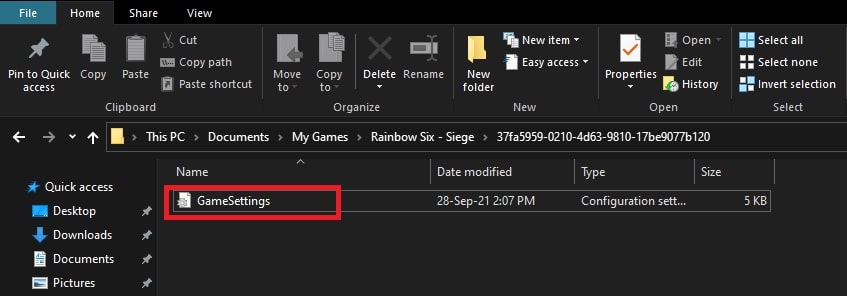
- In the DISPLAY settings, find the FPSLimit setting, and set it to your decided framerate. For example, if you decided the maximum FPS to be 140, make sure that the text line reads FPSLimit=140.
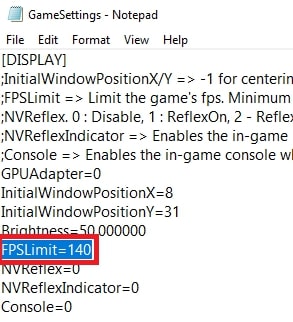
This may give a slight performance setback, but it should lead to a much smoother experience. Moreover, if you choose an appropriate framerate limit, then the performance setback is insignificant and should not be noticeable by most players.
My Thoughts on Crashing Error
If you’re experiencing persistent crashing issues in Rainbow Six Siege on your PC, you’re part of a large community facing these disruptions (Steam, Microsoft, and Nvidia).
Fixing these crashes involves several steps. Verifying the game’s integrity through Steam or Ubisoft Connect, updating device drivers for graphics cards, and configuring Windows Firewall settings by adding exceptions for the game are some effective remedies I found.
Although there’s clear acknowledgment from official sources regarding the issue, the community is actively sharing solutions and seeking guidance.
https://twitter.com/Rainbow6Game/status/1655890359321329664
No specific platform or country seems exclusively affected, and it’s unclear if recent patches contribute to these crashes. The lack of definitive responses from the game’s official channels adds to the challenge of finding precise solutions to solve Rainbow Six Siege crashes on PC.
Thanks! Do share your feedback with us. ⚡
How can we make this post better? Your help would be appreciated. ✍
IT HELPED ME FROM THE LAGGGGG
It was very cosise and clear
Thank!