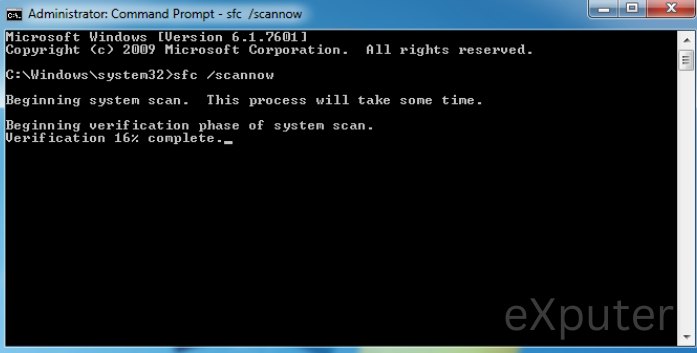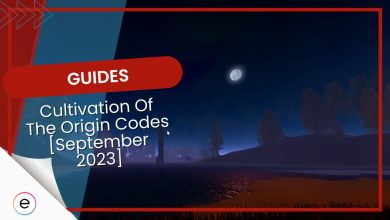Many players have been encountering Error Code 403 in Roblox. The problem occurs when the servers fail to authenticate your account because of IP restrictions or a flawed game cache. But fear not, as I have a few methods to get you sailing again.
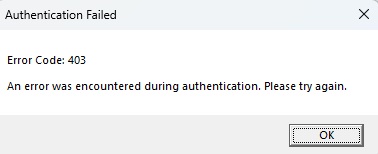
Basic Fixes: Before moving on to the guide, I recommend you try basic troubleshooting, like employing a VPN and resetting your IP address. This will rule out some bare causes for the problem.
Follow these methods to fix Error 403 in Roblox:
- Check Roblox Server Status.
- Run the SFC and DISM commands.
- Flush your DNS & Roblox Cache Data.
Check Roblox Servers
The very first thing I recommend doing is to check the Roblox Servers’ status. If the servers are down, there is nothing to authenticate your login in the first place. So, it is always best to make sure that the servers are running. To do this, all you need to do is visit this website.
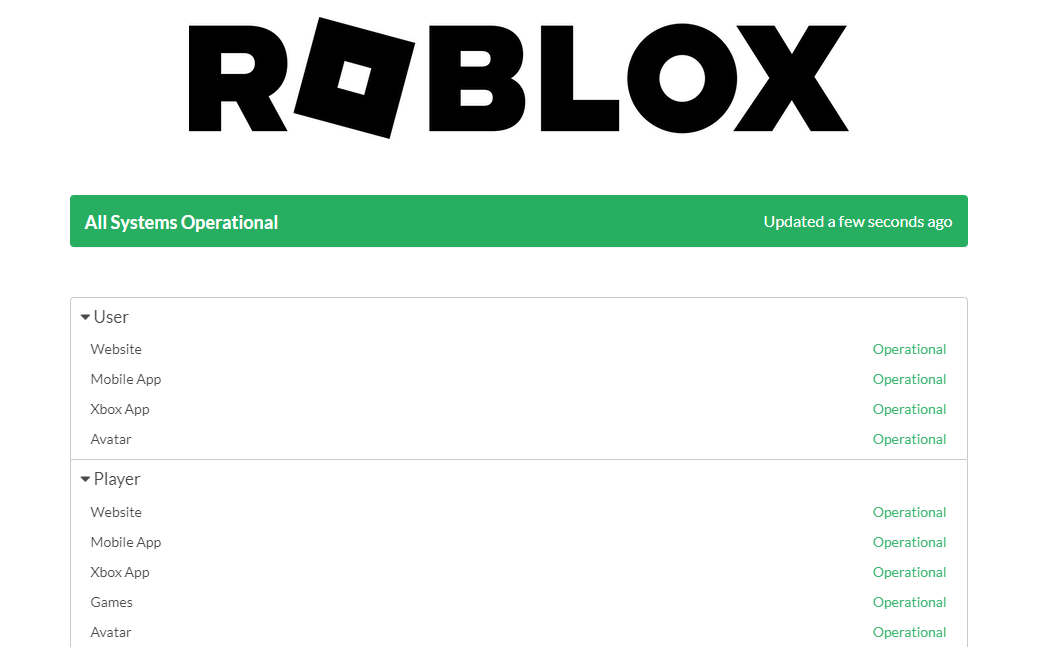
All you need to do is check the User and Player sections and see if they are Operational. If not, the problem is on the server side, and you will have to wait till it’s resolved.
Run SFC and DISM Commands
Another reason why this error can happen is due to corrupted system files. Over time, as your operating system ages, these important system files can get corrupted or even go missing. These files are a part of the system image and are required for various operations.
So, I highly recommend repairing them, even if only to cross the possibility out. Thankfully, Windows offers SFC to scan, replace, and DISM to repair these image files if anything happens to them. Doing so could very likely fix the Error Code 403 in Roblox. Here’s the process:
- Run SFC Scan:
- Click on Start Button > Search for Command Prompt > Click on Run as Administrator.
- Type sfc /scannow > Press Enter.

SFC Scan in Progress (Image Copyrighted by eXputer) - Wait for the scan to finish.
- Run DISM Repair:
- Type DISM /Online /Cleanup-Image /ScanHealth > Press Enter
- Wait for the repair to finish.
Flush DNS & Clear Roblox Cache
Your DNS cache is responsible for storing data about domain names and databases you are connected to. It’s what enables you to access servers through names, as it stores or gets the translation on its own. If this cache storage goes corrupted, your computer will not know what address to reach when trying for Roblox Servers.
Similarly, the Roblox application also stores a personal cache that allows it to reuse frequent information. While this is for user convenience and faster access, this cache can also easily get corrupted. This can cause various errors and generally occurs because of the number of rewrites happening on the storage.
The problem in both cases I described is that these storage spaces are not self-correcting. So, I recommend you clear both your DNS and Roblox Application Cache, a fix many players have also found helpful. Doing so will give both of these storages a fresh start and would likely fix the Error Code 403 in Roblox for you.
My Thoughts On Error 403
From many posts spanning Roblox Forums and Reddit, it is easy to see that the issue has been decently widespread. This is because the error has been repurposed a lot, from a simple authentication error to a ban error, generally the former.
i cant join any games because i have error 403 , help me plz i wanna join experiences.
— RoyalehighPrincess (@IoniCristianaS1) December 12, 2023
Roblox, like always, keeps a hands-off approach when dealing with players on their Official Twitter account. But I suppose the problem isn’t on their end, to begin with. In any case, however, the response rate is better on their forums, a small plus.
Lastly, as pointed out in this post, the problem could also mean your account has been banned. But it could also mean that it’s just a soft IP ban. In any case, at least the solutions are simple enough. However, I highly recommend going through the methods listed in this guide iteratively to have a good fighting chance.
Lastly, if you still don’t end up fixing the issue, I recommend contacting Roblox Support for better one-on-one troubleshooting.
Other Roblox Related Error guides:
Thanks! Do share your feedback with us. ⚡
How can we make this post better? Your help would be appreciated. ✍
i mean it didnt work but its better than the roblox support website
one with deleting roblox helped me