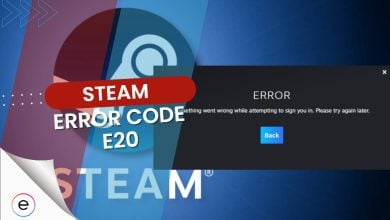Steam error 29 is possibly the platform’s most confusing and inconsistent error. Many players have been encountering it when launching their Steam games. You might also notice it appear when adding funds to your account or purchasing at the Steam store. Error 29 can prevent players from changing their account information and resetting passwords. Because of this, error 29 is not associated with one single issue and can indicate entirely different things.
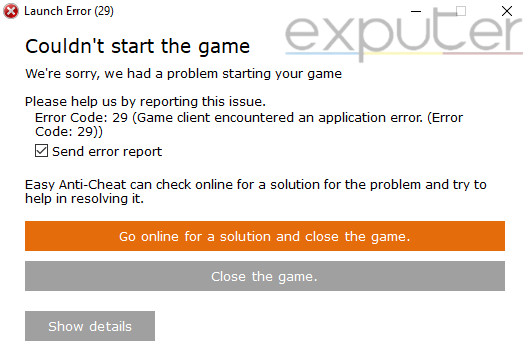
To fix error 29, follow these methods:
- Install the latest version of Microsoft Visual C ++ Redistributable.
- If Steam’s network ports are closed, open them from your router’s configuration.
- Disable your antivirus software to see if that resolves error 29. If it does, whitelist Steam in the software.
- Make sure that all your games’ 3rd-party accounts are linked with Steam.
- Ultimately, create a support ticket and contact Steam’s official customer support.
My Tip: Make sure to try some basic troubleshooting steps. These include restarting your internet connection and updating essential components such as Windows and drivers.
Install Microsoft Visual C ++
Microsoft Visual C ++ is an essential Windows compiler that most major games need to run properly. Without this essential component, many games will encounter errors beyond just error 29.
Whenever I have trouble launching any game, I check to see if I have downloaded the latest Windows components.
You might have Visual C ++ downloaded, but it can be an older or corrupted version. It is a good idea to update or reinstall Visual C ++ to eliminate any possible issues.
Here’s how you can download Microsoft Visual C ++ Redistributable:
- Go to the Microsoft Visual C ++ Redistributables web page.
- Scroll down a bit to find the download links. They are titled under the heading “Visual Studio 2015, 2017, 2019, and 2022.“
- Click on the architecture that applies to you.
- Once downloaded, run the installer and follow the on-screen instructions.
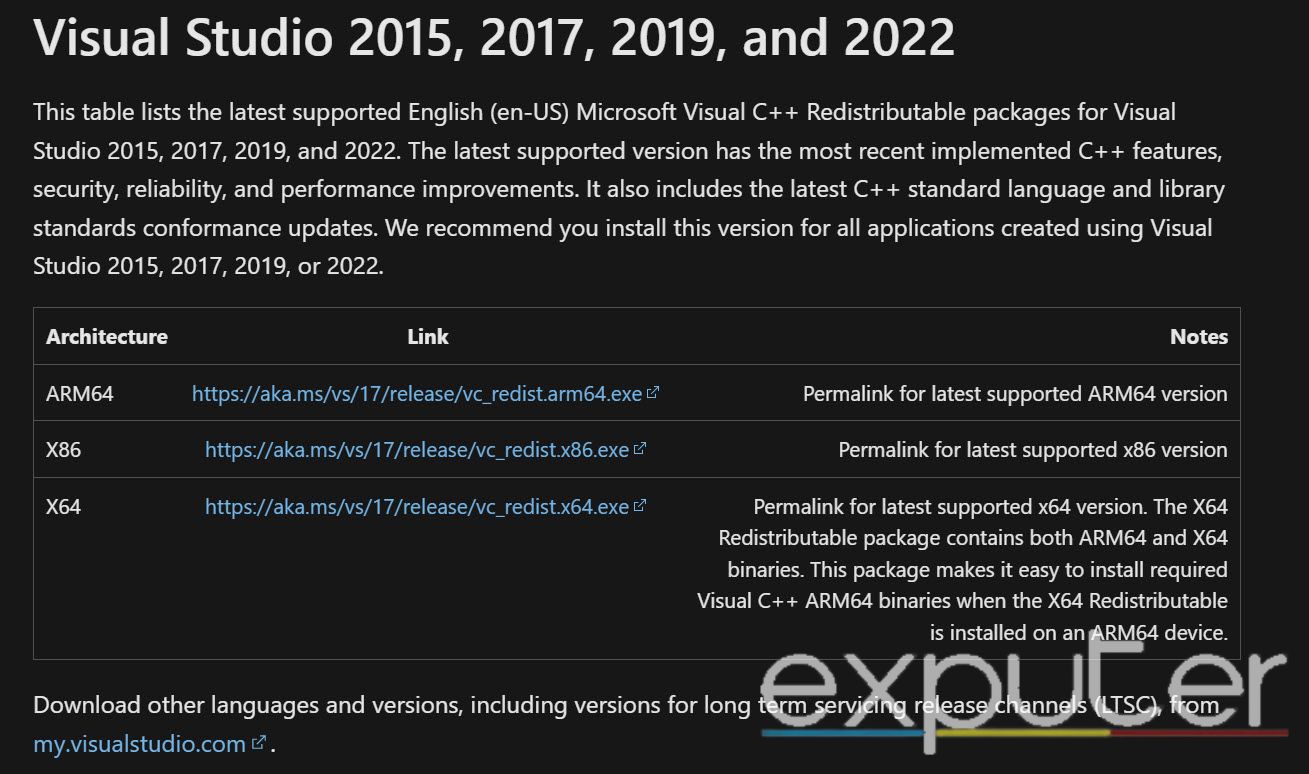
Link 3rd-Party Account With Steam
Some games on Steam require a completely separate account for you to play. If this account is not directly linked to your Steam client, then error 29 can occur. A few examples of 3rd-party gaming accounts include Rockstar, Epic Games, Origin, and Uplay.
This happened to me once with Street Fighter 6, where I didn’t have my Steam linked with my CFN account. After linking, I could bypass errors and play SF6 as normal.
Steam does not officially offer a way to link 3rd-party accounts manually. This means you must examine the game that makes error 29 pop up and confirm whether it requires a separate account. If it does, you should open the corresponding game’s official website or client and establish a connection with your Steam account.
Open Network Ports
If you encounter Steam’s error 29 when making purchases at the Steam store or editing account information, the issue likely stems from closed ports on your network.
If these ports are blocked, it will naturally disrupt the flow of traffic directed toward the network endpoint to which these ports belong. The solution here is to open these ports on your network router manually.
Valve also recommends keeping Steam’s ports open to function as intended, so you should try this fix.
Here is the list of ports you need to open for Steam:
- TCP: 27015, 27036, 443, and 80.
- UDP: 27015, 27031, 27032, 273033, 27034, 27035, 27036, 4380, 3478, 4370, and 4380.
Follow these steps to open Steam’s network ports on your router:
- Find your router’s IP address, username, and password. You can note this information by looking at your router’s back.
- Launch a browser and enter your router’s IP address in its search bar.
- Now, input your router’s username and password to log in.
- Once inside the configuration, locate the settings that let you open Steam’s network ports.
- Most major brands of routers call this setting Virtual Servers, NAT, or Port Forwarding.
- Once located, enter the designated port numbers for Steam and save them.
- Restart your router.
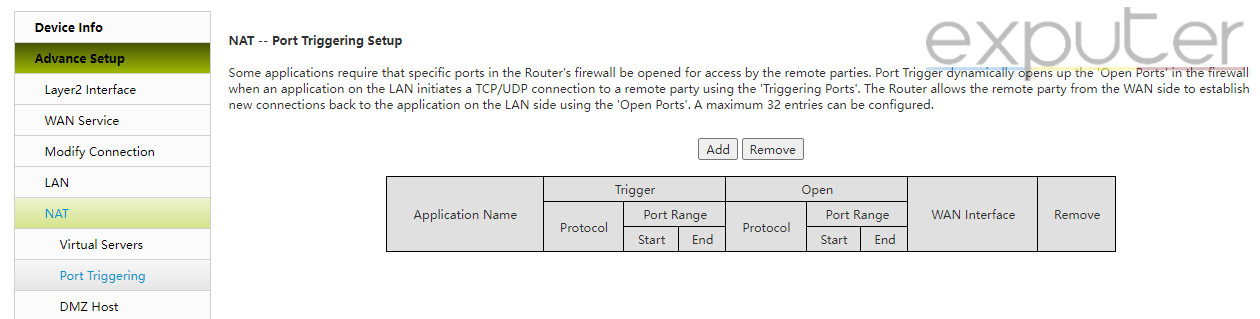
Disable Your Antivirus Software
Are you specifically encountering error 29 when launching your games? This is likely your culprit.
Your antivirus software can cause error 29 by preventing the client or its games from starting. This happens when the antivirus mistakes your applications for potential threats and stops them from running.
An antivirus mistaking your trusted applications as threats is common. An official Steam post explains this problem in-depth and recommends whitelisting applications.
You must first see if this is the cause behind error 29. You can do this by first temporarily disabling your antivirus software. If the game works fine after disabling the antivirus, you’ll simply need to whitelist the Steam application within your antivirus settings.
You can learn how to whitelist applications in all the major antivirus software with our guide.
Contact Steam’s Customer Support
Finally, if nothing seems to fix error 29, you must contact Steam’s official customer support. The problem could be something from the backend that only a Steam support team professional can fix. My experience with Steam support has always been good, and they always solved issues for me
Here’s how you can contact Steam’s customer support:
- Navigate to the options displayed at the top left side of your Steam client.
- From the options, click on Help > Steam support > Steam Client.
- The next page will display the list of issues you can pick from. Make your choice according to where your error 29 is showing up.
- Now click on Contact Steam Support.
- Make sure to write about your issue with as much detail as possible.
- Additionally, attach the screenshots of the error message you see.
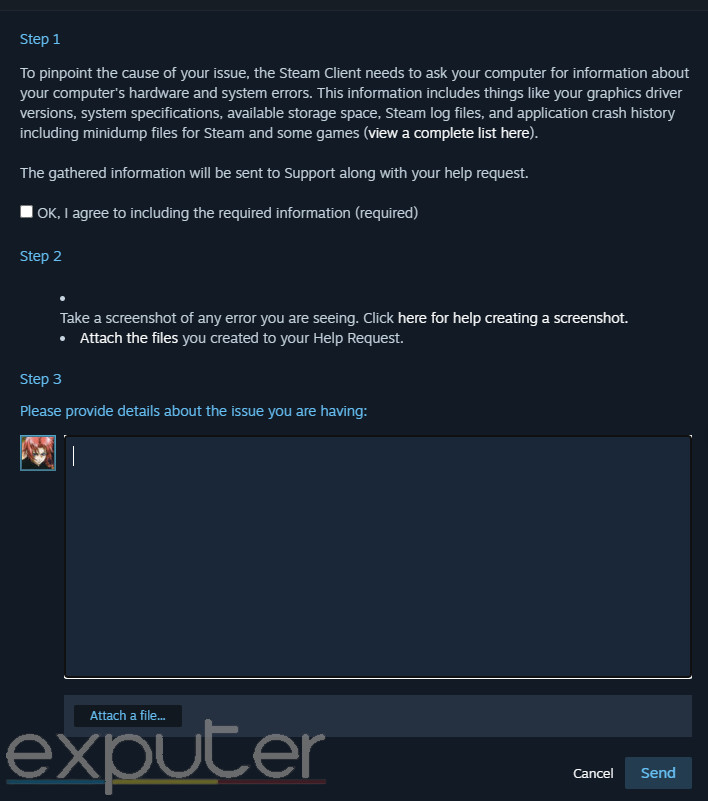
Error 29 can be especially frustrating if you cannot change your Steam account’s password. It can even lead to many players potentially losing access to their accounts due to malicious attacks. Because of this, I was locked out of my Steam account for several hours. However, I thoroughly researched and experimented with each solution in this guide. This fixed the error for me; I’m confident it will do the same for you.
Next:
Thanks! Do share your feedback with us. ⚡
How can we make this post better? Your help would be appreciated. ✍