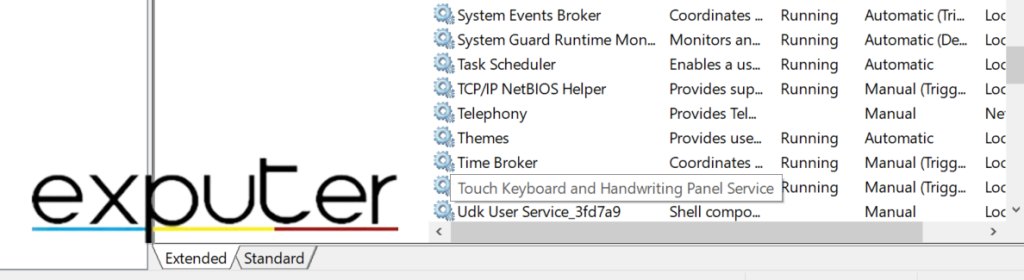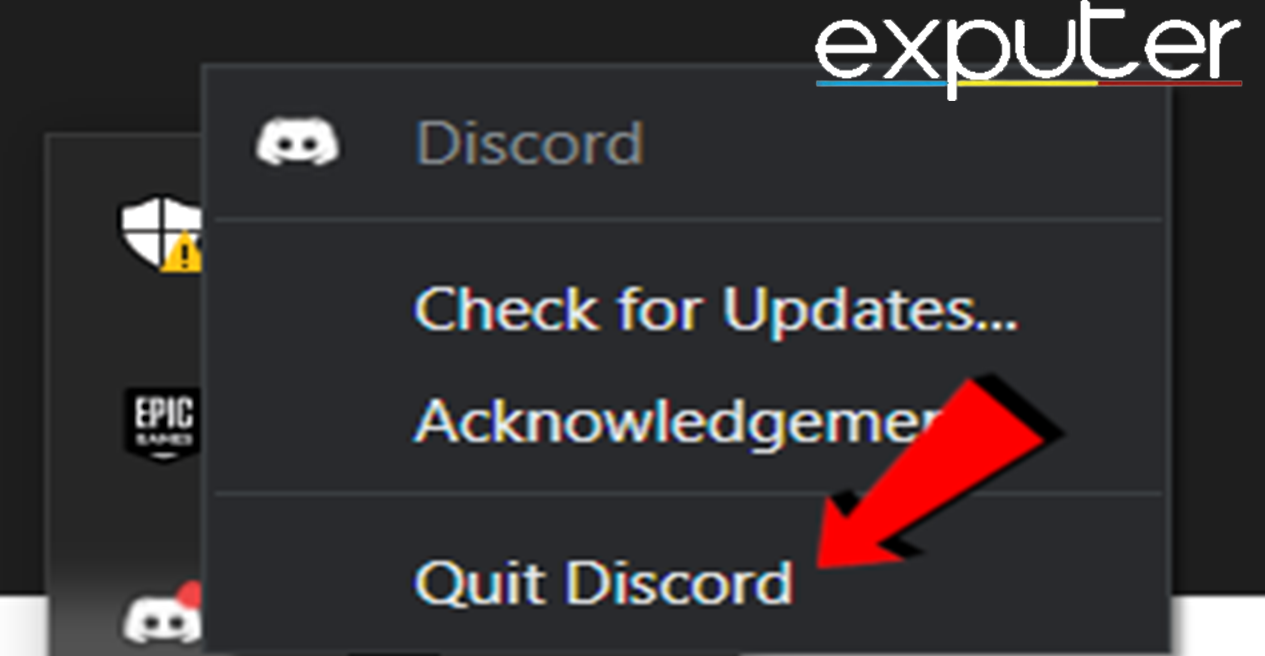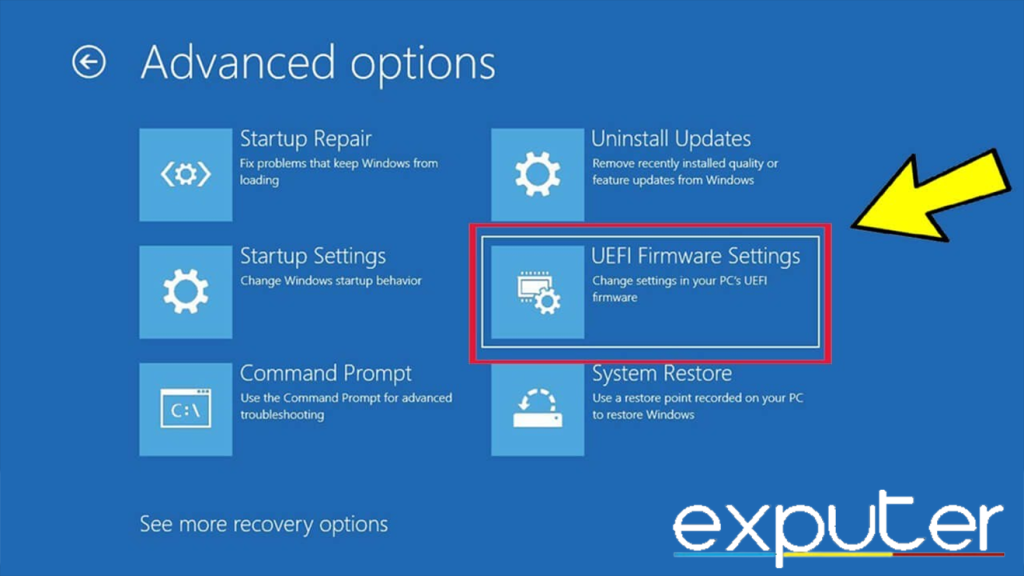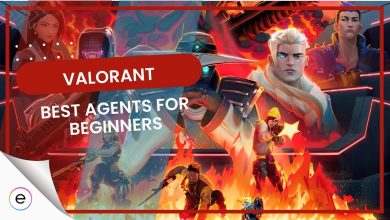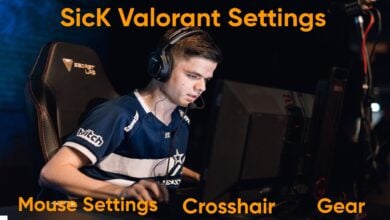Error code Van 1067 is a hiccup encountered in Valorant, usually arising from conflicts with security software or issues like malfunctioning game services, outdated Windows, or not meeting the game’s internet specifications.
It might also occur due to server problems or corrupted game files. This error signifies a connection problem with Valorant servers, disrupting the game experience for players.
To fix Valorant Van 1067 Error, you can try the following methods:
- Check and restart the VGC service.
- Remove conflicting hardware like the KVM switch.
- Quit Discord or disable its overlay.
- Monitor Valorant server status.
- Enable Secure Boot and TPM 2.0 for some systems.
Check The VGC Service
The VGC service is an important part of the anti-cheat system. So, the failure to launch this service may result in failing to properly launch the anti-cheat creating an issue such as error code 1067. Manually restart the service to fix the error
- Open the RUN by pressing the Windows + R keys.
- Now type services.msc in the run > confirm by pressing the Enter key.

Opened Services.msc (Image by eXputer) - Now find the Vgc service in the list and double-click on it to open the properties.
- Find the startup type and change it to automatic to ensure that the service automatically starts when you boot up your PC.
- Now press the start button just down below.
- If the service is already running, be sure to stop and start it.
By ensuring that the VGC service is running properly with automatic startup, you can help prevent issues such as error code 1067 and ensure that the anti-cheat system functions correctly while playing Elden Ring.
Removing KVM Switch
After investing hours in troubleshooting, I discovered an unexpected fix for the Error Code Van 1067. Turns out, the culprit was a TESmart 2-Port HDMI KVM Switch. Removing this device resolved the issue—specifically, it stopped the vgc service from crashing and eliminated the error.
This KVM switch seemed to be causing interference that led to the error and removing it seemed to solve the issue for many. It’s a lesson in hardware conflicts: certain devices, like this switch, might clash with Valorant, triggering the Van 1067 error.
Quit Discord
Discord is a great tool for communication used mainly by gamers to communicate and find similar-minded people in one of the several gaming communities in Discord. However, discord is known to be problematic for many games, mainly related to the discord overlay, which has proven problematic to game performance. Closing Discord can prove effective in resolving the error code 1067.
- You can close Discord by right-clicking the Discord icon in the taskbar and pressing quit Discord.

Closing Discord app. (Image by eXputer)
This simple step can help improve the stability of your gaming experience in Valorant.
Check Valorant Server Status
if none of the methods above resolve error code 1067, then check Valorant’s server status. It’s very much possible that there is a period of maintenance or downtime due to a major update.
To check the status of Valorant servers, you can visit Riot Games’ official Status Page, where they provide real-time updates on server status, maintenance schedules, and any ongoing issues affecting gameplay. By verifying the server status, you can determine if the error is caused by server-related issues and await resolution from the game’s developers.
Enable Secure Boot And TPM 2.0
When launching Valorant, both of these features are required to boot the game successfully. Here’s how you can check and enable Secure Boot and Tsm.
- First, press Windows + I > Go to the system.
- Now click on Recovery > Select the Restart button next to Advanced Setup.
- Once you have booted into Advanced Options > select Troubleshoot.
- Make your way to Advanced options > open UEFI Firmware Settings.

Opening UEFI Firmware Settings. - Lastly, go under the security tab, find Trusted Platform Module (TPM), and make sure it is enabled. While you check TPM, find Secure Boot and enable it. The UEFI settings are related to bios; hence every PC would have a different settings menu.
TPM (Trusted Platform Module) 2.0 is a security chip that provides secure storage for sensitive information and performs cryptographic operations. Enabling both Secure Boot and TPM 2.0 can potentially resolve the Van 1067 error in Valorant, as it has helped many players too.
Wrapping Up My Thoughts
During my research, I found reports of frustration among players due to this error (Valorant, Reddit, and Overflow). Limited official responses from Valorant’s team left players seeking clearer guidance. The error seemed widespread across platforms and regions, impacting a large player base. Unexpected fixes like hardware removal highlighted potential conflicts causing the error.
@PlayVALORANT @playVALORANTsa I have been facing this error since 12:00 pm IST. Valorant client is exiting with an error code VAN 1067. Reinstalled Vanguard multiple times still no result. I have tpm 2.0 but the game won't recognise. Help? India pic.twitter.com/2MFZyjb0ZA
— Ayush (@iamaks__) September 3, 2021
Reports suggest the error isn’t solely linked to recent patches but might involve server downtimes or corrupted files, requiring further investigation for a definitive solution. Clarification from official channels would immensely benefit players seeking a fix.
FAQs
This error occurs when launching Valorant and prevents users from logging in.
Valorant may not launch on Windows 11 due to incomplete system requirements or TPM.
Check out other Valorant-related Error Guides covered on eXputer:
- Fixing Valorant Platform Error
- Valorant Error Code 39
- Valorant Error Code Van 68
- Valorant Error Code Van 6
- Valorant Error Code 57 – Vanguard Not Initialized
Thanks! Do share your feedback with us. ⚡
How can we make this post better? Your help would be appreciated. ✍