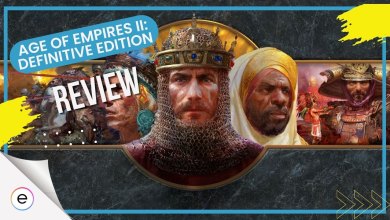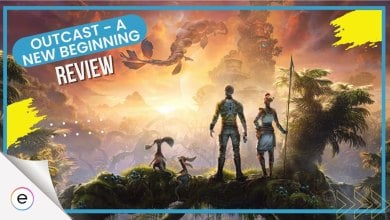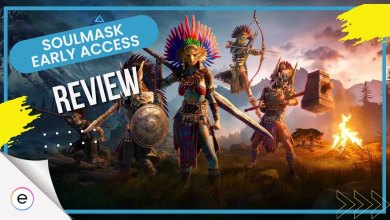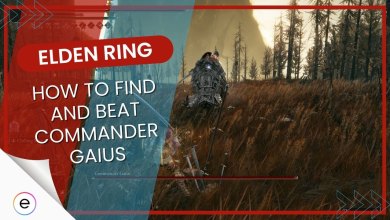Grounded from Obsidian Entertainment just left early access. It is now a fully developed excellent survival game that you can play solo or join a friend’s game to play with them. Speaking of playing with friends, our guide for today talks about the Grounded shared worlds that you and your friends play in together.
- Grounded can be a far better experience with close friends in co-op.
- You can create multiple worlds. So there is no need to worry about getting your save deleted.
- You can also share and explore your friend’s worlds as well.
- There are four playable characters in the game.
- Steam: %USERPROFILE%\Saved Games\GroundedGrounded save files are located in this folder path
- Windows 10: C:\Users\Your username\Saved Games\Grounded
What Are Grounded Shared Worlds?

The following are some basic things you should remember regarding Grounded shared worlds.
- Only three worlds can be shared between players simultaneously.
- If you are not the host, you cannot change the name of the world.
- Sorting through the worlds is easy; you can see the owner’s name on top of a shared world’s save file.
- The players can carry over their favorite world across all platforms.
To top it all off, anybody can download a shared world that they are a part of and then use it as a single-player world. This is an incredible feature as it allows you to branch out anytime you want. Next, let us tell you exactly how you can share a world in the game.
How To Share Worlds In Grounded?
- Start the game, and select “create a shared copy” when choosing the world/save file.
- The game duplicates the selected world, turning it into an online lobby.
- Hover over to the shared world lobby, and choose “Share With Friends.”
- Select friends from the list to grant them access to your Grounded shared world.
- Note that you don’t need a host to play, but if the host leaves, you must restart the world.
- While you can turn your shared world into a single-player world, you can’t clone it for another shared world.
How to Find a World Created by Someone Else in Grounded?
- To join a shared world, the host must create a shared copy and add friends to the sharing list.
- Then, friends can join or host the shared world in the host’s absence.
- The primary requirement is to be friends with the host, commonly on Xbox.
- The host selects the world, chooses “share with friends,” and adds friends to grant access.
- A tip for the host is to create a standard copy of the world before sharing, allowing solo play while sharing with friends.
And that is about everything you need to know about shared worlds. We hope you got the answers that you needed. We tried our best to explain everything as simply and quickly as possible. Go out there and build the wildest worlds together with your friends. Thank you for reading.
What do you think about Grounded? Is it an excellent survival game? Did you know that it was being developed by Obsidian? What is your favorite thing to craft? Which character did you pick out of the four? Let us know all about it in the comments section below.
Thanks! Do share your feedback with us. ⚡
How can we make this post better? Your help would be appreciated. ✍
Thanks a lot
Where is the game save located????