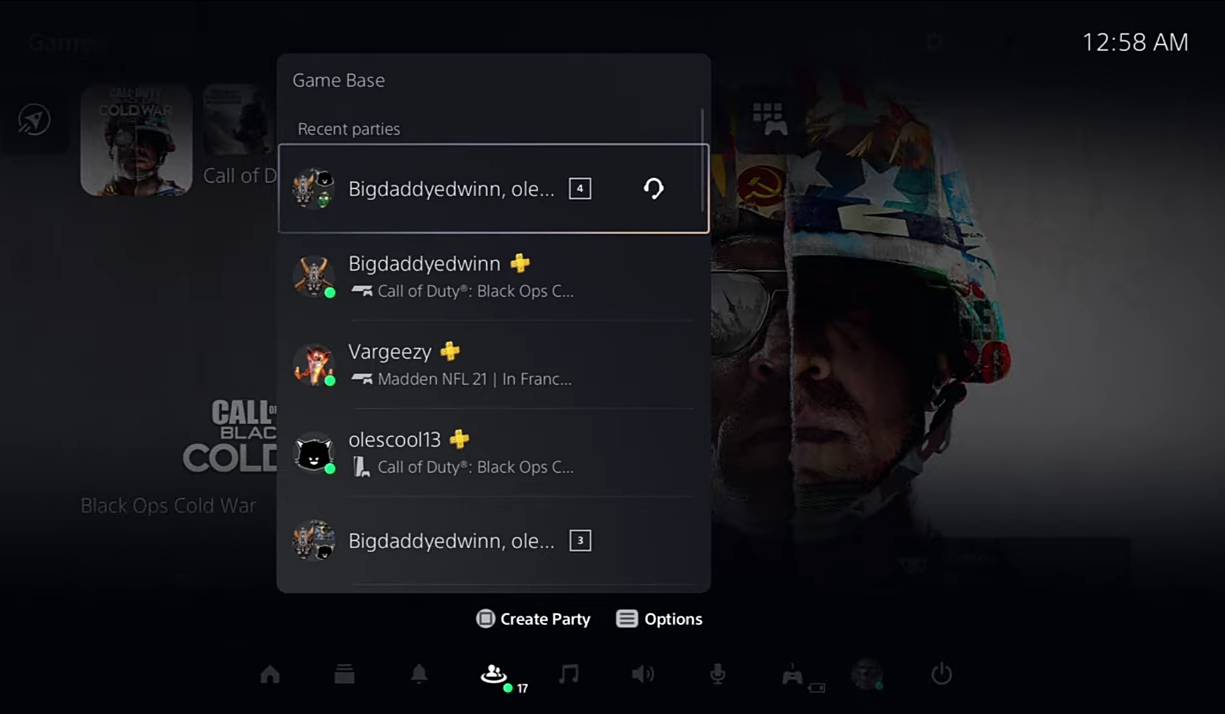Knowing how to add friends in PS5 makes it even more fun and exciting. Whenever you are playing games, you would always need good competition or even someone to cheer you up. And who is even better for the job than your friends, right?
PS5 is the best video game you can easily play in the comfort of your home. PS5 was released in 2020 on 12th November by its producers, Sony Interactive Entertainment.
Initially, the game had released in countries like Japan, North America, New Zealand, and South Korea. However, a worldwide release was made later that week. PS5 is said to be PS4’s successor.
A part of the gaming console’s ninth generation, the PS5 was released next to the Xbox series S AND X of Microsoft. In our guide on adding friends to PS5, you will become a pro at interacting and playing with them. So, what’s the wait for? Let’s begin our rife filled with fun and entertainment.
- To add a friend on PS5, you can either search for their ID or name, or you can add them from a game session.
- To search for a friend, open the Game Base tab in the Control Center and select “Search for Players” Enter the friend’s ID or name and select their name to add them as a friend.
- To add a friend from a game session, open the Options menu and select “Show Profile.” From the player’s profile, select “Add Friend.”
- You can also accept friend requests from the Notifications menu.
- Once you’ve added a friend, you can see them in your Friends list on the Home screen.
Related: All PS5 Error Codes & How To Fix Them
How To Play With Friends On PlayStation 5
When you jump to PS5 from PS4, it can be just as complicated as it can be fun. The main reason behind the difficulties in PS5 is getting the hang of some of the systematic operations. Some changes made in PS5 are rather different and more difficult for those who have played PS4 before.
With that being said, it is safe to say that knowing how to add friends in PS5 is not a piece of cake. There is no direct option available for adding friends in PS5. Neither is there a space for all your added friends on the console.
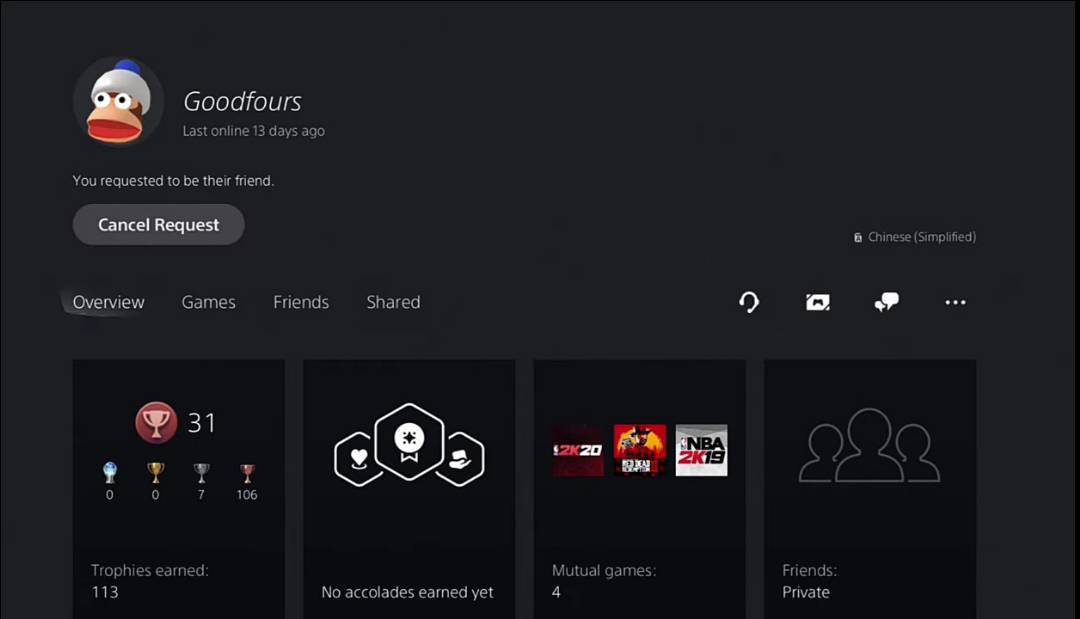
For managing friends on PS5, you can begin by adding friends. To add them, send the request to your friends. Moreover, you are also given the option of accepting or rejecting their requests.
Furthermore, PS5 also takes care of your privacy. You may choose who can send you requests on PS5, and who is not allowed to enter your friend list.
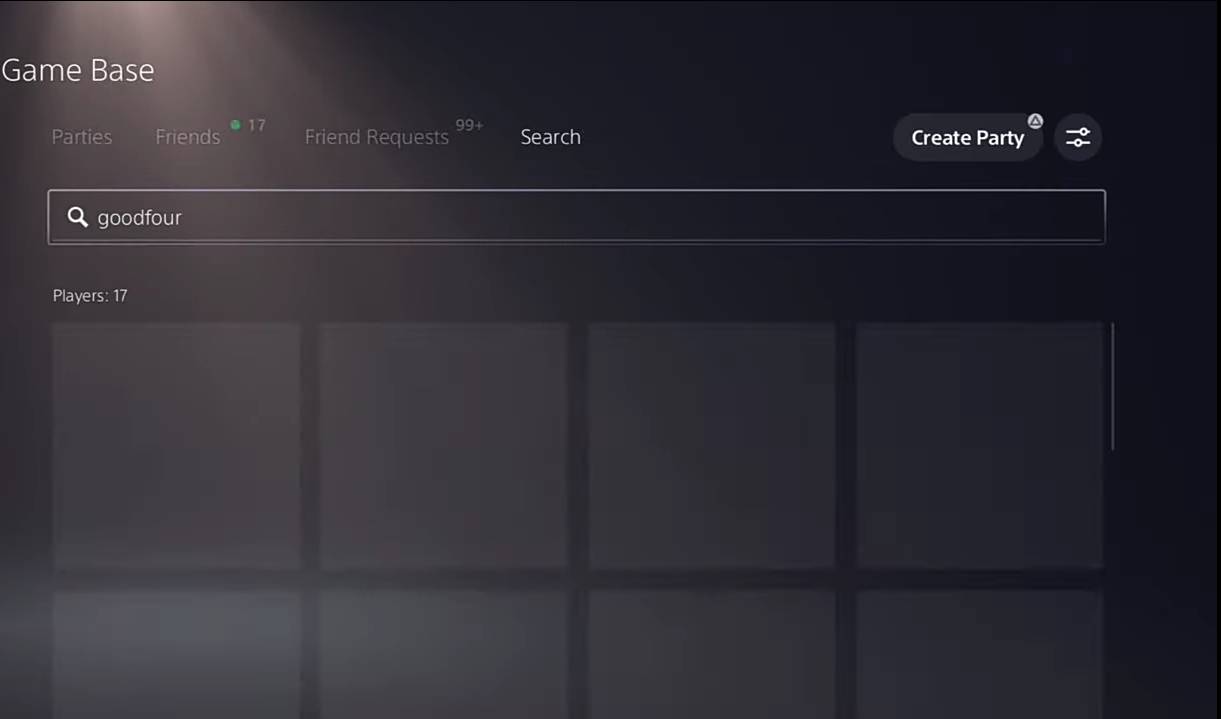
How To Add Friends
Follow the following instruction to add friends to your friend list. Get friends to make the experience more fun.
- First of all, you need to do the most obvious thing, which is turn your PS5 on.
- Have an access to the Control Center on your PlayStaion 5, by tapping on the button of your PS5 which is available on the controller of your PS5.
- Once you have gotten to the Contol Center, select the option of the Gaming Base. You may add friends by selecting the option of Game Base.

Game Base. - You can choose an option for selecting your friends online. The said option is available in the Game Base, lurk a little and choose the option of Viewing All The Friends.
- On the screen’s tab, in the end, there is an option for switching to the tab for searching.
- To finally find your partner, search the name they have for PlayStaion 5 or even choose their real-life name.
- After you can see their profile on the screen, you may choose them from the suggestions box and tap on Adding Friend.
Accepting And Rejecting Requests From Friends
Knowing how to add friends in PS5 is the first step. But, to refuse from adding friends, or to accept their requests is another. For that, PS5 has two options for you.
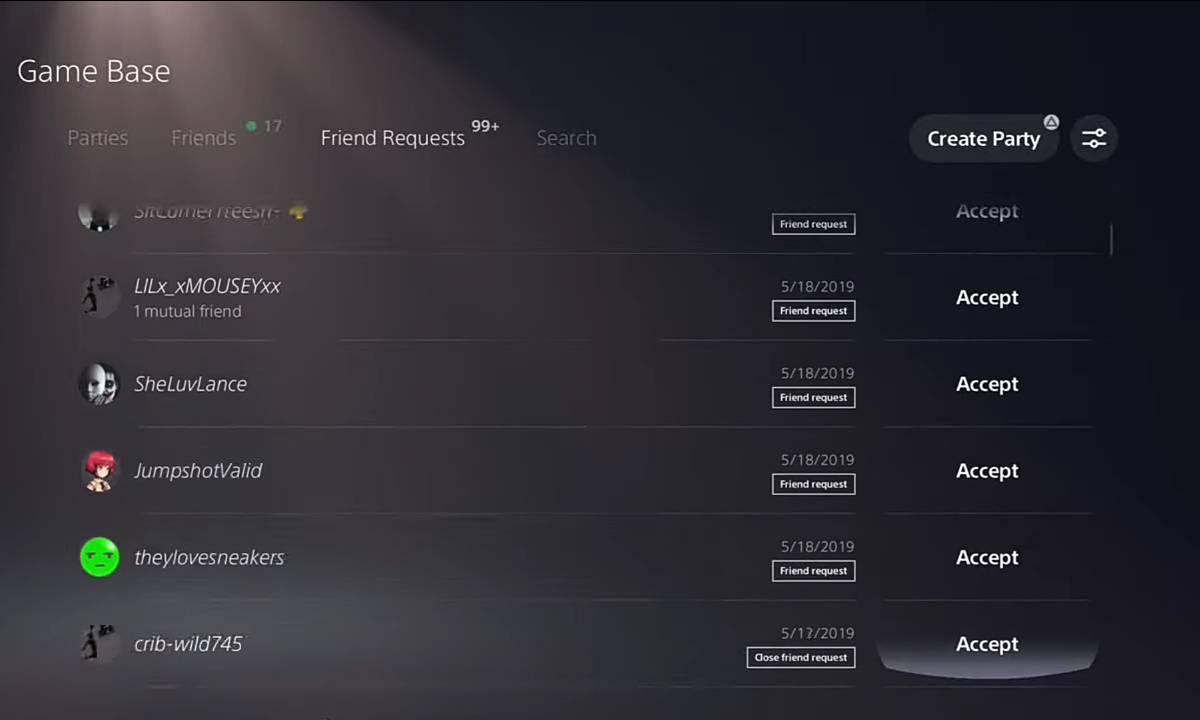
If you receive a request from a friend while you are playing the game and showing up online, you will see the request on your screen. The request would be displayed for you on the right side at the top corner. Accept or Refuse the request from your friend by tapping on the controller button available on the PS5.
Accepting or rejecting the request sent to you does not have to be done abruptly. You can do it later by yourself as well. Do so by going to the Game’s Base and looking at your friends there.
Over there, you may see an option for looking into the request sent to you. Moreover, you may choose to accept or refuse the request sent to you by the other player.
In case you want to get a friend removed from your friend’s list on PS5, hop over to the profile of the player and choose the ‘MORE” option next to the profile of the player. The more has a sub-option for removing friends from the list.
Who Can Send You Requests
You can also manage your friend list by limiting the requests to the people of your choice in PS5. Follow the following steps to manage your friend’s list:
- Firstly, get your PS5 turned on.
- Select the options for settings from the Home Screen of your PS5.
- Over there, choose the option of Users And Accounts displayed on the screen. You can manage the privacy of your friend’s requests from that option.
- You will see an option to view and customize the setting of your privacy by selecting the Privacy option.
- Finally, you will be able to see your name along with the profile picture as a result of your search. Also, you will be able to see all the suggested friends, games, and much more!
Alternative Method
- On your PlayStation 5, head over to the options of settings.
- After selecting the options of User and Accounts, you may see another option of Privacy. From there, select Adjusting Privacy Settings and select another profile.
- There are four levels of preset available for you to choose from. Choose any one of them and see who can send you a request on PlayStation 5.
Preset Level In PlayStation 5
There are four options available for you on Ps5 for managing the requests. The options are labeled below:
Social And Open
In the first level of preset, called Social and Open, anyone is allowed to send you a request and even texts on PS5.
Team Player
During this option of preset, the player has to be a mutual friend so that they can have a chat with you. However, all the players in PS5 can look at almost all the information provided by you on your profile.
Friend-Focused
As you might have guessed from the name of the preset, this preset only allowed your friends to send requests. Your friends have the freedom of starting a conversation with you as well as looking over all your provided information on the profile.
Solo And Focused
This preset would not allow anyone to see the information or talk with you. The option stays valid even if the player has been added by you.
Adding Friends From Xbox To PS5
Adding friends from Xbox to PlayStation 5 is not possible. However, there are some other games available for cross-play.
Adding Friends From GTA To PlayStation 5
Adding friends from the other sessions of your games is however possible. Follow the following options:
- Choose the tab online by clicking on the options of your controller.
- Once you have selected the player you want to play with, tap on the Showing Profile option.
- Afterward, you will be able to see their profile on PlayStation 5.
- Click on the option named Add Friends and send requests to them.
Summary
Playing with friends on PlayStation 5 can make the games much more fun. It can hype up your confidence even and give the games a whole new meaning. Read all the instructions given in our guide on how to play with friends and do not ignore any of the mentioned options to up your game.
Thanks! Do share your feedback with us. ⚡
How can we make this post better? Your help would be appreciated. ✍