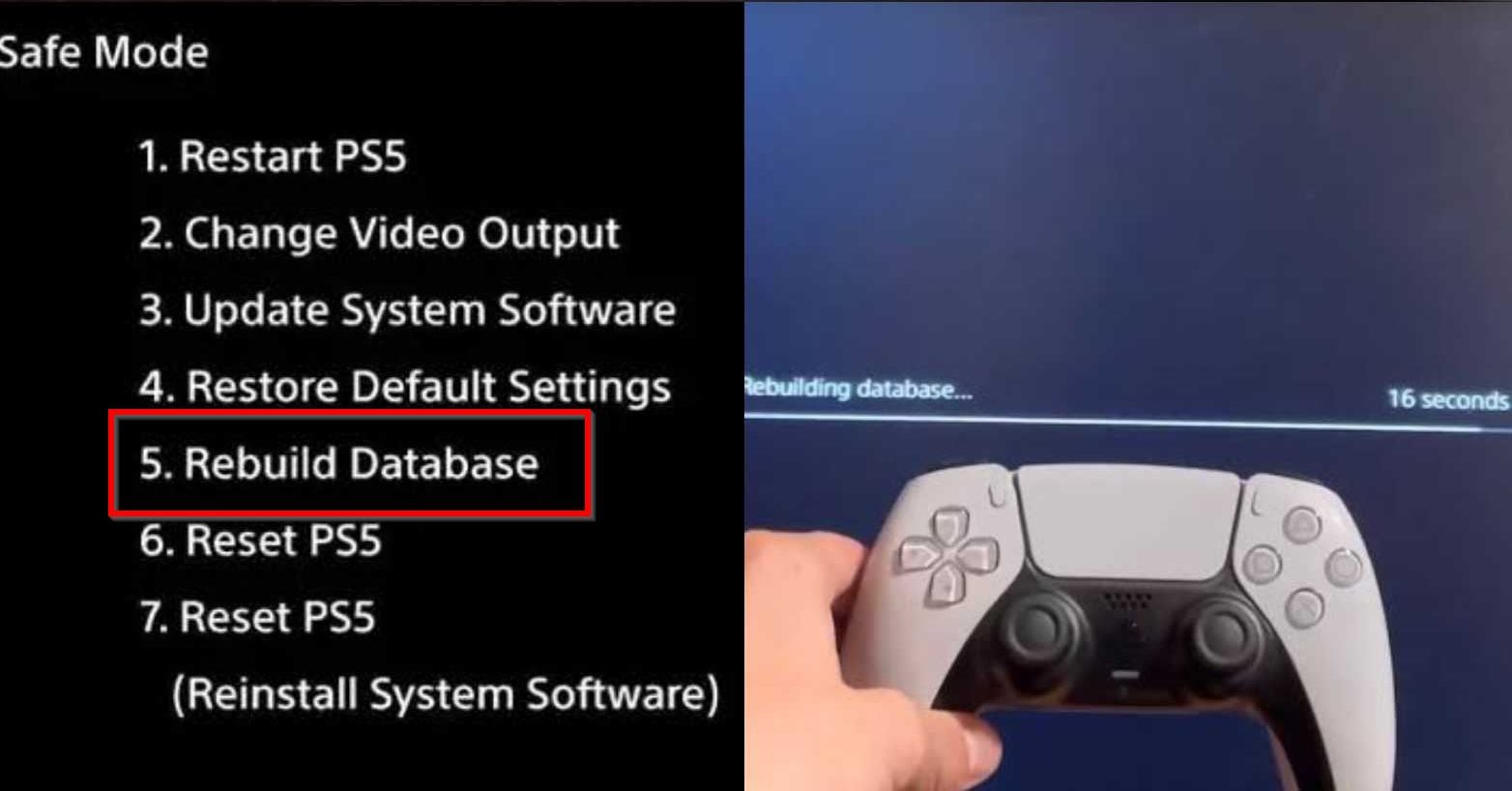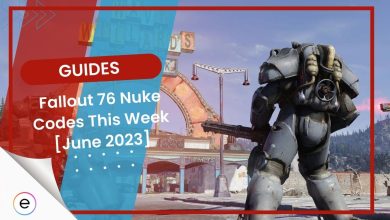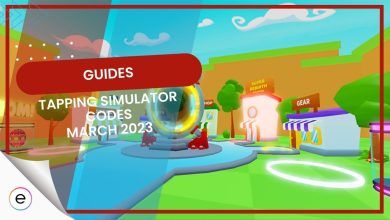The PlayStation 5 has numerous issues that result in error codes. These can disrupt your gameplay and even shorten your PS5’s lifespan if they occur often and lead to shutdown. To make your gaming experience as seamless as possible, I’ll be covering all the major errors you may encounter on a PS5 and exploring their fixes.
These are the most frequent error codes that you might encounter on your PS5 and how to fix them:
- CE-100005-6
- CE-100002-3
- CE-108255-1
- CE-107857-8
- CE-100028-1
- CE-106485-4
- CE-107750-0
- CE-105799-1 / CE-113212-0
CE-100005-6
To address the “There was a problem reading the disc” error on your PS5 Blu-ray discs, follow these steps:
- Power Cycling the Console:
- Fully power off your PlayStation 5.
- Unplug the power cable from the console.
- Wait for about a minute.
- Plug the power cable back in.
- Boot up the console.
- Cleaning the Disc:
- Use a soft microfiber cloth to gently clean the surface of the disc.
- Check for smudges or fingerprints that might be affecting disc readability.
- Try Another Disc:
- Test with another disc to determine if the issue is specific to one particular disc or a general problem with the console.
If these steps don’t resolve the issue, there might be a problem with the disc drive component of your console, and you may need to contact Sony’s customer support or consider repair options.
CE-100002-3
The error code is prompted when it fails to update the application on the PlayStation 5 successfully.
Here’s how to address this issue:
- Restart the Console:
- Check System Software Updates:
- Retry the Update:
If the error persists after trying these steps, consider:
- Checking your internet connection to ensure it’s stable and has sufficient speed for downloading updates.
- Confirming that you have enough storage space on your PS5 for the update.
- Contacting Sony’s customer support for further assistance, especially if the error continues despite trying these troubleshooting steps.
CE-108255-1
The following error code involves the currently running application or game crashing within the PS5 along with a message of “An error occurred in the application.” It is honestly one of the most abrupt errors to show up, according to the console’s fanbase. It is most likely related to the application files or the firmware of the PS5.
To resolve this error, you can try the following steps:
- Ensure the PS5 is completely turned off.
- Press and hold the power button for a few seconds after the initial boot-up sound to hear a second beep, which will access Safe Mode.
- Connect the PS5 controller to the console using a USB cable.
- In Safe Mode, select the 5th option, “Rebuild database,” to initiate the process.
- The console will reboot, and you’ll see a progress bar for rebuilding the database.
- The process may take 5 to 10 minutes, depending on your storage and installed items.

The rebuild database process on the PS5
CE-107857-8
The error correlates with an issue with the application itself on the PS5. Sometimes, the game running or whenever it is installed can cause the error to prompt, but it is not an alarming issue. According to users, the reasoning behind the issue can also stem from the Playstation 5 being unable to read the game files correctly.
Here are some steps to resolve this error:
- Restart the Application or Console
- Restore Licenses: To refresh your digital ownership licenses, follow these steps:
- Open the PS5 settings.
- Select ‘Users and Account’ settings related to your PSN account.
- In the ‘Other’ section, click on ‘Restore licenses’ to initiate the process. It may take a few minutes to complete, but it should refresh your licenses for purchased apps.
- Delete Recent Update Files: Try deleting recent update files for the game, then restart the console. Afterward, attempt to download the game update again.
- Update Console Firmware
- Restart Your Router.
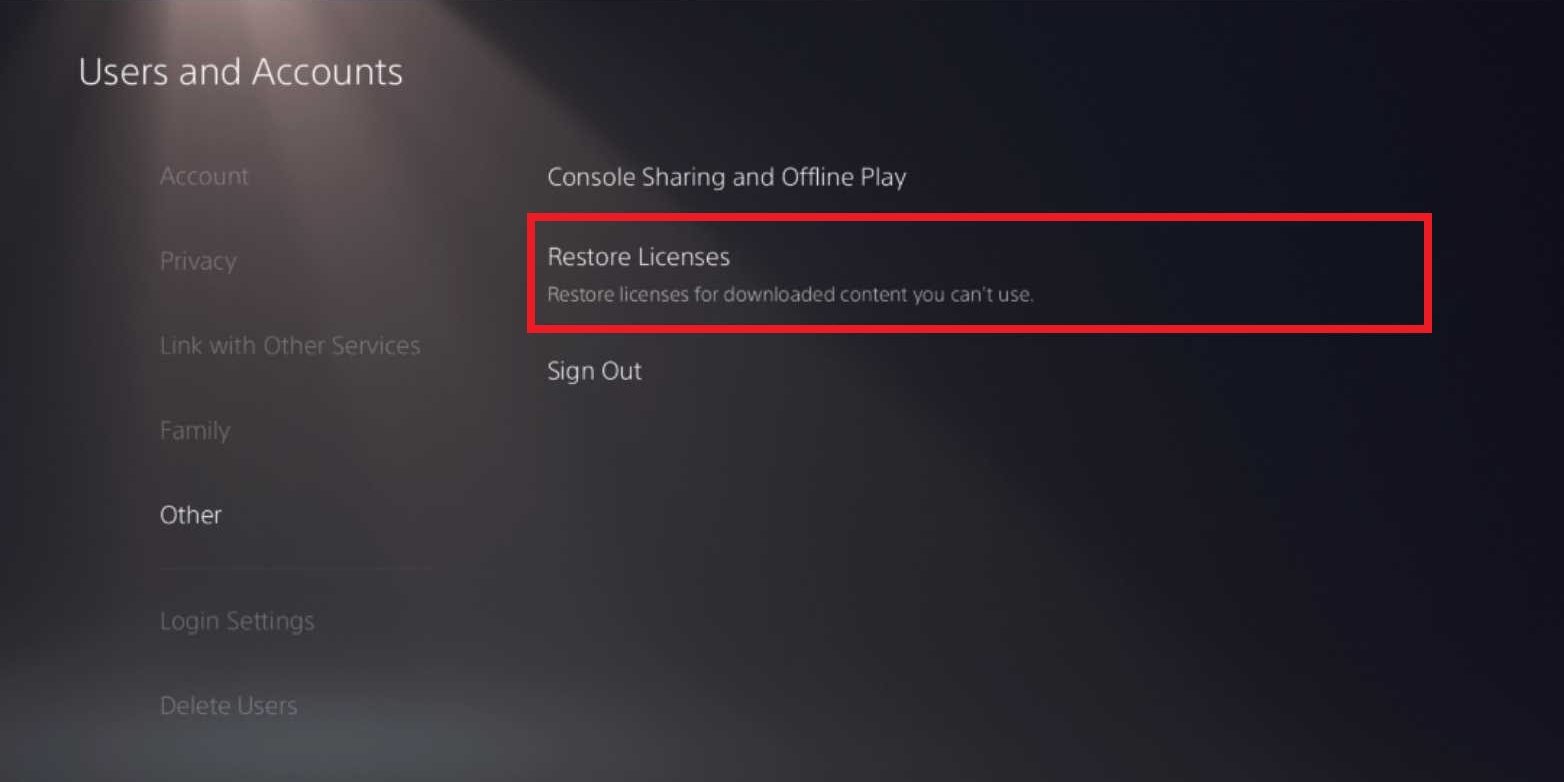
CE-100028-1
The error code CE-100028-1 on the PS5 typically occurs when there isn’t enough free space on the SSD to launch or run games and applications properly. To address this issue, follow these steps to free up space on your PS5:
- Delete Games and Apps:
- Open the Settings tab on your PS5.
- Navigate to the Storage category.
- In the Storage menu, you’ll see various types of data, including Gallery captures and saved data.
- Select “Games and Apps” to view the list of installed games on the SSD.
- To mass-delete games, press the ‘X’ button to open the “Select games to delete” option.
- Check the checkboxes next to the games you want to remove.
- Select “Delete” to confirm your choices.
By removing unnecessary games and apps, you can free up space on your PS5’s SSD, which should allow you to run games without encountering the CE-100028-1 error.
Additionally, be aware that some games may require more storage space than what is mentioned on their covers or in the PSN store due to update files. Always ensure you have enough free space to accommodate both the main game and any updates it may require to avoid running into this error when downloading or updating games.
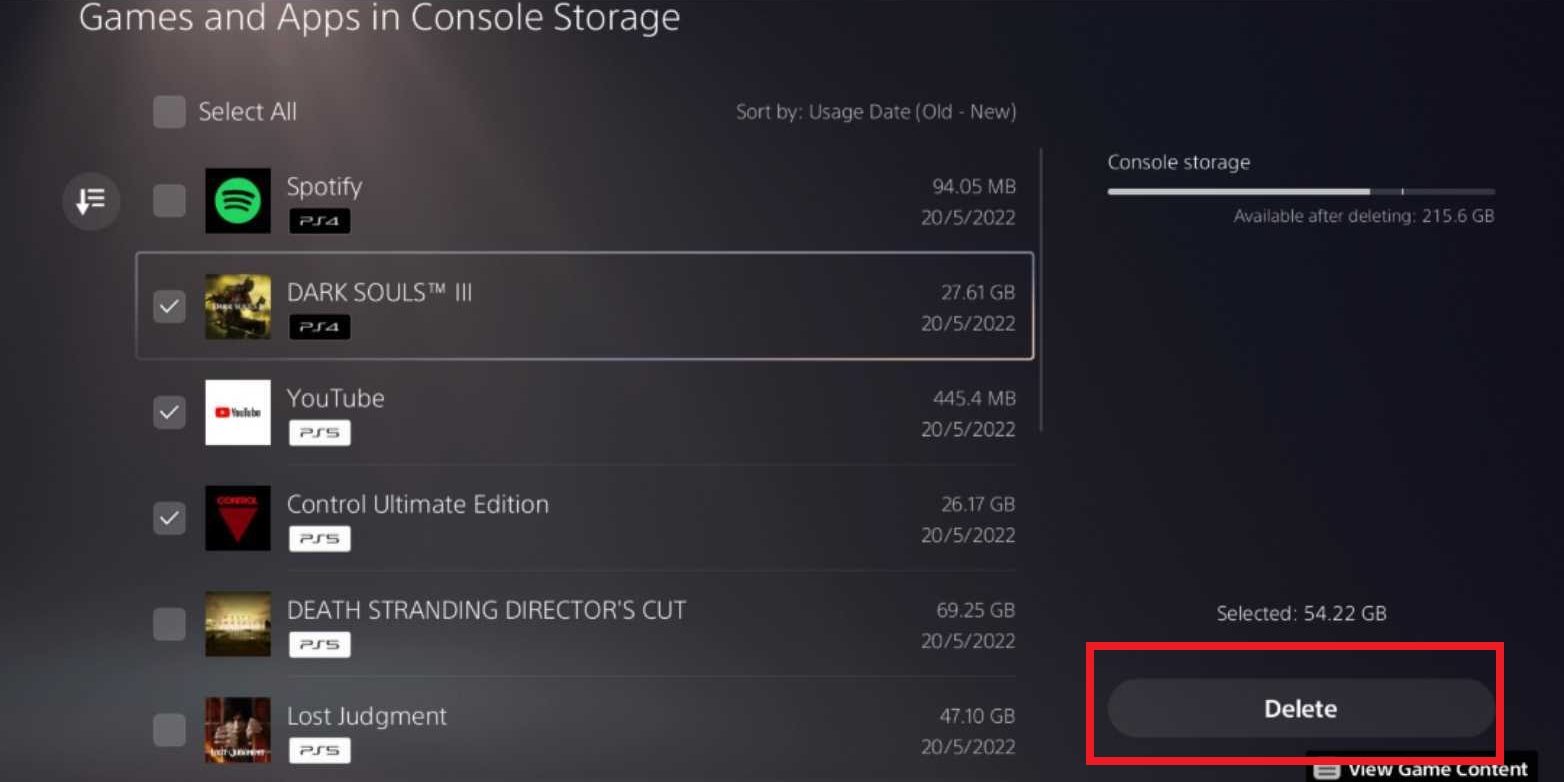
CE-106485-4
The error code is prompted while running the PS5 or an application on it. The message on the code states, “There may be a problem reading the system software or application data.” According to other users, it usually occurs when they are trying to copy the data of the physical game disc onto the SSD of the standard PS5.
Here’s how to address it:
- Reboot Your Console
- Pause Background Downloads
- Retry the Copying Process: After rebooting and pausing background downloads, retry the process of copying data from the physical game disc to your PS5’s SSD. Unlike downloading games from the internet, this copying process is generally less time-consuming and should take only about an hour or so to complete.
CE-107750-0
The following error code revolves around failures of the system software of the PlayStation 5. While investigating it, we have also found that it may occur when you play or launch games on the PS5. Many users have commented that the error occurs despite the firmware being up-to-date on the latest patch.
To resolve this issue, you can safely reinstall the system software using one of two methods:
Updating System Software via the Internet:
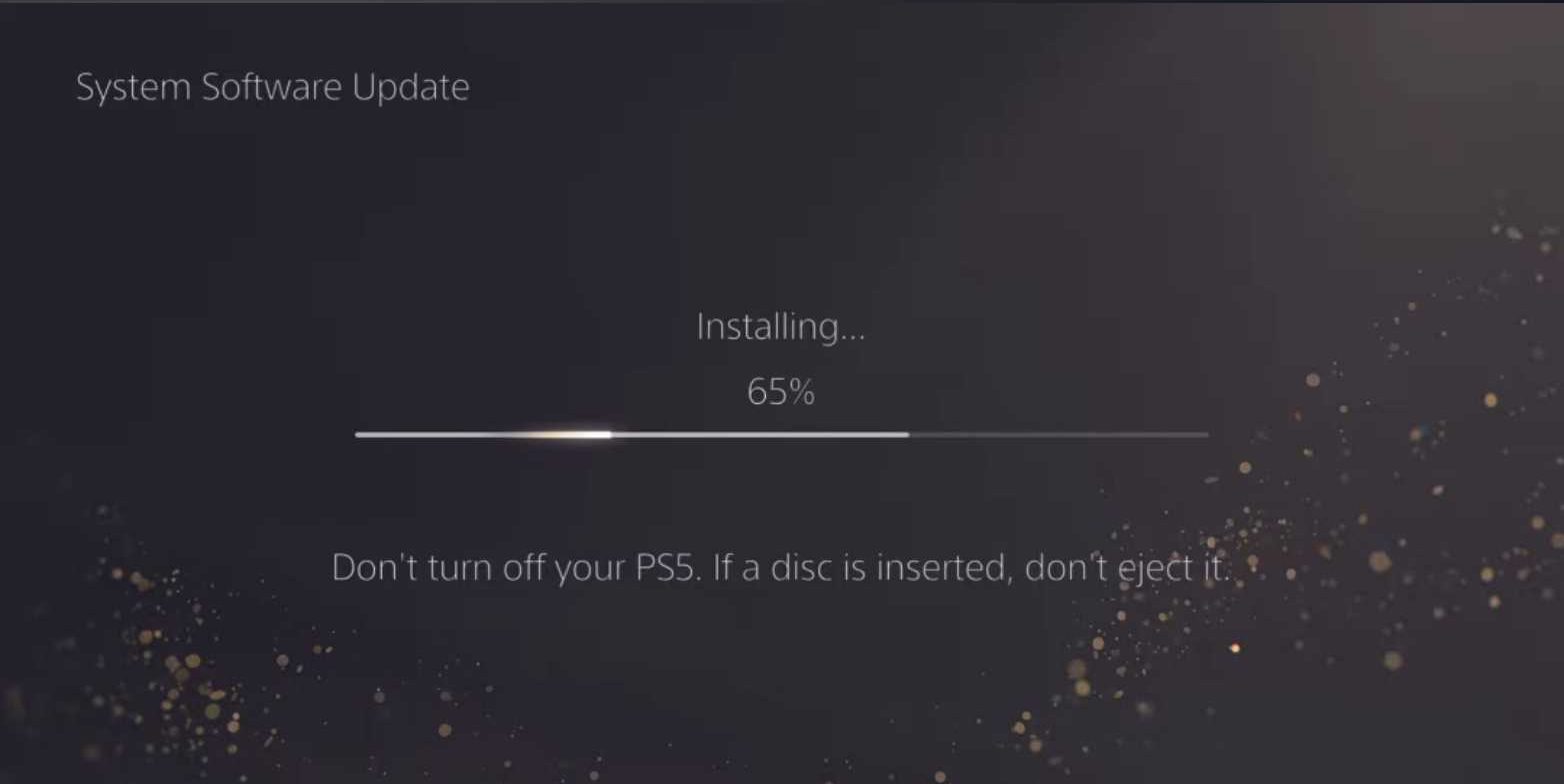
- In the PS5 system settings, select the option to update the system software via the Internet.
- The console will automatically scan for and download the latest firmware version.
- After downloading, the PS5 will restart and install the firmware.
Updating System Software via USB:
- Prepare a USB drive with a ‘FAT32’ format and at least 4 gigabytes of available space.
- Visit the Official PS5 Software Update website to download the latest firmware version.
- Copy the downloaded software update file to the USB drive’s root directory, ensuring it’s named “PS5UPDATE.PUP.”
- Insert the USB drive into your PS5.
- In the PS5 system settings, select the “Update via USB drive” option to initiate the update process.
Alternatively, you can also update the system software from the Safe Mode menu of the PS5. It is the same menu where we accessed the rebuild database procedure to clear the system cache.
CE-105799-1 / CE-113212-0
The last most common error code that the player base of the PS5 experiences frequently is being unable to connect to the servers of the PlayStation. It revolves around constant disconnections to the PSN services.
Here are steps to address these issues:
Check PSN Server Status:
- Before troubleshooting, ensure that the PSN servers are not undergoing maintenance or experiencing downtime. You can check the Official PSN Server Status on their website to verify.
Improve Network Connectivity:
- If the issue persists, you may need to adjust your network settings. Here’s how to modify the internet settings on your PS5:
- Navigate to the Network options in the Settings menu.
- Go to Connections and select “Set Up Network Connection” for your network.
- Modify the Primary and Secondary DNS settings:
- Primary DNS: Set to ‘8.8.8.8’
- Secondary DNS: Set to ‘8.8.4.4’
- Optionally, you can try setting the MTU to ‘1473’.
- Confirm the settings to apply the changes and then test the network connection.
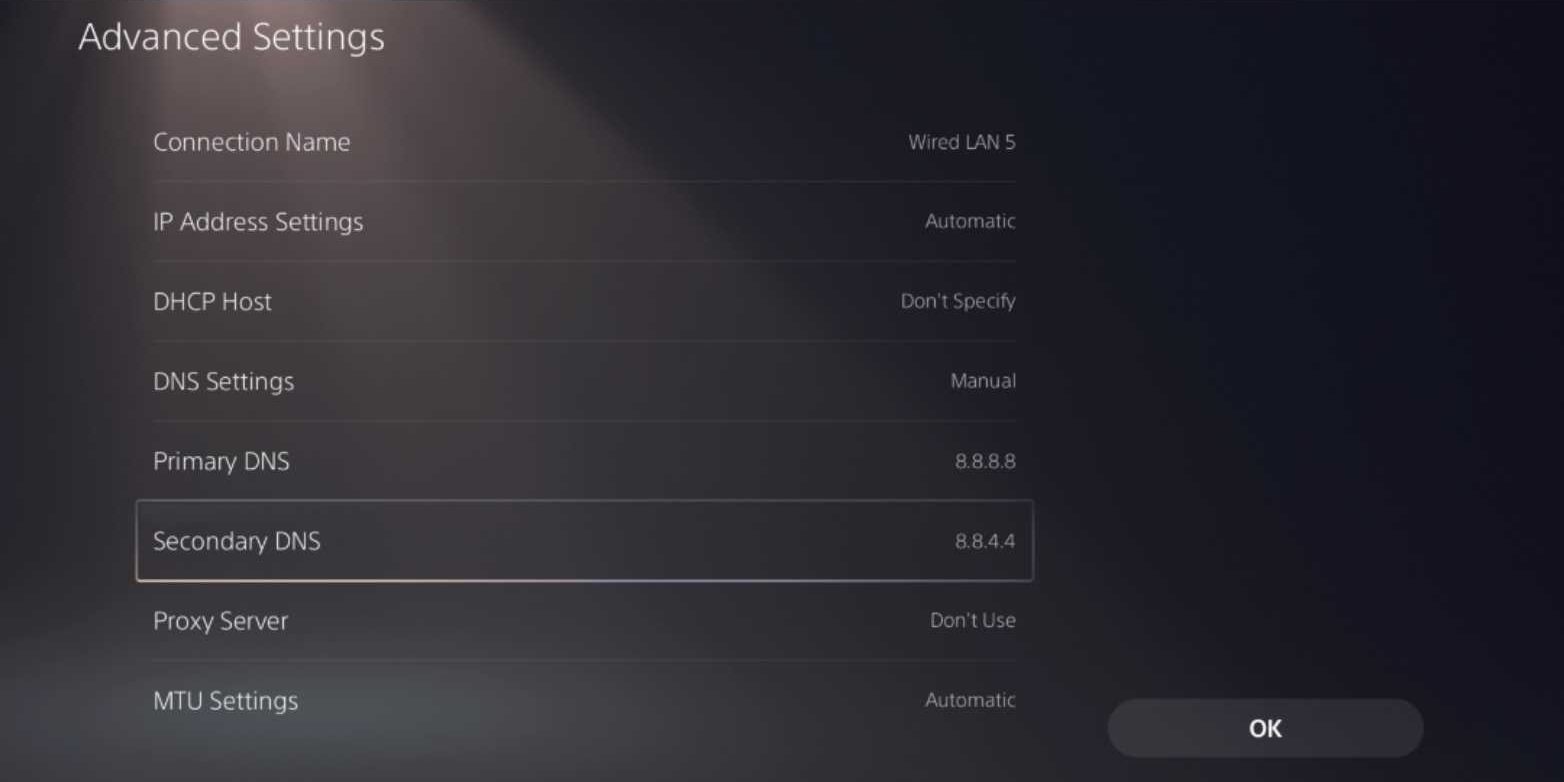
There will be rare occasions where you might only encounter these types of errors on your PS5. Just like the common errors, they also have their specific coding, such as “NP-xx…” for the Playstation network codes. Then, there are the network connectivity-related codes, which are represented as “NW-xx…” in their coding..
Before we mention each of the error codes, you can also try inputting the Port Forwarding numbers of the PSN services in your router to boost its network communication further.
- TCP: 80, 443, 3478, 3480
- UDP: 3478, 34709, and 49152-65535
NP-102947-3 (Unstable Internet Connection)
This error may occur due to an unstable internet connection. Try using an Ethernet connection, moving the PS5 closer to your router when using Wi-Fi, or rebooting your router. You can also adjust the network settings on your PS5 for better connectivity.
NP-102946-2 / NP-102945-1 (Outdated Application or Firmware)
These errors are often related to outdated applications or firmware. Make sure to download the latest updates and ensure you have enough SSD space for installation. If the issue persists, try restarting your PS5 or contact PlayStation Support for assistance.
NP-102942-8 (Age Restriction Error)
This error is associated with age restrictions. Check if the age registered on your PSN account meets the requirements for the game or application you’re trying to access.
NP-102955-2 (Incorrect Login Details)
This error occurs when you enter incorrect login details for your PSN account. If you can’t remember your password, follow the Official PSN Account Support guide to reset it. Consider setting up two-step verification for added security.
Internet Connection Errors
As the name implies, solving these errors is completely up to you. Just like we discussed above, you reroute your settings in your PS5 network settings as well as modify some changes in your router. Furthermore, contact your Internet Service Provider to set up a Static IP and port Forwarding your console.
Not only will doing it improve your connection, but it will also keep it stable and steady, so you can download your games and play multiplayer games like Call of Duty at a balanced and optimal level of internet speed.
These error codes do not carry any unique solution on how to fix and cure them, so it is best advised that you focus on improving your connection to avoid any of these error codes from even appearing on your PS5.
The following are some of the network-related errors found on the PlayStation 5:
- NW-102650-4
- NW-102417-5
- NW-102315-2
- NW-102261-2
- NW-102308-4
- NW-102307-3
My Thoughts On PlayStation Errors
Players new to console gaming can often find solving these error codes a daunting and tenacious task. Playstation provides quite a vague and bland idea or a guide on how to fix them properly.
The general rule of thumb to remember is that common errors will be persistent throughout your experience on the console. They are nothing to be too worried about unless they may require extreme measures to be taken, like sending them for professional repairs.
However, the PSN and internet-related errors are self-explanatory to outline and solve. It will either be the PSN services acting unnaturally or your internet connection being at fault. We generally advise carefully following each of the methods and workarounds we have listed to resolve each issue with absolute ease.
This concludes our detailed guide on how to fix the different types of error codes found on the PS5 system. We hope it helps you relieve these problems and get you back to gaming. Please feel free to let us know if we missed anything or if you would like to add more info in the comments box below to help other PS5 users!
Next: Apex Legends Crashing
Thanks! Do share your feedback with us. ⚡
How can we make this post better? Your help would be appreciated. ✍
Add more error codes, I’ve got CE-107928-7