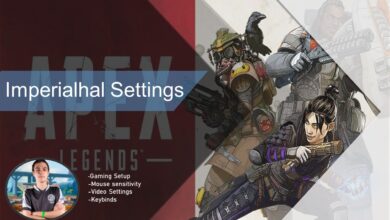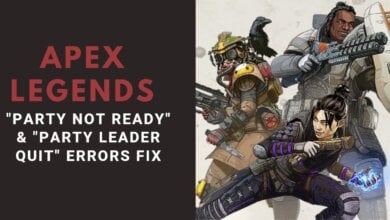In the realm of Apex Legends, crashing issues have become a pervasive concern, casting a shadow over the gaming experience. The game is currently grappling with various imperfections, with one of the most prominent issues being random crashes that disrupt the flow of gameplay.
These crashes can be attributed to a range of factors, including missing game files, outdated drivers, network connectivity issues, and problems related to graphical settings. However, after hours of research, I’ve managed to find fixes that will help you guys.
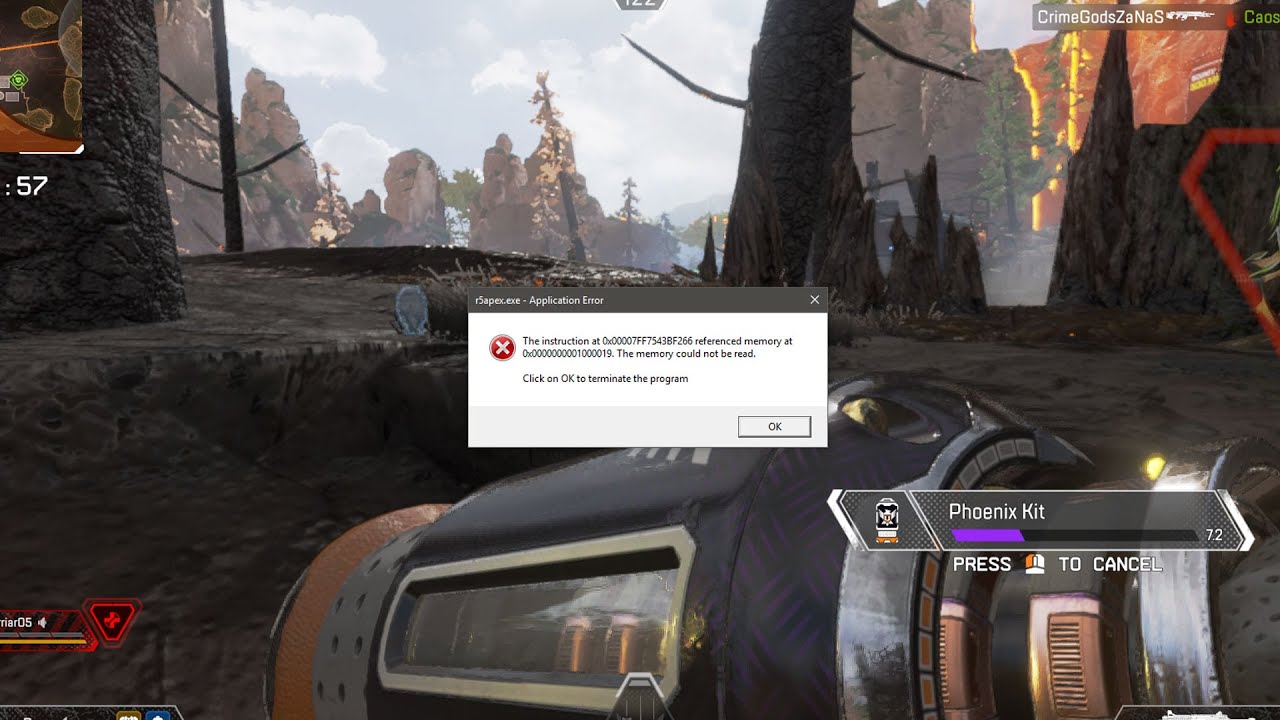
- Keep the Game Up-to-date
- Update System & Graphics Card Drivers
- Close Background-Interfering Apps
Here are some fixes for the Apex Legends crashing issue you should try:
- Verify Game File Integrity
- Tweak Launch Options
- Limit VRAM Usage
- Check Network Connectivity
Verify Game File Integrity on Steam
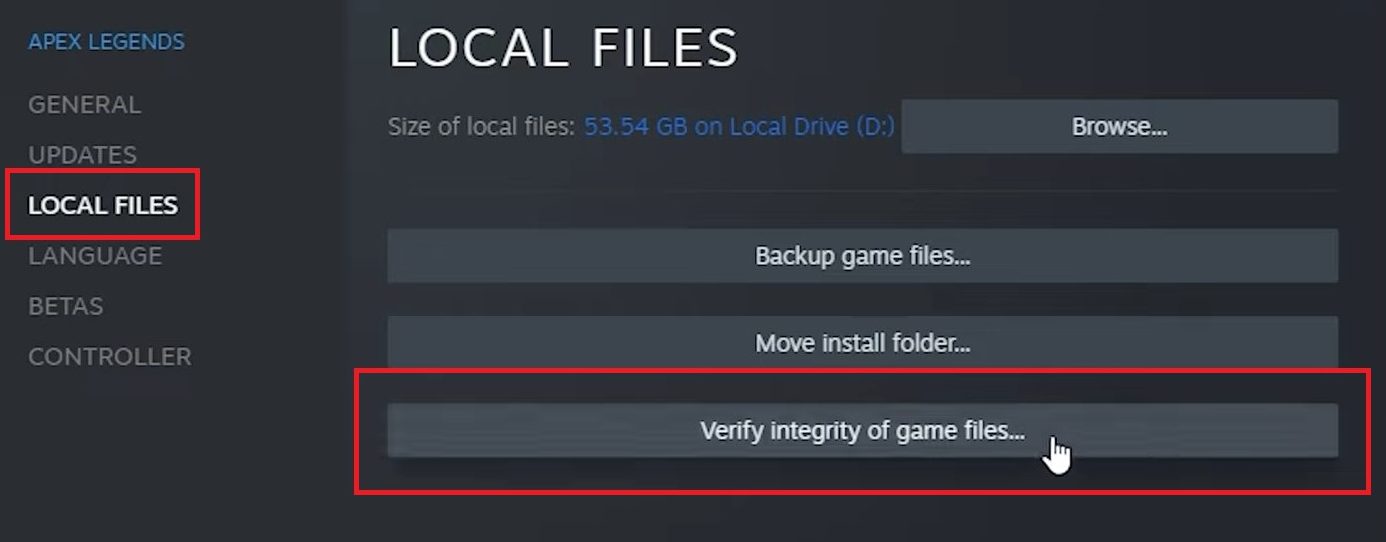
There are different scenarios where the game files can get corrupted or go missing. From unexpected shutdowns to 3rd-party application interference, this phenomenon is more common than you think.
Missing or corrupted files are the number one reason why you’re facing crashing issues in Apex Legends. Thankfully, Steam has an excellent feature to restore any lost files. Simply check for “Verify File Integrity” on the Steam launcher and it’ll replace any missing or corrupted files with new ones.
Tweaking Launch Options
Tinkering with the Launch Options is also an effective method to resolve this issue. The fix involves adding a command line argument, to the launch options of Apex Legends. This command assigns the game to utilize a specific number of CPU threads (in this case, 4) for processing tasks.
Follow the steps below:
- Open the Steam client on your computer > Navigate to your game library > Find Apex Legends.
- Right-click on the game title to reveal a dropdown menu.
- From the dropdown menu > select “Properties.”
- Within the Properties window > look for the “General” tab > Locate > click on the “Set Launch Options” button.
- A text field will appear. Input “-numworkerthreads 4” without quotes. Make sure there’s a space before the command.
- Click “OK” or “Save” to confirm the changes.
Start the game through Steam to check if the crashing issue has been resolved. Several other players in the community have found this fix to be effective.
Limit the Total VRAM Usage

In Apex Legends, avoid maxing out your GPU’s video memory to 8GB as it can strain the system and lead to crashes. Opt for the 4GB or 6GB VRAM preset for better stability, preventing texture streaming errors and prolonging your GPU’s lifespan.
Even high-end cards typically offer 8GB total VRAM, like the AMD RX 580, so it’s wise to use half of that capacity to prevent issues. Adjust VRAM in the Display Settings menu of the game to manage this without complications.
Check The Internet Connection & Disable VPN
Apex Legends is an online PvP shooter that heavily relies on a stable internet connection. If you’re experiencing packet loss or slow internet bandwidth, this could be the reason behind the abrupt crashing problem. I recommend first testing your internet connection to properly diagnose the issue.
VPN is also a popular selection for competitive players as switching their region or getting better server routing may give them better ping. However, the VPN also heavily alters the normal flow of internet connection which may lead to problems. Some players resolved the problem by playing the game without a VPN.
My Thoughts
Crashing is the most annoying issue with Apex Legend that I’ve also come across as several players have reported Apex Legends crashing issues on forums such as Steam and EA. This goes to show how widespread the issue is and how much of the player base is affected by this
It continues to be a nuisance even after numerous updates, however, the frequency of crashes has reduced quite a lot with the latest update.
For most players, adjusting networking settings like using a VPN has shown to be effective at stopping crashes. The development team has gotten light on the issue and is actively trying to solve it.
https://twitter.com/alphaINTEL/status/1346973238023258116?lang=en
However, even after going through all my fixes, if the problem still occurs, I recommend contacting Apex’s official support and relaying your problem. They’ll surely come up with a solution to your particular issue.
More Apex Legends guides by eXputer:
Thanks! Do share your feedback with us. ⚡
How can we make this post better? Your help would be appreciated. ✍