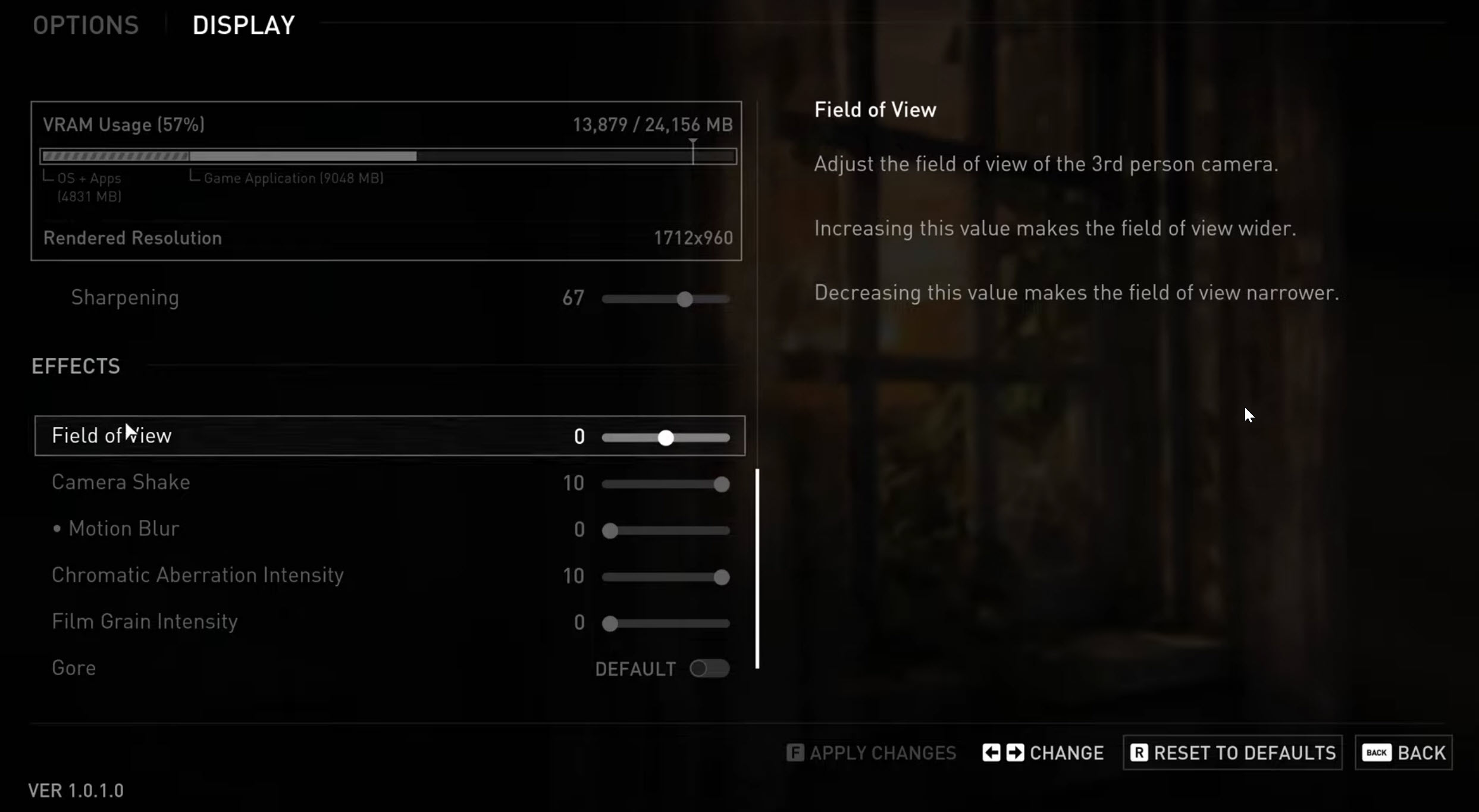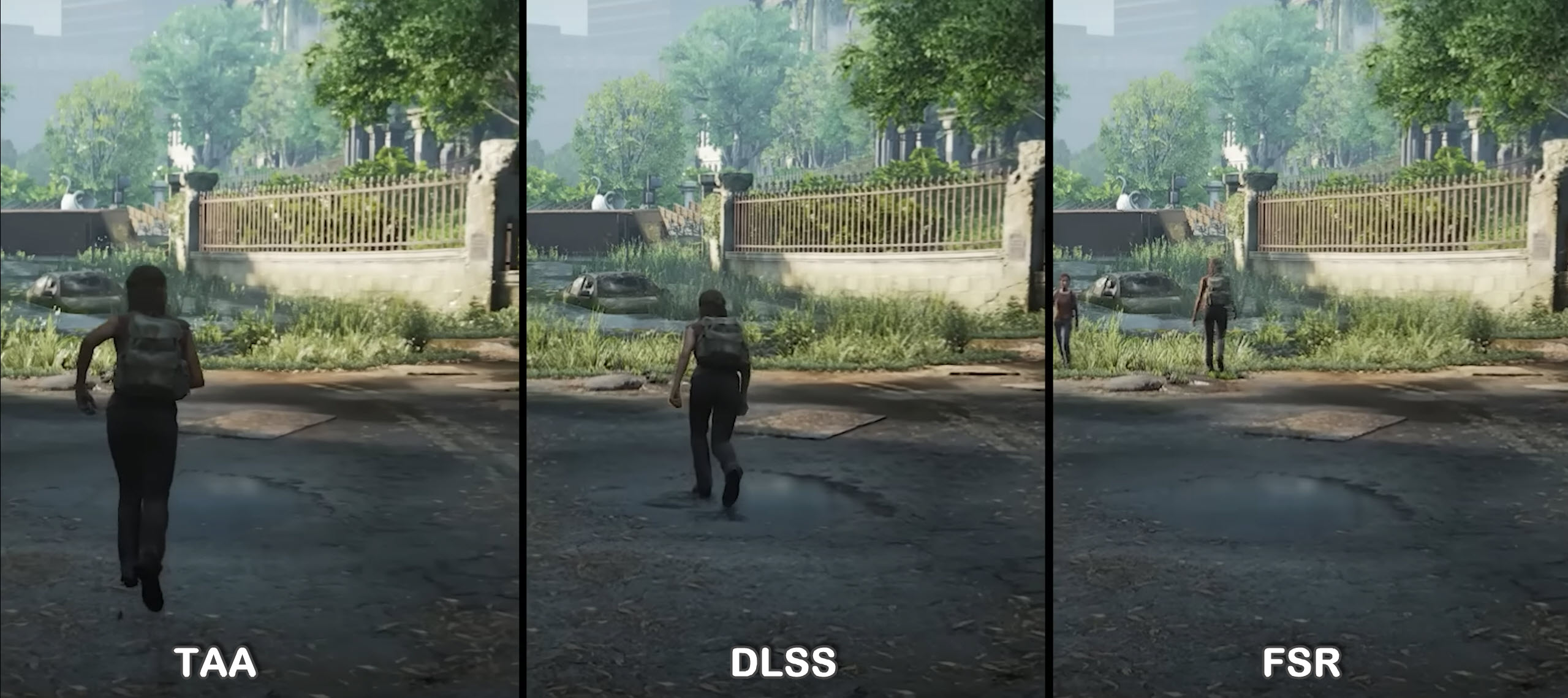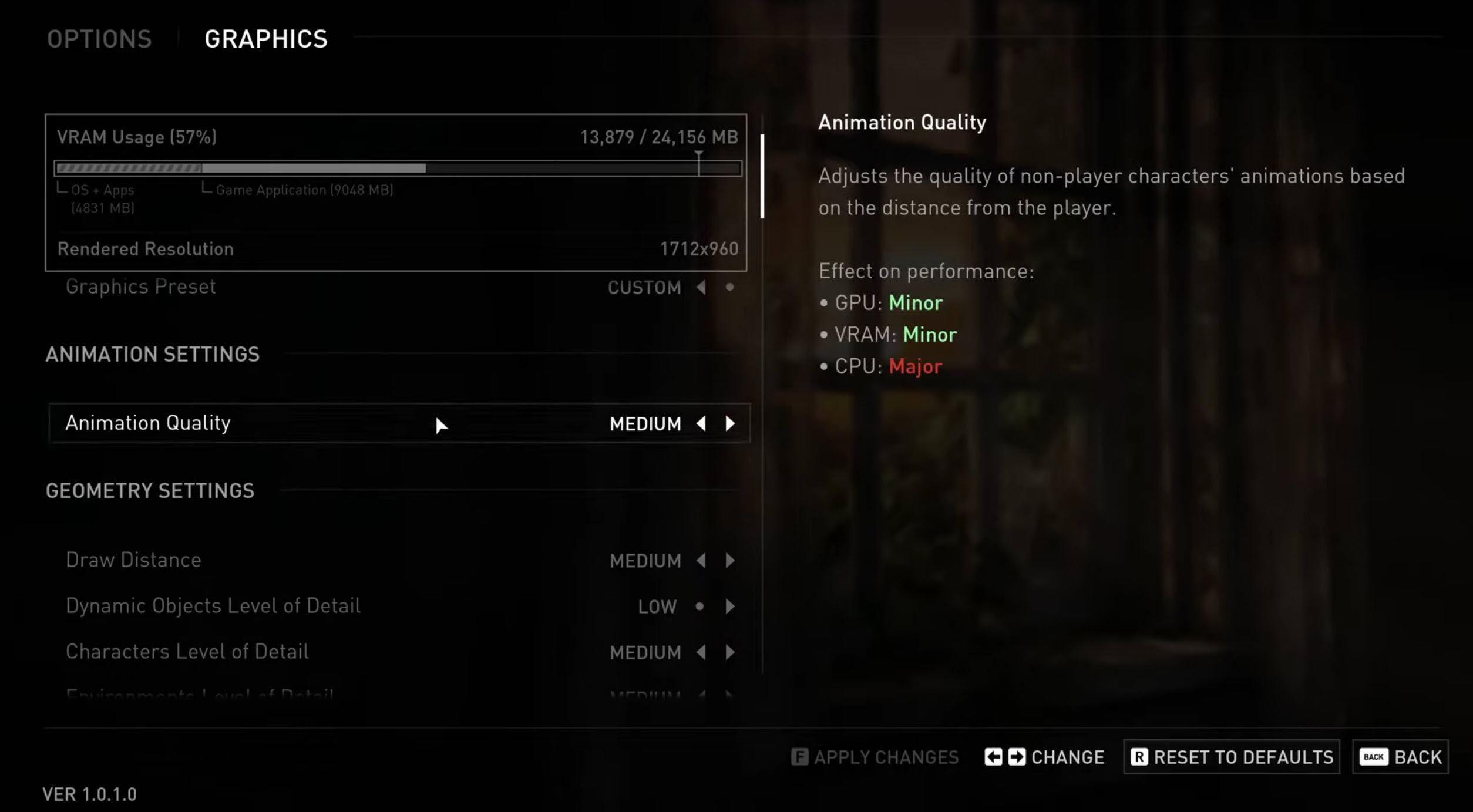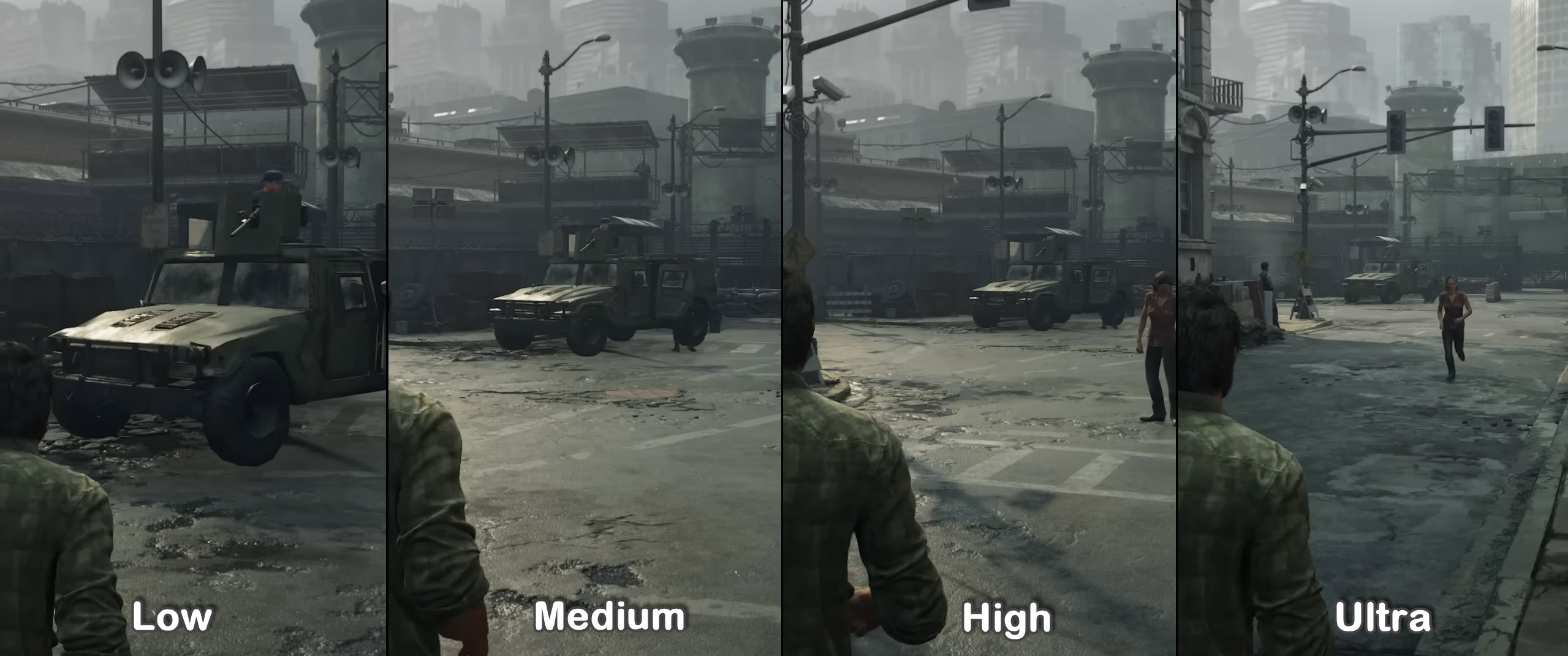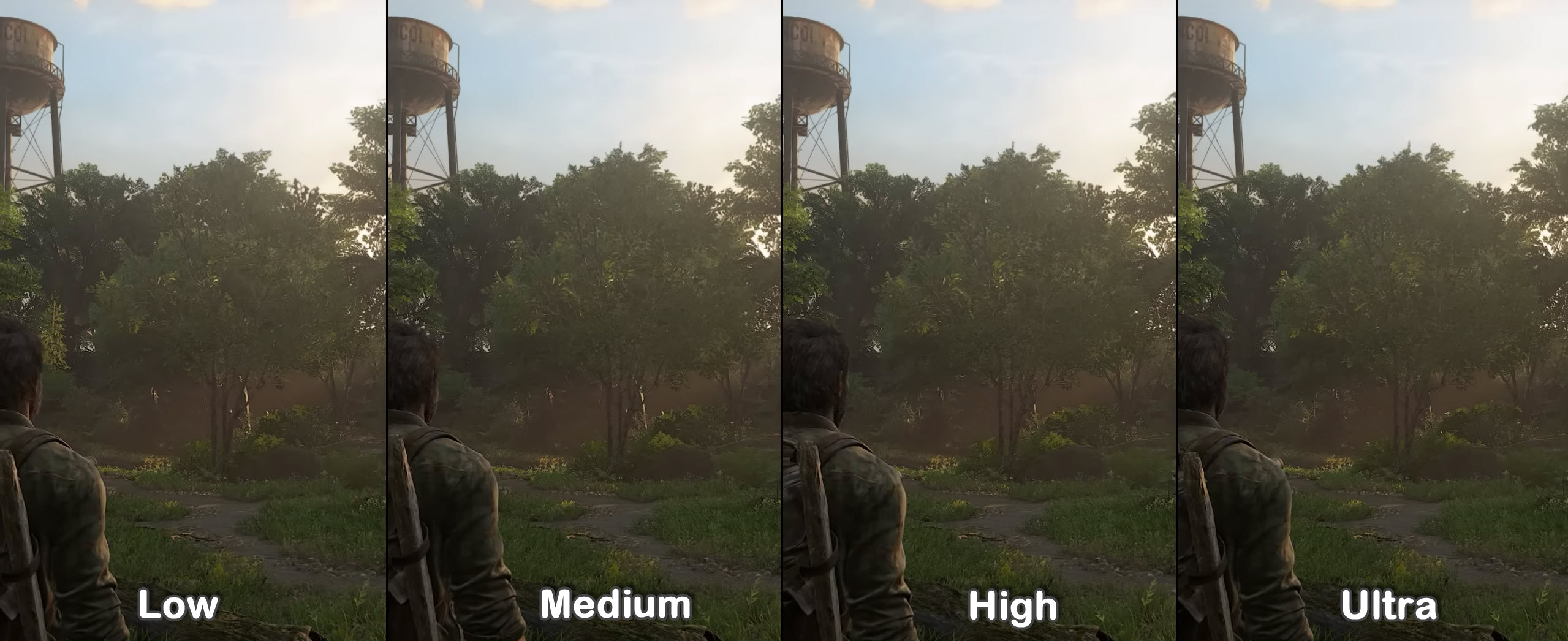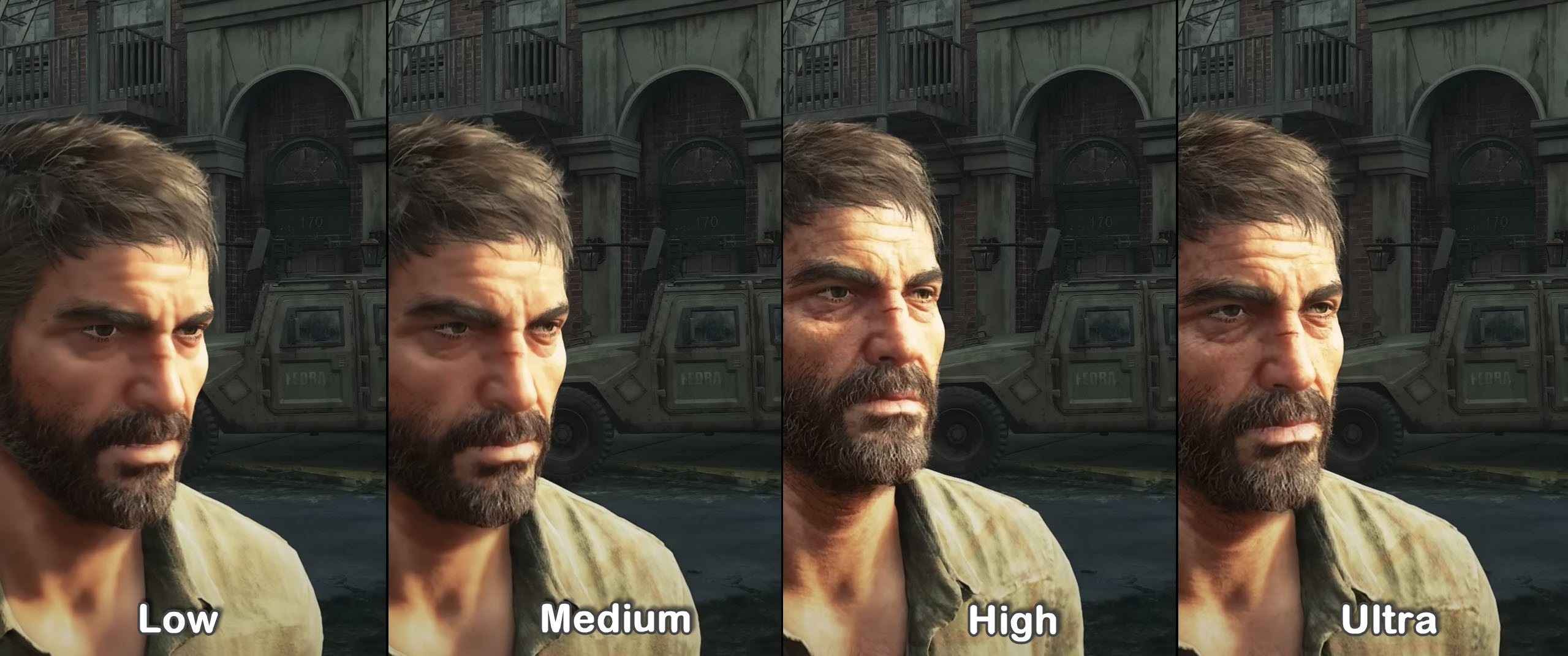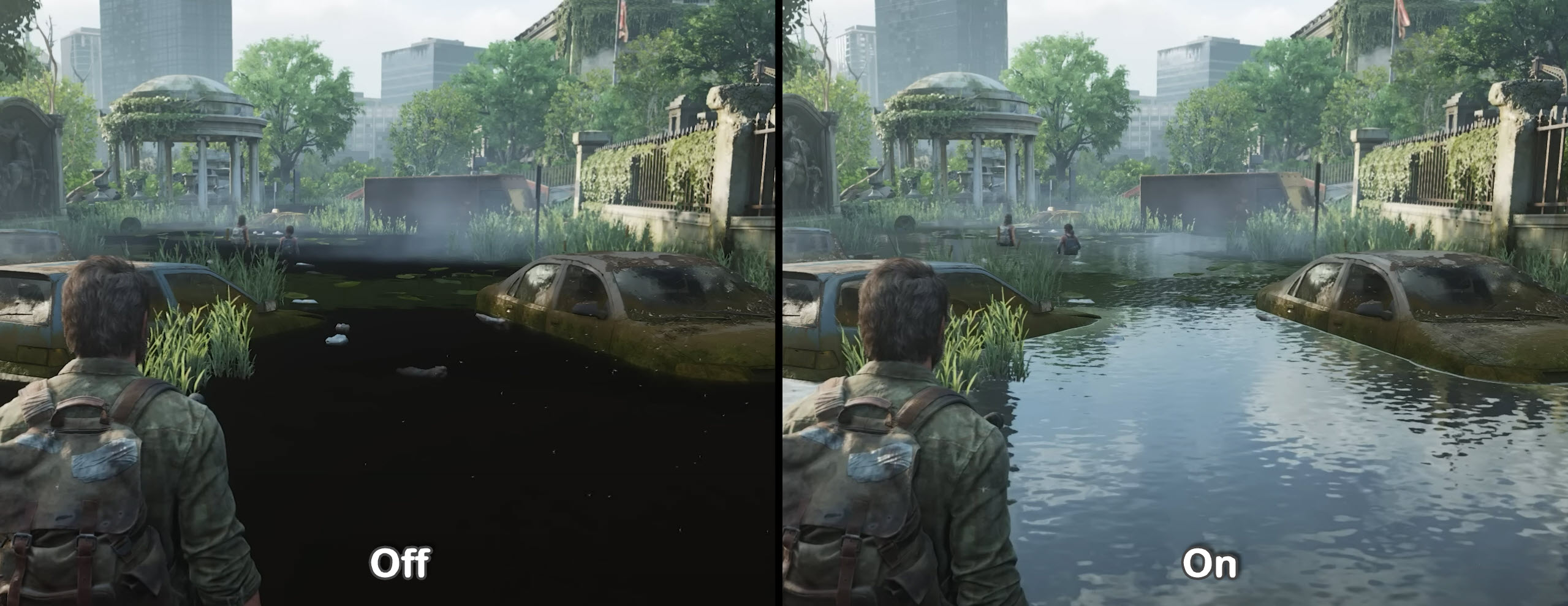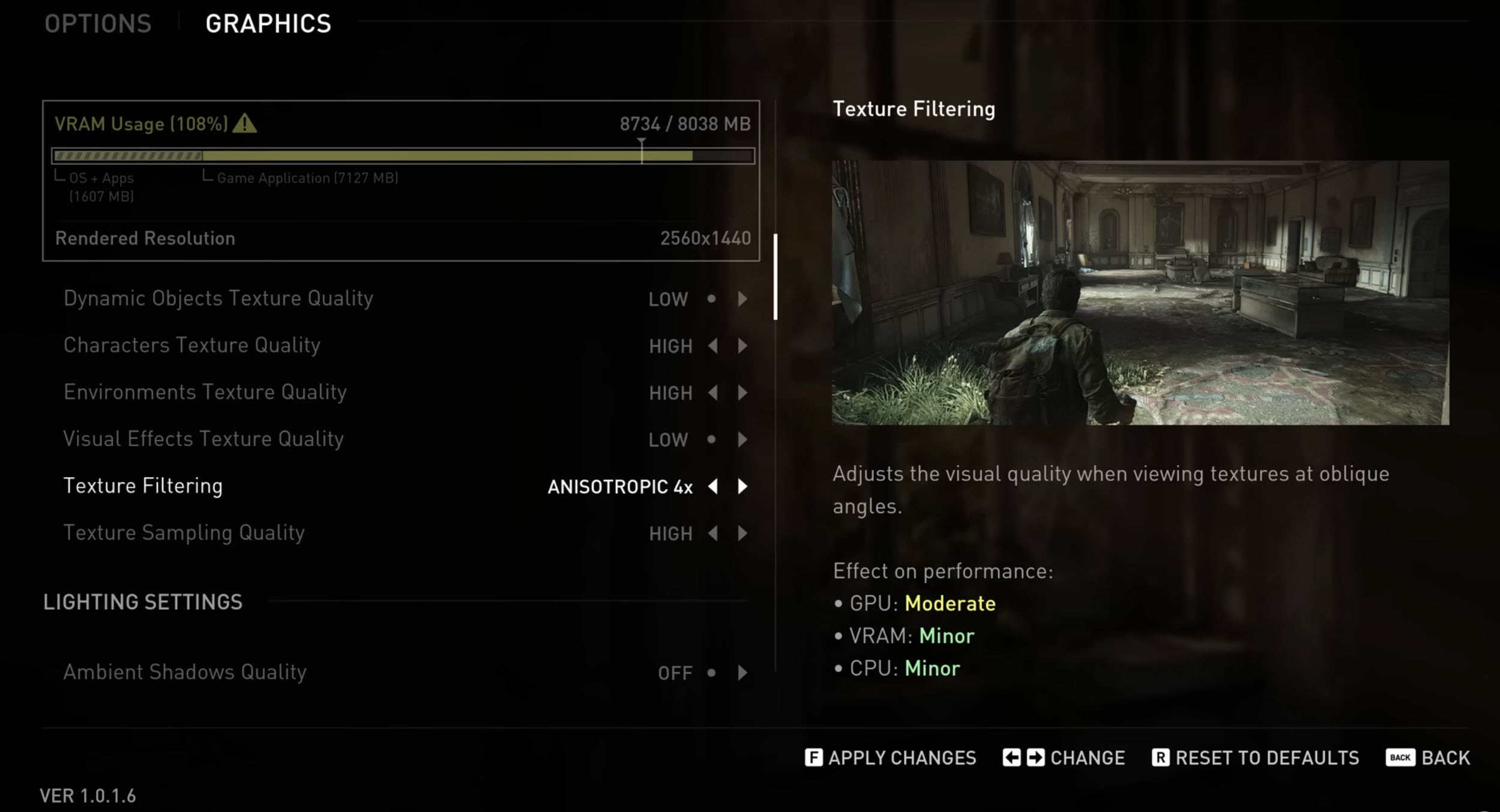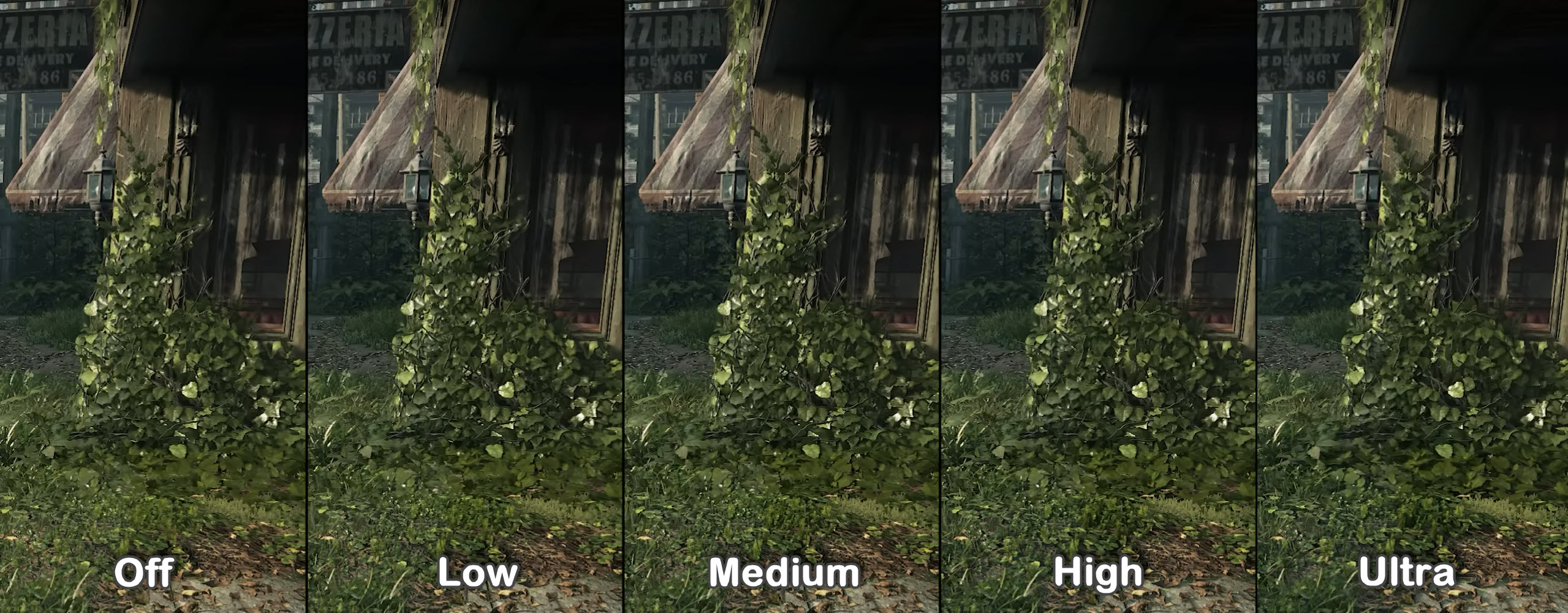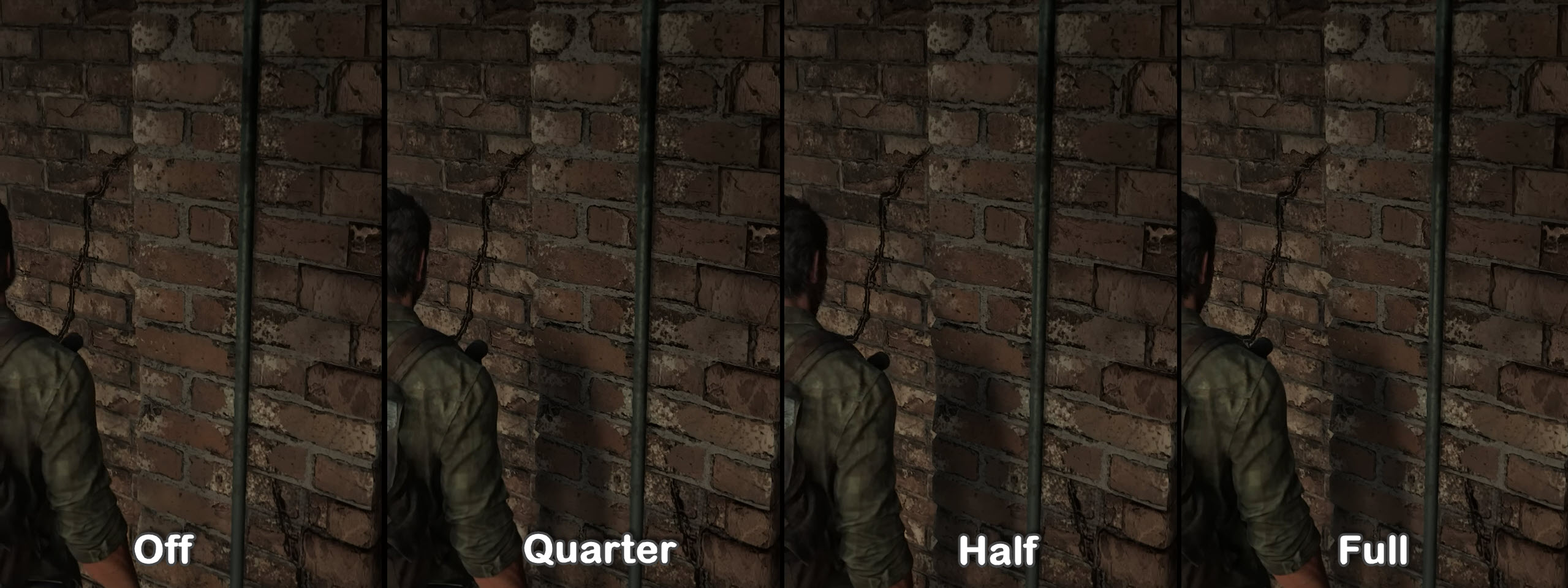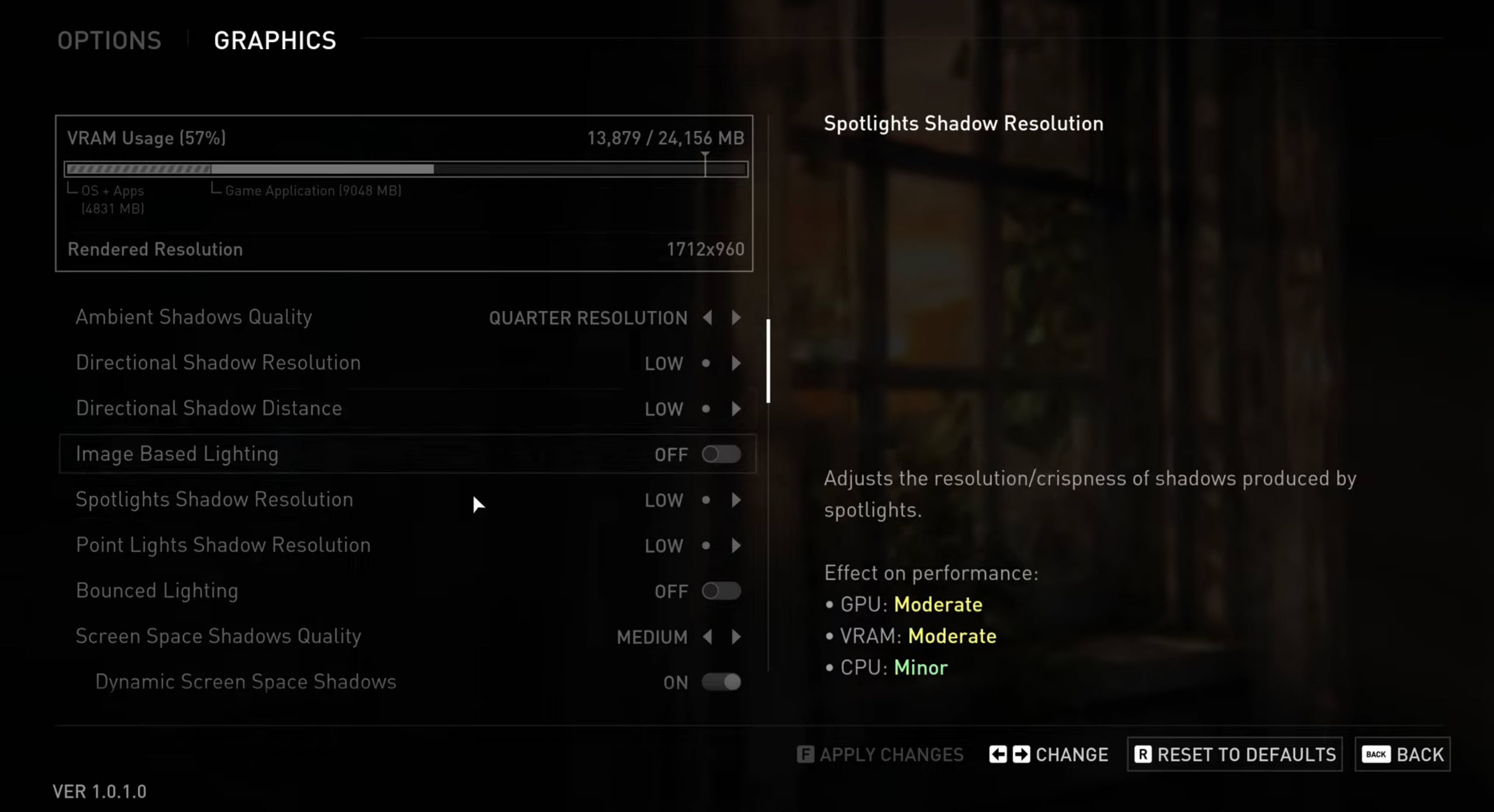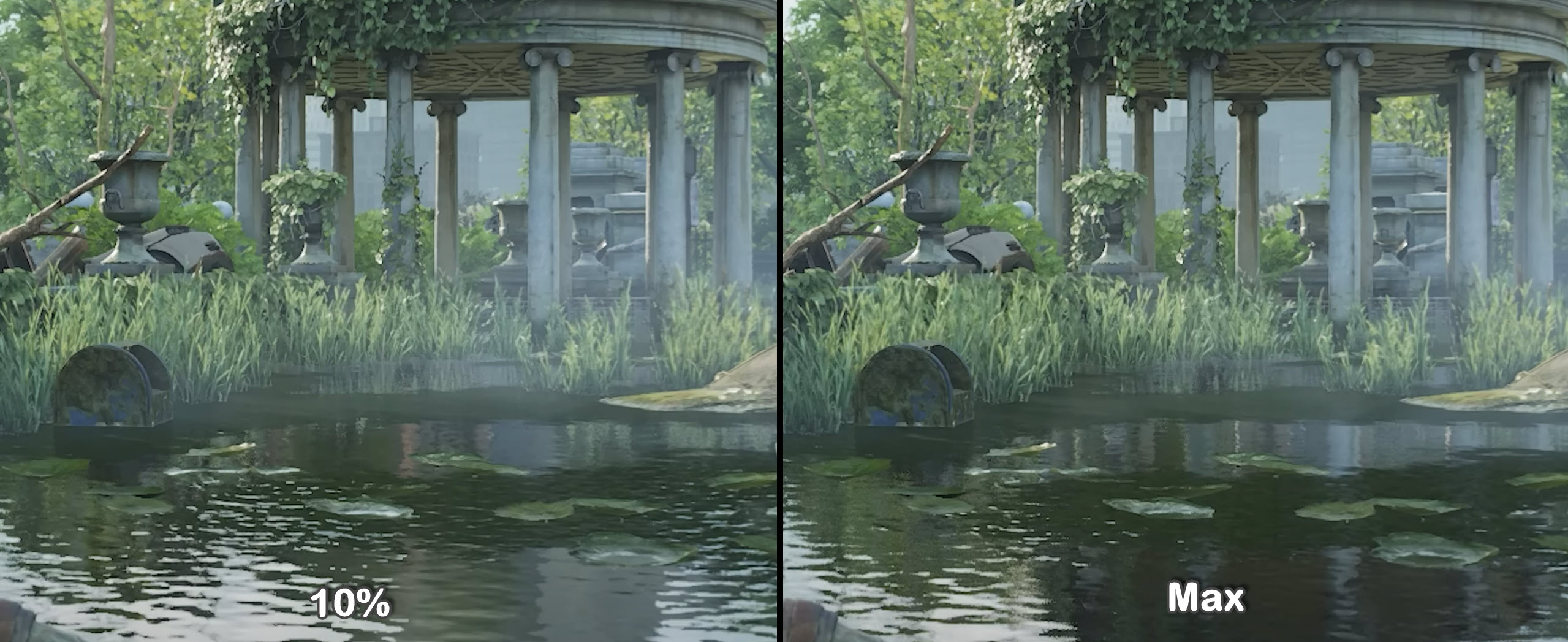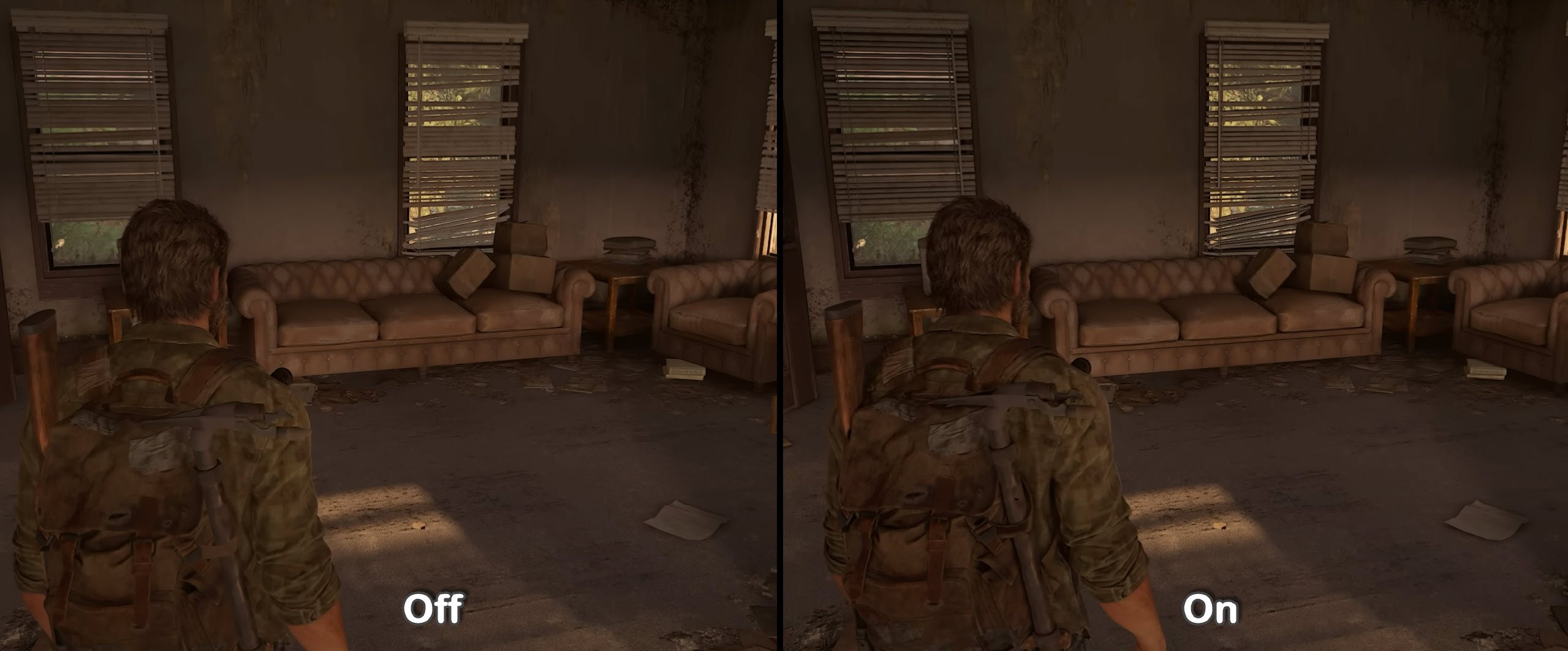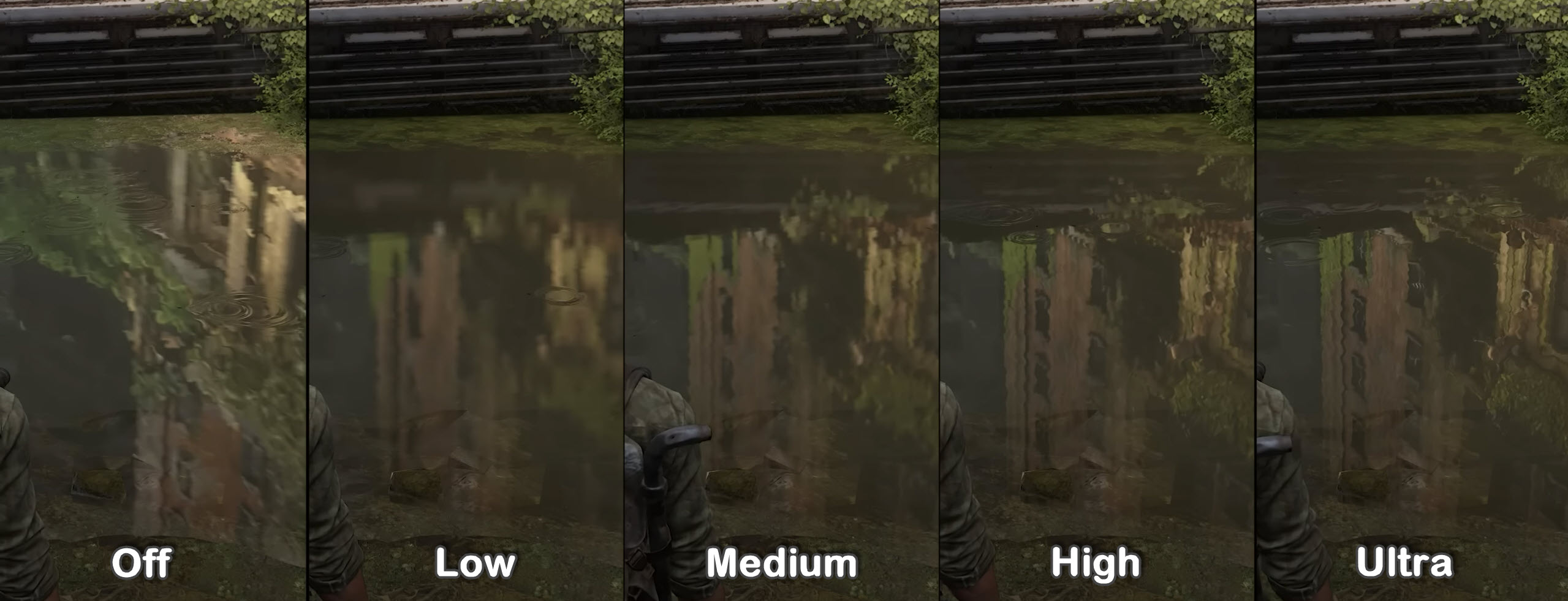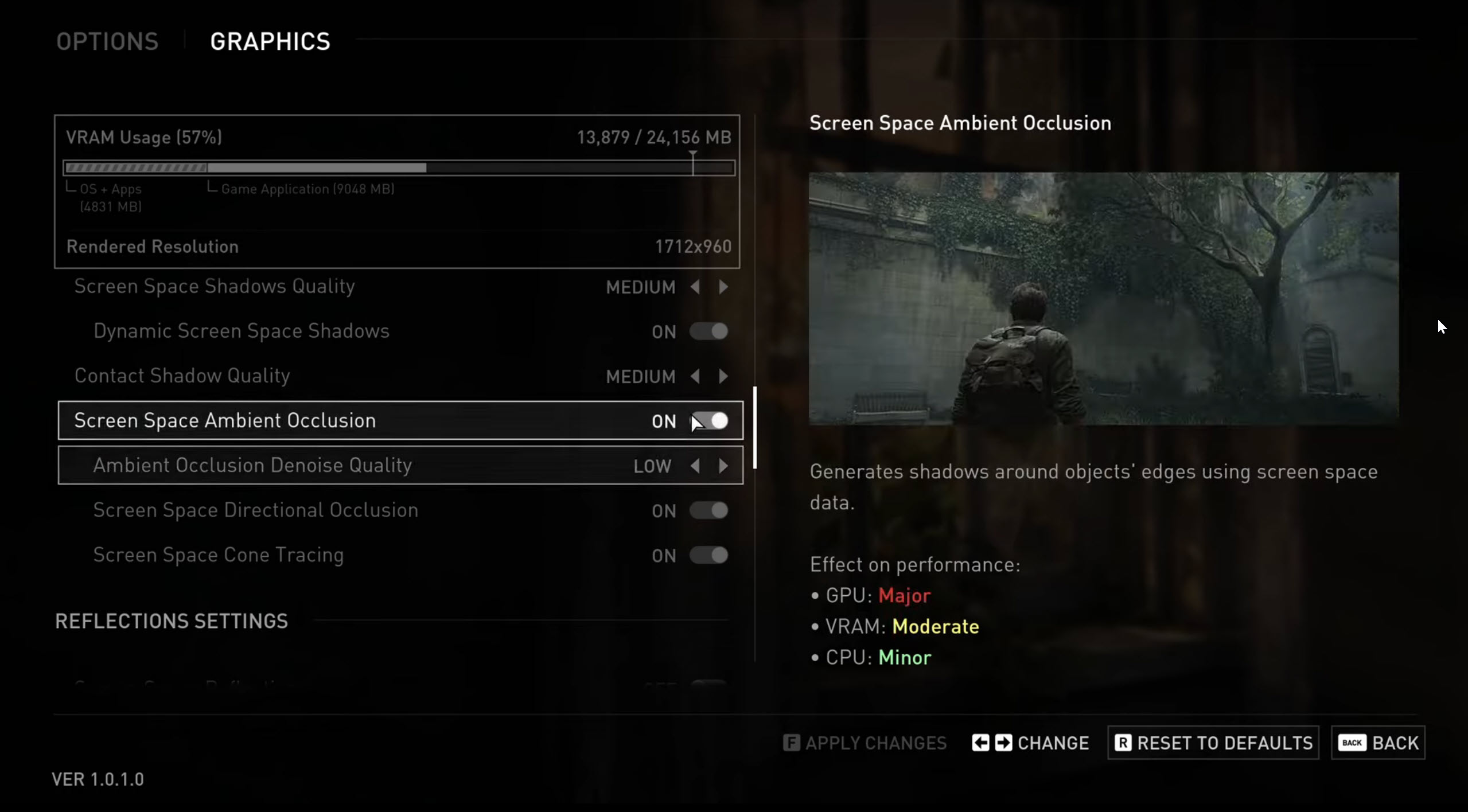The Last of Us Part 1 is one of the most anticipated PlayStation exclusives to ever be released on PC after God of War 2018. However, unlike God of War, the Last of Us was released in a pretty poor condition with several game-breaking bugs, texture rendering issues, and overall poor performance.
Needless to say, this is one of the worst ports of a Playstation game to every hit PC, which is quite a shame considering how much hype was behind it. So, we’ll be attempting to optimize this port from being unplayable to playable with our Last of Us Part 1 best settings guide on PC.
I’ve benchmarked Last of Us Part 1 on a PC with the following specs:
- OS: Windows 11 Pro 23H2
- System: Lenovo Legion 7i Laptop
- CPU: Intel i7-11800H
- GPU: NVIDIA RTX 3070 8GB
- RAM: 32GB DDR4
- Storage: Samsung 1TB SSD Gen 4
You’ll at least need an AMD Ryzen 5 3600X or Intel i7-8700 CPU, AMD Radeon RX 5800 XT, or Nvidia RTX 2070 Super and 16 GB RAM to run TLOU Part 1 on your PC.
The following settings take a huge toll on your FPS according to my testing:
- Draw Distance
- Dynamic Objects LOD
- Environment LOD and Texture Quality
- Directional Shadow Quality & Resolution
- Bounced Lighting
- Volumetric Quality
- Realtime Reflections & Cloud Shadows
Last of Us Part 1’s release on PC was extremely anticipated yet it turned into a disaster. There were a multitude of problems with the port ranging from bad optimization to issues like crashes and FPS drops. Even with a 3070, I was barely able to squeeze 45 FPS out of the game at medium settings (that too with DLSS performance mode).
Last of Us Part 1 Best In-Game Settings
The Last of Us Part 1 features a boatload of graphics and video settings that we can mess around with to tune the experience according to our preference. I’ve tested different combinations of settings and found the combination below to get the best performance without sacrificing much quality. Just follow along, and you’ll be good to go.
Important: Before jumping into the graphics settings and configuring everything, let the precompiling shader process complete. This process can take anywhere from 30 minutes to hours, depending on your system. However, letting this process complete is crucial to having the best experience in the game.
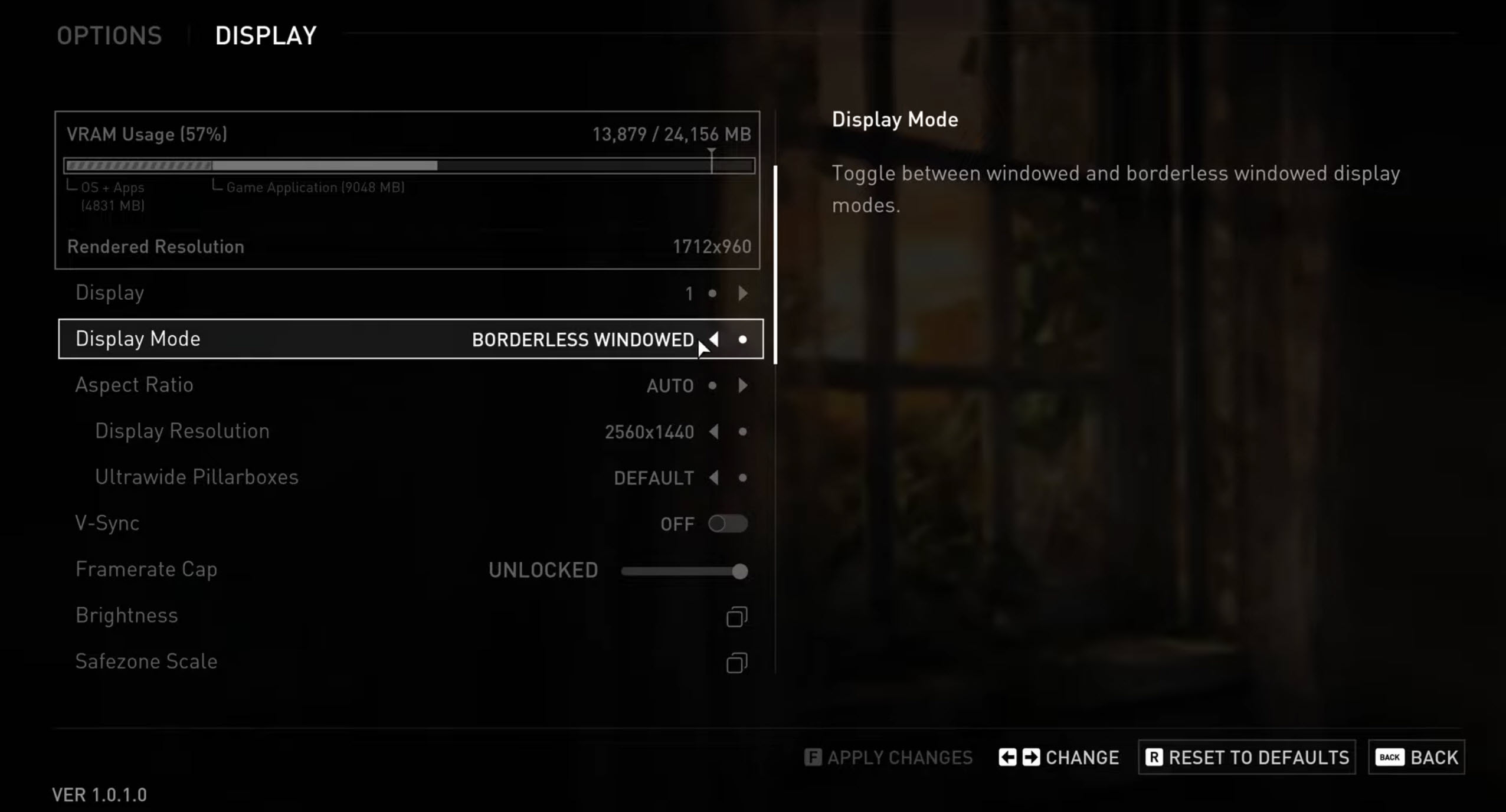
Summary Of Display Settings
| Settings | Option |
|---|---|
| Display Mode | Borderless Window |
| Aspect Ratio | Auto |
| Display Resolution | Native Display’s Resolution |
| Ultrawide Pillarboxes | Default |
| VSync | Off |
| Framerate Cap | Unlocked |
| Scaling Mode | Nvidia DLSS Super Resolution / AMD FSR 2 |
| Quality | Balanced Mode |
| Sharpening | Your preference |
| Field of View | Your Preference |
| Camera Shake | 10 |
| Motion Blur | Off |
| Chromatic Aberration Intensity | 10 |
| Film Grain Intensity | 0 |
| Gore | Default |
Display Settings
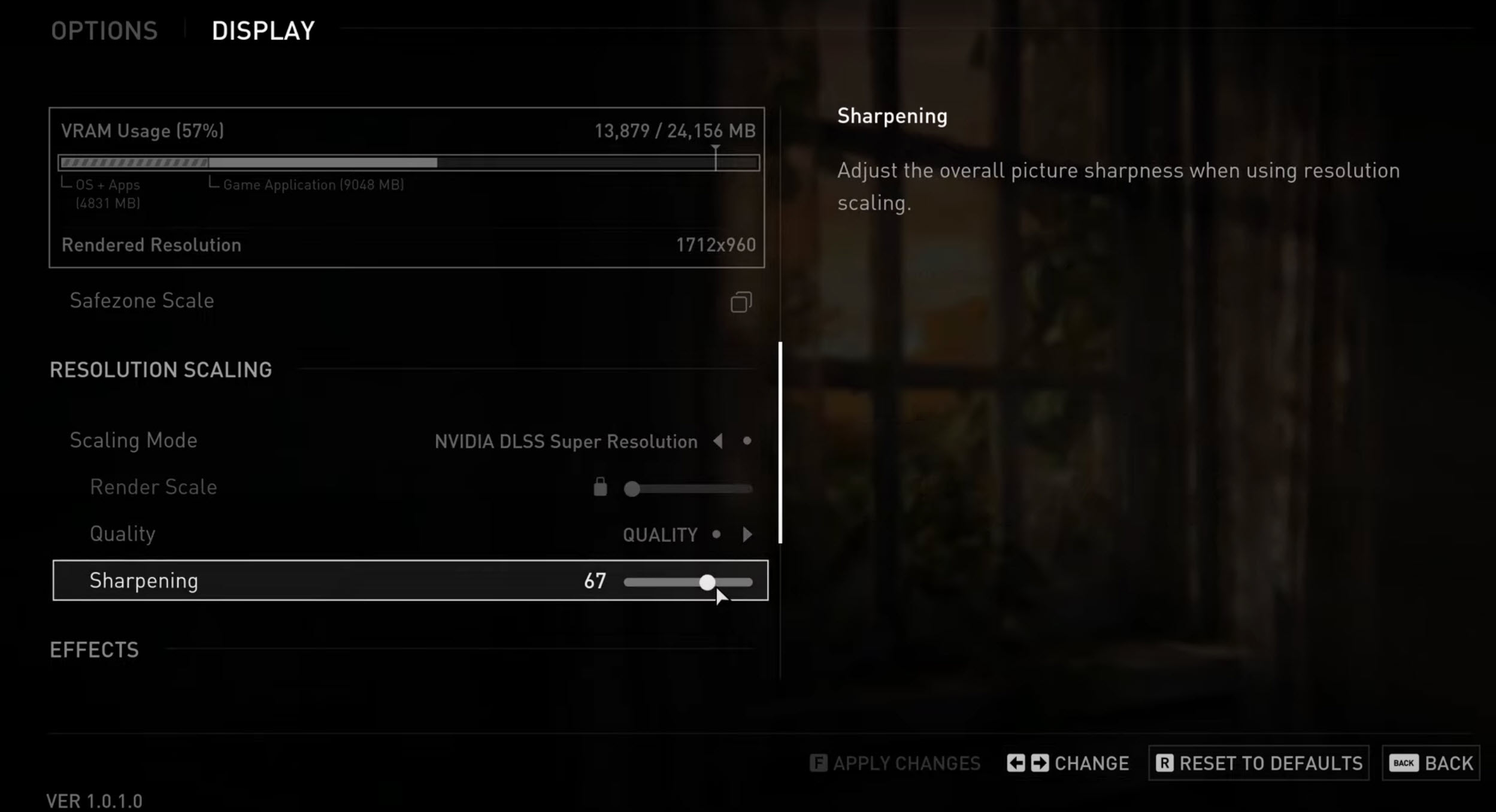
- Mode: Borderless Window (No fullscreen mode available)
- Aspect Ratio: Auto (Automatically selects the best ratio)
- Resolution: Native Display’s Resolution (Use native resolution for clarity; lower resolutions gain FPS but reduce quality)

Display Settings 3 (Image: eXputer) - Ultrawide Pillarboxes: Default (Essential for ultrawide monitors)
- VSync: Off (Causes input lag; turn on if screen tearing occurs)
- Framerate Cap: Unlocked (Add a cap if GPU averages >60 FPS to save power and avoid high temps)
Scaling Mode
- Nvidia DLSS Super Resolution (for Nvidia RTX GPUs)
- AMD FSR 2 (for AMD GPUs or Nvidia GTX series)

TLOU Scaling Mode (Image by eXputer)
Quality
- Mode: Balanced (Lower modes degrade visual quality)
- Sharpening: 50 (Adjust according to preference)
Field of View
- Preference: Custom (Higher FOV decreases performance)
Effects
- Camera Shake: 10 (Adds immersion)
- Motion Blur: Off (Poor implementation)
- Chromatic Aberration: 10 (Adds filmic quality)
- Film Grain: 0 (Reduces visibility)
- Gore: Default (Adds realism, turn off if sensitive)
Graphics Preset
- Custom

Graphics Settings 1 (Image: eXputer)
| Setting | Option |
|---|---|
| Graphics Preset | Custom |
| Animation Quality | Medium |
| Draw Distance | Medium |
| Dynamic Objects Level of Detail | Low |
| Character’s Level of Detail | Medium |
| Environment Level of Detail | Low |
| Dynamic Objects Texture Quality | Medium |
| Character’s Texture Quality | Low |
| Environment Texture Quality | Low |
| Visual Effects Texture Quality | Medium |
| Texture Filtering | 8X |
| Texture Sampling Quality | High |
| Ambient Shadow Quality | Quarter Resolution |
| Directional Shadow Resolution | Low |
| Directional Shadow Distance | Low |
| Image-Based Lighting | On |
| Spotlights Shadow Resolution | High |
| Point Lights Shadows Resolution | Medium |
| Bounced Lighting | Off |
| Screen Space Shadows Quality | High |
| Dynamic Screen Space Shadows | On |
| Contact Shadows Quality | Ultra |
| Screen Space Ambient Occlusion | On |
| Ambient Occlusion Denoise Quality | High |
| Screen Space Direction Occlusion | On |
| Screen Space Cone Tracing | On |
| Screen Space Reflections | On |
| Screen Space Reflections Accuracy | 100 |
| Screen Space Reflections Distance | 100 |
| Glossy Reflections Quality | 100 |
| Real-Time Reflections Quality | Off |
| Real-Time Clouds Shadow Reflections | Off |
| Screen Space Sub-Surface Scattering | On |
| Refraction Quality | Multilayered Refractions |
| Depth of Field | Off |
| Motion Blur | Off |
| Bloom Resolution | Off |
| Volumetric Quality | Low |
| Lens Flare | Off |
Animation Quality
- Medium (Best balance of performance and quality)
Draw Distance
- Medium (Fewer texture pop-ins, decent performance)

TLOU Draw Distance (Image by eXputer)
Dynamic Objects Level of Detail
- Low (Best performance, objects may look worse)
Character’s Level of Detail
- Medium (Balanced detail for characters and NPCs)
Environment Level of Detail
- Low (Best for current optimization state)
Dynamic Objects Texture Quality
- Medium (Good detail with performance boost)

TLOU Dynamic Object LOD (Image by eXputer)
Character’s Texture Quality
- Low (Best for crowded areas)
Environment Texture Quality
- Low (Adjust based on VRAM availability)

TLOU Environment LOD (Image by eXputer)
Visual Effects Texture Quality
- Medium
Texture Filtering
- 8X (Negligible difference from 16X, better FPS)

TLOU Textures (Image by eXputer)
Texture Sampling Quality
- High (Good detail without performance loss)
Shadows
- Ambient Shadow Quality: Quarter Resolution (4% FPS boost)
- Directional Shadow Resolution: Low (12-15% FPS gain)
- Directional Shadow Distance: Low (Reduces performance cost)
- Image-Based Lighting: On (Slight performance hit, worth it)

TLOU Image Based Lighting (Image by eXputer) - Spotlights Shadow Resolution: High (Minimal FPS loss)
- Point Lights Shadows Resolution: Medium (More taxing than spotlights)
- Bounced Lighting: Off (Taxing, minimal visual difference)

TLOU Bounced Lighting (Image by eXputer) - Screen Space Shadows Quality: High (1-2% FPS cost, improves graphics)

Graphics Settings 2 (Image: eXputer) - Dynamic Screen Space Shadows: On (No significant change)

TLOU Screen Space Shadows (Image by eXputer)
Contact Shadows Quality
- Ultra (No performance cost)
Ambient Occlusion
- Screen Space Ambient Occlusion: On (1-2% performance cost, adds depth)

TLOU Ambient Shadows (Image by eXputer) - Ambient Occlusion Denoise Quality: High

Graphics Settings 3 (Image: eXputer) - Screen Space Direction Occlusion: On
- Screen Space Cone Tracing: On
Reflections
- Screen Space Reflections: On (Enables SSR fine-tuning)

TLOU Screen Space Reflections (Image by eXputer) 
TLOU Screen Space Ambient Occlusion (Image by eXputer) - Accuracy: 100 (1-2 FPS cost, improves quality)
- Distance: 100
- Glossy Reflections Quality: 100
- Real-Time Reflections Quality: Off (15% FPS gain)

TLOU Real-Time Reflections (Image by eXputer) - Real-Time Clouds Shadow Reflections: Off (Minimal impact, better performance)
Sub-Surface Scattering
- Screen Space Sub-Surface Scattering: On (2-3% cost, improves skin quality)

Graphics Settings 4 (Image: eXputer)
Refraction Quality
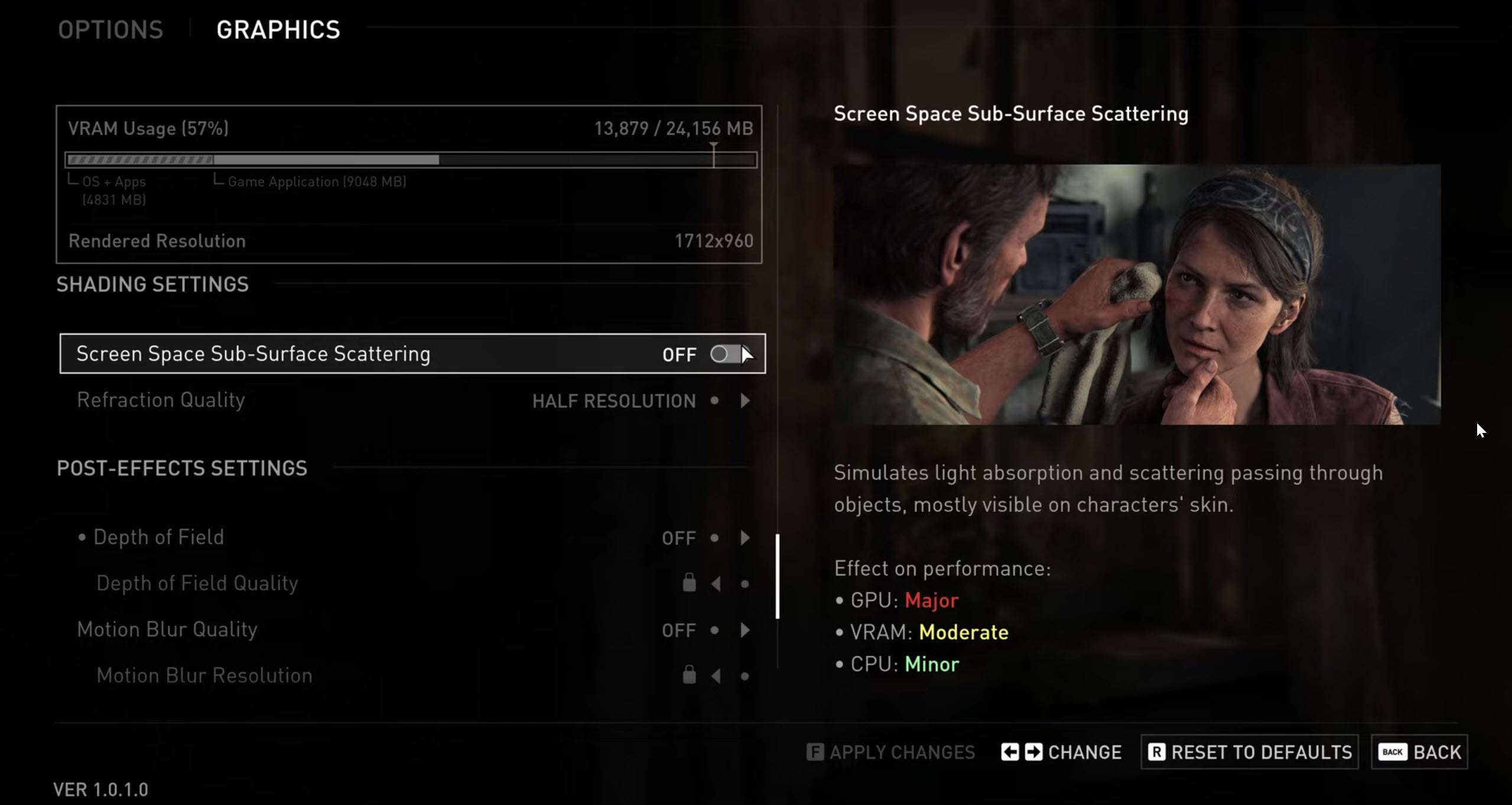
- Multilayered Refractions (1-2% cost, better translucent surfaces)
Post-Processing Effects
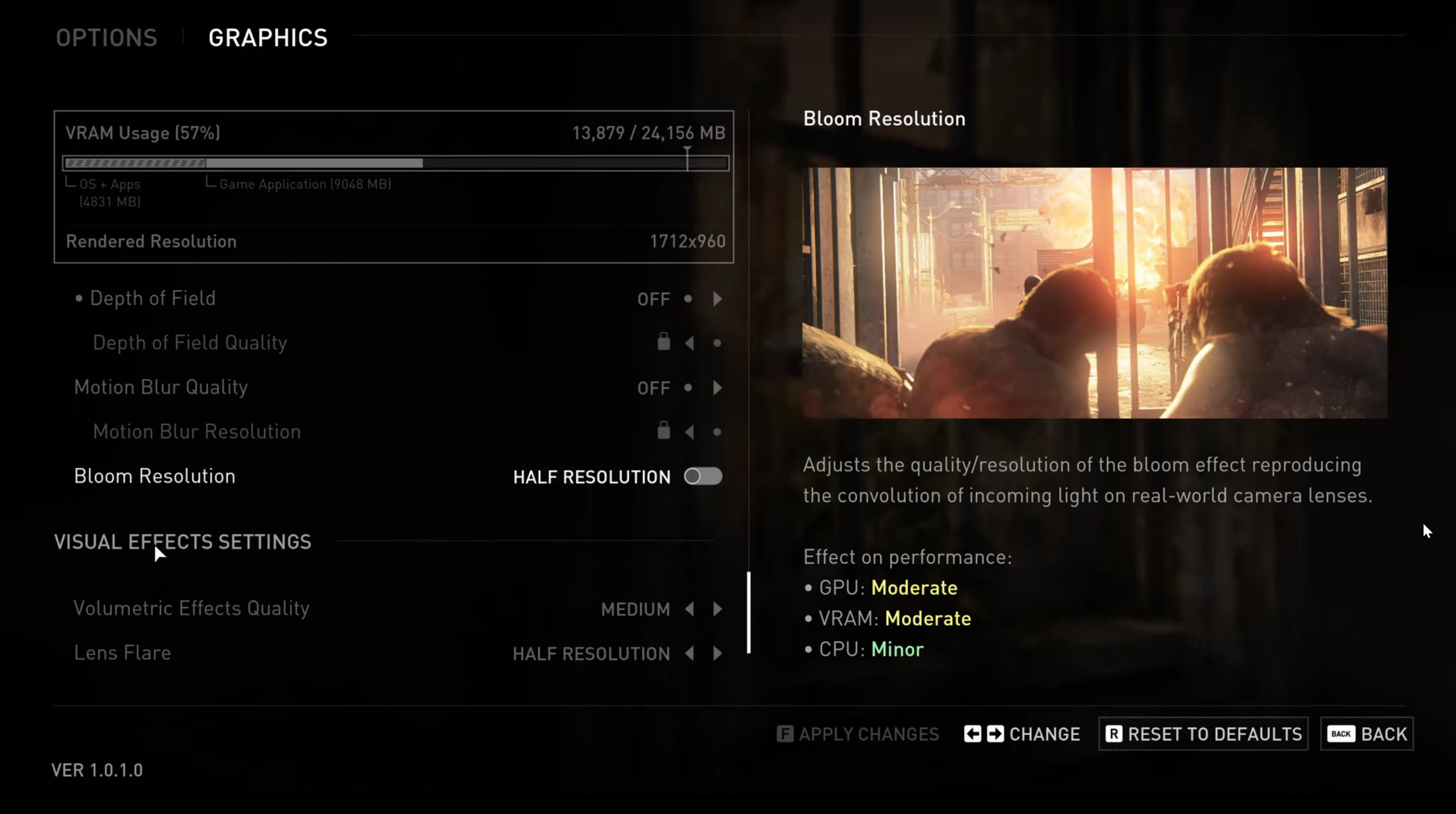
- Depth of Field, Motion Blur, Bloom Resolution: Off (Improves performance)
Volumetric Quality
- Low (Better performance, worse with upscaler)
Lens Flare
- Off (4-5% FPS improvement)
Did You Gain Performance with These Settings?
These are the best Last of Us Part 1 settings you should use on your PC to improve performance. Although the game’s condition is not that great at the moment, the devs have assured us that they’ll investigate these issues and come up with a fix for them in their tweet. We’ll also update this article with more fixes and tweaks as new patches hit PC. But for now, optimizing the game settings is all you need to do right now, and I hope this port gets fixed.
FAQs
No. The game has been released in poor condition on PC with several bugs and performance issues.
The latest patch for the game has just been released, called patch 1.0.2.1, which addresses several performance concerns. The game’s condition is now significantly better than it was on launch, but it has miles to go.
Most Sony exclusives released on PC lack a proper fullscreen mode. However, you can still use all the graphics features in borderless mode, which doesn’t seem to impact the performance much.l
Want to improve performance for Last of Us part 1? Check out the guides below:
Thanks! Do share your feedback with us. ⚡
How can we make this post better? Your help would be appreciated. ✍