Many people long anticipate a brand new FIFA title every year, and the wait for those people has finally ended. FIFA 23 has finally been released, and here I will inform you of the best controller settings that will give you the most control over the players on the team.
Controller settings in FIFA 23 include:
- Competitive Master Switch (On for online play)
- FIFA Trainer (Hidden)
- Through Pass Assistance (Manual)
- Timed Finishing (On)
- Next Player Switch Indicator (On)
- Other recommended settings include Ball Carrier Special Moves, Ball Carrier Dribble Style, and more.
- Players can customize and experiment with different controller settings to find the best configuration for their playstyle.
- Why Trust Us: Daniyal has spent more than 65 hours in FIFA 23, making his guides trustworthy!
Now, without further delay, let’s start my guide on the best controller settings in FIFA 23. This guide will cover the controller settings for both the Xbox and the PS controller.
Best Controller Settings
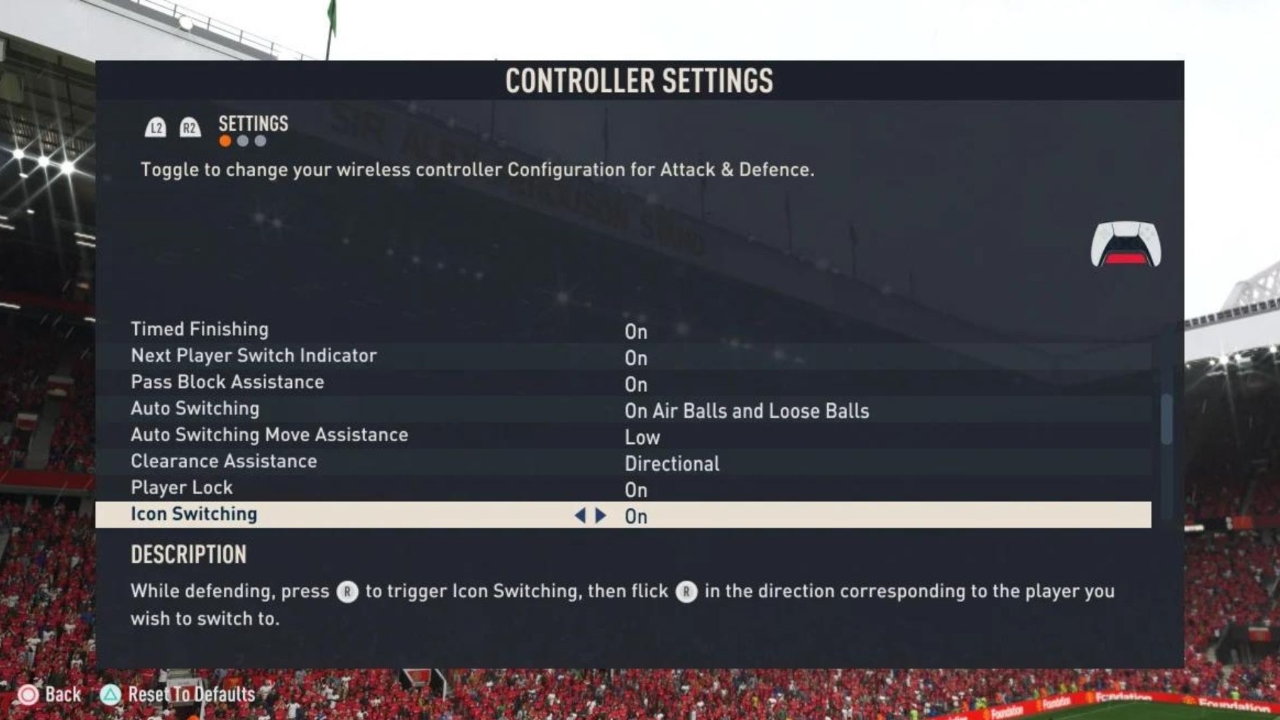
Summarized Table Of Controller Settings
| Competitive Master Switch | On |
| FIFA Trainer | Hide |
| Through Pass Assistance | Manual |
| Timed Finishing | On |
| Next Player Switch Indicator | On |
| Pass Block Assistance | On |
| Auto Switching | On Air Balls & Loose Balls |
| Auto Switching Move Assistance | None |
| Clearance Assistance | Directional |
| Player Lock | On |
| Icon Switching | Off |
| Right Click Switching | Player Relative |
| Ground Pass Assistance | Assisted |
| Shot Assistance | Assisted |
| Cross Assistance | Assisted |
| Lob Pass Assistance | Assisted |
| Save Assistance | Assisted |
| Analog Sprint | On |
| Pass Receiver Lock | Late |
| User Vibration Feedback | Off |
| Trigger Effect | Off |
While it is true that people’s choices on “best camera settings” can change due to their preferences, here will give a general overview of what I think the best camera settings are. Feel free to edit any certain setting if you feel like it.
One interesting thing that EA Sports has added to the controller settings in the game is a “Recommended” and “Not Recommended” on all setting options. While some of my settings may contradict EA’s recommendation, I am still a firm believer in these settings being the best controller settings for the players.
Competitive Master Switch – On
Keeping this option on is mandatory if you wish to play the game online; turning it off is simply not an option if you plan on playing competitive matches, but if you are planning on playing the game offline only or if you are playing different game modes then you can turn it off without any worry.
FIFA Trainer – Hide
These settings will determine whether the Trainer will be hidden or shown during gameplay. While these settings can be useful for beginners, I would recommend hiding them.
Through Pass Assistance – Manual
These settings will give the player more control over their passes. By keeping this setting on Manual, you will be able to choose the direction where you pass the ball.
By keeping these settings on “automatic,” there is a chance that your player will pass the ball to the wrong player, and then you’ll need to rethink your strategy.
Timed Finishing – On
We would recommend keeping Timed Finishing on as it can aid the user by giving them more control over their shooting.
According to the description, you will need to double-press the shoot button. Press it the first time when you are ready to shoot, then press it the second time when your leg is about to touch the ball. If you time it perfectly at contact, then your shot will be more precise and powerful.
Next Player Switch Indicator – On
As the name suggests, the Next Player Switch Indicator settings will allow you to see a small indicator on the player who is currently the closest to the manually controlled player. The indicator will let you know which player you will switch to if you press the switch button now.
I would recommend keeping these settings on as it will aid the player in switching their control more precisely.
Pass Block Assistance – On
Enabling these settings will simply allow the game’s AI to control a player on the team, and it will try to intercept a pass when the ball is near automatically.
Auto Switching – On Air Balls and Loose Balls
Out of all the options the game has provided for these settings, I would consider the “On Air Balls and Loose Balls” to be the best ones, as the game will only automatically switch your player if your opponent decides to shoot a Loose Ball.
Auto Switching Move Assistance – None
Suppose the player you manually switch to is already running in a certain direction. In that case, these settings will determine just how long the player keeps moving in his current direction until you are given full control over the player.
While keeping these settings at high can aid certain players in rethinking their strategy for a few seconds after they switch their players, I would recommend keeping these settings at None.
Clearance Assistance – Directional
Keeping these settings at directional is recommended because the direction of the clearance will be determined by the game while considering the user’s directional input. If you choose the Classic settings, then the direction will be determined randomly by the game.
Player Lock – On
Player Lock is an amazing feature, and I would recommend keeping it On at all times. It will allow you to move different players manually. If you are not a fan of Player Lock, then you won’t be missing out on much, as it won’t affect your gameplay significantly.
Icon Switching – Off
While you can keep this option On during casual matches, I would recommend keeping this Off during competitive matches unless you have mastered this mechanic. If you press R3 during defending, then certain icons will appear over the heads of four defenders.
These icons will indicate in which direction you need to move the joystick in order to switch to that certain player. In an intense match, you will most likely have a hard time reading these icons properly in such a short amount of time, which will lead to you making the wrong decision.
Right Stick Switching – Player Relative
We would recommend keeping the Right Stick Switching settings to Player Relative because with this setting option, whenever you switch your player, then the player that the user is controlling will be kept as the center point of reference.
While switching these settings to Ball Relative is also a good alternative, it will be disorienting for some players as the ball moves around a lot in a match; thus, I would recommend against it.
Ground Pass Assistance – Assisted
Unless you are some kind of a pro who is really confident in their passes, I would recommend keeping these settings at assisted. With these settings, the game will automatically aid you in passing the ball in the direction of the receiver.
Shot Assistance – Assisted
The same principle will apply here; these settings will allow the game to automatically set the direction of your shoots in the direction of your goals.
Cross Assistance – Assisted
We would recommend keeping this on assisted as well. With these settings, the game will assist you in crossing the path of the receiver. Setting these options to Semi will allow you to control the power of your crosses, but I would recommend keeping it on Assisted.
Lob Pass Assistance – Assisted
It is similar to Cross Assistance. By using the Assisted settings, the Lob power and direction will be added by the game’s AI.
Save Assistance – Assisted
If you put these settings on Manual, then only Reflex Saves will be automatic, while you would have to perform every other save manually; thus, I would recommend keeping these settings at Assisted. With the settings on Assisted, if the ball is close to your body, then it will automatically be saved.
Analog Sprint – On
Here is an extremely useful feature in the game that I would recommend keeping on at all times. The amount of pressure you will exert on the R2/RT trigger will determine just how fast your player will run. If you have assigned RB/R1 for sprinting, then you won’t be able to take advantage of this option.
Pass Receiver Lock – Late
By settings these settings to Late, you will have the option to pass the ball in any direction you want until the player has kicked the ball to perform a pass. These settings are useful in case you change the direction of the pass at the last second after you have already pressed the “Pass” button.
User Vibration Feedback – Off
These settings are reserved exclusively for readers using the PS5 controller, but I would recommend keeping these settings off because, during intense matches, you want your controller to be as stable as possible. And the haptics of the PS5 controller can be distracting at times in this game.
Trigger Effect – Off
This option is again reserved only for the users using the PS5 controller but similar to User Vibration feedback; it can be distracting at times, so I would recommend keeping these settings off during competitive matches.
Wrap Up

That concludes my guide on the best controller settings in FIFA 23. FIFA is one of the most iconic franchises that is still running to this day, and it is no secret that for some players, this will be their first game of the franchise.
Aside from being one of the ideal games to play on a console with a friend, this game also features multiple game modes, like the career game mode, that allow you to build your own team and make your way to the top.
We get a new FIFA game every game; the trend has continued for nearly three decades by EA as they are both the developers and publishers of the FIFA franchise. What makes this title different is that it is confirmed to be the last FIFA game. That’s right, the long-running franchise that a lot of gamers grew up with is finally ending this year.
But that’s all from me; I hope my guide helped you. The game is available now on PS4, PS5, Xbox One, Xbox Series S/X, Nintendo Switch, and PC. Do let me know what you think about the game in the comment section below and if you think that I missed something, then let me know about it as well.
Thanks! Do share your feedback with us. ⚡
How can we make this post better? Your help would be appreciated. ✍
nice



