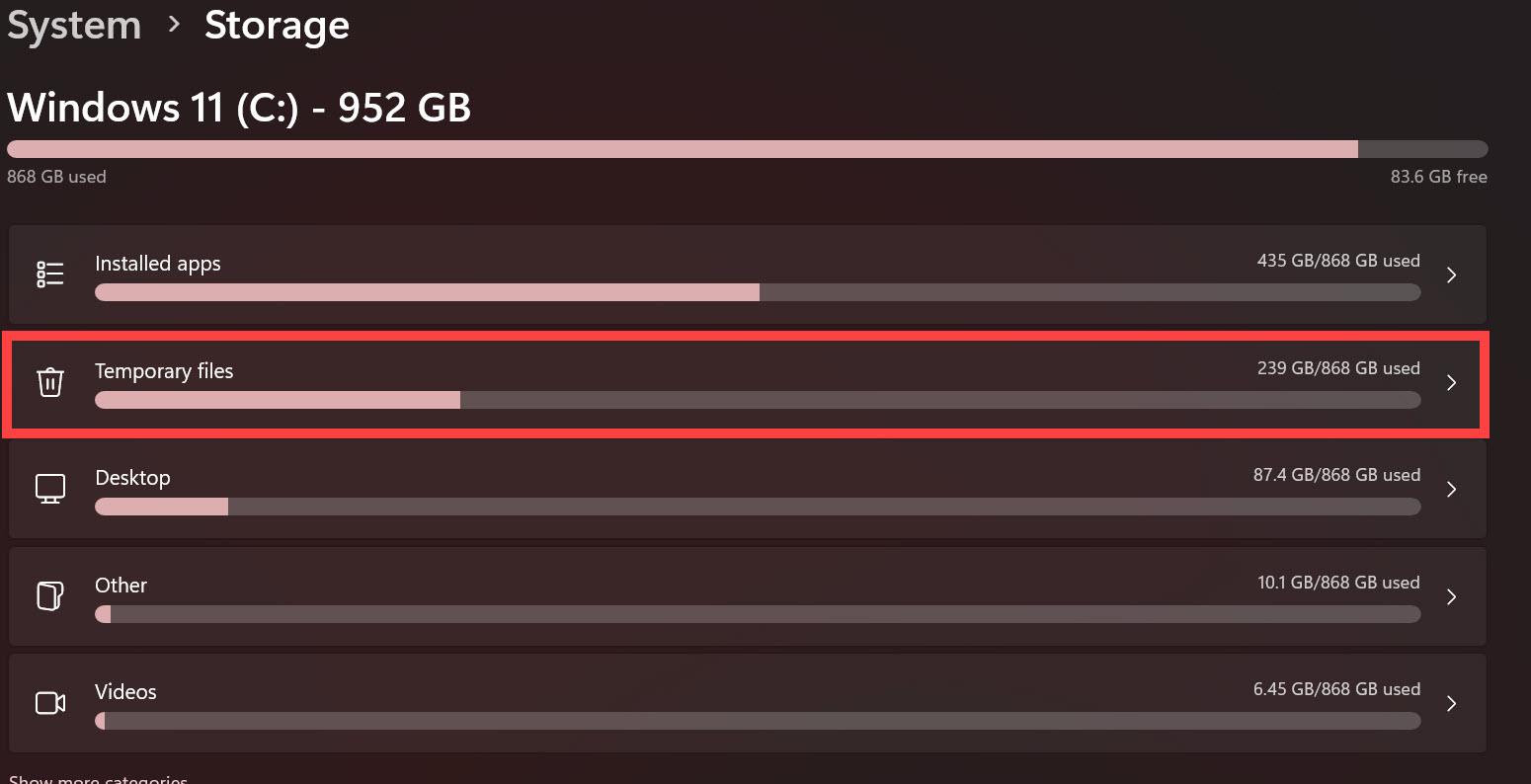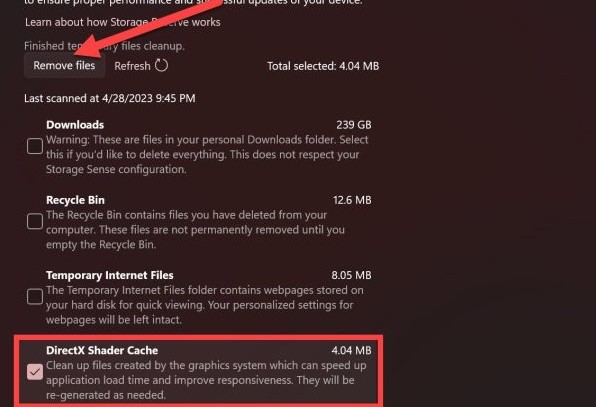Despite numerous patches addressing game-breaking bugs, the persistent crashing problem in Battlefield 2042 persists, causing frustration among players.
Potential causes for these crashes include antivirus software conflicts, missing game files, hardware compatibility issues, corrupted game cache, outdated GPU drivers, and clashes with third-party in-game overlays.
In this guide, I aim to troubleshoot these issues and restore seamless gameplay for all players experiencing these disruptive crashes.
- Basic Fixes: Before heading into the guide, I recommend verifying your game files, running Battlefield 2042 as admin, updating your GPU driver, and restarting your PC at the end.
Apply the following fixes to solve the crashing issue in Battlefield 2042 on PC:
- Clear DirectX Shader Cache
- Clear Game Client Cache
- Exclude Battlefield 2042 Game Directory in Antivirus
- Update Your GPU Drivers
- Disable Third-Party Application Overlays
- Remove Any Overclocks
Clear DirectX Shader Cache
Your system’s DirectX shader cache might’ve been corrupted, so Battlefield 2042 is crashing a lot on your PC. This cache system in Microsoft Windows stores all the precompiled shader files, which aid performance and stability in your applications and games.
Over time, the cache fills up on your PC, which can get corrupted due to third-party programs or malware. This can lead to game crashes, FPS drops, and even stuttering in games if you don’t clear it timely.
Here’s how to clear the DirectX Shader Cache on your PC:
- Open up Windows Settings by using the shortcut key WIN + I.
- Here, you’ll need to select the Storage Settings.
- After entering the Storage Settings, you need to select the Temporary Files section.

Temporary Files (Image by eXputer) - Inside the Temporary Files section, you need to checkmark the DirectX Shader Cache option and select Remove on top to start the removal process.

DirectX Cache removal (Image captured by eXputer)
Once the process of clearing the DirectX Shader Cache is complete, try rebooting your PC to finalize the removal process. This will remove your system’s built-up DirectX Shader Cache, allowing your GPU to generate a fresh shader cache. You’re bound to see visible improvement in your gaming performance.
Clear Game Client Cache
Battlefield 2042 is available on both Steam and EA Origin. Now, depending on which game client you own the game on, they have a built-up cache that can become corrupted. After corruption, you can have trouble starting or even updating the game. Hence, you must clear the cache to resolve issues like Battlefield 2042 crashing.
Exclude Battlefield 2042 Game Directory in Antivirus
Another common reason behind the crashing issue of Battlefield 2042 is your system’s Antivirus software. Besides protecting your PC from threats, your Antivirus can generate a false-positive on game files and suspect them of being potentially harmful files.
So, it either removes them from the system or blocks the game’s access to system resources. To avoid this, I recommend whitelisting the Battlefield 2042 game directory.
Disable Third-Party Application Overlays
If you’re a frequent gamer, you’ll have several gaming-related applications installed on your system. Most of them have in-game overlays that remain active while playing Battlefield 2042. While some take up valuable resources, reducing your FPS, some cause clashes with the game. These clashes result in the game crashing to the desktop.
These third-party overlays can be the reason behind the crashing issue. So, you should disable these third-party overlays if you don’t use them to get a small uplift in performance as well.
Remove Any Overclocks
If you’re a PC enthusiast, then you’ve got to have an overclocking profile active to squeeze every ounce of juice from your system.
The problem is some overclocking profiles can cause issues with Battlefield 2042 and cause it to crash on the desktop. I suggest you temporarily restore the default clock speeds of your PC and try running the game again to see if the crashing has stopped.
If the game isn’t crashing anymore after you’ve restored clocks, then I suggest you play Battlefield 2042 like this. Or, you can always try re-tuning your overclock profile to set a profile that suits Battlefield 2042.
My Thoughts
The Battlefield 2042 crashing problem persists despite various attempted fixes and patches, affecting many players. While potential causes range from antivirus software conflicts to outdated drivers, forums and Twitter present mixed results.
The problem is quite widespread, and players have been reporting it across several forums, including EA support, Reddit, AMD, Nvidia, Steam, and Microsoft.
I also noted that the issue isn’t limited to one platform or country, and it’s challenging to identify a specific cause of it. However, I did come across a twitter post from EA Bulletin that was informing players that the crashing/freezing issue has been addressed and resolved.
DICE has just updated the Live Service Alerts to include the freezing/crashing issues that are currently experiencing #PC players following the release of the Update 2.2. They're still investigating the issue #Battlefield2042.https://t.co/j3ybq5Nvhnhttps://t.co/Ett16r9YMP pic.twitter.com/m9aBQpRAgo
— Battlefield Bulletin (@BFBulletin) October 24, 2022
I would like to hear from you now. Did the crashing stop for you, and is it still a recurring problem? Let’s have a discussion in the comments below.
FAQs
The game can crash on your PC for various reasons. You may have a few files missing, your GPU drivers might be outdated, or your PC may not be on par with the requirements to run this game. Whatever the case may be, this guide will help you resolve this crashing issue.
It’s possible that your power supply or the power outlet you’ve plugged your PC in might not have sufficient voltage to power your PC when it’s running on maximum power. Try using a different outlet or consider upgrading your power supply.
Yes, you do need a decent PC to run the game, as it’s a 2023 release, and you can’t expect it to run smoothly on an intel-integrated GPU. Try checking out its system requirements mentioned in the guide above.
If you’ve solved the crashing issue, time to optimize the game for maximum performance with our Battlefield 2042 best settings guide!
Thanks! Do share your feedback with us. ⚡
How can we make this post better? Your help would be appreciated. ✍
 Fact Checked By
Fact Checked By