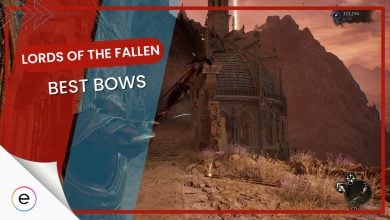Lords of the Fallen is a newly released game, and of course, no one will expect a game to be highly optimized on PC right after its release, especially when it’s on Unreal Engine 5. It will take a few more updates or patches for Lords of the Fallen to be highly optimized to run better on your PC. However, players can use the optimized settings for better game performance.
I’ve tested Lords of the Fallen on the following PC specifications:
- CPU: Core-i5 12400f
- GPU: RTX 4070
- RAM: 16GB DDR4
- Storage: 2.5TB SSD
- Operating System: Windows 10
- You’ll need to have at least an Intel i5-8400 or AMD Ryzen 5 2600 for CPU, NVIDIA GTX 1060 or AMD Radeon RX 590 for GPU, and 12 GB of RAM to run Lords of the Fallen.
The following graphics settings impact your game’s performance on your PC the most:
- View Distance
- Shadows
- Visual Effects Quality
- Reflection Quality
- Global Illumination Quality
- Foliage Quality
- In my playthrough, I’ve experienced a lot of stuttering in the game, especially the in-game menus. The performance was smooth overall, however, do note I ran it on an RTX 4070. There weren’t any crashes I’ve encountered either. I have observed random FPS drops in a few areas, especially the Skyrest Bridge.
Display Settings
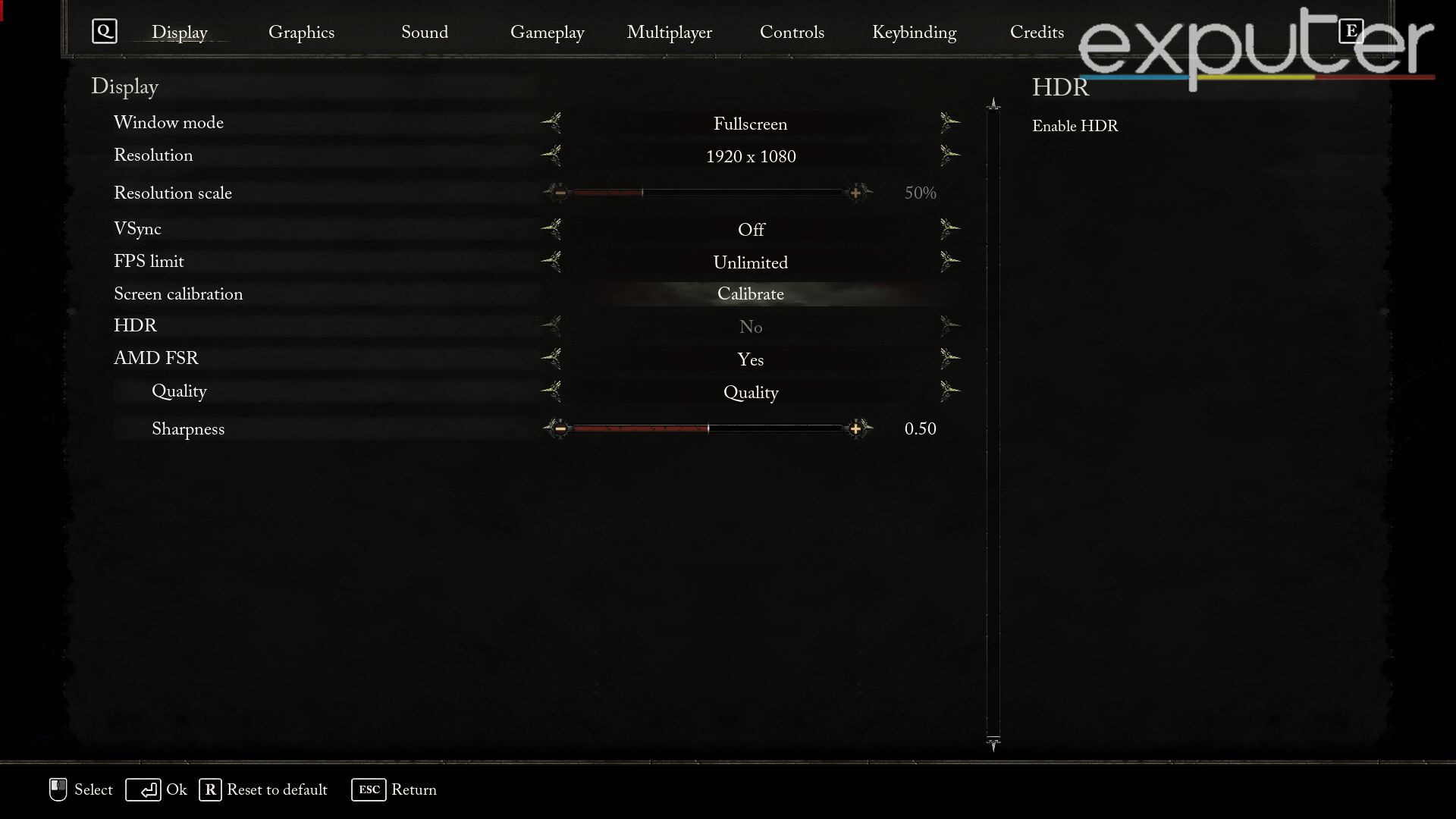
All Display Settings for LOTF are listed below in detail:
| Window Mode | Fullscreen |
| Resolution | Native |
| Resolution Scale | 50% |
| VSync | Disabled |
| FPS Limit | Unlimited |
| HDR | No |
| Screen Calibration | Calibrate |
| NVIDIA DLSS | Yes |
| Super Resolution | Quality |
| Sharpness | 0.60 |
| Frame Generation | Yes |
| NVIDIA Reflex Low Latency | On |
| FOR AMD USERS | |
| AMD FSR | Yes |
| Quality | Quality |
| Sharpness | 0.50 |
Graphics Settings
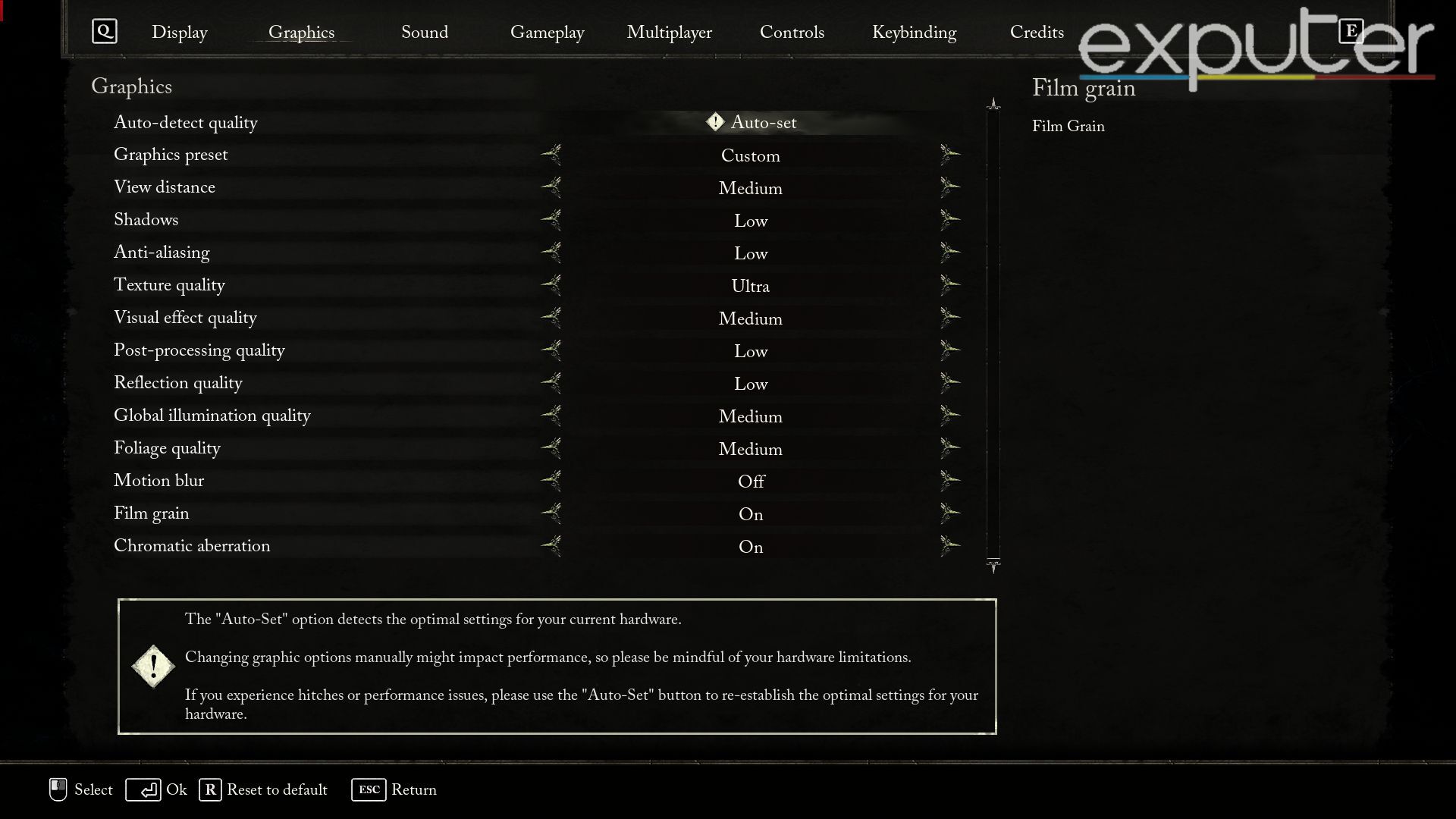
All Graphics Settings for LOTF are listed Below:
| Graphics Preset | Custom |
| View Distance | Medium |
| Shadows | Low |
| Anti-Aliasing | Low |
| Texture Quality | High (GPU Dependent) |
| Visual Effect Quality | Medium |
| Post-Processing Quality | Low |
| Reflection Quality | Low |
| Global Illumination Quality | Medium |
| Foliage Quality | Medium |
| Motion Blur | Off |
| Film Grain | Off |
| Chromatic Aberration | Off |
Here’s some visual comparison between some of the most impactful graphics settings:
My Experience
Upon initial launch, players were suffering from a lot of performance issues with the game with complaints mainly being centered around stuttering. As someone who has been hooked up with Lords of the Fallen, I have also been struggling with FPS in different locations of the game.
Thankfully, the developers listened to the community and have released a few performance patches for the Lords of the Fallen:
Lords of the Fallen patch v.1.1.191 is now available for Steam & PS5, with Xbox and EPIC following shortly.
Featuring performance updates, balance changes, and more: https://t.co/EZsJdjfFom
For all PC players, please ensure your drivers are updated to the latest available. pic.twitter.com/5dUqEOx93P
— LORDS OF THE FALLEN (@lotfgame) October 14, 2023
With that being said, the game’s performance is still not perfect right now. Hence why I’ve been trying out different settings to optimize LOTF.
I believe that with a little tweaking, these settings should work perfectly for any player who is struggling to get better FPS.
If you are thinking of starting Lords of the Fallen and are confused about which class you should go with, then check out the guide, Lords of the Fallen Best Class, by one of eXputer’s Guides Writer, Obaid Ur Rehman.
Up Next:
- Lords of The Fallen: Skyrest Bridge Key
- Lords of the Fallen: Best Starting Classes
- Lords of the Fallen: Best Attributes For Each Class
- Lords of the Fallen: How To Parry
Thanks! Do share your feedback with us. ⚡
How can we make this post better? Your help would be appreciated. ✍

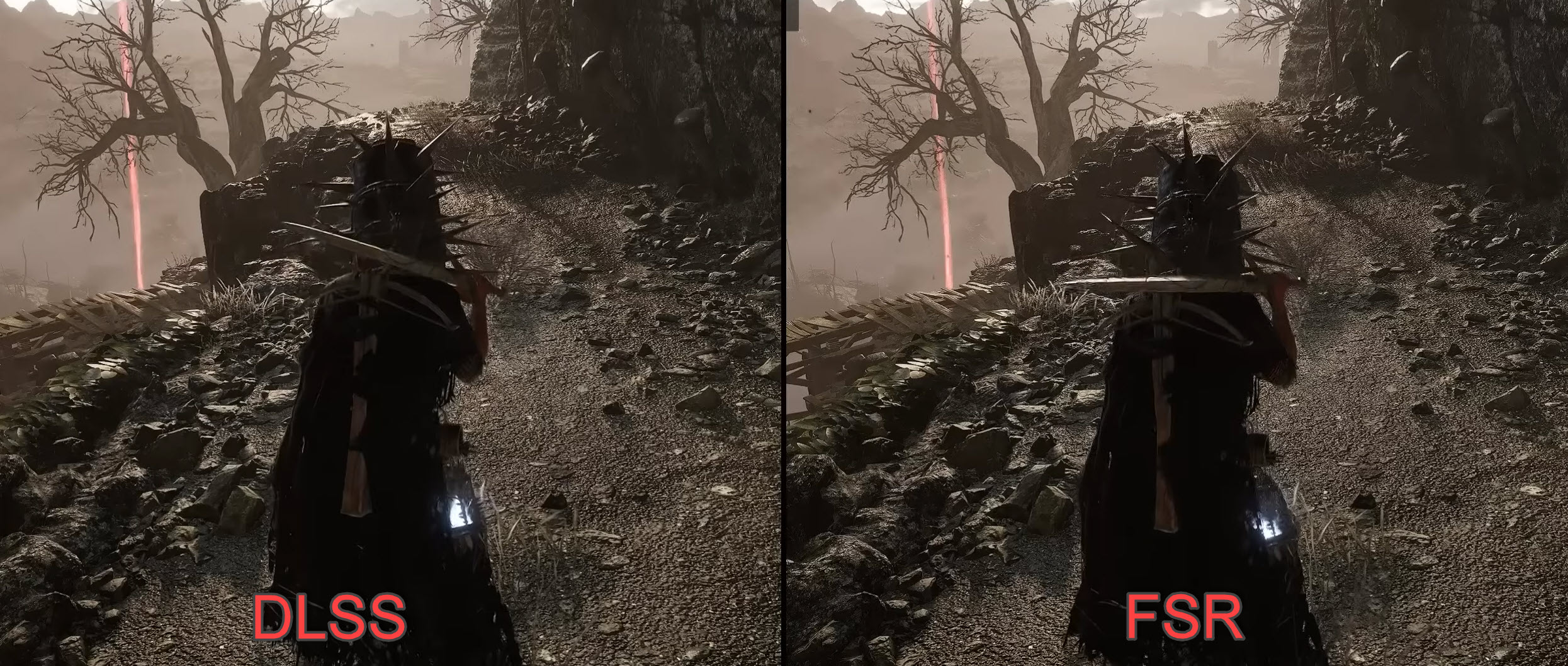
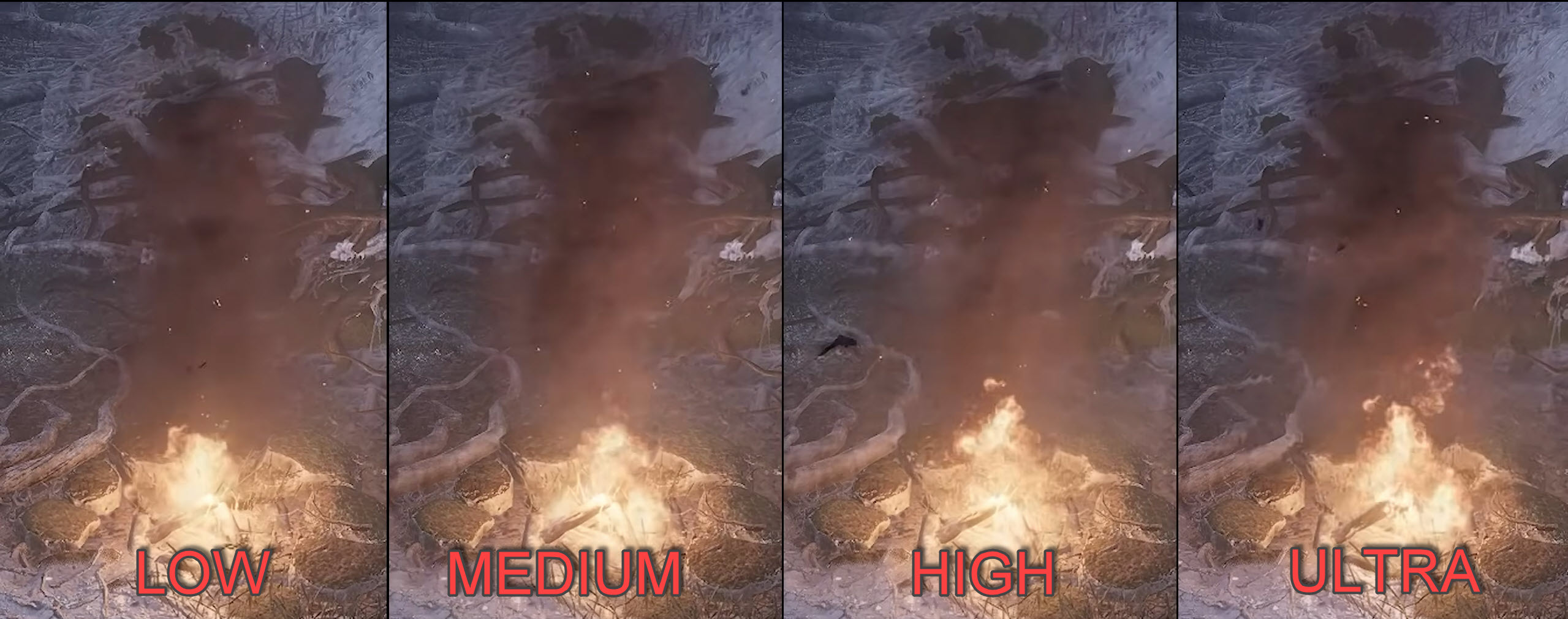

![Lords Of The Fallen The BEST Grandswords [Top 5] featured image](https://exputer.com/wp-content/uploads/2023/10/Lords-Of-The-Fallen-The-BEST-Grandswords-Top-5-390x220.jpg)