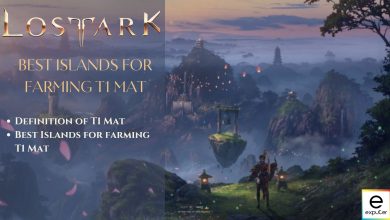Ever since Lost Ark’s Steam release on February 11th, 2022, it’s been lauded as one of the most successful MMOs to ever hit Steam. Hitting a peak player (all-time) count of 1.3 Million on its release, it left games like Apex Legends and GTA 5 in the dust. After the hype settled down, I gave Lost Ark a chance. And to be honest, the game really justifies the hype.
After putting in some hours, I’ve prepared the best Lost Ark settings guide. By optimizing several in-game settings, I was able to achieve a consistent performance with great visual quality.
I’ve benchmarked Lost Ark on the following PC specs:
- CPU: Intel i7-11800H
- GPU: Nvidia RTX 3060
- RAM: 16 GB
- Storage: 1TB NVMe SSD
- OS: Windows 11 Pro
You’ll need at least an Intel Core i3 or a Ryzen 3 CPU, Nvidia GTX 460 or AMD equivalent GPU, and 8 GB of RAM to run Lost Ark on PC.
The following settings have been observed to impact your in-game FPS the most:
- Texture Quality
- Shadow Quality
- Character Quality
- Particle Quality
- Anti-Aliasing
Lost Ark plays great on my RTX 3060 as well as it does on older GPU, all the way back to 1050 Ti. It’s a dated game that’s lighter on resources and pretty well optimized with the flurry of performance passes over the years. You’ll have no problem running it on your PC, even if you have an entry-level one. Our Lost Ark reviewer Abdul Haddi had a similar experience with the game.
Best Lost Ark Graphics Settings

Summary of Lost Ark’s Best Settings
| Graphics Setting | Options |
| DirectX Settings | Direct X 11 |
| Screen | Fullscreen |
| Force 21:9 Aspect Ratio | Depends on Your Gameplay |
| Lock Cursor | Depends on Your Requirement |
| Screen Brightness | Depends on Your Requirement |
| All (Graphics Preset) | Custom |
| Texture Quality | High |
| Shadow Quality | Low |
| Character Quality | Medium |
| Particle Quality | Low |
| Antialiasing | High |
| Better Depth of Field | Enabled |
| Indirect Shadows | Enabled |
| Auto Optimization | Slide to Prioritize Performance |
| Post Processing FX Advanced Settings | All Off |
| HUD Size Adjustment | 100% or lower |
So, here are the best Lost Ark settings you should use to get the best performances and visuals out of your game.
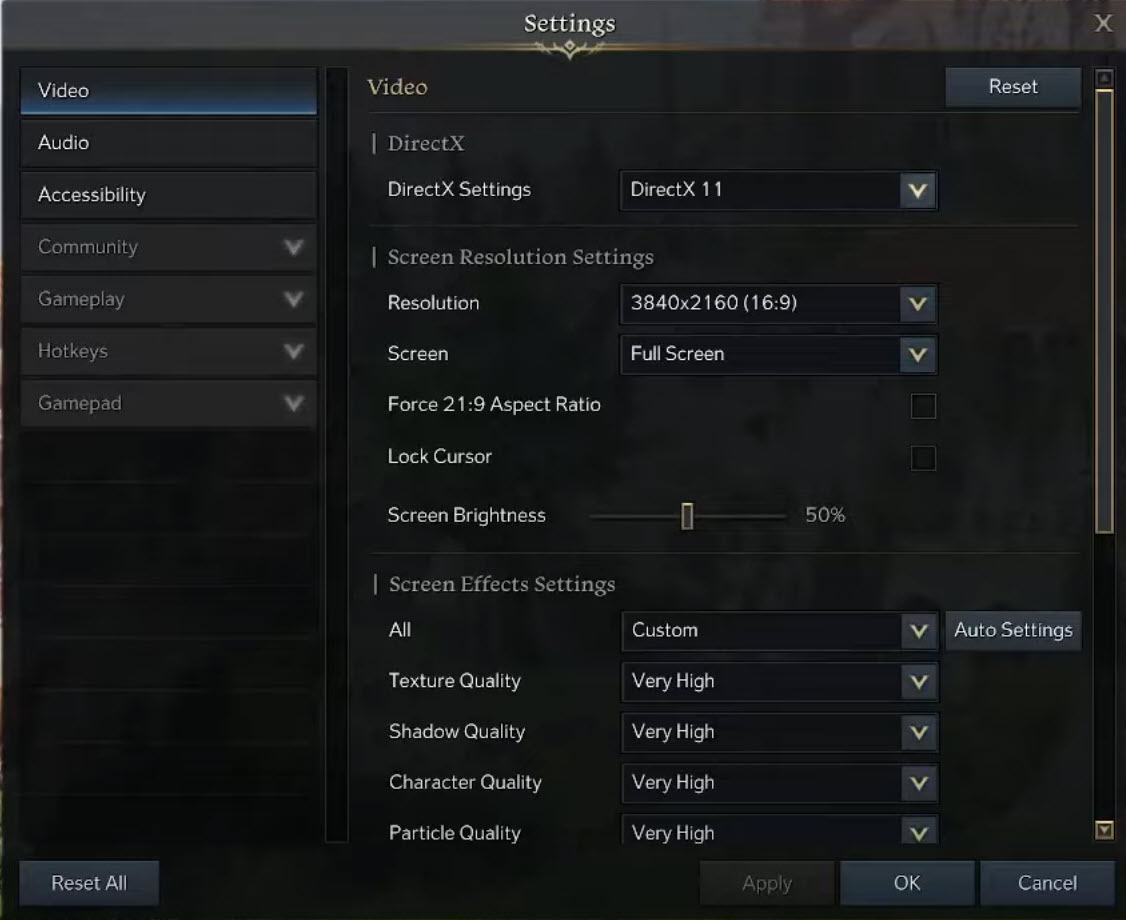
DirectX Settings: Direct X 11
Select DirectX 11 in DirectX settings to have the smoothest and most stable experience in Lost Ark. Unless you’re running a very old GPU, you may select DirectX 9 but it will handicap your graphics capabilities.
Resolution: Your Display’s Native Resolution
Select your display’s native resolution here to have the best visual clarity and display scaling. Selecting any lower resolution here will ruin your game’s display scaling and also improve performance but make everything muddy.
Screen: Fullscreen
Fullscreen is the best screen mode to go with as it focuses your game allowing PC to focus resources on it better. In short, Fullscreen improves the performance and stability of Lost Ark while also enabling features like fullscreen G-Sync.
Force 21:9 Aspect Ratio: If You Have A Widescreen Display
If you have a widescreen monitor, using the 21:9 Aspect Ratio is the best selection for you. It fully utilizes your wide-monitor array giving you a major competitive advantage in PvP. However, if you’re using a single display or a 16:9 Aspect Ratio monitor, you’ll get black bars both on top and bottom. It’ll limit your viewing but give you the same effect as a widescreen monitor.
Lock Cursor: Depends on Your Requirement
Lock Cursor is a great option, especially if you have a multi-monitor setup and find yourself clicking out of the main game by accident. Enabling lock cursors to lock your mouse point within the game’s display restricts its movement. This prevents accidental clicks outside the game’s display and avoids accidents game minimizing accidents or other problems.
Screen Brightness: Depends on Your Requirement
Set the screen brightness according to your display. Setting brightness too low or too high can ruin your experience. Best set it to 50% first and then lower or increase it according to your taste.
All (Graphics Preset): Custom
We don’t need to select any particular graphics preset as we’ll be fine-tuning each setting. So set All (graphics preset) to custom.
Texture Quality: High
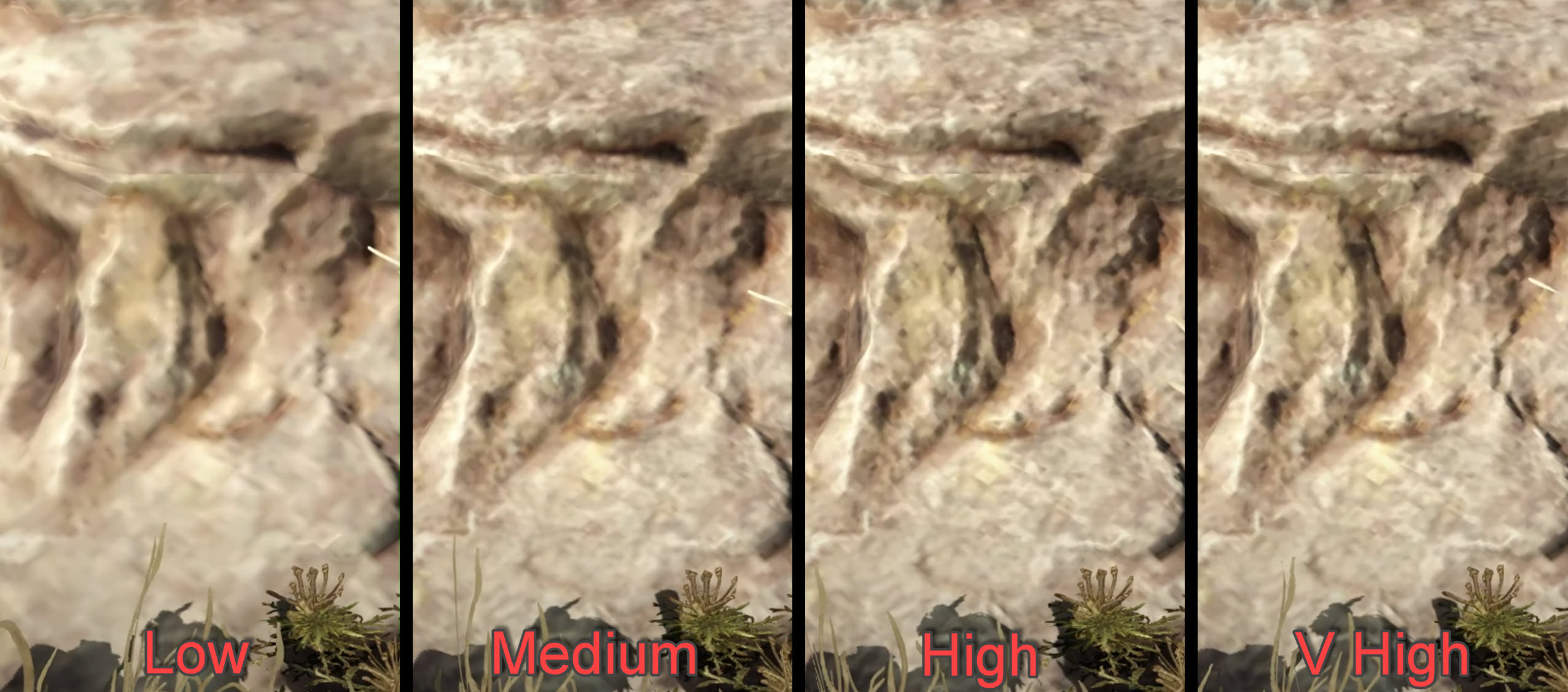
Texture Quality is an important setting that much taxing either in Lost Ark. It helps sharpen and add detail to the NPCs and environment. Setting it to Very High seems to be the best option here.
Shadow Quality: Low

Shadow Quality is one of the most performance-taxing settings in Lost Ark. It cuts down your frames by almost 10% (depending on your GPU) and doesn’t add much value to your gameplay either. Best leave Shadows to low.
Character Quality: Medium
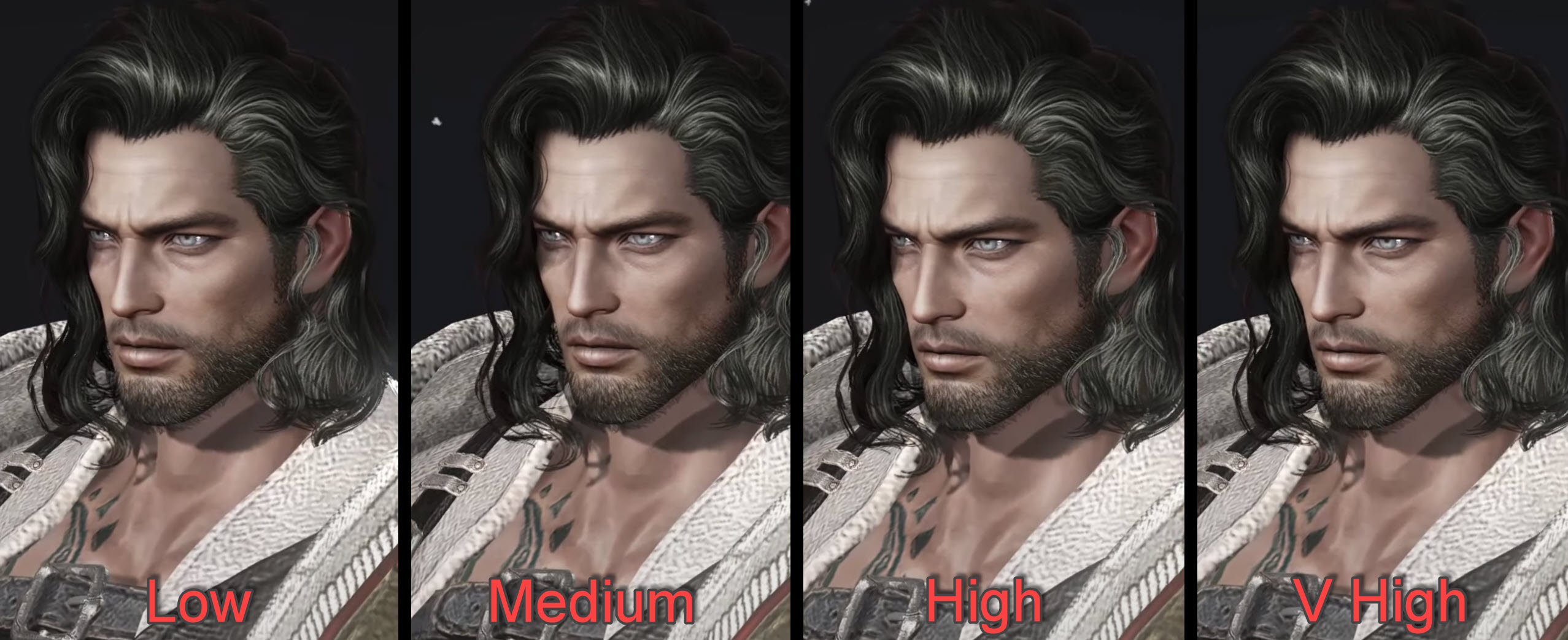
Character Quality will either improve your character’s look or reduce it to save FPS. Since your character will always be the center point of your camera, it has a permanent effect on your performance depending on what you select here. Setting Character Quality to low or medium will net you the best FPS in Lost Ark. The best part is that you won’t even notice much difference.
Particle Quality: Low
Particle Quality is another one of those taxing settings that really doesn’t add much value to your gameplay. I’d suggest turning it to low to enjoy Lost Ark in high FPS.
Antialiasing: High

Antialiasing has a major role in how your game’s textures look and feel. Jagged edges really ruin the overall look of the game hence turning antialiasing to high seems to be the best option here. It has a slight hit on your performance, sure, but it’s definitely worth it.
Better Depth of Field: Enabled
Depth of Field doesn’t have much effect on your performance but makes your game aesthetically pleasing. Best enable Better Depth of Field setting to add bokeh effects in Lost Ark.
Indirect Shadows: Enabled
Indirect Shadow isn’t a costly setting that adds subtle shadows in-game that bounce off from objects. Best Enable Indirect Shadows for a nice aesthetic shadows effect in Lost Ark.
Auto Optimization: Slide to Prioritize Performance
This is one of the best Lost Ark settings that will give you a major boost in performance. Drag the slider towards Prioritize Performance to let Lost Ark prioritize FPS over graphics quality. This will slightly degrade your in-game graphics quality but give you a decent boost in FPS.
Post Processing FX Advanced Settings: All Off
Bloom, Distortion, Flaire, and Motion Blur might not be heavy on your hardware, but they add unnecessarily aesthetic effects to your gameplay. These effects only negatively affect your Lost Ark and should be disabled for good measure. If you prefer some of the effects, you can surely turn them on without worrying much about performance impact.
HUD Size Adjustment: 100% or lower
It’s totally up to you what size you want the Heads-Up Display to be. For most people, 100% is great but if you have a large or small monitor, your preference may vary.
Going in Guns Blazing might be your style. So here’s Lost Ark Gunslinger Build to complement your playstyle.
Ready To Conquer Lost Ark With These Settings?
Lost Ark is definitely a fun MMORPG that had me hooked for a good day or two.
I got a steady 90-100 FPS on my 3060 with all settings cranked to very high. Overall, the game’s performance on my PC was smooth. The only time I’ve experienced any impact in performance is when there were multiple characters on-screen fighting. The collective storm of particle effects knocked a good 20-30 FPS chunk off my performance. Other plays have also reported FPS drops in the game, so it’s not that uncommon.
Other than small hiccups, the game runs really smoothly and doesn’t have any game-breaking bugs that’ll ruin your experience.
Frequently Asked Questions
You can follow this guide and make changes accordingly to enhance Lost Ark’s performance significantly.
Yes, you can choose DX9 instead of DX11 in Lost Ark graphics settings. However, DX9 is a much older Microsoft API and you’ll have a better time running the game on DX11. However, if you’re GPU doesn’t support DX11, then go for DX9 for sure.
No, Lost Ark does not contain any modern graphical settings like Ray Tracing or DLSS/FSR. However, as the game grows, the developers will likely add them to the game.
Lost Ark is a free-to-play MMO that has gameplay elements similar to Diablo or Path of Exile. However, they also differ greatly from each other in terms of themes, story, combat mechanics, and loot system.
Wanna check out more about what Exputer has in store for Lost Ark? Check out our collection of Lost Ark Strategy guides and builds to keep your performance at peak levels.
Lost Ark: ART OF WAR Patch Improvements (24th March)
- Overall game stability improvements and crash fixes
- General performance improvement
- Tons of UI bug fixes
Thanks! Do share your feedback with us. ⚡
How can we make this post better? Your help would be appreciated. ✍
Awesome guide and details, someone knows one thing or two about what they talking about.
well explained
This has very important information & I definitely needed this info because I\'m kind of an idiot to know of this factor. Tysm