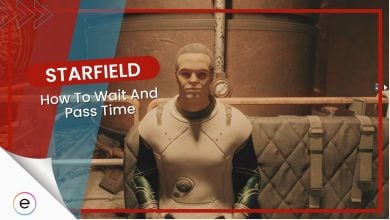In Starfield, it’s important to manage your ship’s cargo. The “Check Out Your Ships Inventory” activity helps players do this. The Cargo Hold, which is near the cockpit, keeps items you find on your journeys. Knowing how to use it means you won’t have too much stuff and can explore space easily.
- Check Out Your Ships Inventory in Starfield helps players manage their ship’s cargo.
- The Cargo Hold is near the cockpit on the left.
- Items picked up during journeys are stored in the Cargo Hold.
- Transferring unwanted items to the Cargo Hold makes you lighter.
- Open your inventory on the ship and switch to the ship’s cargo for access.
- On PC, use “Q” and on consoles, use the LB button to access.
- Some ships have a panel to access the inventory, especially on the left of the Frontier in Starfield.
What Is Check Out Your Ships Inventory In Starfield?
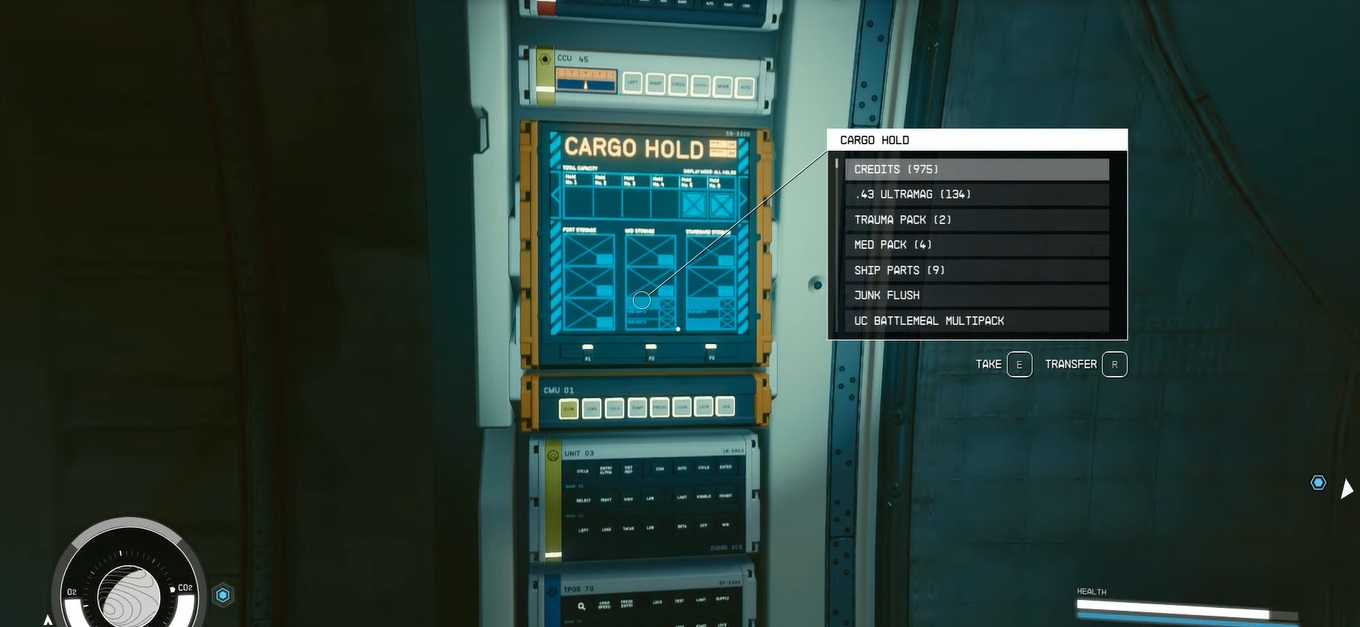
In Starfield, “Check Out Your Ships Inventory” is an activity that guides players in managing their vessel’s cargo. Located near the cockpit on the left, the Cargo Hold stores items collected during journeys. Efficiently accessing and managing this inventory ensures players avoid over-encumbrance, optimizing their space exploration adventures.
How To Check Out The Ship Inventory?
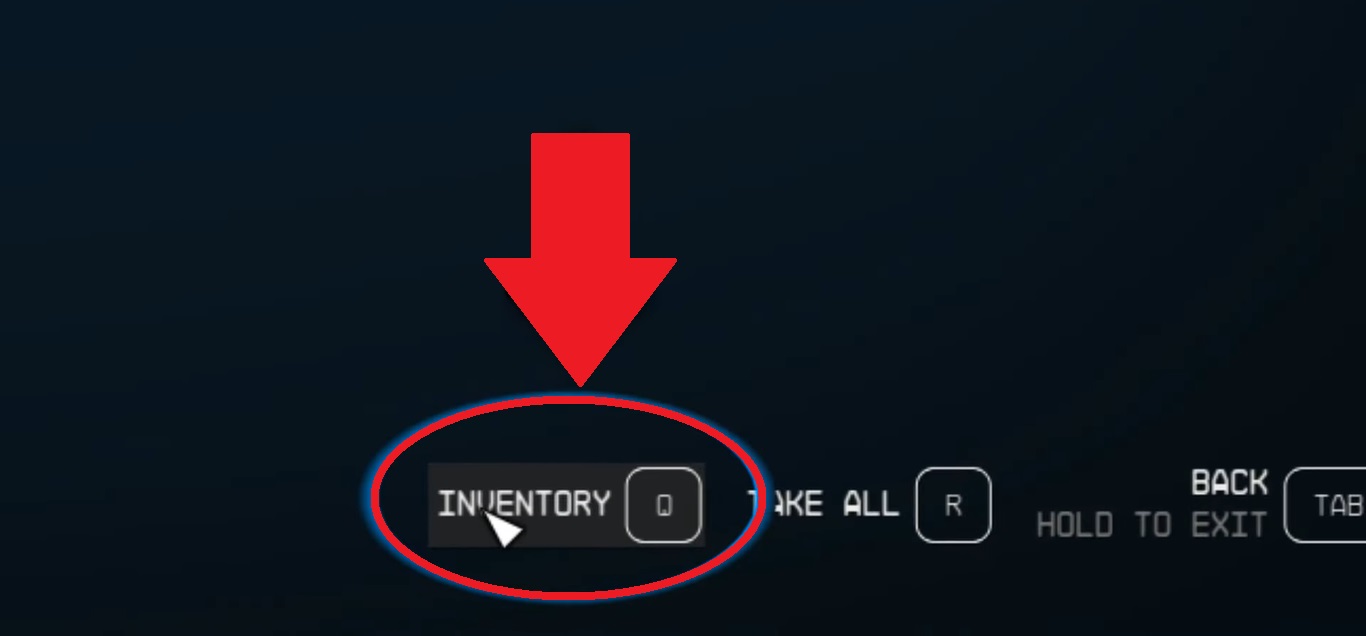
Other than the above-mentioned method, if you want to check your ship’s inventory in Starfield, here’s a simple guide to follow.
- First, open your character menu and choose the ship section in the bottom left.
- You’ll see a key prompt; if you’re on a PC, press “Q”, but if you’re on a console, hit the LB button.
- Inside your ship, there’s a special screen known as the cargo hold console.
- The location of this console might change based on which cockpit you’re using, so be sure to check each time you change cockpits or get on a different ship.
Early in Starfield, you’ll get a task to see what’s in your ship’s storage. Now, while there are a couple of ways to look at your inventory, I discovered only one way will finish this task. You need to be inside your ship for this. Near the pilot’s chair, there’s a console on the wall. Clicking on this console will show you everything in your ship’s inventory and complete the task.
Selling Items Of Inventory Cargo Hold

To free up space in your ship’s inventory in Starfield, I suggest you sell excess items to Merchants/Vendors and earn money. Opt for selling directly from your ship for added convenience, particularly when it’s docked near Outposts or ports. Prioritize selling non-essential, especially high-value, items. Be cautious with shielded cargo holds; a full inventory increases vulnerability to authority scans, risking trouble for contraband items.
Before you leave, I highly recommend you also go through: the Starfield max level cap, dream trait, best companion, and all Starfield powers guides.
Next:
- Starfield: Best backgrounds
- Starfield: Difficulty settings
- Starfield: Vanguard motto
- Starfield: DLSS mod
Thanks! Do share your feedback with us. ⚡
How can we make this post better? Your help would be appreciated. ✍
Still wondering if stolen goods are detected in ship scan despite items beeing in personal inventory, that will say NOT the cargo hold. And what if a crewmember is holding the stolen item in their inventory? /DBB