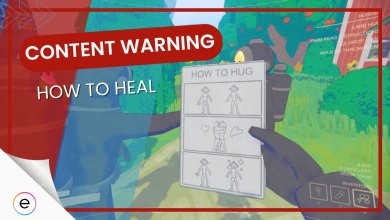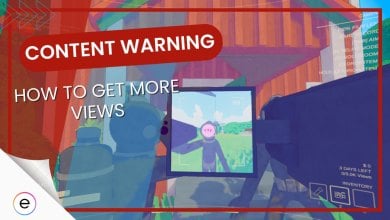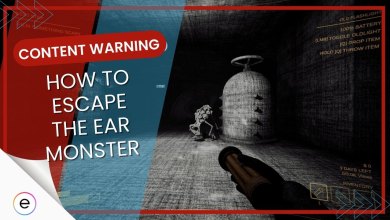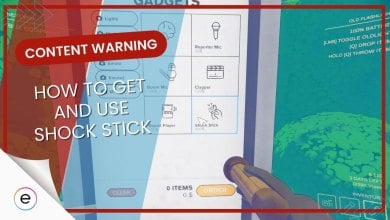If your entire team falls victim to the dangerous monsters haunting the abandoned factories of the Old World, your valuable footage may be lost. However, you can recover this lost footage the next day and even gain some fame from it in Content Warning.
- Recover lost footage in Content Warning by finding the Broken Camera the next day and extracting the footage using the extractor.
- After returning to the location, follow the same path to locate the Broken Camera, which respawns in the exact spot where it was lost.
- You can also access the temporary recordings by pressing “F3” before exiting the game.
- However, due to the map reset, footage lost on the final day cannot be recovered.
How To Recover Lost Footage In Content Warning
You can get your previous lost footage the next day by finding the Broken Camera and extracting the footage from it using the extractor.
Upon returning to the location the next day, follow the same path you took to find a ‘Broken Camera‘ in the exact spot where you left it. Don’t worry if the monsters roamed in that area before; they will have disappeared by then.
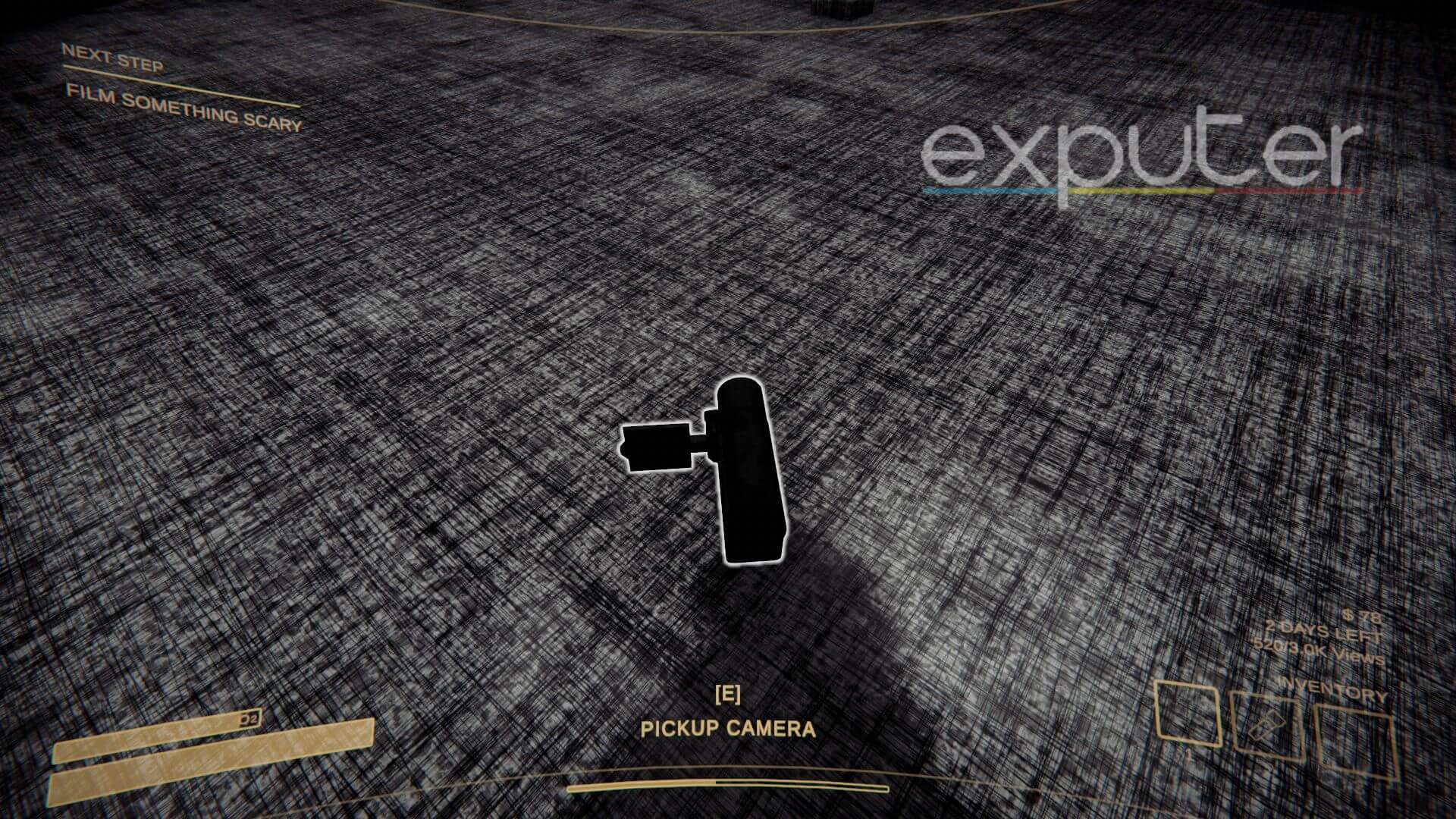
Losing a thrilling video clip after spending hours capturing it can be incredibly frustrating for content creators. However, when exploring the perilous regions of the Old World, this risk is just part of the job. Luckily, if you die, your camera won’t be permanently lost; it will respawn in the same spot where you lost it.
Extract The Footage
Once you’ve found the broken camera, ask one of your team members to sacrifice space in their inventory to transport it back. Then, use the extractor to retrieve the clips from the damaged camera, just as you would with a regular one. Place the camera in the machine and wait for the footage to be extracted.

Once the disk is extracted, collect it and upload it to Spooktube to get more views. If you managed to capture the moment your team met their death at the hands of monsters, sharing the footage could attract a significant number of views, as fatalities tend to increase viewership on videos.
Saving The Footage
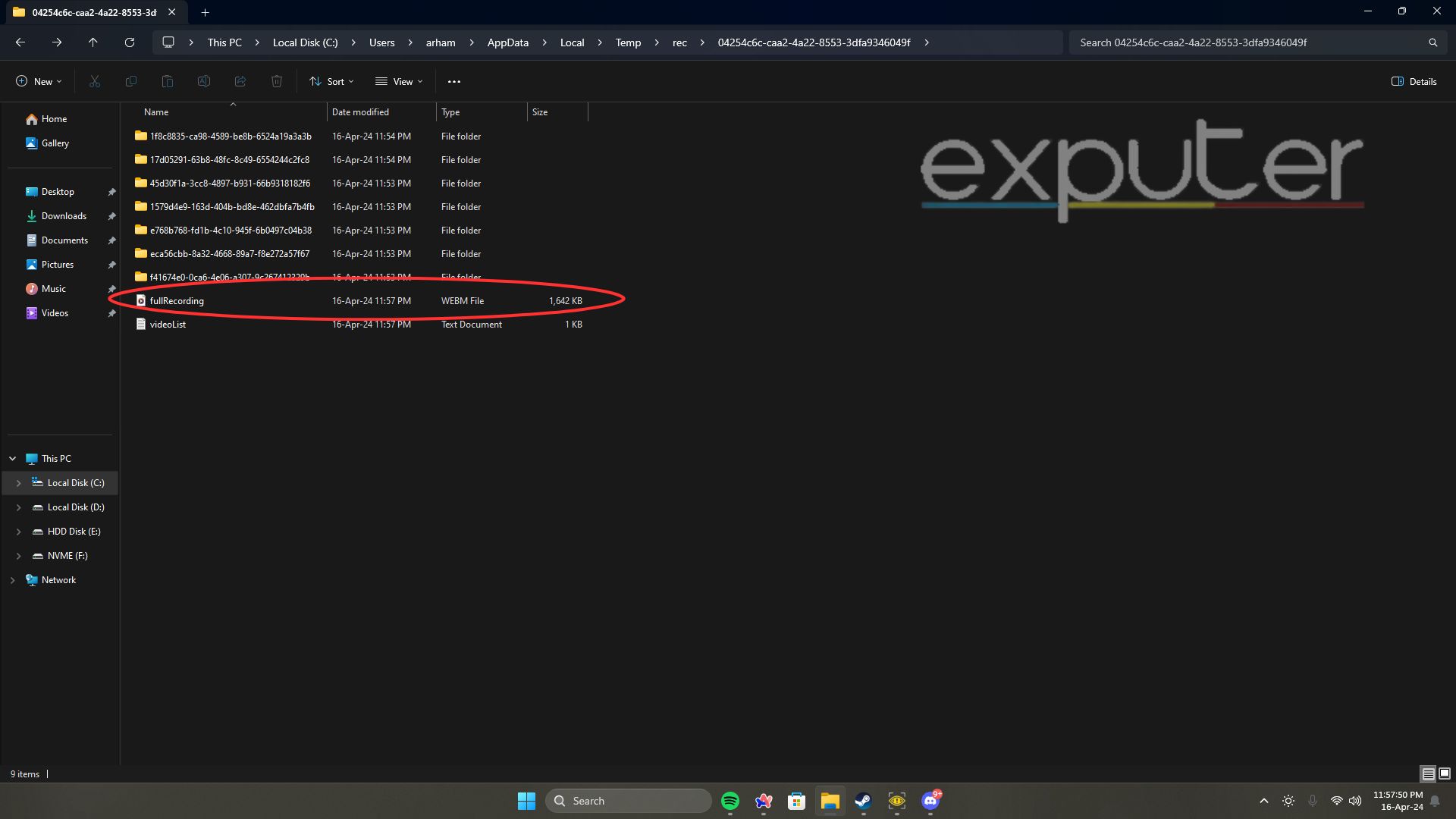
If you’re unable to meet the view requirement or prefer to avoid searching for the missing camera on another map, you can save the clip to your desktop. All clips captured during a session are stored in a temporary file. You can access them by pressing F3 before exiting the game, which opens the folder containing the recent clips labeled “fullRecording.webm”.
Be sure to copy and paste the film onto your computer to save it, as these files are temporary and will be replaced by new ones upon your next visit to the Old World. Unfortunately, if it’s replaced, there are no alternative options available for recovering the deleted footage.
That’s everything you need to know to recover the lost footage. Also, read my review of the Content Warning to get more in-depth insights. Furthermore, learn how you can use the Boom Mic and the Clapper to get more views.
Next:
- Content Warning: How To Get The Defibrillator
- Content Warning: How To Escape The Ear Monster
- Content Warning: More Players Mod
- Content Warning: How To Heal
Thanks! Do share your feedback with us. ⚡
How can we make this post better? Your help would be appreciated. ✍
Really liked how devs implemented this even though I was having a hard time figuring it out. Thanks for highlighting the process.
Thank Lord this game allows you to recover progress that you lost from a cheap death