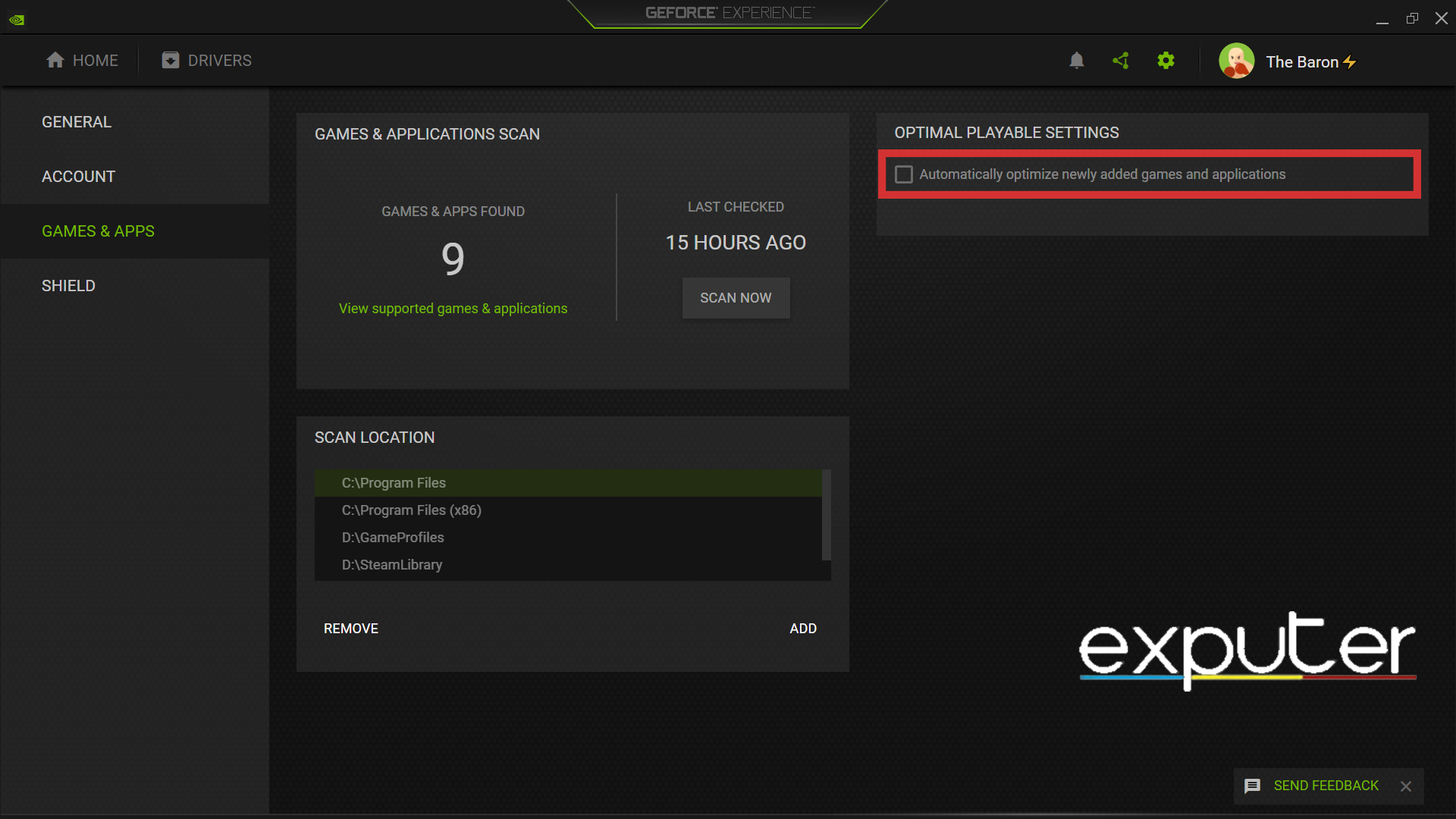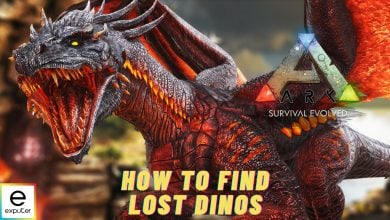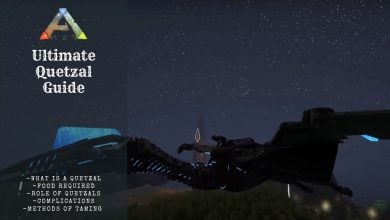The Ark Survival Evolved low-level fatal error can be pretty difficult to diagnose due to the various reasons it can occur. It’s mostly caused due to incomplete or corrupted game files. However, different reasons are reported for this particular error type, ranging from gaming overlays, graphic drivers, and modded content, to name a few.
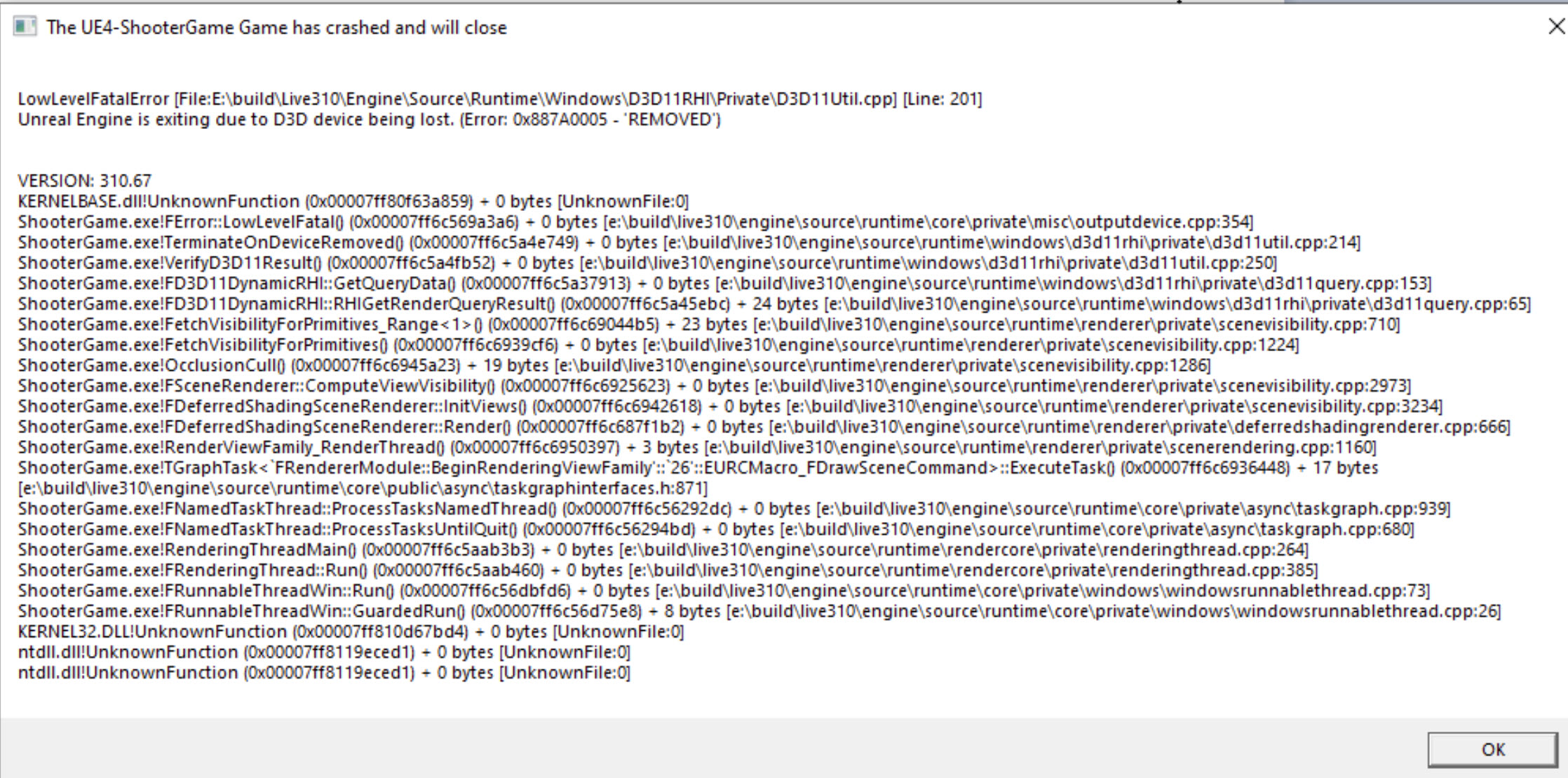
Here are all the methods to fix Ark Low level Fatal Error:
- Reduce in-game graphics settings.
- Disable overlays.
- Disable Nvidia automatic game optimization.
- Remove mods.
- Switch to older rendering API.
- Reinstall the entire game.
Reduce In-Game Graphics
If you are playing Ark Survival on a lower-end system, then you might be encountering the Ark low-level fatal error due to running a game that is very demanding for your system to handle.
Lowering your graphics settings will ensure that your system can handle Ark survival and does not crash due to having a weaker gaming system. But even if you have a decent PC, some settings for PC players are simply problematic, namely “Shadows,” and lowering them has proven to be a fix.
Disable Third-Party App Overlays
Overlays are widely known as problematic in the gaming community as they are famously known to cause major issues like stuttering, crashing, and freezing.
Several third-party app overlays may cause Ark to run into low-level fatal errors. Hence, it becomes necessary to disable these overlays to ensure that you are not encountering this error in Ark.
Disable Nvidia Auto Game Optimization
Nvidia automatic game optimization is another feature known to cause issues like low-level fatal errors. This happens because the GeForce experience resets the in-game settings according to its parameters, also turning up problematic settings (as discussed in the previous fix).
Here’s how to disable the Game Optimization feature:
- Open the Nvidia GeForce Experience > and click the settings icon.
- Move over to the “Games and apps” section > Disable the ”Automatically optimize newly added games and applications” option.

Turned off the Automatically Optimize newly added games and applications option in Nvidia GeForce Experience. (image copyrighted by eXputer)
Modded Content
The Mod community for Ark is wild, and I have used a lot of mods back in my days. However, some mods can mess with your game’s functioning, especially if used in conjunction with other mods simultaneously.
To avoid issues caused by mods in Ark, you should try playing with one mod active and disabling others. If things go well, go ahead and start enabling other mods one by one to single out the one that’s not playing well with others.
Rendering Issues
Another issue players encounter regularly is crashes due to compatibility problems with the rendering mode of the game. By running the game on DirectX 11, you may constantly experience crashes due to your graphic card experiencing hardware or software issues.
Your best bet would be to try running the game on an older rendering API like DirectX 10. If your game runs successfully on older API, then it means that it’s specifically a problem relating to your drivers or the game settings.
Here is how you change your rendering API to DirectX 10:
- When you are trying to launch the game, a window will pop up.
- From the list of launch options, select Launch Ark “(Direct X 10, low-end graphics).”
- Alternatively, you can also choose the different launch options to see if it fixes the issue.
I highly recommend using this fix, as it also worked for games such as Psychonauts 2, which uses a similar engine.
Re-Installing the Game
If you have successfully applied all the methods listed above and have not seen any improvement in solving the ark low-level fatal error, then it is most likely a result of a faulty game that you are encountering a low-level fatal error. Hence, you have to uninstall and re-install the whole game from scratch simply.
My Thoughts
Even after being one of the popular survival featuring tech and prehistoric elements with stunning graphics, It still suffers from certain issues and setbacks that must be fixed.
The devs for Ark are quite active, and I’m confident they’ll be fixing this issue at the earliest (unless they already haven’t). However, until the devs officially fix these issues, this guide will be your best workaround to keep you going in your Ark Adventure.
Players have been discussing this issue on Steam forums but there haven’t been any recent posts regarding this which may indicate that the error has been resolved.
You can keep tabs on the latest patch for Ark on their official updates Twitter account. They regularly post update announcements like the following:
Ark Patch Notes Update: Client v358.3 – Server: v358.6 (Updated: 06/07/2023) – https://t.co/yaeElfx881 #playARK
— Ark Updates (@Ark_Updates) June 7, 2023
If the guides haven’t fixed your issue, then you should visit Ark Support to report any error or get technical support.
Check out our other guides on Ark: Survival Evolved:
- Best Ark Map: Features, Creatures, Weather, And More
- Ark Survival Evolved Starter Guide For Beginners
Thanks! Do share your feedback with us. ⚡
How can we make this post better? Your help would be appreciated. ✍