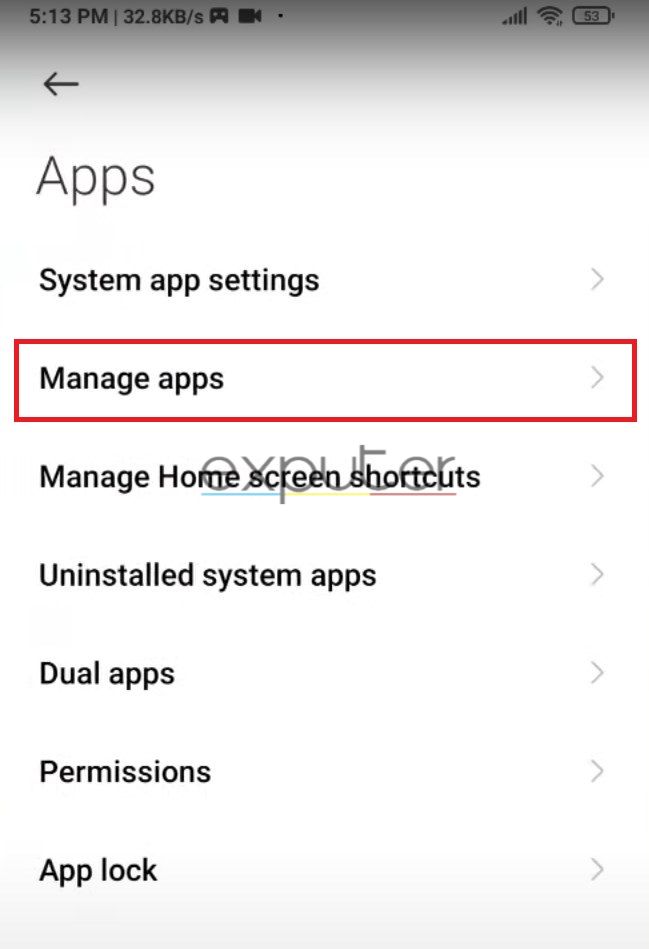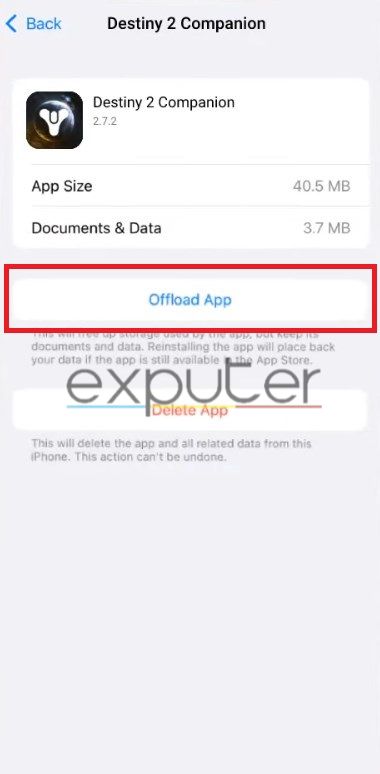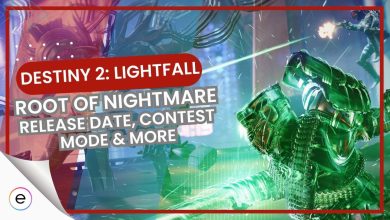Destiny 2 companion app is pretty useful, but what good is it if it doesn’t work? For some players, the Destiny 2 app stops working due to several reasons such as damaged files, outdated software, network issues, server outages, or app cache issues. This prevents them from utilizing the application. Thankfully, there are a few methods that can quickly solve the issue and make the app work again.
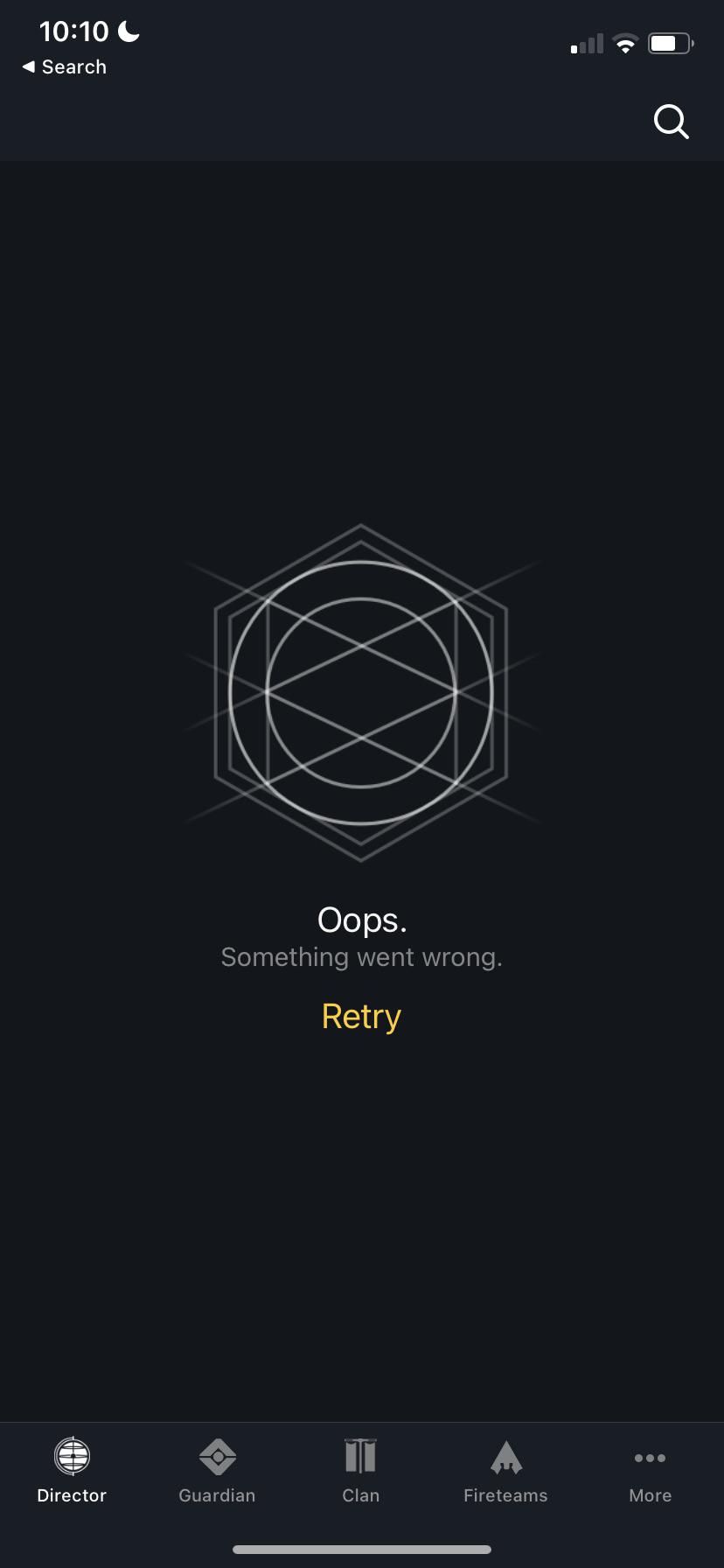
Make sure to check out these simple fixes before diving into solutions
Here are some easy fixes that can make the Destiny 2 app work again:
- Clearing the app cache.
- Force-stopping the app.
- Changing the emblems of your characters.
- Resetting your phone.
Clear Destiny 2 App Cache
Corrupted cache files can cause problems for apps, including the Destiny 2 companion app. Clearing the app’s cache can fix these issues. Luckily, it’s a quick and easy process that only takes a minute, regardless of whether you have an Android or iOS device.
Android
To clear the cache on your Android device, simply:
- Go to your device’s settings > ‘Apps’ > ‘Manage Apps’ > Destiny 2 > Storage > Clear cache.

Manage Apps – Image Credits (eXputer)
iOS
iOS users can not clear the cache of applications on their devices. Instead, they can Offload their apps. While this isn’t the same as clearing the cache, it still helps with getting rid of corrupt files.
You can do so by:
- Go to settings > ‘General.’
- Tap on ‘iPhone Storage’ > Destiny 2 > Offload apps

Offload Destiny 2 Companion App – Image Credits (eXputer)
Force Stop Destiny 2
Force-stopping the Destiny 2 application can help you solve the error. When you force-stop an application, it basically hits a reset button on it. This means the application’s processes are terminated and the temporary data is deleted.
This method is particularly helpful when the error is some sort of a temporary glitch.
Here is how you can force-stop Destiny 2:
- Go to the settings > Apps > Manage Apps > Destiny 2.

Destiny 2 App – Image Credits (eXputer) - Now, tap on ‘Force Stop’ and wait for the process to finish.
Restart your device and launch the Destiny 2 companion app to see if the app works now.
Change The Emblems Of Your Characters
This may sound like an odd fix, but one of our team members solved the issue by changing the emblem of his characters.
This is because an update affected some of the emblems, causing different issues to appear, including preventing the application from working properly. Therefore, try changing the emblems to see if that fixes the issue.
Reset Your Phone
If the Destiny 2 servers are running properly and none of the above-mentioned issues work, your last resort is resetting your phone. This is because the problem might be caused by some corrupt files in your operating system, and the only way to fix this is by performing a reset. Remember that this will delete all of the data from your phone, so make sure you back up everything before it.
My Thoughts On The Destiny 2 App Not Working
This is not the first time I have run into a bug while playing Destiny 2. From its inception, it has been riddled with all sorts of errors. Players have taken it to Steam Community, and Reddit as well.
However, I do applaud Bungie for taking errors and bugs like this seriously, since they frequently update their Twitter/X page when Destiny 2 faces an outage or a bug.
Destiny 2 is being temporarily brought offline to assist in investigations into error codes, inability to log in, and login queues. More information will be provided once available.
— Bungie Help (@BungieHelp) March 9, 2023
Until then, I hope this guide has helped resolve the error and allow you to resume your Destiny 2 adventures.
Thanks! Do share your feedback with us. ⚡
How can we make this post better? Your help would be appreciated. ✍