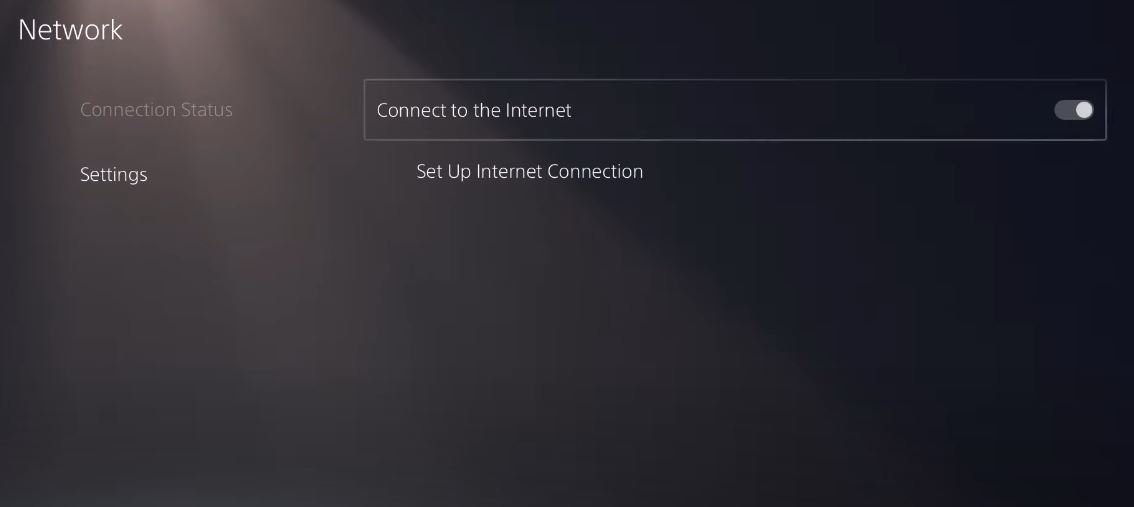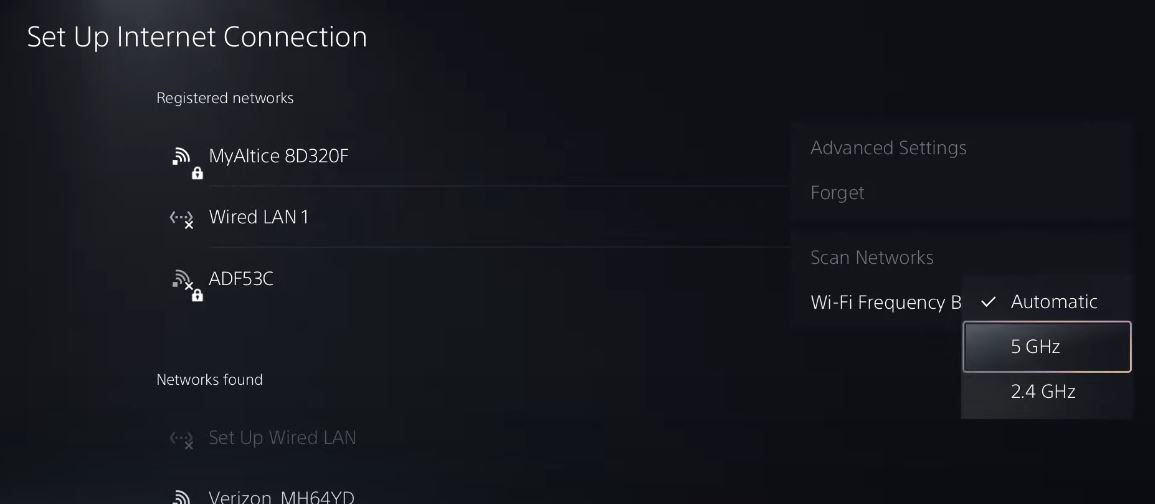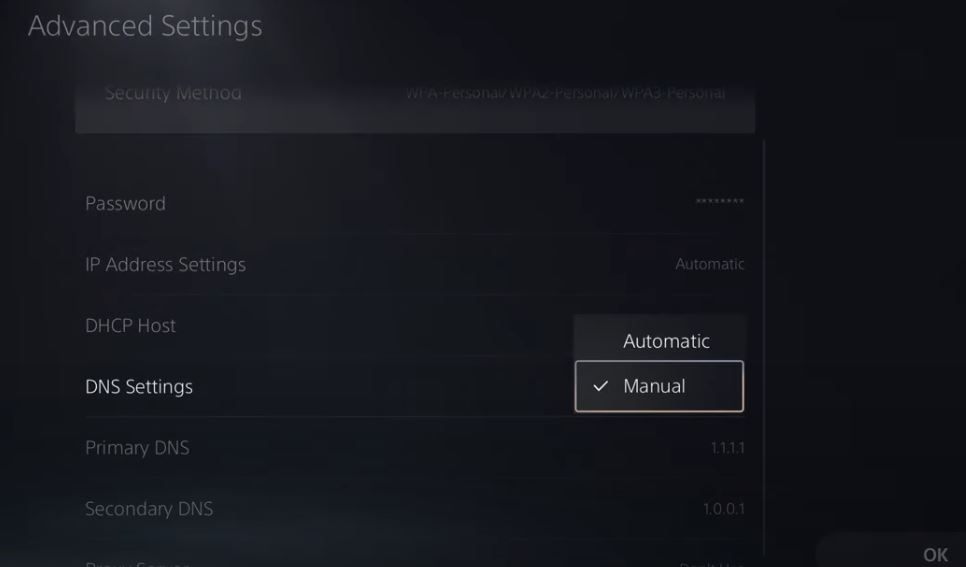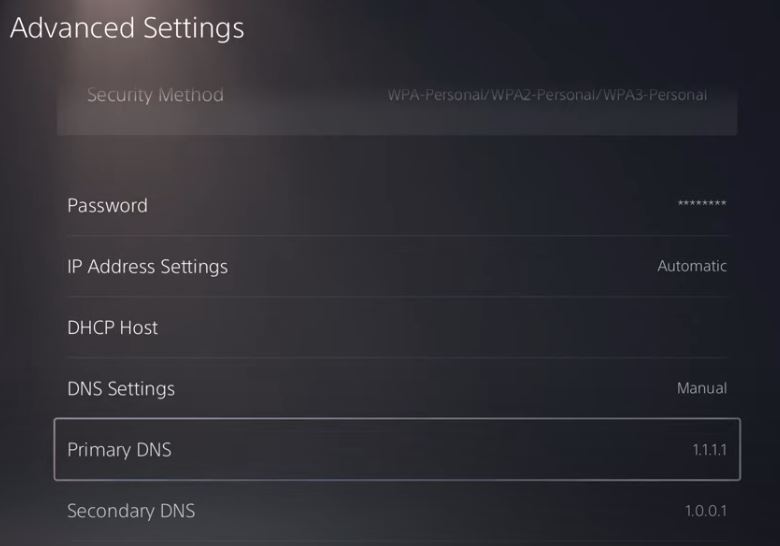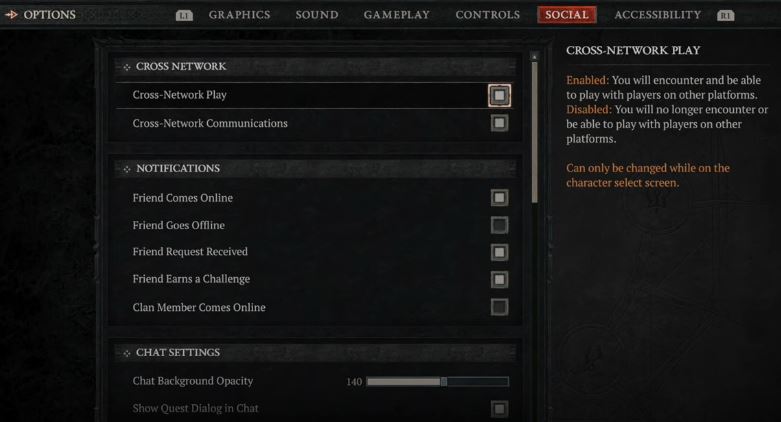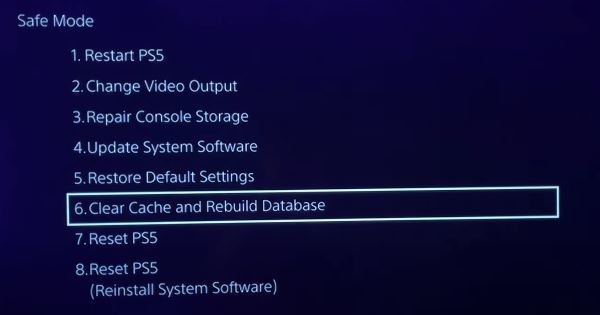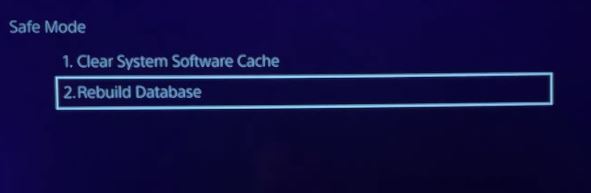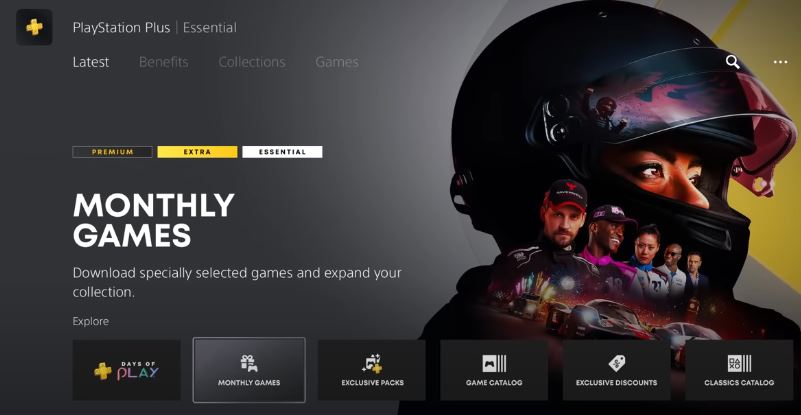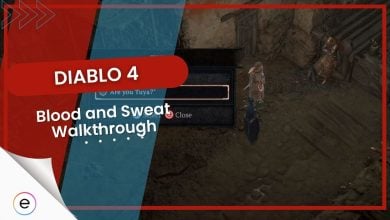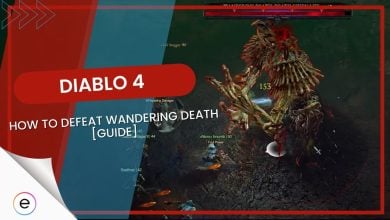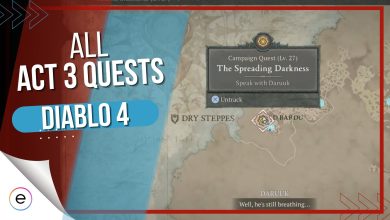Diablo 4 is a fan-favorite game amongst all consoles, but as it is a newly released game, many gamers have reported Diablo 4 PS5 issues. There are reports of several issues with the game, not just on PS5 but on other platforms as well. However, the focus of this guide will be all the Diablo 4 issues you can face on your PS5 and how to fix them.
The causes for these issues include outdated game versions, software bugs, hardware incompatibility, corrupt files, third-party software, and resource-intensive gameplay.
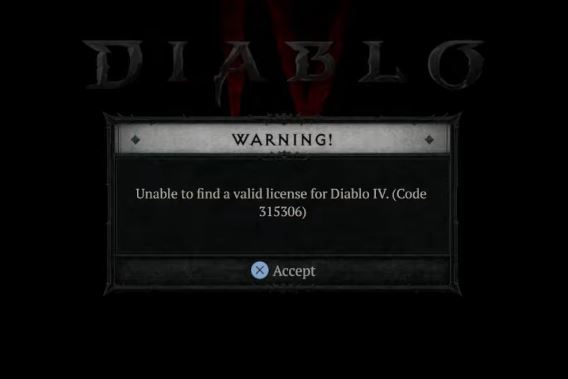
The error message says: “WARNING. Unable to find a valid license for Diablo IV. (Code: 315306). Accept.“
To fix these errors, perform the following steps:
- Change the Wi-Fi frequency band to 5GHz.
- Disable cross-platform.
- Tune the PS5 graphics to run on low power.
- Update the game.
- Rebuild your PS5’s database.
- Add the game to your PS Plus library.
First and foremost, you should try the basic fixes like:
- Testing your internet connection
- Clearing the cache
- Try reinstalling the game
- Contacting Blizzard support
Change Wi-Fi Frequency Band
Changing the WiFi Frequency Band helps reduce lag by optimizing the connection between your PS5 and the router. Users prefer to switch to 5GHz as it is faster and more stable.
To resolve the rubberbanding issue, follow these steps:
- Go to the top right corner of your screen and select PS5 settings.
- Then select Network > Network Settings > Set Up Internet Connection.

Network Settings (Image Captured by eXputer) - Now, go to your router and reset it. To do this, you must unplug and then replug the router or follow this guide if you’re having trouble.
- After this, select your network and press the WI-FI Frequency Band option.
- From the drop-down menu, change your settings from Automatic to 2.4GHz or 5GHz, or see whatever works best for you.

Frequency Band (Image Captured by eXputer) - Then, you will navigate to Advanced Settings. Here, change your DNS Settings from Automatic to Manual.

DNS Settings (Image Captured by eXputer) - Finally, change your Primary DNS to 1.1.1.1 and your Secondary DNS to 1.0.0.1. If this doesn’t work, try 8.8.8.8 and 8.8.4.4, respectively.

DNS number (Image Captured by eXputer)
- Warning: Be careful while resetting your router, as it may revert to its default settings and password.
Disable Cross Platform
Cross-platform has allowed players to play from different consoles, but the issue with cross-platform is that each console has a different communication protocol, and the infrastructure differences don’t make it any better. Adapting to other platforms to ensure compatibility is inefficient and can cause severe lag.
Here’s how to disable it:
- Press the Options button on the PS5 controller in the character selection screen.
- Next, from the menu select Options.
- In the new window, press R1 until you reach the Social tab.
- Here press X to disable the Cross-Network Play option. Remember, you can only do this in the character selection screen.

Social (Image Captured by eXputer)
Rebuild your PS5’s Database
Rebuilding your database can help reduce crashes by reorganizing the data on your PS5 hard drive. This ensures seamless gameplay and reduces conflicts that may be due to fragmented data.
To rebuild your database follow the steps below:
- Turn your PS5 off and wait a few minutes.
- Enter Safe Mode. You can do this by holding down the power button. Safe Mode is entered when you hear the second beep.
- Next, connect your controller to the PS5 using a USB cable.
- In Safe Mode, select the Clear Cache and Rebuild Database option.

Clear Cache and Rebuild Database (Image Captured by eXputer) - Next, press the Rebuild Database option. This process may take a while.

Rebuild Database (Image Captured by eXputer)
After rebuilding is finished, your PS5 will reboot, and your problem will be solved.
Tune PS5 Graphics
This is an effective solution to the crashes experienced by Diablo 4 players on PS5. By reducing or disabling some features like anti-aliasing, motion blur, or particle effects, you can redirect resources toward the game’s performance.
For smoother and crash-less gameplay, follow these steps:
- Go to the settings of the game.
- Navigate to the Graphics option.
- Then reduce or disable features like motion blur, particle effects, and anti-aliasing.
- Apply and save these changes.
If none of these methods helps you mitigate the crashing issue, you must consider reinstalling Diablo 4 as a last-ditch effort, as the game files may have been corrupted.
Login And Skip Queues
Many players have noted issues while logging into Diablo 4; they have also noted that the queue (which should be about 1 minute for PS5 players) was not budging. These frustrating issues may have been caused by server overload or some bug in Diablo 4 itself. To tackle this situation do this:
Add Games To PlayStation Plus
Due to some strange reason downloading games to your PlayStation Plus after you have installed Diablo 4 reduces the login and queue errors users encounter.
To do this, simply:
- Open PlayStation Plus.
- Go over to Monthly Games.

Monthly Games (Image Captured by eXputer) - Download any game like Chivalry 2, Descenders, or Grid Legends.
My Thoughts On The Diablo 4 PS5 Issues
Diablo 4 is one of my favorite games in the massively multiplayer genre. It has a pretty good campaign and being able to share the campaign progress only heightens the experience. The errors can be relatively easy to fix if you follow the steps I have provided.
People were talking about these issues on forums like Reddit, the official Blizzard Forums, and Steam. People have also voiced their concerns on Twitter.
https://twitter.com/minnamouse33/status/1664730832383164419
This resulted in the developers uploading a fix on the Blizzard forums. This shows that the developers are aware of the issues the players are facing and are responding to them in earnest.
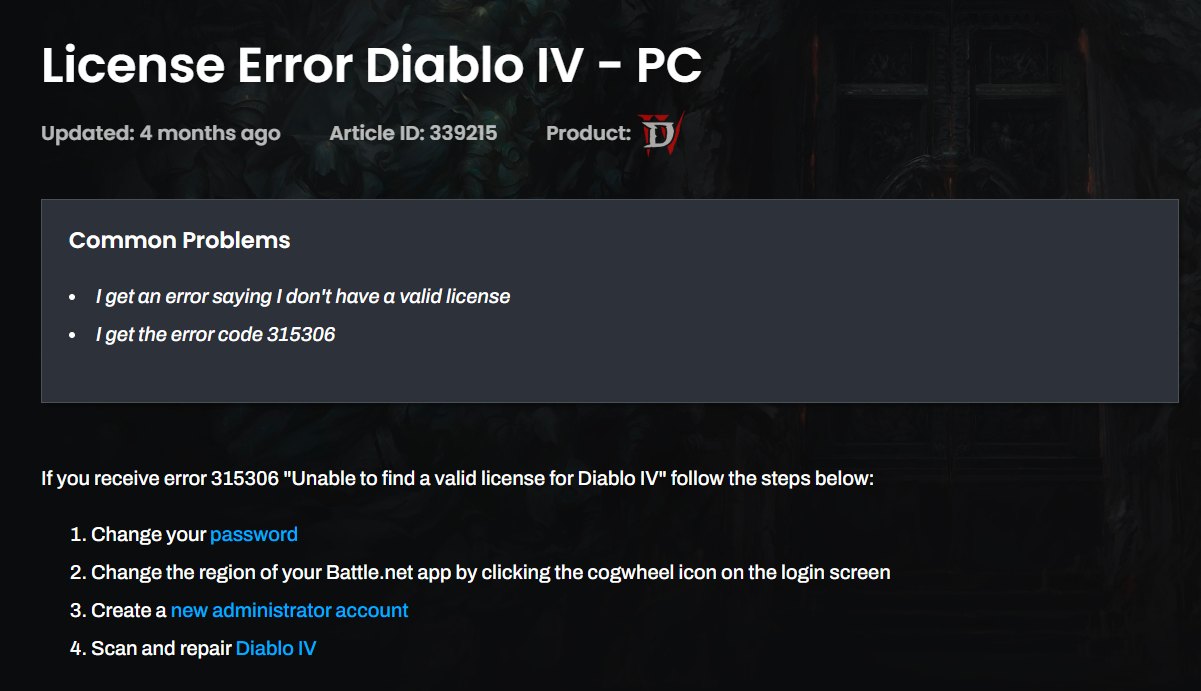
FAQs
Diablo 4 lags on your PS5 due to poor internet connection, overheating issues, a built-up cache, or a faulty internet router connected to your console.
Make sure you’ve rebuilt your databases, updated Diablo 4, updated your PS5 to the latest firmware, and have a good internet connection to avoid random lagging.
Despite the issues, Diablo 4 is worth it on PS5.
Thanks! Do share your feedback with us. ⚡
How can we make this post better? Your help would be appreciated. ✍