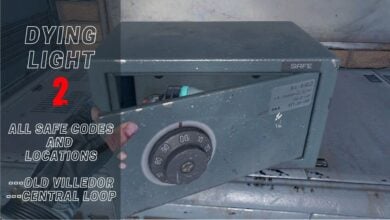Encountering trouble playing Dying Light 2 with friends due to co-op issues? Many players face this challenge including myself. This problem is often caused by various factors like incomplete game progress, slow internet, corrupted game files, or friend limits.
Fortunately after hours of research and trying the methods for myself. I’ve found solutions that worked for me and other players also as mentioned in this guide.
These solutions address Dying Light 2’s co-op issues:
- Finish Prologue First.
- Refresh Console Servers.
- Manage In-Game Friends.
Finish the Game’s Prologue First
Some players have been frequently running into the Dying Light 2 co-op not working issue simply because they haven’t made it playable yet. This isn’t a problem on the developer’s end and is rather just a lackluster enough game progression. Techland on their official support page says that if you’ve just started Dying Light 2, you need to complete the prologue first to unlock cooperative play.
Now, it bears noting here that the prologue of the game, which is essentially the introductory phase where the game sets up the player for the events to follow, comprises three mainline story quests in Dying Light 2. These three quests in chronological order are:
- Pilgrim’s Path
- Getting Stronger
- Markers of Plague
One cannot possibly hop into co-op mode a moment before completing Markers of Plague. Besides, you’ll only be capable of exploring the game world from there on out, so what’s the point of playing with others before then? Anyhow, if you’re way past the preliminary section and you’re facing disconnection issues, keep on reading for more potential solutions.
Refresh the Dying Light 2 Servers – Definite Fix for Consoles
Let’s get into the technicality of the issue at hand. There is another potential solution for the Dying Light 2 co-op problem that has proven to be exceedingly effective. It’s also one of the most definite fixes for consoles like PlayStation 4, PlayStation 5, Xbox One, and Xbox Series X|S.
- First, disconnect the internet from your gaming platform. This guide uses the PlayStation 4 interface, but you can do the same on other consoles and PC.

2. Launch Dying Light 2 on your console after disconnecting it from the internet. Arrive at the game’s main menu.

3. Return to your console’s network settings and re-enable the internet connection. This re-establishes a stable link with Dying Light 2’s servers, ensuring a more profound reconnection.
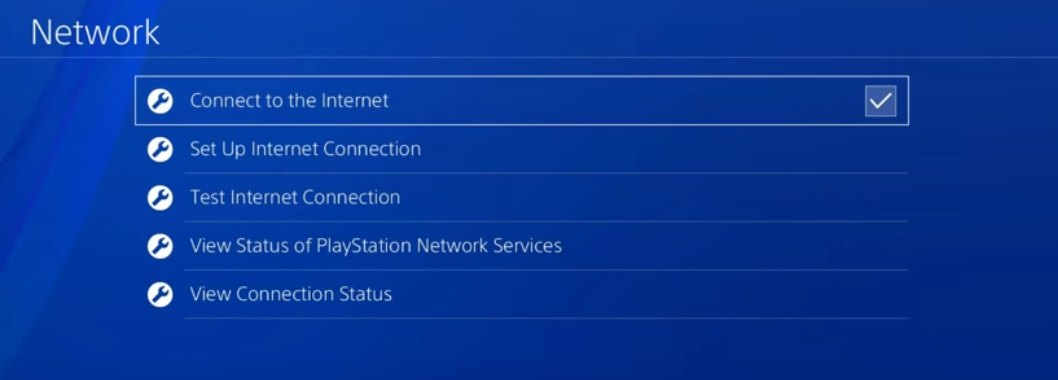
4. In the main menu of Dying Light 2, navigate to “Options” > “Online Options.” Ensure the “Game Type” is set to “Public” and deactivate the “Call For Help: Search and Rescue” feature.
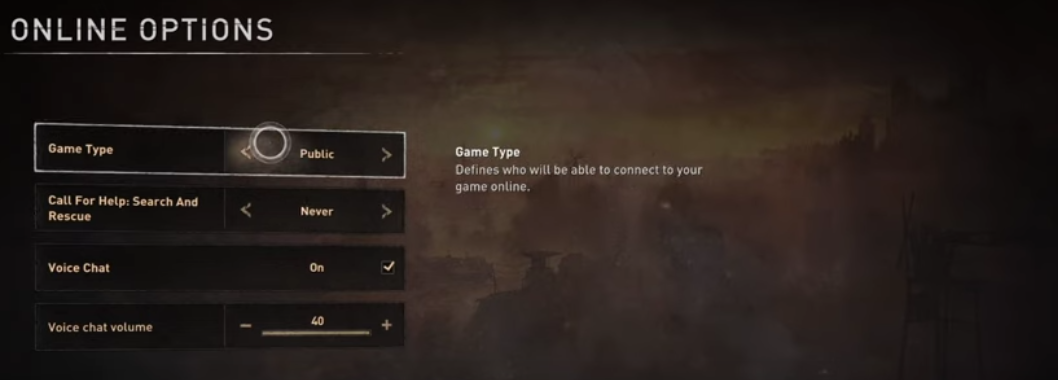
5. Now head to “Find Games” and search for available servers > Join a suitable session from the list and see if the issue is resolved, allowing you to play Dying Light 2 co-op smoothly.
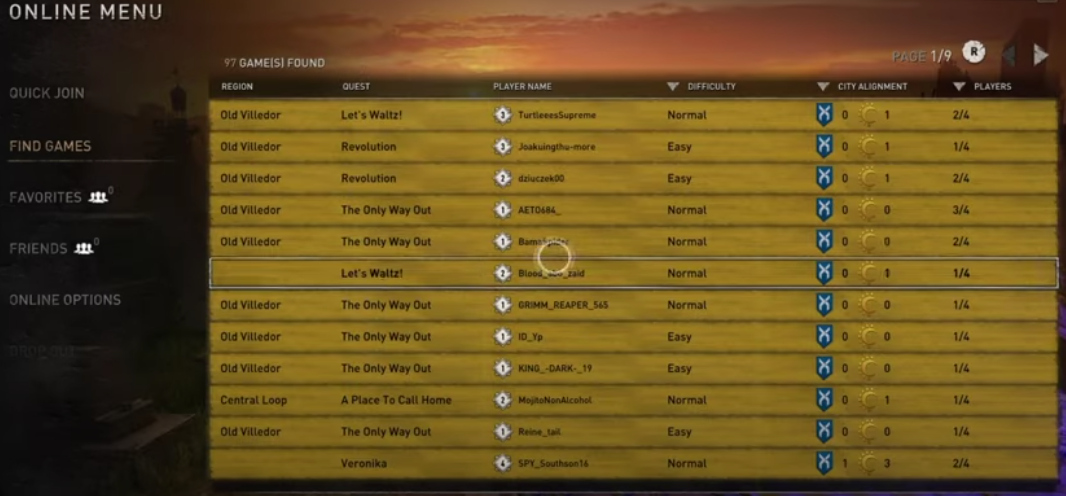
This is all that this solution encompasses. After thorough research, we’ve managed to find out that if you follow these steps, you’ll be able to play the game in the multiplayer mode most of the time. However, even if this potential fix doesn’t bring you favorable results, keep on reading for more ways to resolve this irksome problem.
Remove Excess In-Game Friends From Dying Light 2
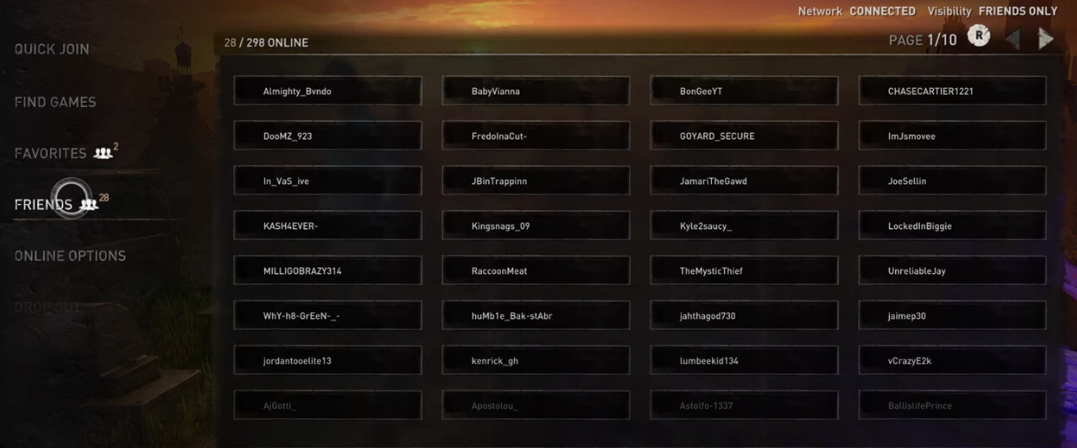
To resolve the Dying Light 2 co-op issue, it’s worth considering the following fix, which has proven effective for many players:
- Check your list of friends in the in-game main menu.
- Ensure that the total number of friends on your list does not exceed 300 in Dying Light 2.
The game may be still adjusting to the high volume of players attempting to access online matchmaking, especially since it’s a relatively new title. Having an excessively large number of friends may exacerbate the issue and prevent you from enjoying cooperative multiplayer.
Take a look at the “Friends” section in the game’s interface and make sure your friend list contains fewer than 300 entries. This fix has also worked for me.
Final Analysis
Dying Light 2 co-op not working has been widespread among players (Steam, Reddit, Microsoft, and Nvidia), including myself, due to reasons like incomplete game progress or internet problems. After extensive research and personal testing, I found effective solutions.
Online reports and Steam’s tool to verify game files also proved helpful. A fix involving reconnecting consoles to the internet addressed the issue for many.
Dying Light has officially acknowledged this issue and is working on a proper fix. This problem isn’t confined to a specific platform or country.
Co-op issues come from huge demand, we're doing fixes on our side + discussing with partners so they will help us out with the servers, we'll keep you updated on this issue
— Dying Light (@DyingLightGame) February 6, 2022
My experience aligns with these findings, as these methods resolved the issue for me and others, though outcomes may vary.
Thanks! Do share your feedback with us. ⚡
How can we make this post better? Your help would be appreciated. ✍