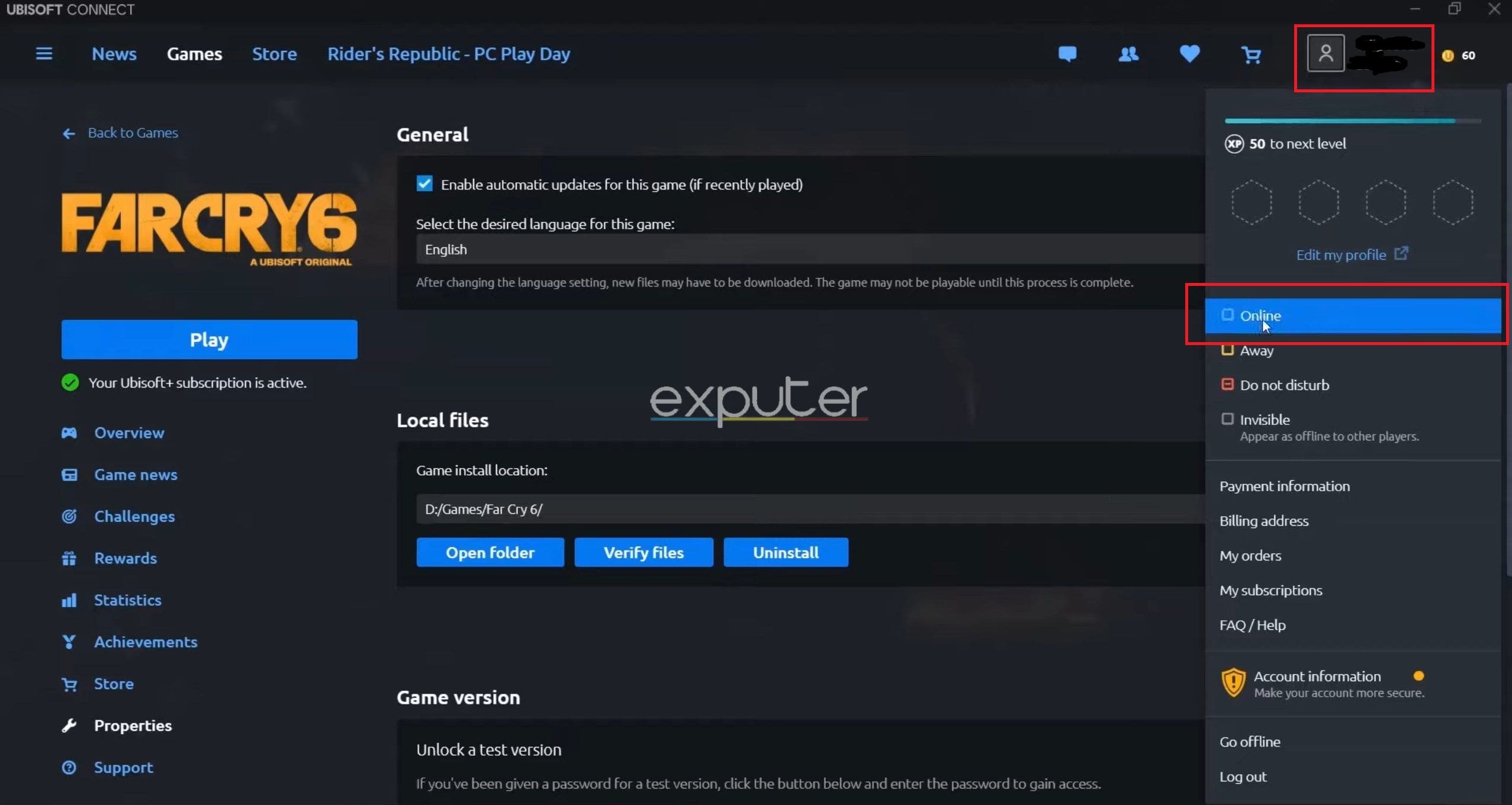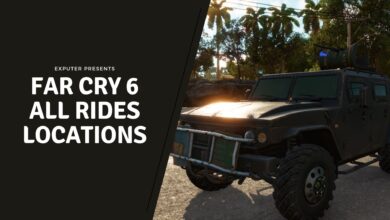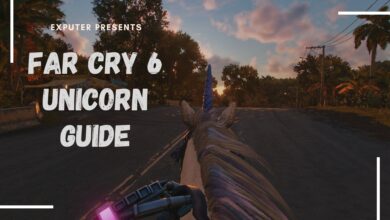Far Cry 6 Snowshoe error is extremely frustrating, as it prevents players from accessing the game’s multiplayer portion. The error mostly appears when someone tries to connect to a co-op session. This is due to Unstable internet connection, Firewall or antivirus interference, and Ubisoft server issues.
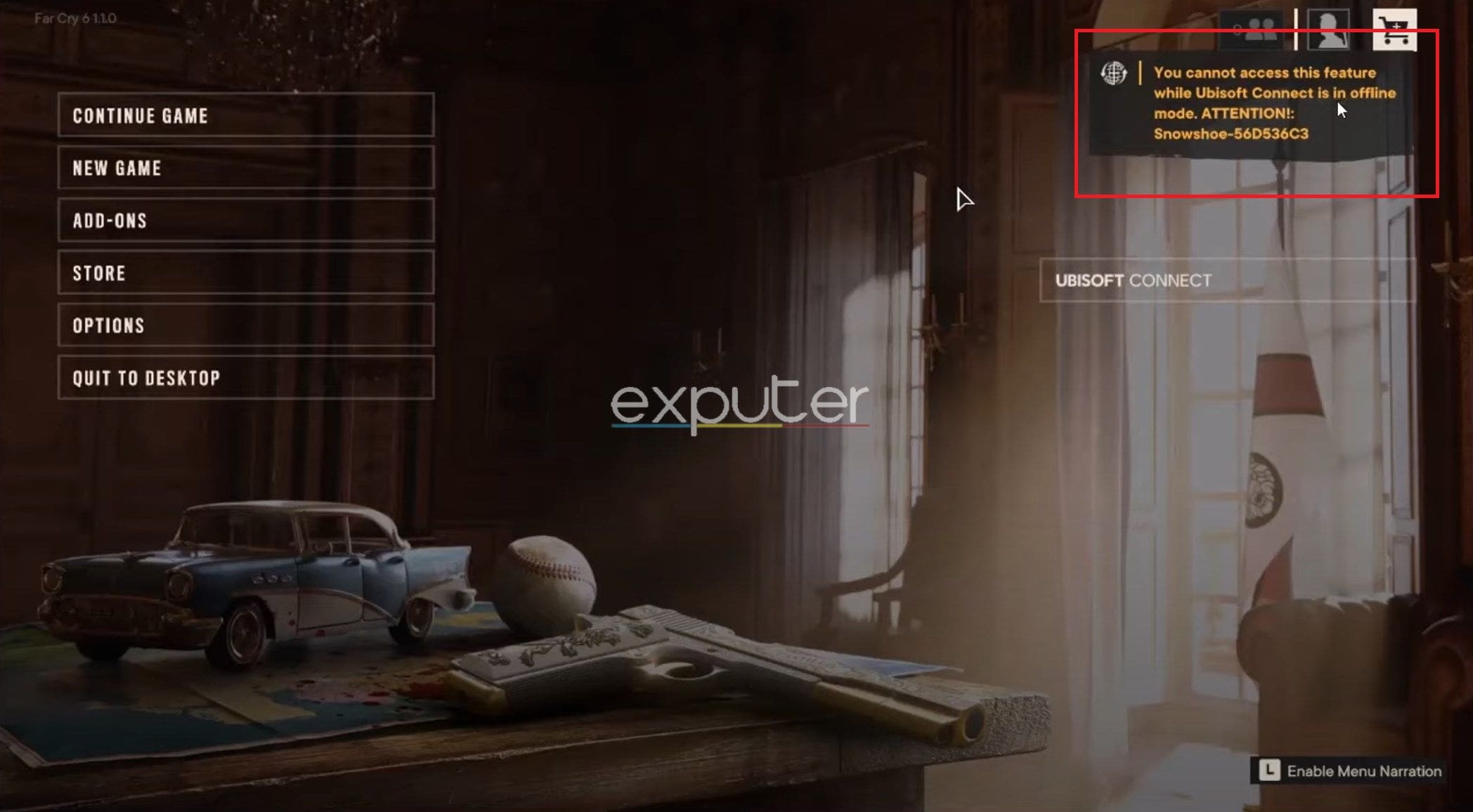
Firstly, try these basic fixes to make sure the issue isn’t at your end:
Following are some methods by which you can fix this error:
- Check Ubisoft Servers Status
- Reset your Ubisoft password.
- Go online in Ubisoft Connect.
- Whitelist the game in your antivirus.
- Make sure you’re not playing on a large network.
Check Ubisoft Server Status
The first thing you need to do is check whether Ubisoft’s servers are up and running. This is because if the servers are down, Ubisoft Connect won’t be able to go online and it’ll stay in Offline mode. So head on over to Ubisoft’s official server status page and check whether the servers are down or not.
Reset Your Ubisoft Password
Resetting your Ubisoft password can potentially solve the Far Cry 6 Snowshoe Error by addressing potential authentication issues or synchronization problems with your Ubisoft account. In some cases, corrupted or outdated login credentials stored locally on your device can cause communication disruptions with Ubisoft’s servers, leading to the error.
Resetting your Ubisoft password forces a refresh of your login credentials, ensuring that your device is using the latest and most accurate login information.
For this, you need to:
- Go to the official website of Ubisoft.
- Log in to your account.
- Go to your account details.
- Reset your password.
Go Online In Ubisoft Connect
The Snowshoe error also sometimes appears due to a bug in the Ubisoft Connect application. You may appear online in the application, but the game will still tell you that you cannot access the feature while “Ubisoft Connect is offline.”
To manually go online, you need to follow the steps mentioned below:
- Launch Ubisoft Connect > log in > Click on Profile.
- Click Online.

Go Online In Ubisoft Connect – Image Credits (eXputer)
Remember that even if the application shows you’re already online, you still need to click on the Online option, as this will make the bug disappear and make you appear online again.
Whitelist Far Cry 6 In Your Antivirus
If the above methods did not solve the issue, there is a possibility that your antivirus might be preventing the game from accessing the internet. This happens when the Windows Defender or any other antivirus software marks the game as a threat, blocking its internet access. If this is the case, you must whitelist Far Cry 6 on your antivirus.
Make Sure You’re Not Connected To A Large Network
It is important to remember that the error may also appear if you are trying to play Far Cry 6 while connected to a school or workplace network.
This is because such networks tend to be large, which is why your connection may be restricted. If this is the case, try playing the game by connecting it to a different network to see if that fixes the issue.
My Thoughts On Far Cry 6 Snowshoe Error
I’ve certainly been enjoying playing Far Cry 6 recently but I’ve constantly been facing errors and bugs, including the Snowshoe error. The error is relatively easy to fix since it is a connection-related issue.
This has been really frustrating and makes me disappointed in the developer team. People were also talking about the error on forums like Reddit and Steam.
The people at Ubisoft have addressed the error on their site and have provided a fix.
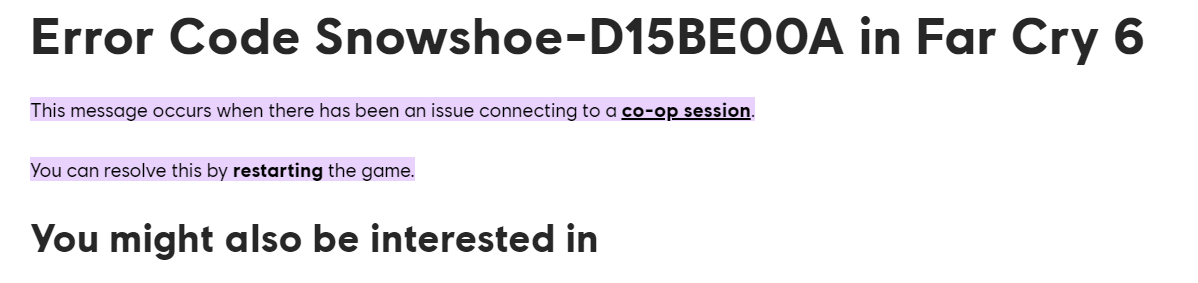
It is nice to the developers taking prompt action and catering to these issues with the utmost importance.
For more news on Far Cry 6, make sure to check out our page containing detailed guides and articles on the game.
Thanks! Do share your feedback with us. ⚡
How can we make this post better? Your help would be appreciated. ✍