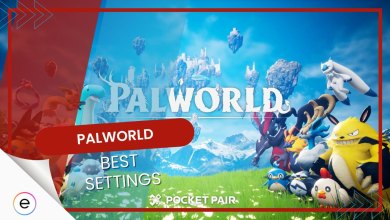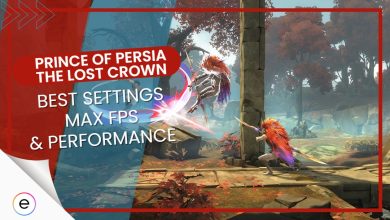Several players have been running into the FFXIV Error 2002. This pesky error will pop up when you try to join a lobby, kicking you out of the queue. The error likely indicates an issue with your internet connection, but other restrictions can also induce it. In any case, I have a few methods to get you back into the queues.
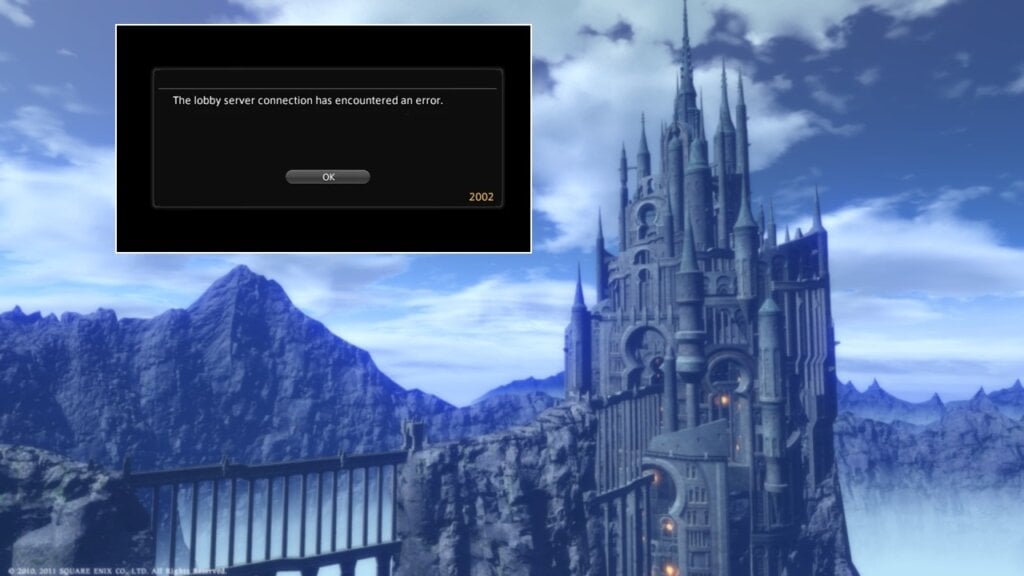
Basic Fixes: I recommend you try restarting your router, updating Windows, switching to an ethernet cable, and updating your network drivers first. This will rule out some basic causes for the problem.
You can solve error code 2002 by following these methods:
- Check FFXIV Server Status.
- Whitelist FFXIV in your Antivirus Software.
- Change your DNS server.
- Enable DMZ on your Router.
- Make sure that your network isn’t experiencing Packet Loss.
Check The FFXIV Server Status
Occasionally, the servers can go down for maintenance or suffer from other connectivity issues. So, my first suggestion will be to eliminate the possibility of server outage in FFXIV before trying to fix Error 2002.
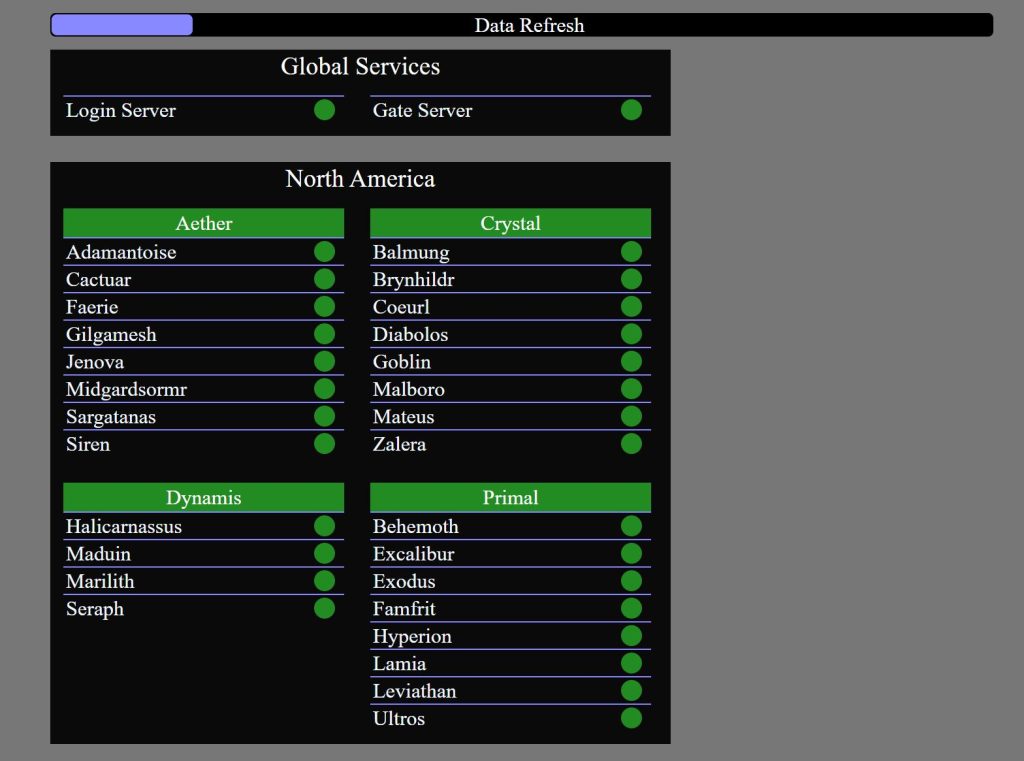
You can do so by visiting this site. Once there, take a quick peek at the server status for your region, including the Login and Gate servers. If you do find that they are down, you’ll have to wait the period out. Otherwise, move on with the methods.
Whitelist FFXIV In Antivirus
Sometimes, your antivirus software can flag a legitimate application on your system as a threat. This is generally a false positive, especially when it comes to games. While this doesn’t happen often, it generally results in your application’s network access getting cut off. So, I highly recommend whitelisting FFXIV in your security solution.
Doing so will force the AV to not interfere with FFXIV, potentially fixing the problem. Besides, this will also clear up any network blockages or rules that might have been imposed on the game.
Change Your DNS Server
A DNS server holds IP addresses for networks and servers. They are what make communication on the Internet via conventional naming possible. However, this information is scattered across various servers. So, a DNS server generally calls on a chain of other servers to retrieve it.
But, a poor DNS server can sometimes take too long for this task. This happens when the chain of nested requests becomes too long. While this is generally fine, the added network delay can cause problems when it comes to games. So, I highly recommend changing your default DNS server to any reliable provider.
Enable DMZ
DMZ (Demilitarized Zone) generally secures your network by taking it private. However, this also restricts your network traffic because of the series of filters. So, putting your system on DMZ can allow it to access and be accessible to a much larger pool of networks without any network filters.
So, I recommend setting up DMZ for your computer. Doing so will allow unfiltered network access to the FFXIV servers, potentially resolving the Error Code 2002.
Caution: Enabling DMZ can be a security risk. But you should generally be fine with a reliable firewall.
Here’s how you can enable DMZ:
- Access your Router Settings with the information provided at the back.
- Open the Settings menu > Click on Advanced Settings > Click on DMZ.
- Type in your PC’s Static IP Address > Click on the Save Button.
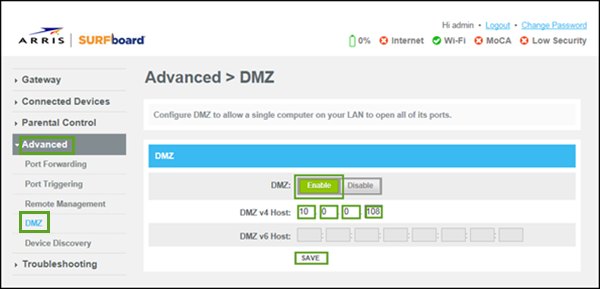
Check For Packet Loss
Playing games online is possible because your network can send and receive data packets. However, networks can sometimes experience packet loss. Packets are lost when they are not able to reach their destination. When this happens, you will often experience stutters and disconnection issues.
This has been a prevalent problem in the FFXIV community. So much so that the producer of FFXIV, Naoki Yoshida, went as far as publishing an official article detailing the issue.
Follow these steps to check for packet loss:
- Open CMD > Type ‘ping exputer.com -n 40’ > Press Enter.
- Ideally, you shouldn’t have frequent Request Timed Out messages.
- Once the test is done, you will be displayed the stats > Ideally, your Packet Loss should be 0%.

If your packet loss comes out to be >2%, I suggest contacting your ISP to discuss the issue with them.
My Analysis
While I adore FFXIV, issues such as Error 2002 have been widespread in the community. Since the game launched, countless threads have been made on Reddit, Steam, GameFaqs, Square Enix, and ACT Forums. With some dating back nine years, it doesn’t take a genius to see that the issue has been prominent for a while.
The login server is currently congested and players may see Error 2002 when selecting a character in the Character Selection menu.
Should you encounter Error 2002 when attempting to log in, we apologize for the inconvenience, but ask that you wait a while before trying again.
— FINAL FANTASY XIV (@FF_XIV_EN) December 3, 2021
However, the major problem when diagnosing this issue is that the causes can be diverse. A small minority of times, the problem does originate from the server side. But, when this happens, the team is generally quick to make a statement on the Official FFXIV Twitter account. Subsequently, the issue is then promptly addressed.
We're aware of an issue where players on the North American Data center have been experiencing network delay and packet loss while playing #FFXIV
If you experience a latency issue, please submit a report following the instructions here: 🌐 https://t.co/lSMeKlOPp8 pic.twitter.com/jFZhCeSIEP
— FINAL FANTASY XIV (@FF_XIV_EN) May 17, 2023
But, more times than not, the problem is related to your network connection, majorly caused by packet loss. This has been an ongoing and severe issue in the community. However, after following the simple solutions I have included in this guide, I am confident you’ll walk away free from the problem.
Lastly, if the issue persists, I suggest contacting FFXIV Support for personalized help.
Thanks! Do share your feedback with us. ⚡
How can we make this post better? Your help would be appreciated. ✍
 Fact Checked By
Fact Checked By 
![Tekken 8 Best Settings [FPS & Performance]](https://cdn.exputer.com/wp-content/uploads/2024/01/Tekken-8-Best-Settings-FPS-Performance-390x220.jpg)