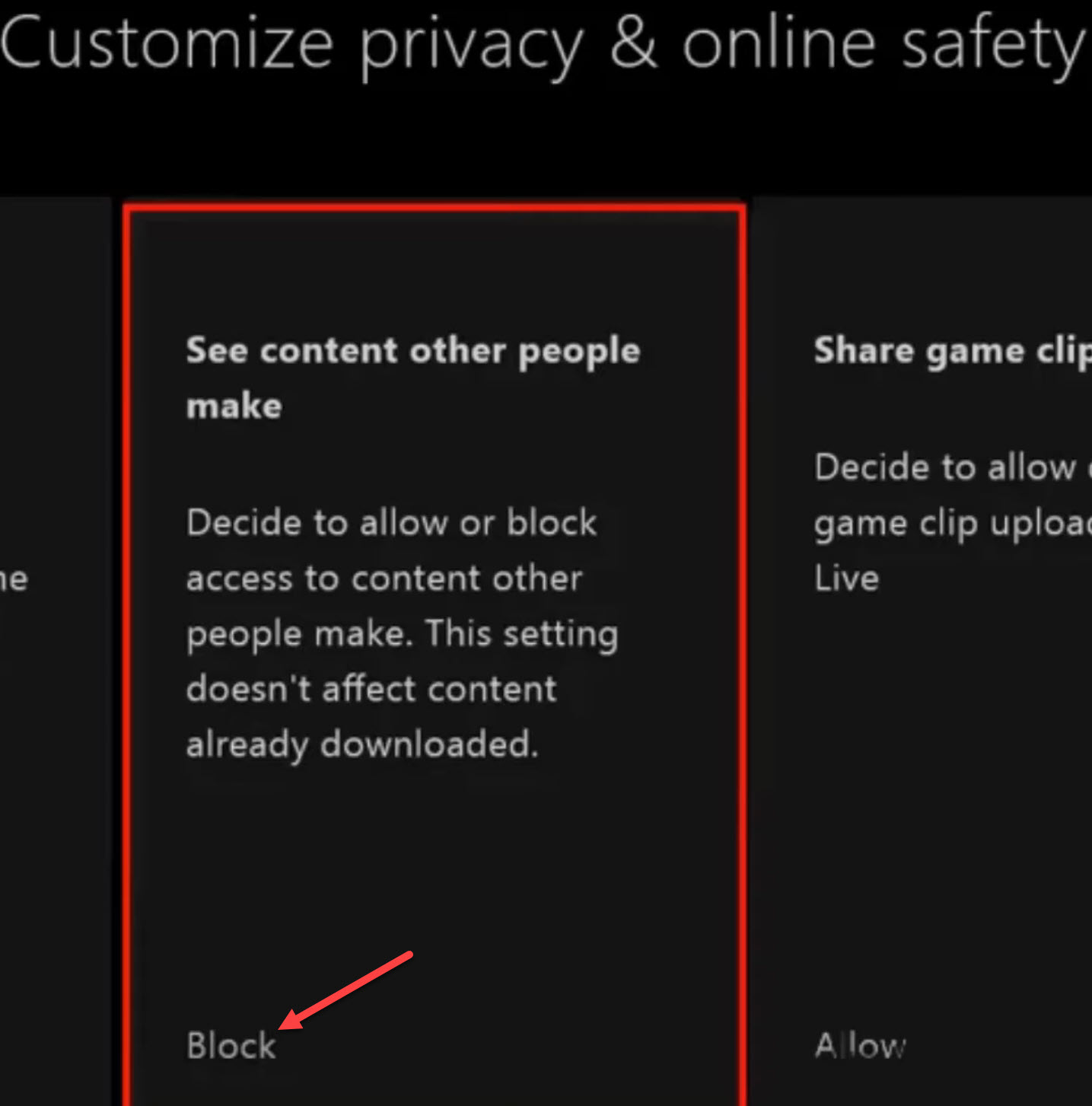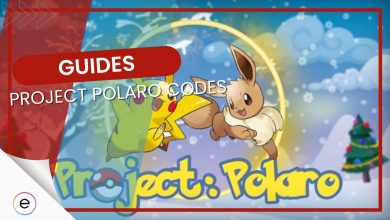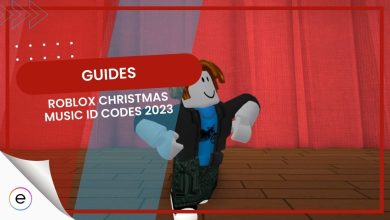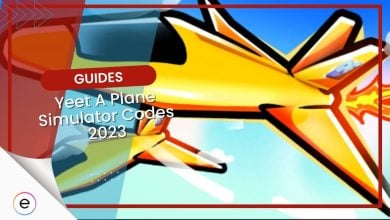Several players trying to play Roblox on Xbox One are getting error code 103. This error can show up when trying to play a specific game in Roblox. The main reason why this error shows up is because the game you’re trying to play isn’t compatible with the Xbox One console.
There might also be other reasons, such as an age restriction on your account or network issues. You don’t have to worry anymore, as I’ve prepared only the most effective methods of fixing this error.
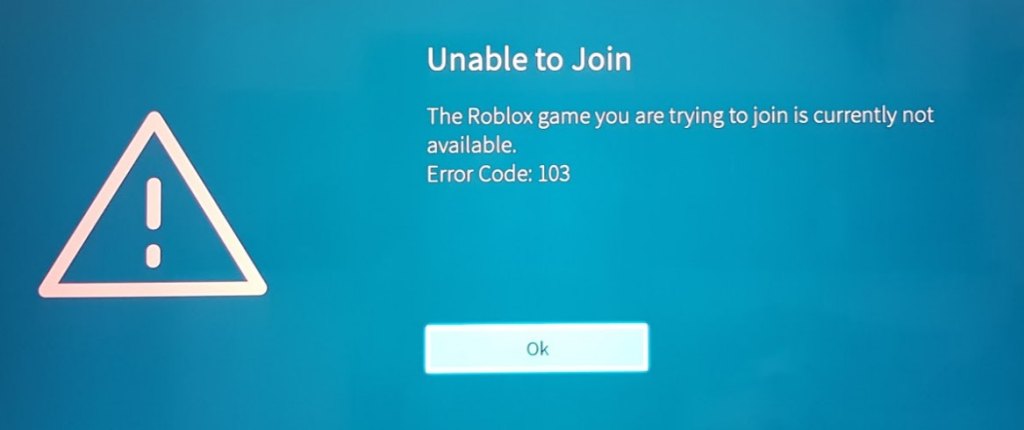
- First of all, I recommend restarting your router.
Follow these steps to fix error code 103:
- Create a new Roblox account above the age of 13.
- Allow the “Content From Other People” option on Xbox.
- Reinstall Roblox.
Create A New ROBLOX Account (For Age Above 13)
As I’ve discussed before, you’re prone to encounter this error if you have an account that has the user registered as either 13 or below. This is the biggest cause of error code 103 when playing with the ROBLOX account created on a PC or an Xbox One.
So, you have no choice but to create a new ROBLOX account for your Xbox One with the DOB that registers the player as age 13 or above.
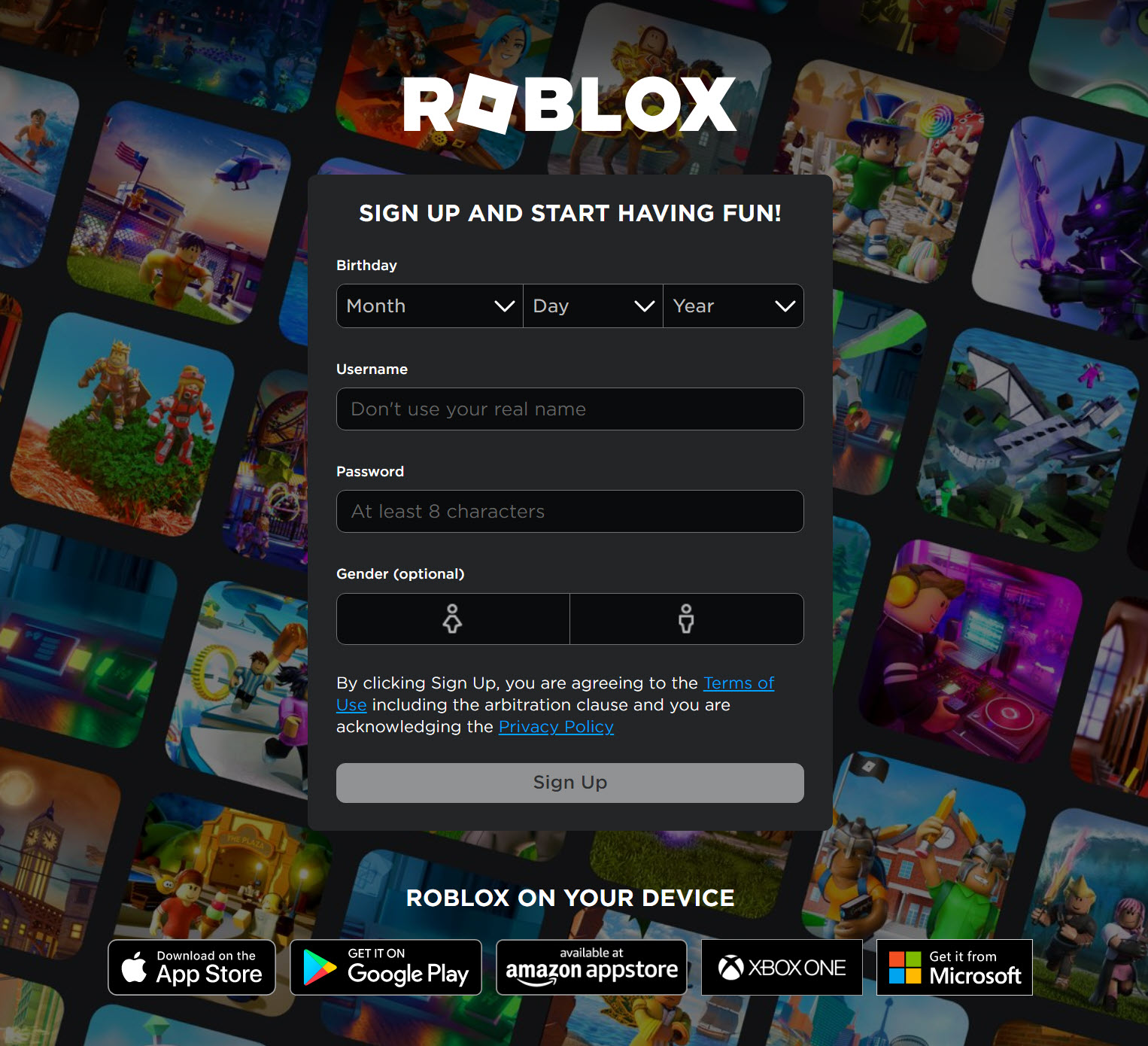
Allow The “Content From Other People” Option On Xbox
If you want to enjoy the content created by other players in ROBLOX on your Xbox One, you’ll have to turn on the “Content From Other People” feature. This is a privacy setting within Xbox Console, which ends up preventing the player from accessing content created by other players.
So, if you have this disabled, you won’t be able to join other worlds in ROBLOX. This mostly happens when a child’s account is associated with a parent’s account. When content is disabled on the child’s account, it also affects the parent’s account.
- Sign in with the parent account > go to the My Games & Apps > Settings menu.
- Go down to the Family tab > choose the child account that you’re encountering the error on.
- Choose Custom > See Content Other People Make.
- If it’s blocked, change its status to Allow.
- Once you’re done, reboot the console and sign in from your Child’s ID again.

Set from Block to Allow (Image taken by eXputer)
Reinstalling The Game On Xbox
If none of the fixes above resolve this ROBLOX error, you can try reinstalling the game as a last resort. There has likely been some data corruption causing ROBLOX error code 103.
This can happen when your console unexpectedly shuts down during gameplay, probably due to a loss of power or a hard crash. One of the only ways to properly fix corrupted game files is to redownload them again.
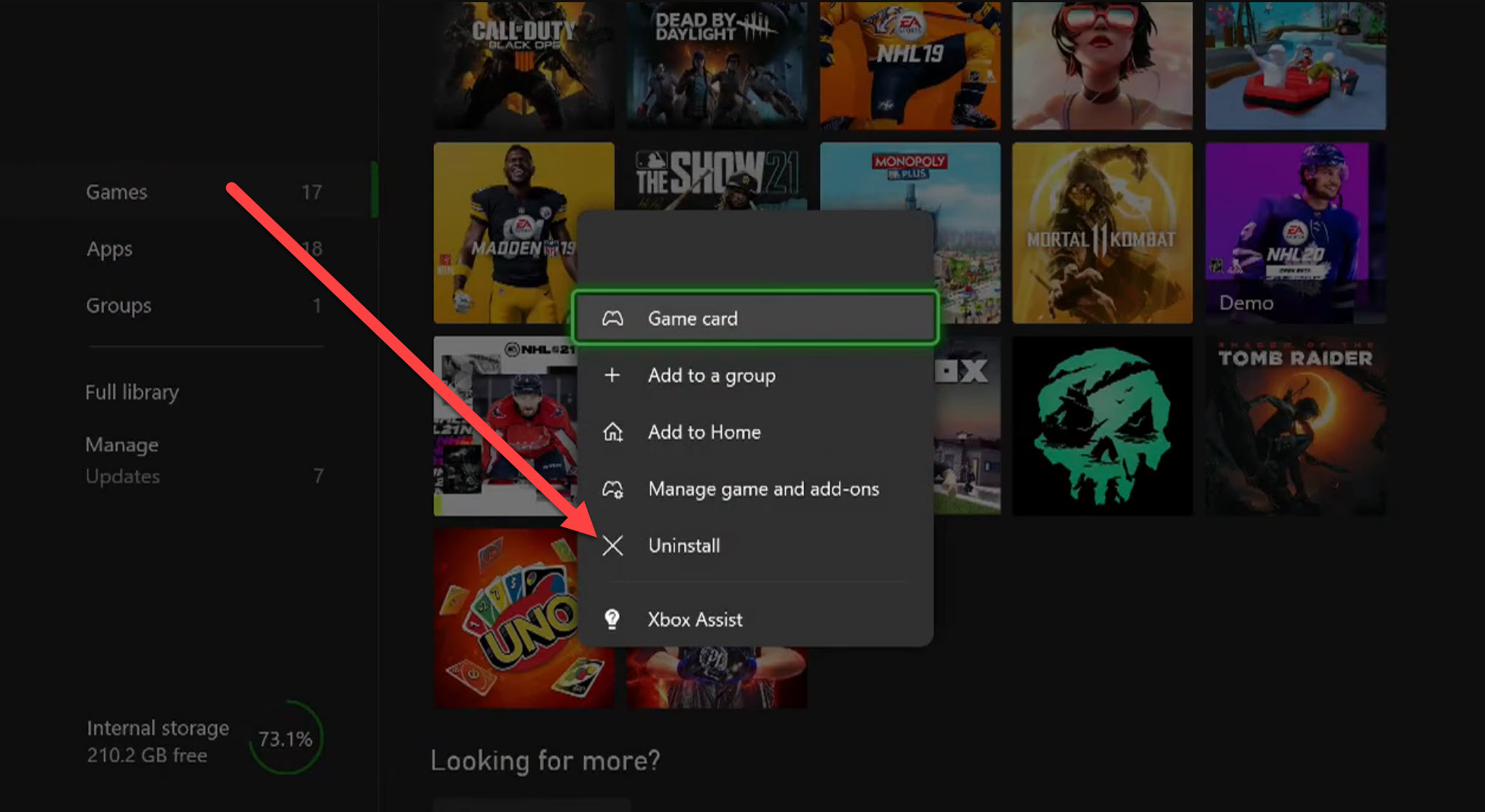
My Final Verdict
Roblox error code 103 is one of the easiest Roblox errors to fix. However, it’s still decently prominent within the Xbox Roblox community. Forums like Microsoft and Reddit are riddled with reports about this error.
@PRC_Roblox Why can't I get into the game? I get error code 103 I play xbox
— Nfdghg (@Nfdghg1) August 14, 2023
The developers of Roblox have not made any statement about this error. In my opinion, they don’t necessarily need to make a statement either. This error is rarely a network issue and never stems from the developers’ end.
At the same time, it might be the most frustrating one. If you don’t have any other platform and the Roblox game you’re trying to play isn’t compatible with your Xbox console, you will be unable to play that specific game.
If you do believe that the error isn’t happening due to an incompatibility issue, refer to my guide for the fix.
Next:
Thanks! Do share your feedback with us. ⚡
How can we make this post better? Your help would be appreciated. ✍