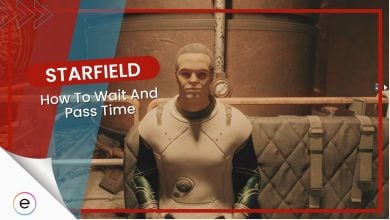The Starfield building shaders error has affected many players. This error makes the Starfield players stuck on the loading screen while the GPU tries compiling the shaders. It can occur for various reasons, including corrupted or missing game files, unnecessary cache build-up, and outdated GPU drivers.
Follow these methods to fix the Starfield building shaders error permanently:
- Force the shaders to recompile by manually deleting the cache folders.
- Verify and repair your game files.
- Update your GPU’s device drivers.
- Try reinstalling Starfield as a last resort.
Force Recompile Starfield’s Shaders
If the shaders become unresponsive, causing the compilation process to stall, your best bet is to force the shaders to recompile. The recompiling process includes getting rid of all the previous shader cache. Doing so will reset everything and allow the shaders to compile normally again.
You can use multiple methods to force the shaders to recompile. If one does not work for you, don’t panic and try the next one.
Here’s how you can force the Shaders to recompile:
- Navigate to the cache folder. The cache folder’s path differs depending on whether you use a NVIDIA or AMD GPU.
- NVIDIA: %LOCALAPPDATA%\NVIDIA\DXCache | AMD: %LOCALAPPDATA%\AMD\DxCache
- Once in, press CTRL + A or manually select everything inside the folder.
- Now, delete all cache files.
- Do note that you might be unable to delete some folders/files. In this case, leave them and delete the ones you can.
- Additionally, go to this folder: %LOCALAPPDATA%\Starfield\ and delete the “Pipeline.cache” file.
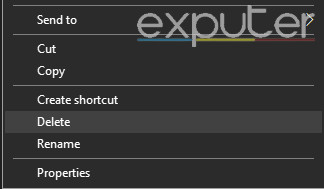
The next time you launch Starfield, the shaders will recompile. Wait for this process to complete before starting up the game.
Verify & Repair Game Files
If any Starfield game files get corrupted, you will encounter many errors. Of course, this includes the Starfield building shaders error. Fortunately, Steam offers an easy way to analyze your installation folder and re-download any missing/corrupted files. It seems to be working for other players in the community, so you should also try it.
If you haven’t done this before, our ‘verify game files guide’ written by Ayyoun is sure to help you through this.
Other Potential Solutions
The abovementioned solutions will solve the Starfield building shaders error for most players. However, while not as effective, these other solutions will likely work for players who have yet to solve their errors.
If you have not tried yet, I recommend attempting to reinstall Starfield. A big issue preventing Starfield’s shaders from compiling during the initial installation process likely occurred. A simple reinstall should fix this issue.
Additionally, update your GPU drivers. Many players use the device manager to check for updates for their GPU drivers. However, this method is inconsistent, as the device manager will not always alert you of potential updates. Instead, use your GPU’s official website to download the latest drivers.
My Thoughts On The Starfield Building Shaders Error
As we all know, Starfield is an extremely beautiful game regarding graphics. But that level of graphical prowess is not achieved out of nothing. There are exactly 7,308 different shaders that your GPU needs to compile so that it can achieve the beauty that Starfield has to offer. This is where most systems run into problems or glitches.
There aren’t many fixes to resolve this issue. However, the most effective way is simply forcing the shaders to recompile. If you follow the same method and some more mentioned in this guide, you will no longer experience issues compiling Starfield’s shaders.
FAQs
Building shaders means that your PC is currently compiling and storing graphics shaders to optimize the time it takes to render visuals.
First, make sure your system and software are up-to-date. Try basic fixes like restarting your PC and Starfield. If the error persists, force the shaders to recompile and verify your game files using Steam.
Shader compilation usually takes no more than 15 minutes under normal circumstances.
Next:
- Fix Starfield Crashing
- Starfield Best Settings
- Solve Starfield Sound Cutting Out Issue
- Fix Starfield Not Downloading Issue
- How To Fix Starfield Unable To Log In Error
Thanks! Do share your feedback with us. ⚡
How can we make this post better? Your help would be appreciated. ✍