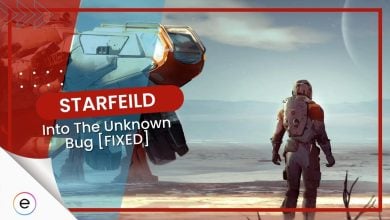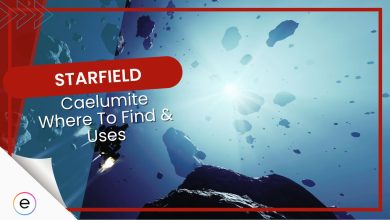Unfortunately, many players are experiencing the Starfield mods not working issue. Whether you manually try installing a mod or using Vortex, the mods simply refuse to load inside Starfield. The confusing part about this ordeal is that you will not face a specific error that can indicate what the problem is.
This can happen due to incorrect mod installation, running an outdated version of the game, or issues with the Vortext mod app settings. Even mods that aim to improve Starfield’s stability and performance can be affected by the same problem as the cosmetic mods.
To fix your Starfield mods, follow these methods:
- Verify the name of your mod file and ensure that it is StarfiledCustom.ini instead of StarfiledCustom.txt.
- Ensure your Starfield mods are placed directly in the Starfield game folder.
- If you use the Vortex mod manager, you must enable Hardlink Deployment.
- Modify the StarfieldCustom.ini file.
- Set your StarfieldCustom.ini file as Read-only.
Precaution: Many of these solutions require tampering with the game files. This is why I suggest you back up your files in case you do something you’re not supposed to.
Verify The Mod File Names
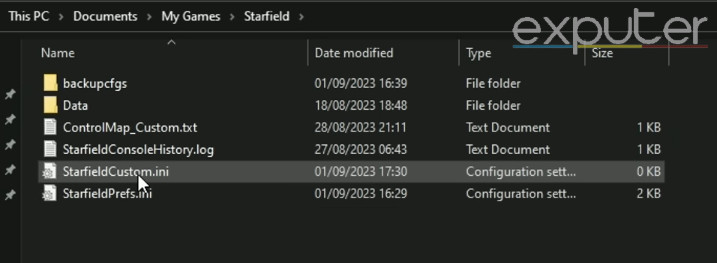
It’s easy to mislabel the “StarfieldCustom.ini” file name during installation. The name must be exactly the same, including the lower and uppercase letters; otherwise, it won’t work.
Additionally, the file might be named as a .txt file instead of a .ini file. This can happen because the StarfieldCustom.ini file starts as a text document, and many players forget to delete the .txt extension from its name.
Verify that you have named the file correctly. If you notice the file extension is .txt, change it to .ini and launch Starfield to see if the mods work. Several players have reported making the same mistake and renaming the file name correctly fixed their issue.
Place Mod Files In The Correct Folder
Many players new to installing mods can make this mistake. The mods need to be in specific folders to be recognizable by a game. Even if you have placed your mods in the correct folder, external applications can sometimes relocate them without your knowledge.
By default, the Starfield game folder is in the “My Documents” folder. You must paste all of your mods here. Do note that players who used Steam or Xbox Game Pass to purchase Starfield may have a different location for their game folder.
This fix might seem obvious, but I’ve seen many beginner modders make this mistake. I also made this mistake when modding, so it’s always worth double-checking.
Enable Hardlink Deployment In Vortex
If you are using Vortex, then you should immediately enable Hardlink Deployment. Hardlink deployment will make a new entry for your mod folder in the index while still using the same data from the original folder. This will make it much easier for Starfield to load your mods, as it will get rid of any confusion.
Here’s how you can enable Hardlink Deployment in Vortex:
- Launch Vortex and navigate to its main settings menu.
- Once in, switch to the mods section and select your deployment method as Hardlink Deployment.
- Apply the changes and launch Starfield to see if your mods work.
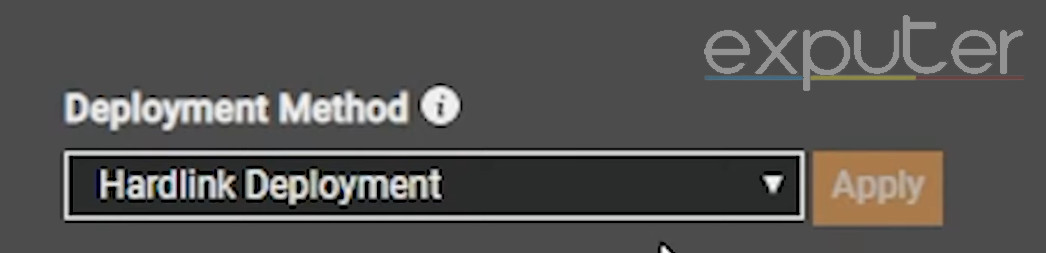
Make Changes In The StarfieldCustom.ini File
Sometimes, the StarfieldCustom file is not properly configured to recognize mods, which can also cause this issue. This solution is pretty straightforward, and all you need to do is copy and paste the following text inside your StarfieldCustom.ini file:
[Archive] bInvalidateOlderFiles=1 sResourceDataDirsFinal=
This line of code will force your mods to activate.
Here are more detailed instructions in case you are confused:
- Locate your StarfieldCustom.ini file. You will find it in Starfield’s game folder.
- Once inside the folder, double-click the StarfieldCustom.ini to open it.
- Copy the above text and paste it inside the file.
- Make sure to paste it at the very top, above the rest of the text.
- Save your change and close the file.
Set StarfieldCustom.ini As Read Only
This is another popular solution among the Starfield modding community. For many players, setting the StarfieldCustom.ini file as read-only in its properties can help Starfield load the mods. At this point, this is likely the reason why your Starfield mods are not working.
Here’s how you can set StarfieldCustom.ini as read-only:
- Find your StarfieldCustom.ini file in Starfield’s game folder.
- Right-click the file to open the options menu > properties.
- Now check the box next to Read-only.
- Click Apply to save your changes, then click OK to close the properties menu.
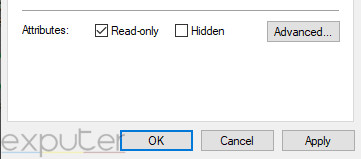
Despite being a recent release, Starfield already has some of the best mods. I downloaded a cosmetic mod for Starfield, but it wasn’t working. However, I enabled Hardlink Deployment in Vortex and got it to load.
If you’re also clueless about why your mod files aren’t working in Starfield, these solutions are quick and easy to follow and should fix your problem quickly.
More From Starfield Issues:
- Starfield Sound Cutting Out Issue
- How To Fix Starfield Not Downloading
- Starfield Unable To Log In Error
- Starfield Crashing
Thanks! Do share your feedback with us. ⚡
How can we make this post better? Your help would be appreciated. ✍