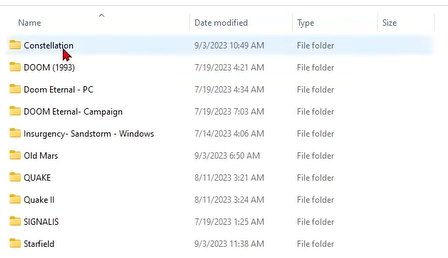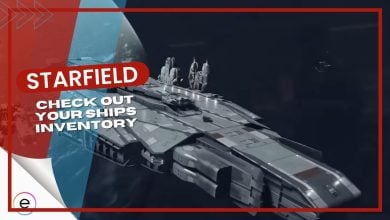Starfield players are encountering the “This save relies on content that is no longer available” error message when launching the game. There are various factors causing this issue, such as missing add-ons, incorrect file transfers between Xbox and PC, or possible bugs within the game, could also cause this issue. This article consists of all the solutions I recommend for this issue.
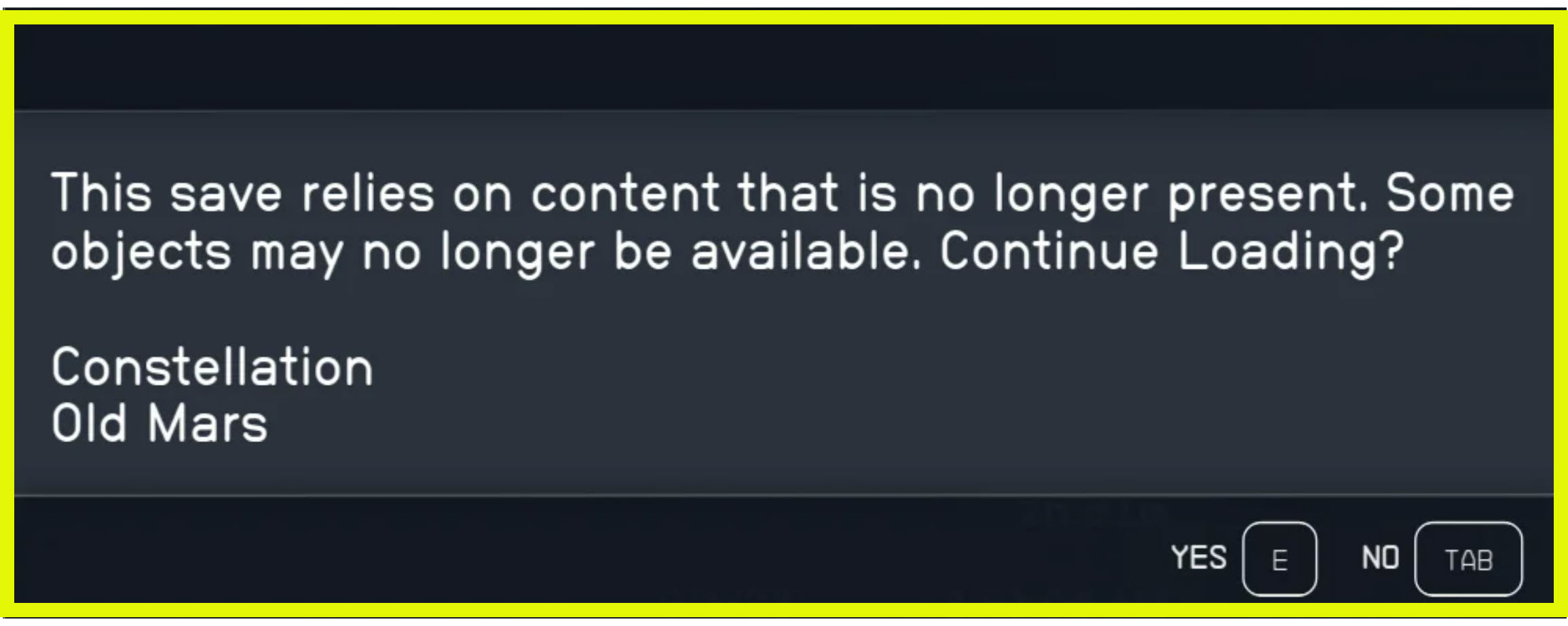
Here’s how to solve This Save Relies on Content That is No Longer Available Error:
- Ensure you have installed essential add-ons like Premium Edition Content and Old Mars Skin Packs.
- Copy files from the Constellation and Old Mars folders to the Starfield folder.
- Xbox players should navigate to the game’s menu to ensure all listed add-ons are installed.
Solution 1: Relocate Game Files (PC Users)
Certain game files can get misplaced, which can lead to content issues in Starfield. The best fix for this, I found, is moving certain game files to the proper place. Bethesda also posted on their support forums how players should merge directories as the game is saving in different places.
Once you do these steps correctly, you’ll prevent the error from occurring again:
- Open the C:\XboxGames directory on your PC.
- You’ll find three folders: Starfield, Constellation, and Old Mars.
- Copy all files within the Constellation folder.

Starfield Files – Constellations – Image captured by eXputer - Return to the previous location > open the Starfield folder, and paste the copied files.
- Move to Constellation\Content\Data > copy all three files.
- Go to Starfield\Content\Data > paste the copied files there.
- Return to the previous location > open the Old Mars folder.
- Copy all files from Old Mars > Paste them into the Starfield folder.
- Finally, navigate to C:\XboxGames\Old Mars\Content\Data > copy the three files found there.
- Go to C:\XboxGames\Starfield\Content\Data >paste the copied content.
Go ahead and relaunch the game, and you’ll find that you can now enjoy it without being bothered by any error messages.
Solution 2: Check Game Version & Add-Ons
First, you should check whether the Starfield version that you’re playing is the latest or not. Playing an outdated version can also cause the game not to recognize content that was unlocked or released post-launch. The updates should install once you reboot your game. However, it’s possible that you haven’t checkmarked the proper add-ons.
Here’s what you need to do:
- Open your game library > locate Starfield.
- Install the Premium Edition Content and Old Mars Skin Packs add-ons.
- After installation > relaunch the game to check if the issue is resolved.
- If you’re encountering this error on Xbox or PC, you may have only installed the base Starfield game without these essential add-ons. Ensure you have everything installed to eliminate the “content not available” error.
If the error message persists on your screen, it’s essential to take action by relocating your saved game files. This step can be the key to resolving your issue, as it has helped other players resolve the same issue for Starfield.
Solution 3: For Xbox Users
In rare cases, Xbox users may also experience this error due to missing game add-ons.
Here’s how to fix it:
- Press the Xbox button on your console > open the guide menu.
- Hover over the Starfield game icon > press the menu button on your console.
- Under the Manage section > navigate to the Starfield screen > select Starfield.
- Ensure that all listed add-ons for your game are installed on your system. If any are missing > select and install them, then save the changes.
All the additional content included in the add-ons should now be in place. When you load a saved file in the future, you should no longer encounter the error. If the issue persists, consider contacting the Starfield Support Team or Xbox Support for further assistance.
Final Thoughts On The Issue
That wraps up my guide of practical solutions to tackle the “This Save Relies on Content That is No Longer Available” error. This issue was especially very frustrating for me as it messed with my saved files, and I had to do many missions over again.
The issue started back when Starfield released early for the premium pass holders. However, it’s not surfaced again after the full release, so you won’t have to face this problem again. Just in case you do, my guide will help you quickly resolve it.
Check out more guides on Starfield errors at eXputer:
- Starfield: Assign Weapon To Group Error
- Starfield Unable To Log In Error
- Starfield Sound Cutting Out Issue
- Starfield Into The Unknown Bug
- Starfield: In Memoriam Quest
Thanks! Do share your feedback with us. ⚡
How can we make this post better? Your help would be appreciated. ✍