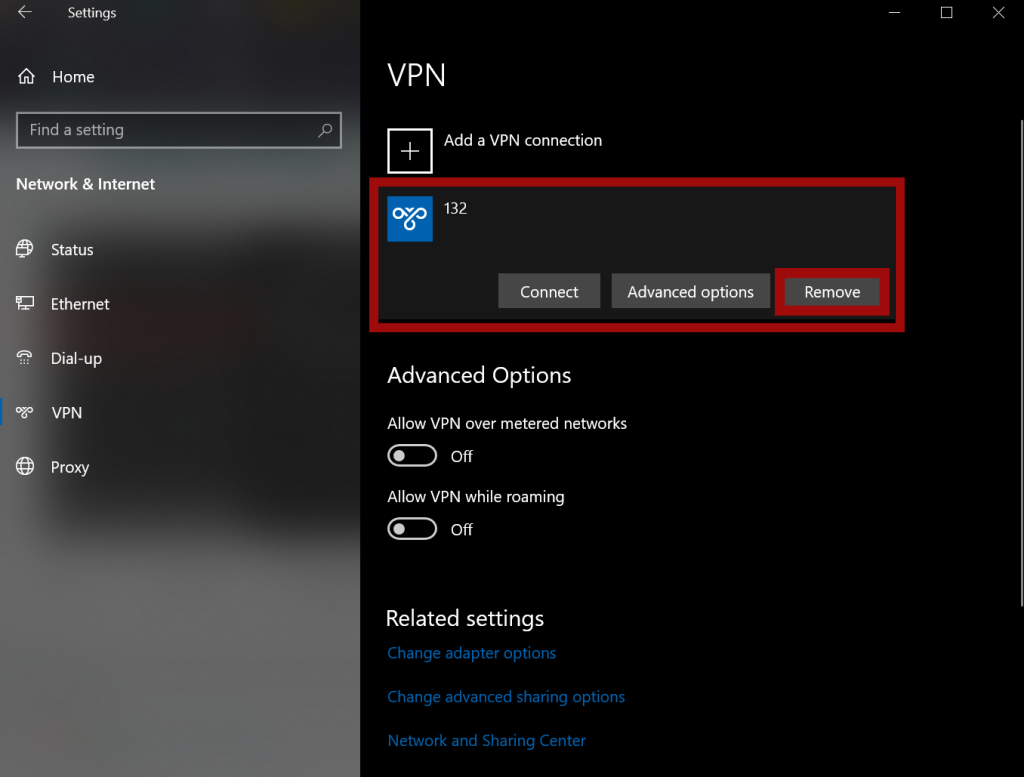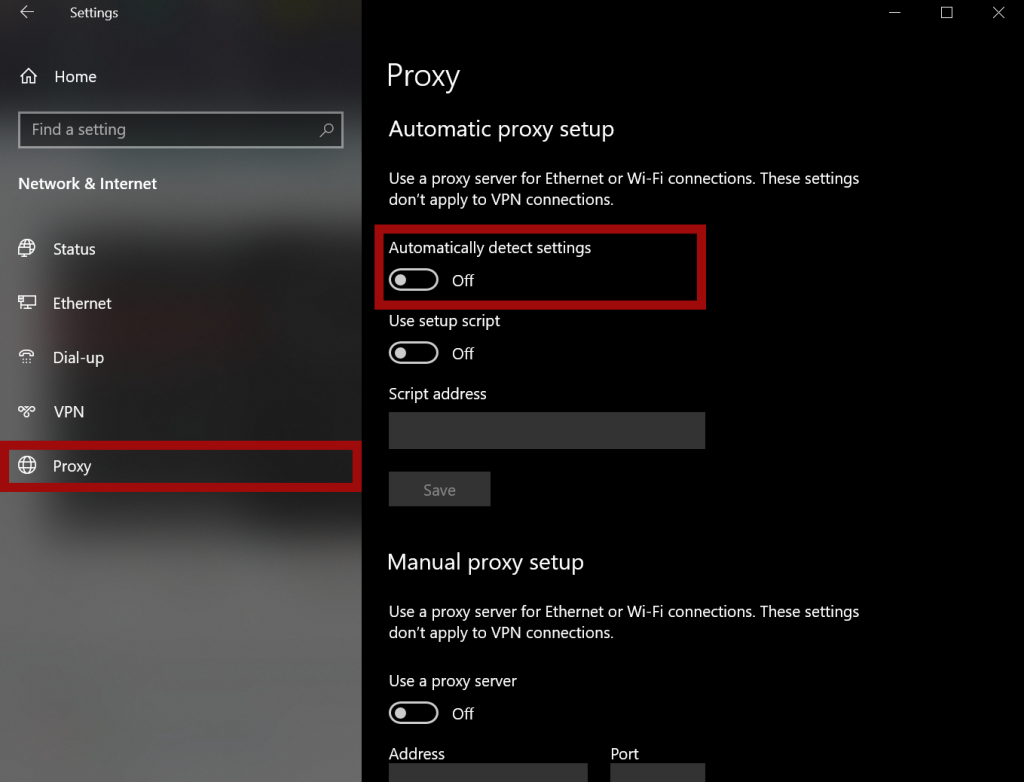One of the many frustrating errors includes the Steam Download No Internet Connection Error that disables the user from downloading anything from Steam by showing a no internet connection error. This error can be caused due to several reasons ranging from a bad connection to an active VPN.
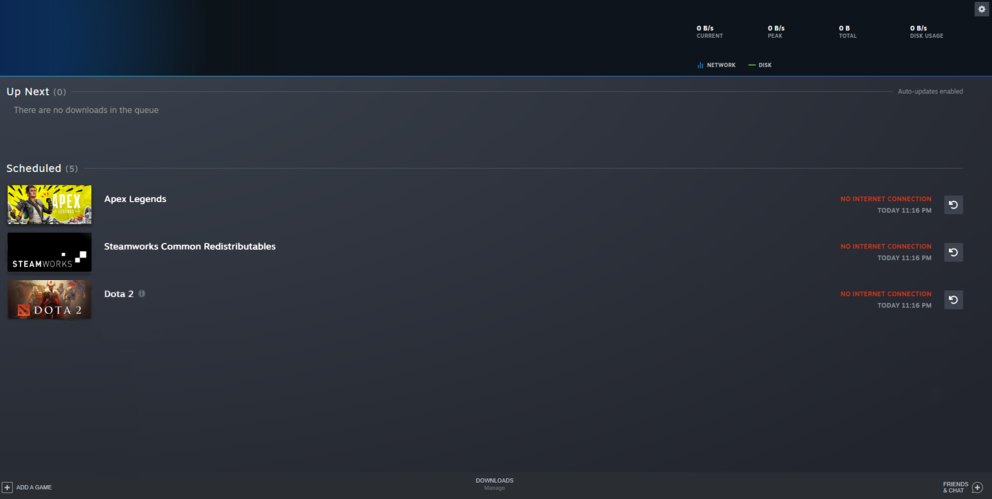
Here are some things you can do to resolve the error:
- Allow Steam access to the internet through the Windows Defender Firewall.
- Ensure the Steam app is current and doesn’t require any updates.
- Ensure that your network adapter Drivers are not outdated and don’t require any updates.
- Close any Useless programs running in the background.
- Disable Anti-virus or Windows Real-Time protection.
- Disable VPN or proxy.
Allow Firewall Access
It is of utmost importance to grant firewall access to applications attempting to access the internet as it serves as a security measure to block any unauthorized apps from accessing the internet via Windows Defender Firewall. By allowing Firewall access, you will ensure that only trusted apps can access the internet, which strengthens the overall security of the system.
Without Firewall access, even if you apply any fixes to the system, the Firewall will block any apps from accessing the internet, thereby rendering any fixes ineffective. Valve officially recommends allowing Steam Firewall access for network-related errors.
Close Background Apps
If you’re experiencing this issue in Steam, it’s possible that the background apps are hogging your internet bandwidth, leaving little to none for Steam.
To identify background apps that are using your internet, you’ll need to look up Resouce Monitor in Windows Search > Network Tab > Sort Total tab in descending order.
This will show you the most bandwidth using apps on your system. The next step is easy, just start closing the useless background apps that are hogging your internet.
Closing the useless background apps running in the background greatly affects the processor’s speed as they consume processor power secretly, and the user is mostly unaware of them.
Disable Windows Real-Time Protection
Windows Real-Time protection may cause issues as it asks what to do with the suspected files after removing them. It plays a great role in protecting your system from viruses, malware, and hackers, but it isn’t polished enough to differentiate between good traffic and bad traffic.
This may be causing the No Internet Error as Windows Real-Time Protection might be detecting the Steam app’s traffic as bad traffic. However, rather than completely disabling your antivirus software, I recommend whitelisting your applications instead.
Disable VPN or proxy
The reason behind No Internet Connection can also be the VPN or Proxy in Windows. VPN or Proxy alters the IP address, which can cause issues for the Steam client traffic. However, disabling the VPN or Proxy is one of the most effective solutions.
Here are some steps to follow to disable the VPN or Proxy in your Windows.
- Open the Settings app > click Network & Internet > click on VPN in the left panel > click any VPN connection present in the VPN tab and click Remove.

Changing VPN Settings. [Image by eXputer] - Now, in the left panel, click Proxy and turn OFF Automatically Detect Settings to delete any presets that are present.

Opening and Changing Proxy Settings. [Screenshot taken by eXputer]
Final Words
The no internet connection error is not a rare issue, but different reasons for each individual usually cause it. Because the error’s culprits can be so diverse, it can usually be very frustrating to diagnose it. However, I am sure that by following this guide, your connection error will be fixed. If you’re still facing this error, take a look at our guide Steam “No Internet Connection” Error.
FAQs
No, Steam doesn’t provide live support. For the time being, you can only hope for a reply after sending the report.
No, you cannot play a Steam game without running Steam. Although, you can play single-player games with Steam in offline mode.
Yes, Steam does have a limit of 250 friends, but the limit increases by 5 as your Steam level increases.
Here are some other Steam error fixes on eXputer:
Thanks! Do share your feedback with us. ⚡
How can we make this post better? Your help would be appreciated. ✍