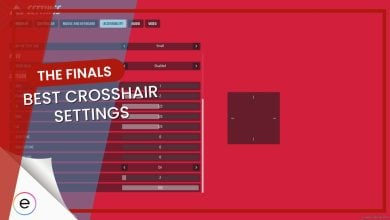For those of you who have been playing The Finals as much as I have, you’ll have noticed a variety of error messages and bugs in the game. One of the errors for The Finals that is being reported by many players is the Connection Failed error on the PS5. This error has been preventing these players from playing the game and so is causing much frustration amongst the PS5 community.
This error is mainly caused by issues such as server issues, network connectivity problems, etc. But don’t worry, I’m here to help you out and I’ve prepared a list of potential fixes for the Connection Failed error on the PS5.
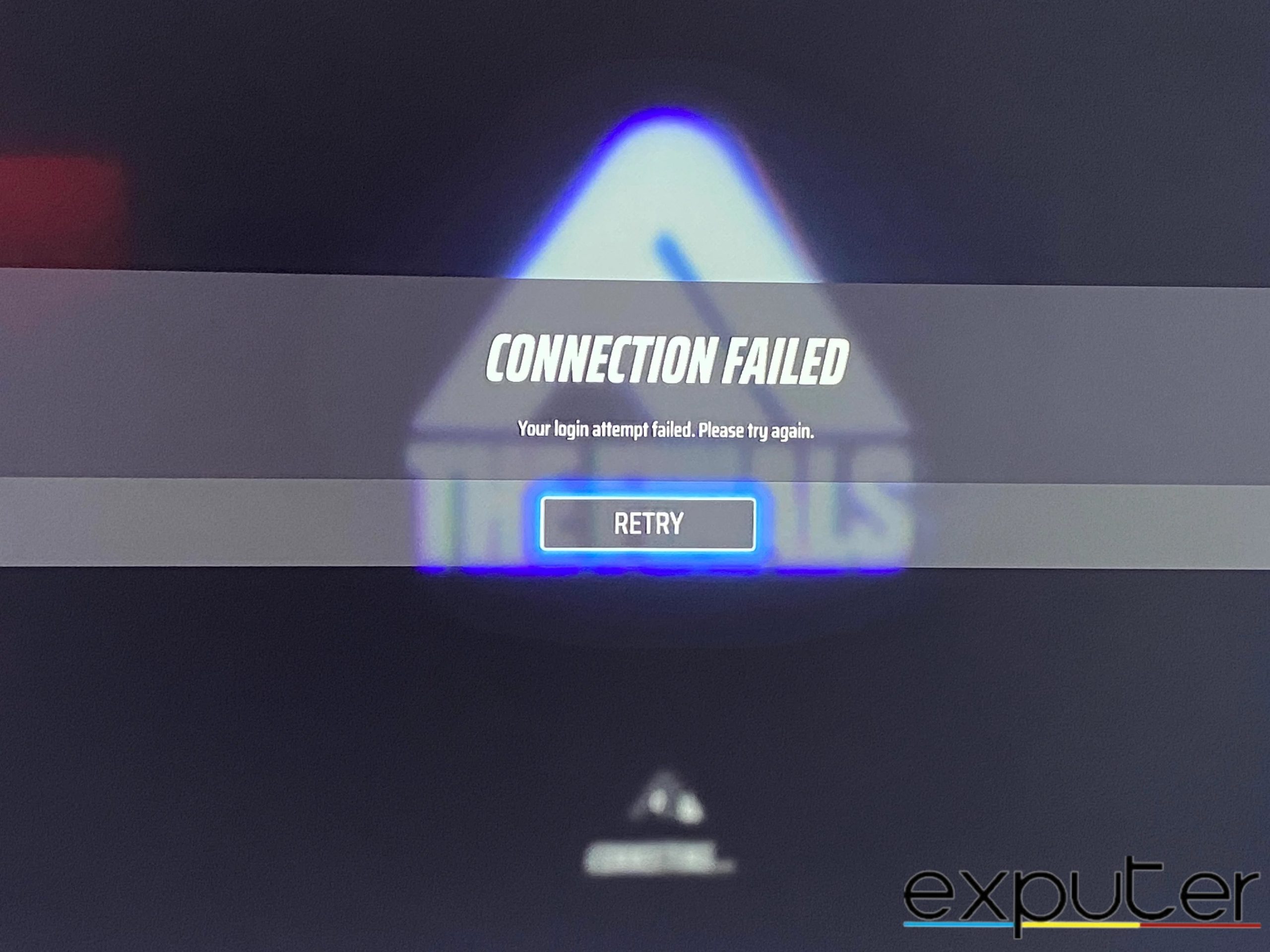
Before we dive into the fixes, make sure to do all the regular troubleshooting options you can such as:
- Checking your internet connection
- Restarting your PS5
- Updating your system software
- Wait a while before trying to re-connect
Following are the fixes you can try for The Finals Connection Failed error PS5:
- Checking server status.
- Make sure the game is downloaded and not the beta.
- Port forwarding on PS5.
- Making a new account.
- Verifying the game files.
- Reinstalling the game.
- Contacting support.
Check Servers Status
If The Finals is still giving you the Connection Failed error despite waiting a few hours, then your next step should be to check the server status for The Finals.
Unfortunately, the game is still in its infancy so there’s no dedicated website to check the server status, however, the devs are always updating the players on the official Twitter page for The Finals so be sure to go check all the recent posts to see if the servers are down.
Make Sure The Game Is Completely Downloaded
A lot of players, including myself made the mistake of attempting to play the beta which was already downloaded, instead of the actual fully released game. Believe me, this mistake is more common than you think as the beta is still available for download in the PS Store.
But since the beta is already over, you won’t be able to access it, and running it will always give you the connection failed error. So first and foremost, make sure to check that you have the actual game (which is 10 GB) downloaded and not the beta (which is 6 GB).
Forward Ports on PS5
This error concerns connectivity issues, so the most obvious solution is to make your connection more stable. However, this is easier said than done. One of the ways to establish a more stable connection is to forward your internet ports directly on your PS5. This will let you connect to the game servers and refresh your connection.
Here’s how you can port forward on PS5:
- Go to Settings > Network > View Connection Status to find your PS5’s IP address.
- Find your PS5 MAC Address also located in View Connection Status.
- You’ll also need your router’s username and password to access its settings.
- You’ll be opening the TCP 3074, and UDP 3478-3479 ports.
- Open a web browser on a connected device and type in your router’s IP address (usually found on the router itself or in its manual).
- Enter your router’s username and password when prompted.
- Choose both TCP and UDP protocols.
- Input the specific port numbers you need to open.
- Select your PS5’s IP address from the list of devices.
- Give the rule a descriptive name to easily identify it later.
- Click Save to activate the port forwarding rule.
Make A New Account
While I’m aware this is a much more tedious fix than the previous ones I mentioned, in a few rare cases you’re account itself might have issues preventing you from connecting to the game. This can happen due to unexpected account suspensions, account data being corrupted, etc. The only possible solution to this issue is to, unfortunately, make a new account for the game and play using that account.
Be aware that all your previous account data will be lost and you’ll have to start completely fresh.
Verify Game Files
If making a new account didn’t solve the issue, then we can rule out the possibility that your account is causing the problem. So the next step is to make sure all your game files are functional and are installed as game files can quite often be missing or corrupted leading to various issues with the game including the Connection Failed Error in The Finals.
Now, unfortunately, there is no built-in way to verify game files on PS5, like there exists for PC. But we can still make sure all the files are ok by following a few methods:
Check for Updates
- Automatic Updates: Ensure your PS5 is set to automatically download and install game updates. This often resolves issues caused by corrupted or missing files.
- Manual Check: Go to Settings > Saved Data and Game/App Settings > Updates to manually check for updates.
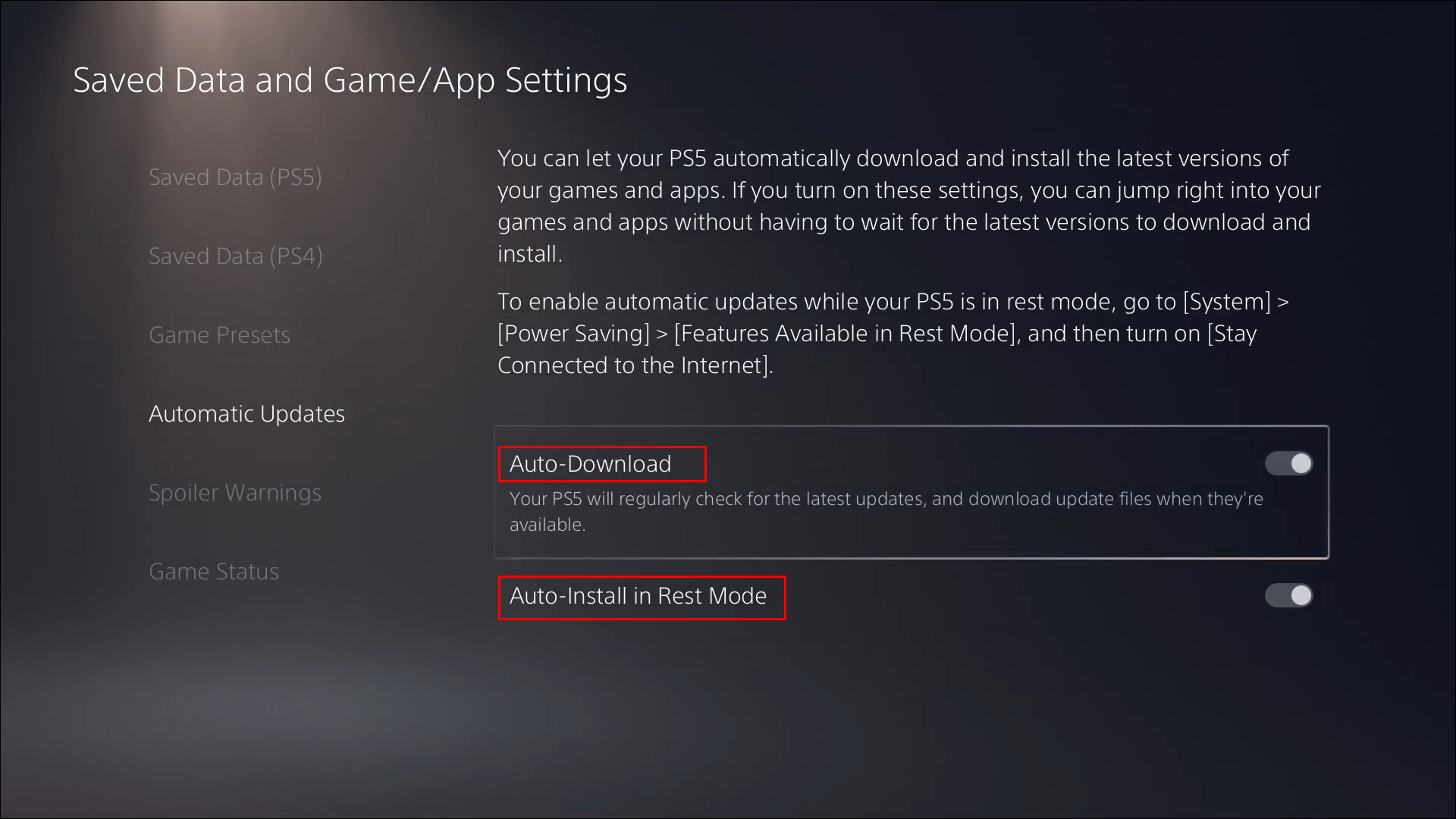
Rebuild Database
- Turn off your PS5.
- Press and hold the power button until you hear a second beep.
- Connect your DualSense controller via USB and press the PS button.
- Select Rebuild Database from the Safe Mode menu.
- Wait for the process to complete (don’t turn off the console).
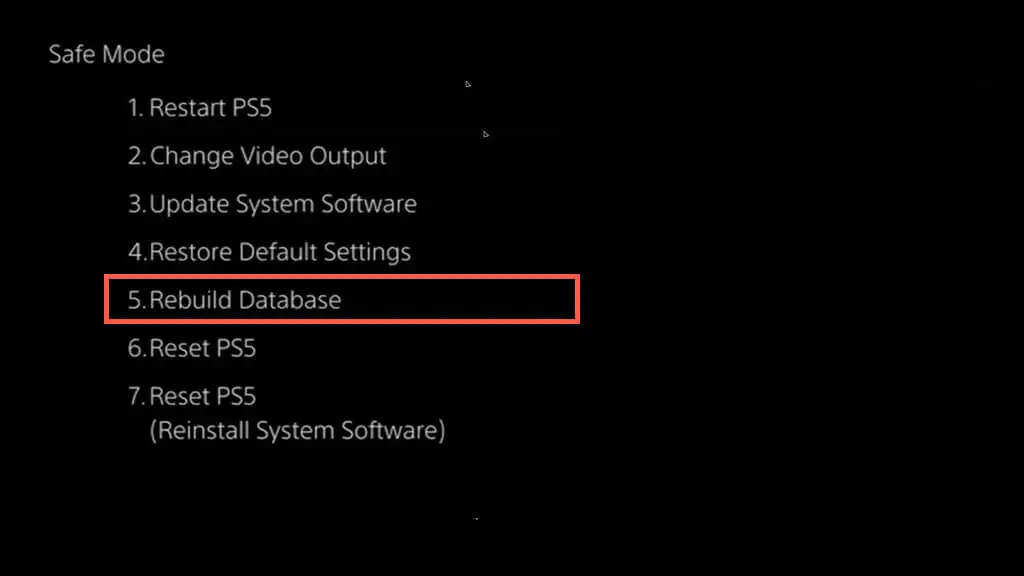
Reinstall The Game
If none of the above fixes worked for you, then it might be time to completely delete the game from your PS5 and reinstall it. By reinstalling the game, your system can rebuild all of the game’s database, and all of its files are reinstalled correctly. Sometimes certain files that are not installed even after updating the game or rebuilding the PS5’s database can be installed via the entire game’s reinstallation.
So as a last resort, be sure to install The Finals again and see if it solved the error for you.
Contact Customer Support
If even reinstalling did not work, then it is time to contact The Finals’ support team and make them aware of the issue. By doing so, hopefully, the support team can push out a fix for the game or at least, guide you on how to solve the error.
My Thoughts On The Finals Connection Failed PS5
The finals are certainly growing to become a serious competitor in the battle-royale genre of games. And with its growth and regular content updates comes a bunch of errors that, unfortunately, aren’t being resolved as swiftly as I had hoped.
The game is enjoyable but if errors like the Connection Failed error on PS5 continue to exist without any patches made to the game to address them, then I don’t see this game lasting very long as players on gaming forums such as Reddit, Steam Community, and others have started voicing their concerns.
The developers, themselves, have not commented on this error via their social media platforms, but I do urge you to remain hopeful and keep a lookout for tweets on patches such as this one:
https://twitter.com/reachthefinals/status/1735678442002071568
In the meantime, I hope this guide sheds some light on how to solve the Connection Failed error on the PS5 on your end.
If you are constantly bugged by errors from The Finals, check out our guide that features all possible solutions for every error in the game.
FAQs
Verify that you are connected to a reliable network by checking your internet connection. To make sure everything is up and operating as it should, I suggest performing a speed test. If you’re not using a VPN, turn it off. Restart The Finals on your console or PC after closing it.
When too many new players attempt to join the open beta of the game at once, the game’s servers become overwhelmed and display this error message.
Yes, the open beta for The Finals has come to an end and now the full game is available to play on all platforms.
Thanks! Do share your feedback with us. ⚡
How can we make this post better? Your help would be appreciated. ✍