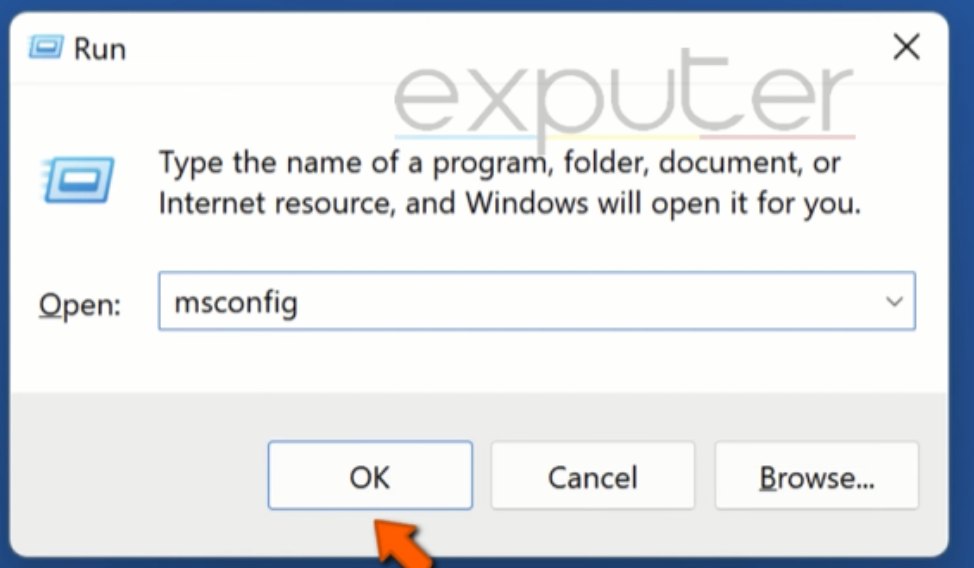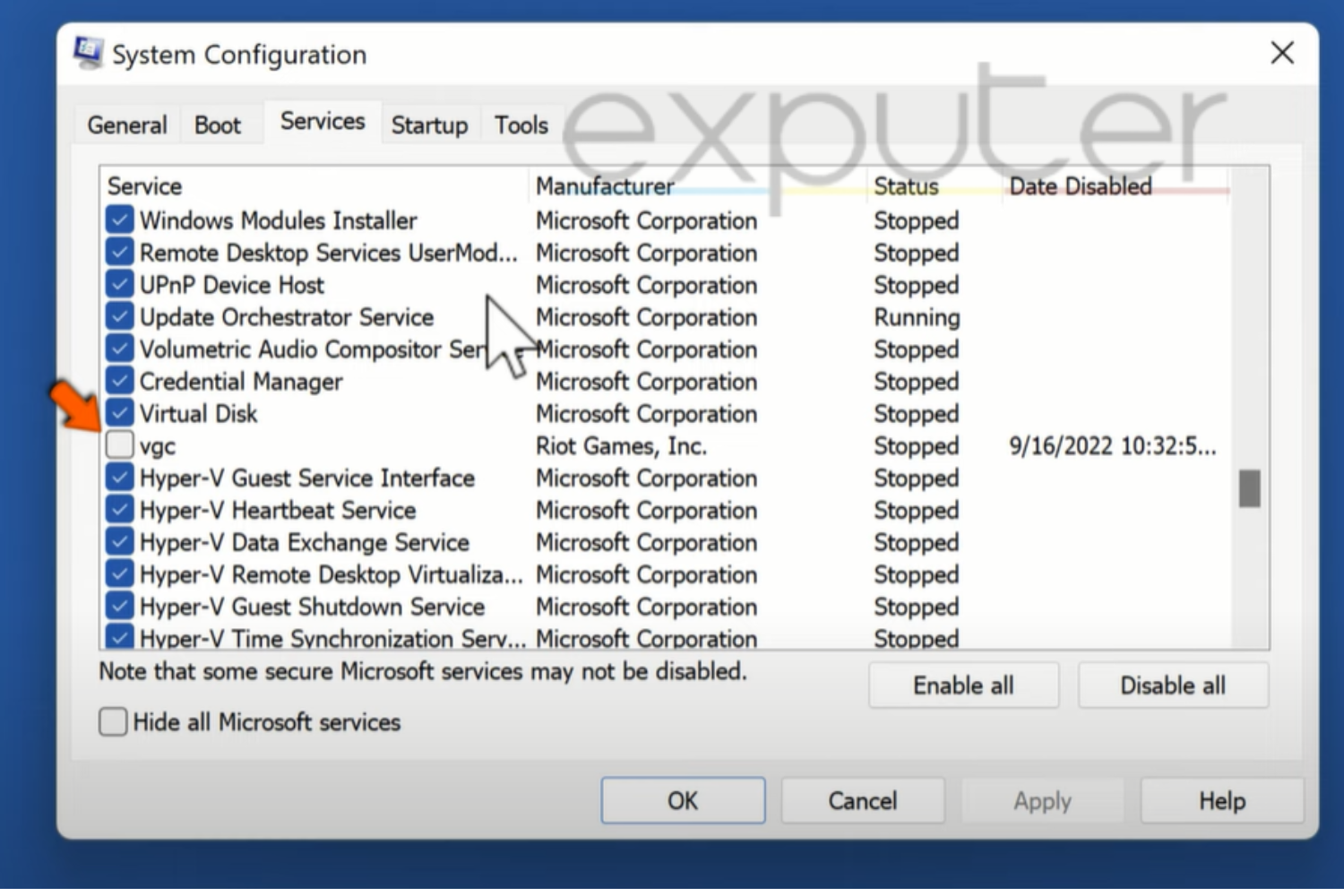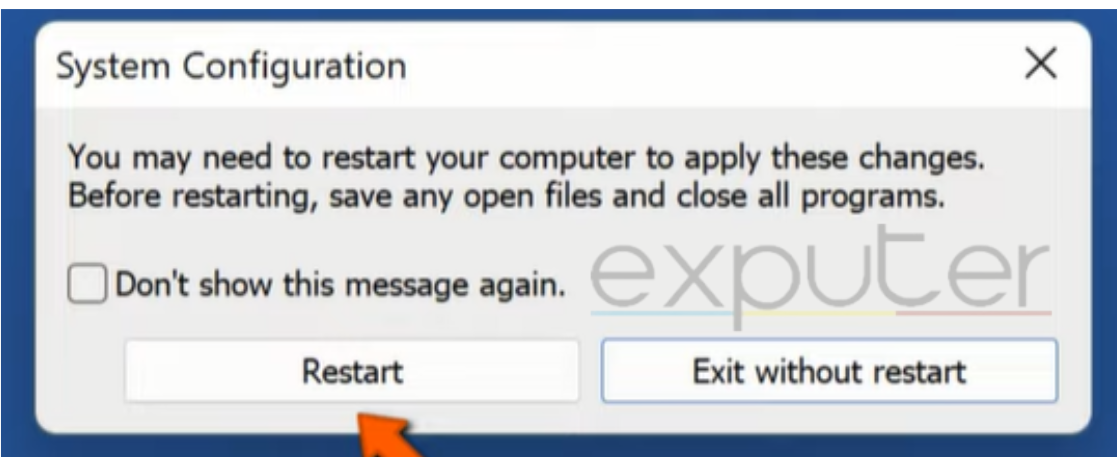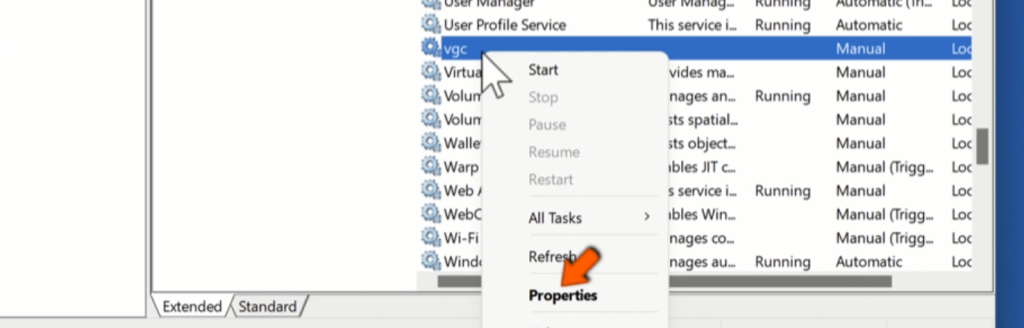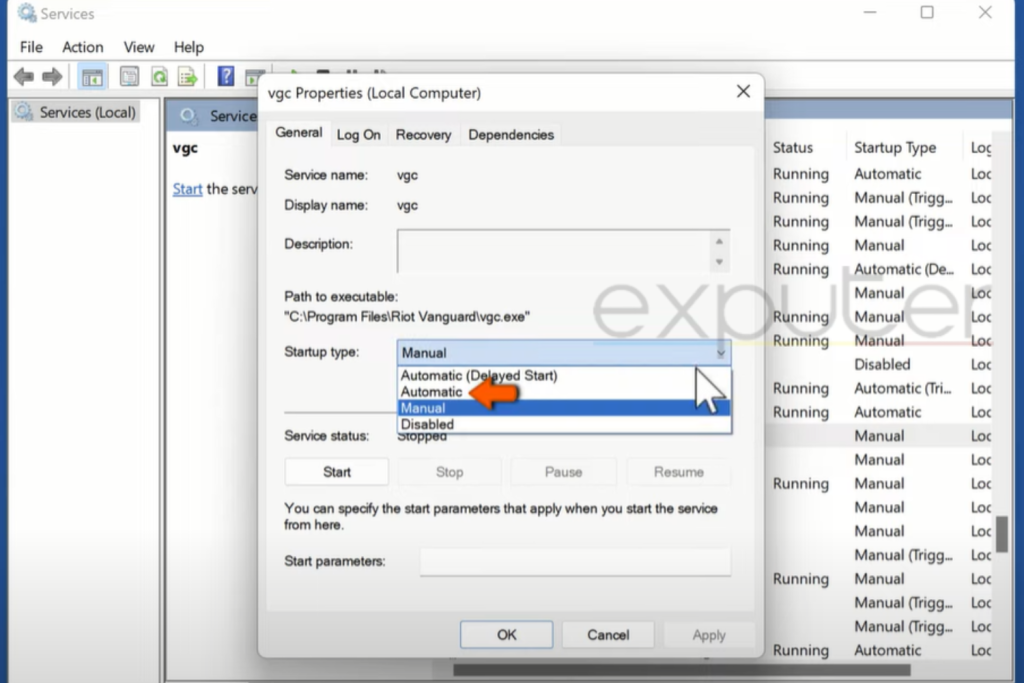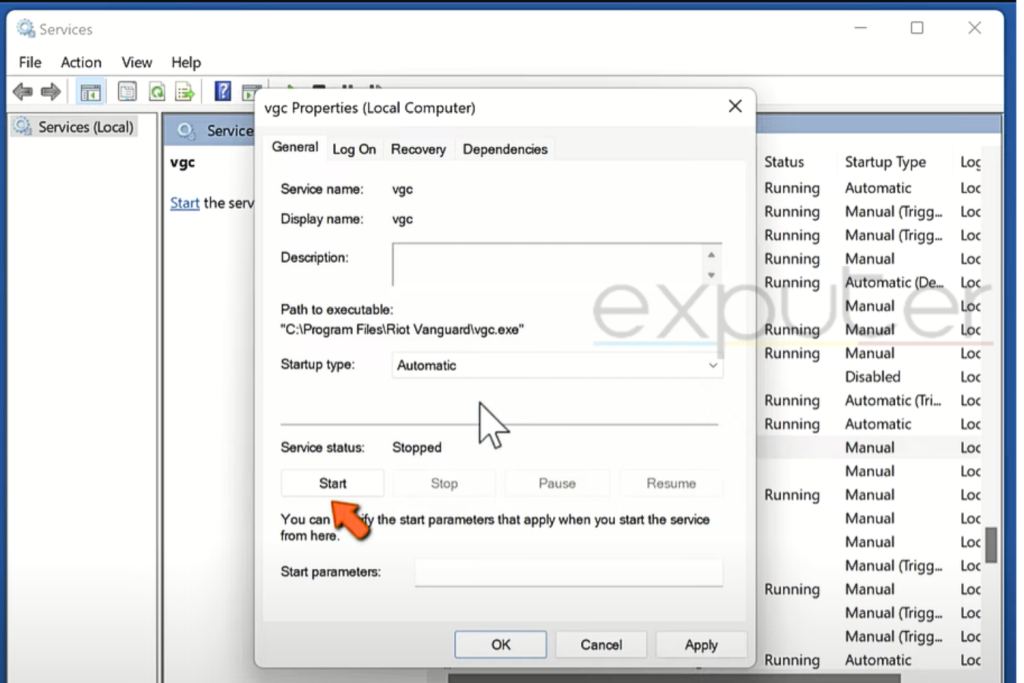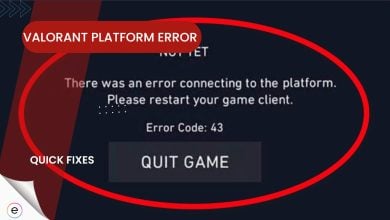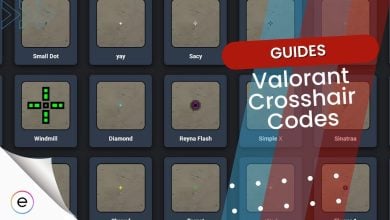Valorant Error code VAN 81 is a connection problem that stops the game from accessing its servers, a problem frequently associated with Riot Vanguard (VGC), the game’s anti-cheat system. This error can disrupt gameplay, particularly when attempting to join a match. It commonly occurs during matchmaking, preventing entry into the game. To resolve this issue and reconnect successfully, consider implementing the following straightforward solutions to address the connectivity problem in Valorant.
Error Code states:
VALORANT has encountered a connection error. Please relaunch the client to reconnect.”
You can try the following methods to fix Valorant Error code VAN 8:
- Enable the VGC in the system configuration
- Change the startup setting of VGC in services
Enable The VGC Service
Most of the Valorant connection errors are due to disruptions in the VGC service, so it is quite important to check if Vanguard VGC is not disabled in the system configuration. In my case, this was my problem and what effectively solved the problem for me. Here’s how to do it:
- Open the System Configuration Program by using the Windows Run Prompt (Windows + R), then type and open “msconfig” in the dialogue box.

Windows Run Prompt (Image by eXputer - In System Configuration > navigate to the “Services” tab > locate VGC among the running programs.

System Configuration via Windows (Image by eXputer) - Check the VGC box by clicking on it > then click on Apply > then OK.

Restart warning box (Image by eXputer) - A restart warning window will pop up. Click on the Restart.
This is one of the fixes that also proved to work for a handful of other players. If the problem reoccurs, you don’t have to panic. You should try these next solutions which might work for you.
Change the VGC Startup to Automatic
This fix is also related to VGC because it has a lot to do will connection errors, and Error Van 81 is one of them. First, we have enabled the VGC in SYSTEM CONFIGURATION now. We will change its startup type in the Services App.
Follow these steps to change the startup type of VGC:
- Open Run Prompt by pressing Windows Key and R, insert services.msc in the box > then hit OK.
- You will see various programs. Search for VGC.

Opening Properties of VGC (Image by eXputer) - Then, you find it. Right-click on it to open a sub-menu, and then click on the Properties.
- Now open the droptop of Startup and select Automatic.

Selecting Startup Type (Image by eXputer) - Then, in the Services Status section, Click on Start. After doing that, Click on Apply and Press OK.

Starting the parameters (Image by eXputer) - Restart your PC and Relaunch Valorant.
This will resolve the error. If it didn’t, we will have more solutions to fix this.
My Thoughts
Error Code VAN 81 is widespread (Reddit and AnswerOverflow), hindering server access and often related to Riot Vanguard connectivity. It is mainly during matchmaking, causing gameplay interruptions. Fixes include checking internet connectivity, restarting Riot Client, and enabling VGC in System Configuration.
These methods showed varying success rates during troubleshooting. Company blogs acknowledge the issue, but it remains prevalent across platforms and regions.
https://twitter.com/cheorriittv/status/1718032203974668369
The error’s origin isn’t clear—whether it’s due to recent updates or Riot Vanguard changes—but ongoing efforts suggest solutions in progress.
Other Valorant-related error guides covered in eXputer:
- Valorant Error Code 39
- Fixed: Valorant Error Could Not Enter Matchmaking
- Valorant Error Code 57 – Vanguard Not Initialized
- Valorant Error Code 46
- Valorant: A Critical Error Has Occurred
- Valorant Error Code Van 6
Thanks! Do share your feedback with us. ⚡
How can we make this post better? Your help would be appreciated. ✍