Drag clicking with tape or without tape is really what it says in the name, it’s literally dragging your fingers across the surface of mouse buttons. Doing so creates friction between your fingers and the mouse buttons.
As you start drag-clicking, gravity pulls down the switch. Since your fingers continue to slide across the buttons, the switch keeps pressing and bouncing right back up. This lets your game register several clicks instead of one.
I wouldn’t blame you if you didn’t get it on the first try. Believe me, I struggled too when I came to know about drag-clicking.
So, the moment your mouse registers multiple clicks at once, it increases your CPS (clicks per second). The more CPS you have, the more frequent and quick action you’ll do in-game. Doesn’t matter if you’re building In Minecraft, farming XP, or doing PVP, you’ll put down bricks quicker, collect items quicker, attack quicker, and the list goes on.
Fun Fact: The world record for the most number of clicks per second (CPS) is 614.1. Think you can beat it?
- Drag clicking is a technique that allows you to register multiple clicks in a single second by dragging your finger across the mouse button.
- To drag a click, you need a mouse that is capable of registering multiple clicks per second. Some good drag-clicking mice include the Logitech G502, the Razer DeathAdder Elite, and the Zowie EC2-A.
- The best way to learn how to drag a click is to practice. There are a number of drag-clicking trainers available online that can help you improve your technique.
- Drag clicking can be useful for a variety of games, including Minecraft, Roblox, and Fortnite. It can also be helpful for tasks such as clicking on links quickly in a web browser.
How to Drag Click?
Learning how to drag click on any mouse takes patience, lots of it. It’s not something that you can master within a few hours or days, knowing how your mouse buttons work and adjusting the technique accordingly is crucial. Now, let’s get to it.
1. Clean up Your Mouse Surface

After intense sessions of gaming, your mouse surface becomes tainted with sweat and dirt. Whether you use the mouse at work or for gaming, there’s no escaping the curse of grime.
So, first things first, cleaning up your mouse surface is necessary to create enough friction between it and your fingers. This will result in a smoother finger slide and help you drag click easily.
The materials need to clean your mouse are:
- Microfiber Cloth
- Alcohol Wipes
- Small Toothbrush (Soft)
Now gently wipe the surface of your mouse, starting from the top of the buttons down to the base. Rub the alcohol swab thoroughly until the complete surface of the mouse is covered in isopropyl alcohol.
For the next part, rub the toothbrush over the mouse surface and clean out any stains or grime. The grime usually accumulates over the buttons so make sure to get that too. After brushing, repeat the first step and clean over the mouse surface with an alcohol swab again.
Lastly, clean your mouse with an antimicrobial cloth. Make sure that the mouse is completely dry and has no sign of grime. And that’s it, you’re all set to move on to the next step of the drag clicking tutorial.
2. Hand Positioning and Movement
The Hand Movement After thoroughly cleaning your mouse, now it’s time to get a comfortable grip on it. Grasp the mouse as you normally would with the thumb on the side and the rest of the fingers on top of it. Place your index finger on the base of your mouse button in a way that it’s barely making contact with it.
Now that you have placed your hand on the mouse, move your fingers along the base of your mouse button towards the top. Keep the force light, and movement smooth and steady. If you’re doing it right, you should hear several clicks sounds simultaneous, almost like a “grinding” sound.
3. Verify Your Drag Clicks
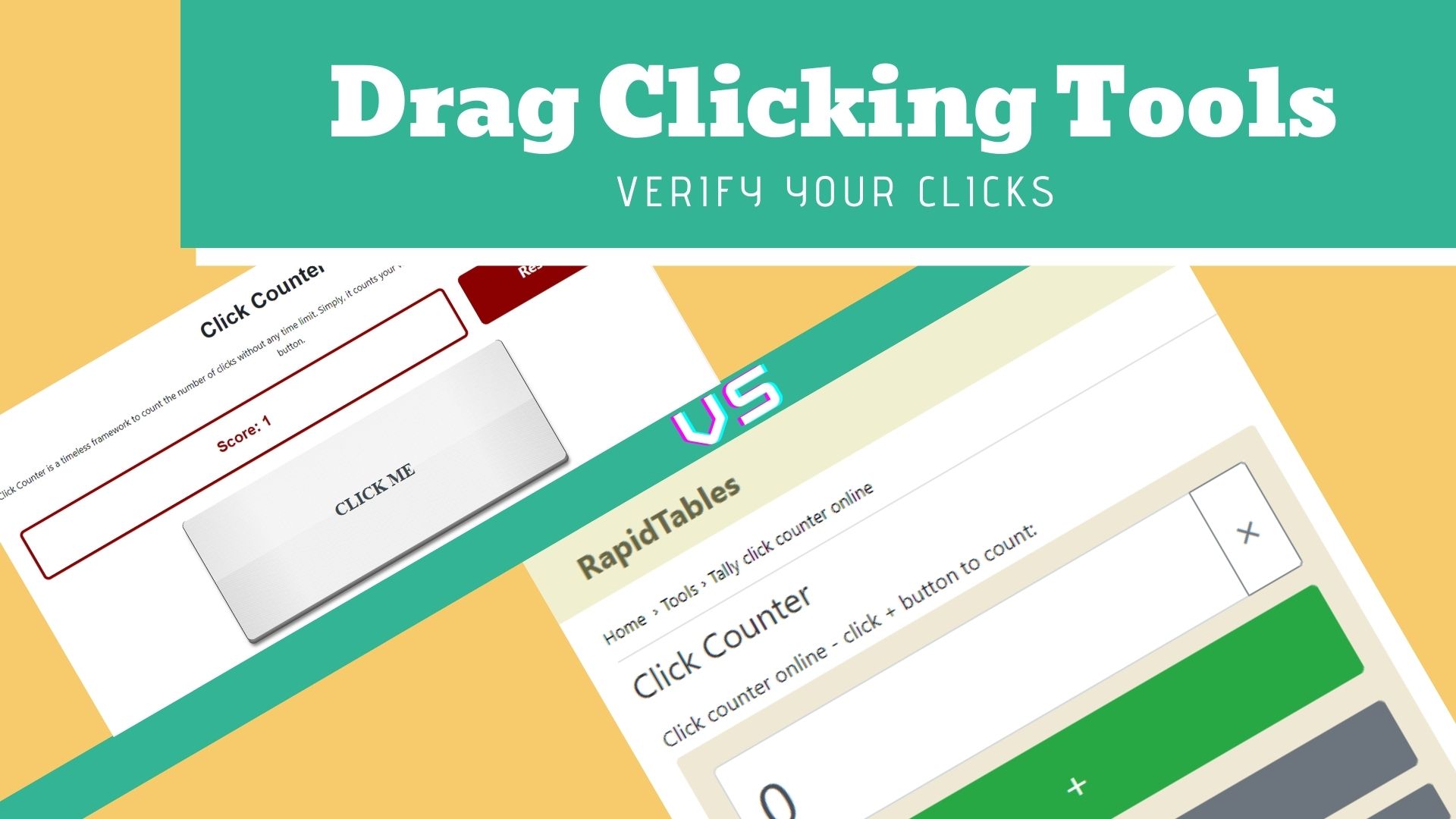
If you’re getting tactile feedback, that’s good enough to know that you’ve successfully learned how to drag click. But, if you want to go the extra mile and verify if your PC is registering the drag clicks, you can use an online tool.
You can click counters from any of the websites online like from rapidtables or clickspeeder. These tools will display the number of clicks you have pressed in a single instance. So if you’re drag-clicking, you’ll see the number of clicks the PC registered a.k.a your CPS.
Benefits of Drag Clicking?
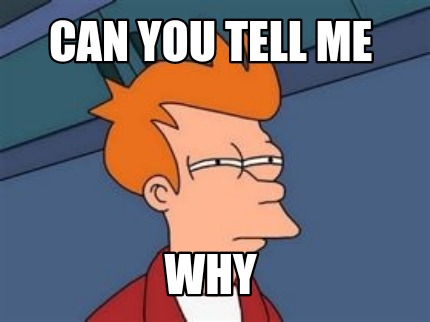
WOW! we’ve come through a long way in a short time huh? From knowing about what the heck drag clicking is to actually learn how to do it. Quite the journey I’d say.
But, it’s not complete unless you know what was the purpose of your learning this newfound skill. Where can you use drag clicking? or what’s the purpose of drag clicking? Well, let’s do a rundown of some of the benefits you get through drag clicking.
Well, if you play Minecraft or even some FPS shooter competitively, you may be able to benefit from a higher CPS. More clicks at an instance mean more damage you can output, so overall DPS can potentially increase.
Suppose if an average gamer can do 6.5-8 clicks per second. By drag clicking, you can easily win over matches by outputting 30+ CPS can dishing out more damage. The number of 30 can even be bumped to higher levels through practice making you unstoppable.
Another example of drag clicking use would be in FPS games where you set your weapon to single fire mode. After seeing an opponent, you can dish out more bullets and have impressive recoil control. However, to pull this off perfectly, you may need to practice drag-clicking a bit more as your aim might suffer if done wrong.
So my advice is to keep practicing and try this technique out in different games. Who knows, you might find great use of it in games you least expect.
PSST! If you like FPS Shooters, you’ll definitely love this guide on How to increase FPS in CS2.
Drawbacks of Drag Clicking
Performing drag clicks might be fun and give you a competitive edge, it also has some downsides you might want to consider.
First of all, it significantly reduces your mouse switches lifespan. It’s because you strain your mouse switches every time you do it. This can lead to a much shorter lifespan of your mouse switches and you might need to keep replacement switches at hand just in case. However, you can also combat this problem by going for newer mice with optical switches as they have a much longer lifespan.
Secondly, let’s just say it is a practice frowned upon in some Minecraft PVP servers. When servers detect a user with high CPS, they usually think it’s an auto-clicker and issue warnings or even ban the user entirely. Some notable names of the servers include Hypixel, SaicoPVP, Mineplex, etc.
How to Improve your Drag Clicks

Learning to perfectly drag-click requires a lot of practice and cleaning up of your mouse. But, you can make this learning curve a little quicker by using some tape on the mouse buttons.
Yes, it’s a relatively underrated method but works great for many users. By slapping tape on the mouse buttons you can increase friction a lot. Additionally, you won’t need to worry about cleaning it after every game session for optimal performance.
Here are some of the mouse tape recommendations for drag clicking:
- Electric Tape: If you’re looking for an affordable tape option that’s readily available in your house, the electric tape is the way to go. Used for mostly covering up electric wires, it’s also great at increasing friction and giving you increased CPS. You should try it and see how it goes for you.
- Razer Tape: This second option is a bit expensive. If you hear the name razer, you know it’s not a cheap solution, albeit not a bad one either. Razer has textured tape that significantly increases your CPS rate by at least 2-3 clicks and also gives you a great grip on the mouse. If you’re willing to go for a relatively cheaper option, there are several off-brand grip tapes available online.
- Silicone Grip Tape: By combining the inexpensive nature of electric tape and the great performance of razer tape, we get the Silicone grip tape. It can easily work with almost every mouse and instantaneously gives a boost in CPS. It’s a no-brainer really if you want a cheaper solution.
How To Drag Click On Macbook
Using MacBook’s trackpad for drag clicking can prove to be quite a strenuous task. Initially, you would have to click, hold and then drag, which is not a very convenient thing to do. But the now available accessibility feature on MacBook for the trackpad, you can easily perform it using just three fingers
Enable Three-Finger Drag on MacBook
- Click the Apple icon in the top left corner of your Mac’s screen and choose system preferences.
- Select “Accessibility” in system preferences
- An accessibility sidebar would appear.
- From the sidebar, choose the “Pointer Control” option
- Now in the “Mouse and trackpad” tab that appears, select “trackpad options” at the bottom of the tab.
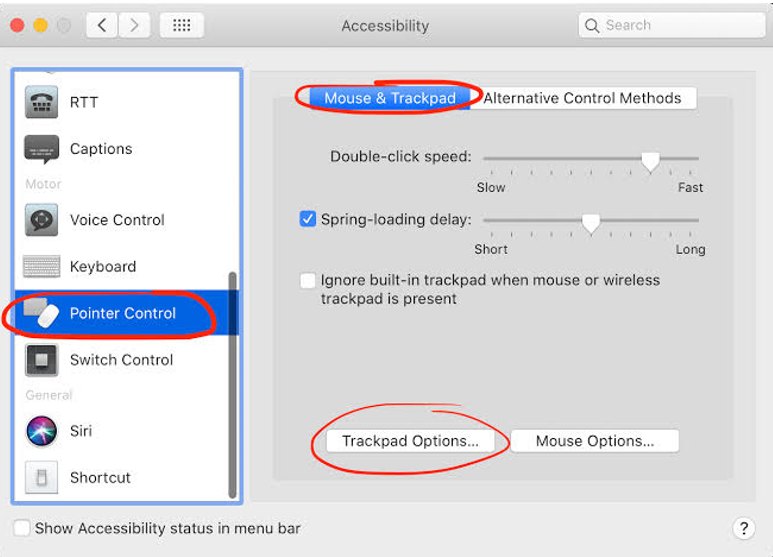
A window will pop up that will allow you to enable dragging, then click on the drop-down menu and choose “ Three Finger drag” and click the OK button.
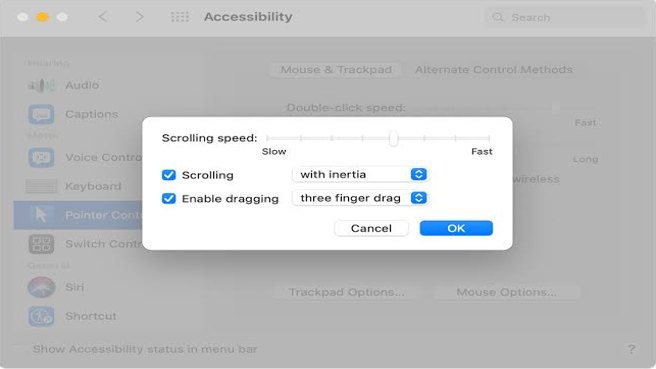
Now you can drag-click on your mac trackpad.
Move Cursor to Toolbar
After enabling the three-finger-drag you can easily drag click
- Move your cursor on the toolbar
- Gently tapping the trackpad using three fingers will allow you to grab the window.
- Moving all three fingers at once would also move the window.
- When you want to release the window, simply lift one finger from the trackpad.
This feature will save you from forcefully clicking on your trackpad and makes it easier to move windows around your screen.
How To Drag Clicking On Chromebook
Using Chromebook you won’t have to enable the feature particularly as it is supported on Chromebook natively.
To drag and drop windows using Chromebooks touchpad, simply follow the steps below
- Click on the windows you desire to move using one finger
- With one finger on the item, use your second finger to move the windows
- When you wish to drop the item in the desired place simply release both your fingers.

Click and Pop Method
This is an alternate method that lets you execute drag clicking.
- Tap or click on the item you wish to move.
- Move it to your desired location
- Click or tap again when you’re ready to release the item in its new location
We hope that this guide helped you in understanding how to execute the technique. It can be risky and tricky, but it is worth it in the long run.
Summary
Drag click responsibly. That’s all I’m going to say. Sure, it gives you a lot of power in games and speaking from personal experience, it’s really fun. If you think your mouse isn’t really giving you much CPS, try grip tape. However, you should also keep its drawbacks in mind and only try to use this technique when you need it. Other than that, go nuts and have a great time gamers.
FAQs about Drag Clicking
No, you cannot do it on just any mouse. For the best experience, you’ll have to go with gaming mice that can drag click. E.g. offerings from Razer, Steelseries, and Golorous are some of the top pics for drag clickers
You can do it on Logitech’s G502 the same as any other gaming mouse. Simply grip your mouse and slide your finger across its primary buttons until you feel several clicks in one instance.
Yes and no, people have asked this question before and the answer is a bit complicated. Drag-clicking is a term often confused with click and drag. You can simulate it on a MacBook or Chromebook but you cannot replicate the mechanical clicks similar to a mouse.
Thanks! Do share your feedback with us. ⚡
How can we make this post better? Your help would be appreciated. ✍
i can now drag click properly, thanks
im trying and doing the exact thing i even am using a gaming mouse
the entire crome book section
Realy helped me learn to dragclick!
Thanks



