Warzone 2.0 Audio Settings lets you hear your opponents much better during gameplay. Learning about the correct values to input for the audio settings will enhance your capabilities during gameplay and action.
However, we should mention that these settings mostly come down to personal preferences so if you find a setting whose value doesn’t pertain to your liking, then feel free to tweak it and test it out yourself. It shouldn’t be too much of a hardball task to find the perfect balance of the best audio settings in Call Of Duty Warzone 2.0.
The entire audio options in the game are divided into sub-categories, each with different functionality. We will be discussing our hand-picked values for each option so you can get a better idea of what to set under each one.
Volume
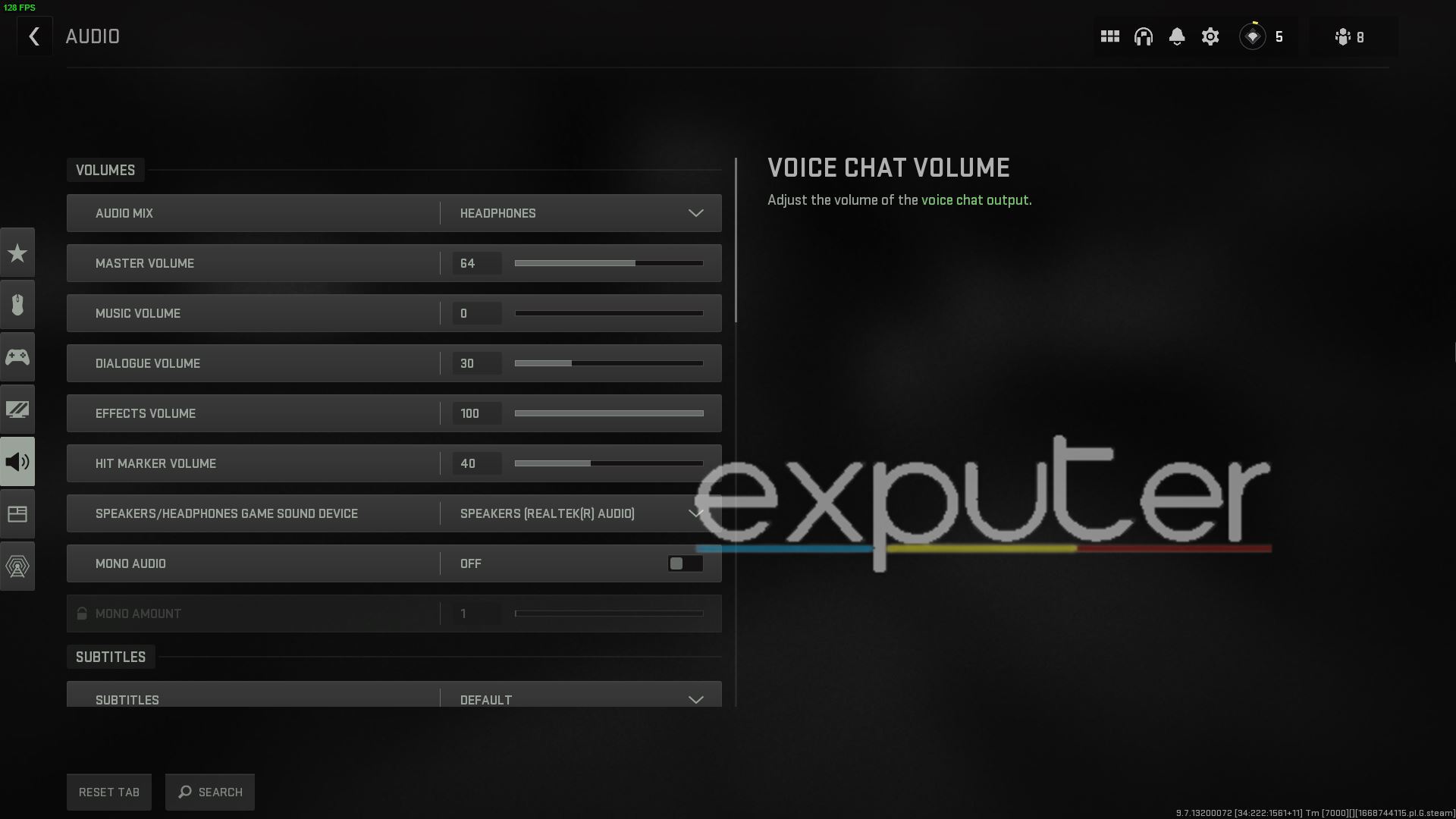
Summary Of Audio Settings
| Audio Mix | Your Audio Device |
| Master Volume | 64 |
| Music Volume | 0 |
| Dialogue Volume | 30 |
| Effects Volume | 100 |
| Hit Marker Volume | 40 |
| Speakers/Headphone Game Sound Device | Default |
| Mono Audio | Off |
Audio Mix, by default, is preferred for Headphones because you will, of course, want to listen to every incoming footstep of the enemy, and a fantastic quality headphone will provide that with ease. You can also turn on the Headphones’ bass boost, but quite frankly, the bass can be a little too much for certain headphones, so we had it turned off and found the normal headphones option to be the best for our experience.
Subtitles

Overview Of Subtitle Settings
| Subtitles Functionality | Default |
| Campaign | On |
| Multiplayer | Off |
| Coop | Off |
| DMZ | Off |
I suggest disabling subtitles because there is absolutely no reason why you should have them on in Warzone 2.0 because your main focus will be on the gameplay.
Additionally, having subtitles on for any other multiplayer mode in Warzone, such as DMZ, will also prove to be more of an annoyance than anything beneficial to your gameplay.
Voice Chat
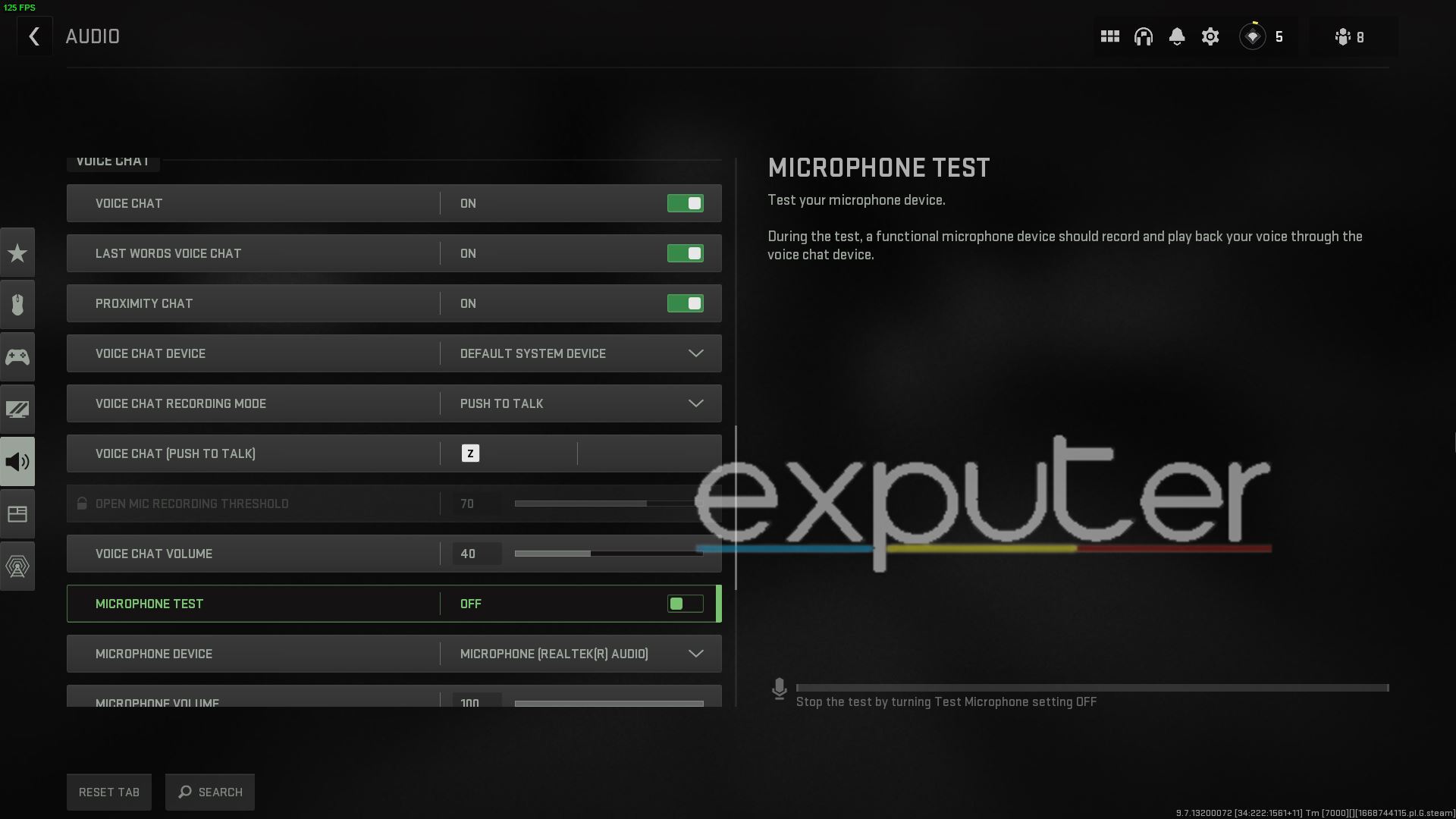
Voice Settings Summarized
| Voice Chat | On |
| Last Words Voice Chat | On |
| Proximity Chat | On |
| Voice Chat Device | Default System Device |
| Voice Chat Recording Mode | Push to Talk |
| Voice Chat (Push to Talk) | Personal Preference |
| Open Mic Recording Threshold | 70 |
| Voice Chat Volume | 40 |
| Microphone Test | Off |
| Microphone Device | Default |
| Microphone Volume | 100 |
You’re probably well off using applications such as Discord to chat and play while in a squad with your friends, but regardless of which, we recommend keeping voice chat on unless you’re uncomfortable with it.
We kept the Last Words feature on as it allows the player who killed you to hear your last words, but if you dislike the option, then feel free to turn it off completely.
You can adjust the voice chat volume value of your teammates in your squad, which we kept below half at 40 in order to avoid any instance where you might be playing with random players, and their mic is loud.
The Wrap-Up
Warzone 2.0 is an extension of Call Of Duty Modern Warfare 2, and safe to say that it is on the rise of becoming the most successful Free-to-play launch from Activision Blizzard. The previous version of the hit battle royale title had a ton of backlash due to its issues and setbacks, such as the humungous file size across all platforms.
Thankfully, it looks like Infinity Ward took that criticism to heart and polished the game to its full extent. Infinity Ward has left no boxes unchecked when it comes to accessibility which is easily notable from the BEST Controller settings for Warzone 2.
The game has a variety of new and returning weapons they can choose from, with loadouts that can destroy your opponents in a matter of seconds. The Best Assault Rifle Loadouts in Warzone 2.0 include the FSS Hurricane, but if you’re one who plays a little aggressively, then using the Best SMG Loadouts, such as the Lachmann Sub can provide you with an easy time, especially if you’re a new player of the game.
Aside from that, there are also the Best Marksman Rifle Loadouts that can help skilled players destroy their enemies in a matter of seconds. For now, though, this wraps up our guide to the Best audio settings for Call of Duty Warzone 2.0. If there is anything we missed or if you would like to share your experience with the game with us, then let us know in the comments section below! As always, eXputer wishes you luck!
Up Next:
- The Best LMG Loadouts in Warzone 2.0
- Best Pistol Loadouts
- Best Shotgun Loadouts
- Valorant Mouse Senstivity To Warzone 2.0
Thanks! Do share your feedback with us. ⚡
How can we make this post better? Your help would be appreciated. ✍



