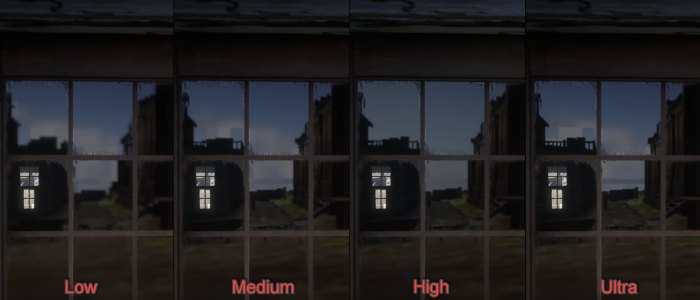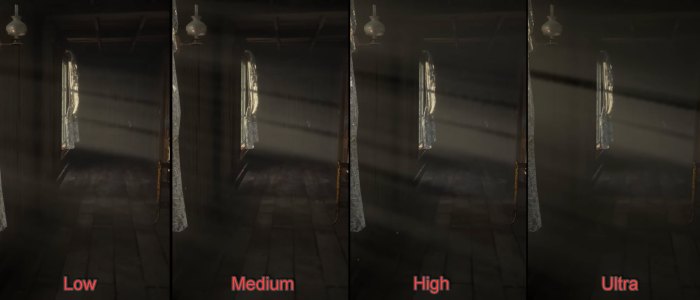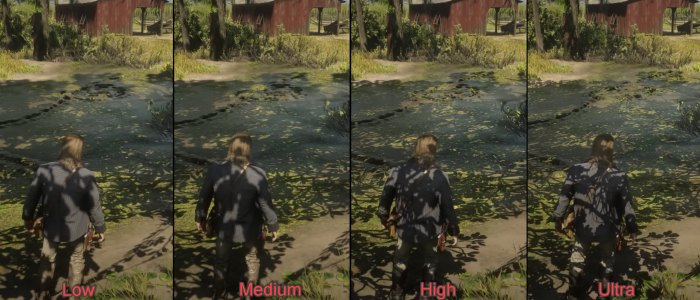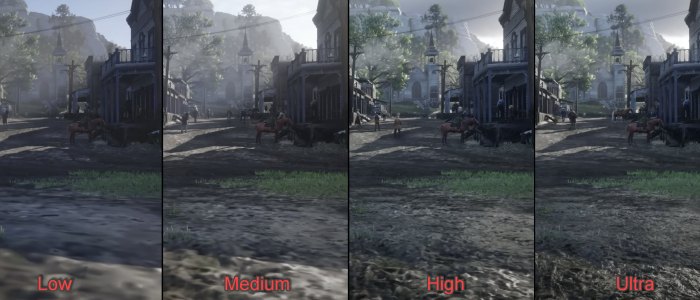Red Dead Redemption 2 is perhaps the best Open World Game On PC right now. The game features a huge map with dozens of features and breathtaking visuals. We know for a fact that Rockstar has always developed Games that have seriously challenged the best Hardware of its time. For example, GTA V dusted all the graphics cards and CPUs when it first came out. Likewise, the Red Dead Redemption 2 is no different and requires top-notch hardware.
I’ve benchmarked Red Dead Redemption 2 on a PC with the following specs:
- OS: Windows 11 Pro 23H2
- System: Lenovo Legion 7i Laptop
- CPU: Intel i7-11800H
- GPU: NVIDIA RTX 3070 8GB
- RAM: 32GB DDR4
- Storage: Samsung 1TB SSD Gen 4
To run Red Dead Redemption on your PC, you’ll need to have at least an Intel i7-4770K or an AMD Ryzen 5 1500X CPU, Nvidia GTX 1060, or AMD Radeon RX 480 GPU, and 12 GB of RAM.
The following settings are the most taxing in Red Dead Redemption 2:
- Shadow Quality
- Reflection Quality
- Water Quality
- Volumetrics quality
- MSAA
- Near & Far Volumetric Resolution
- Far Volumetric Resolution
- Volumetric Lighting Quality
- Soft Shadows
- Grass Shadows
- Full Resolution Screen Space Ambient Occlusion
- Reflection MSAA
- Resolution Scale
- Geometry Level of Detail
- Grass Level of Detail
RDR2 has been a super demanding game since its launch. Even the most beefiest of PCs had trouble running the game. The game’s optimization wasn’t really that great, but the major reason behind the performance issues was that its visuals were just too much for the current hardware at that time to handle. However, the game got much better with some performance patches, as well as the inclusion of upscalers like DLSS and FSR.
Best Red Dead Redemption 2 Settings
I’ll be helping you tweak a combination of settings that help you optimize the game’s performance and make it easier for your PC to run the game.
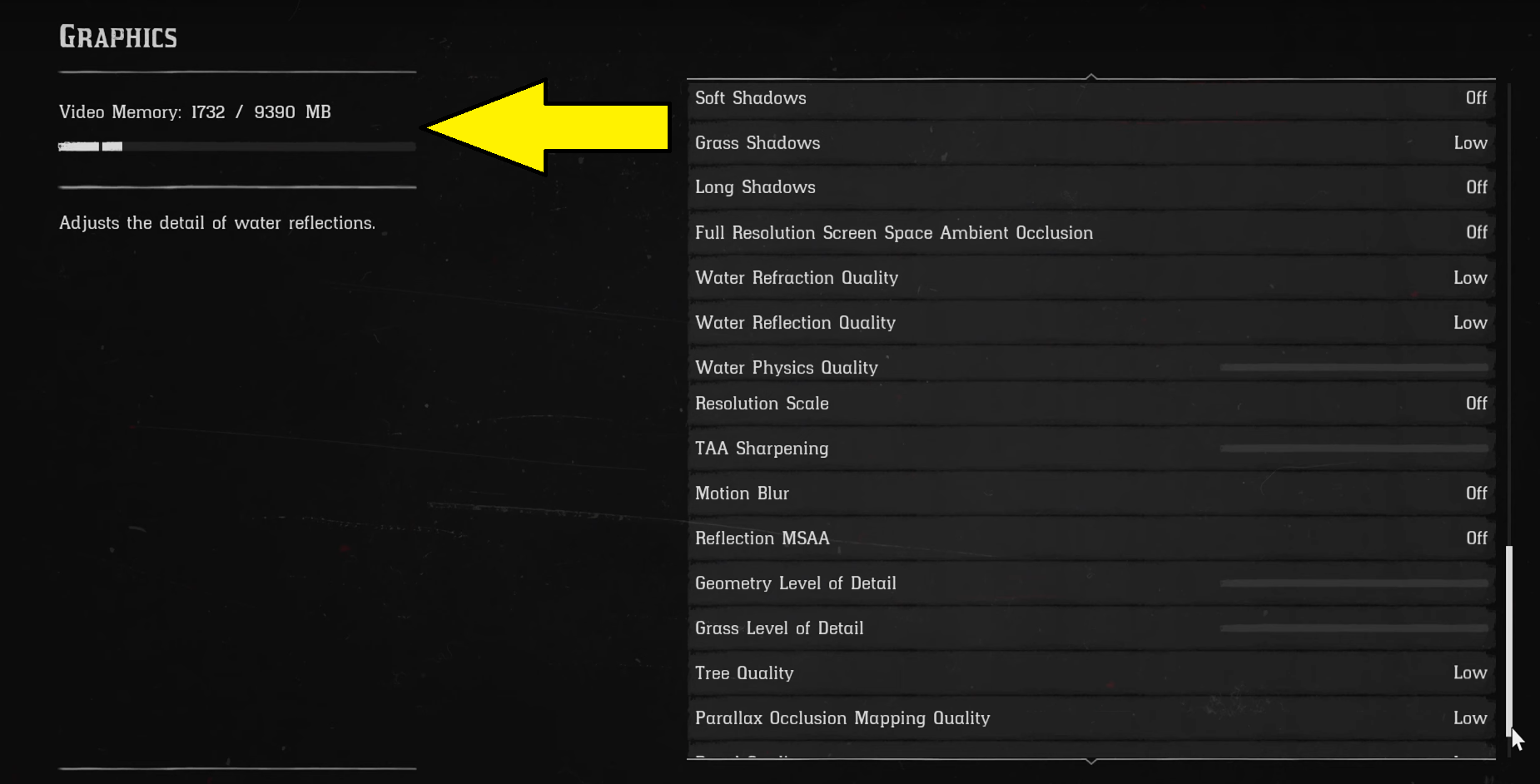
| Resolution | 1920×1080 |
| Refresh Rate | Highest Possible |
| VSync | Off |
| Triple Buffering | Off |
| Pause the Game On Focus Loss | Off |
| Constrain Mouse Pointer | Off |
| Quality Preset Level | Custom |
| Texture Quality | Low |
| Anisotropic Filtering | Off |
| Lighting Quality | Low |
| Global Illumination Quality | Low |
| Shadow Quality | Low |
| Far Shadow Quality | Low |
| Screen Space Ambient Occlusion | Off |
| Reflection Quality | Low |
| Mirror Quality | Low |
| Water Quality | Low |
| Volumetrics Quality | Low |
| Particle Quality | Low |
| Tessellation Quality | Low |
| TAA | Off |
| FXAA | Off |
| MSAA | Off |
These are the settings that you should be using in Red Dead Redemption on PC. These will reduce some visuals that you won’t really notice in regular gameplay and in return give you a decent boost in performance.
Graphics Comparison Between All Settings
Here’s a slideshow of some graphics comparisons for Red Dead Redemption 2:
Bonus: Other Optimization Steps
Besides optimizing the in-game settings, I suggest you also try the following recommendations in order to get the most performance out of your game.
- Update your GPU drivers as well as your Windows to the latest version.
- Make sure to optimize your Nvidia Control Panel settings or AMD Radeon settings.
- Terminate any useless background programs that are hogging your system resources.
- Ensure that hardware acceleration is disabled for your third-party applications like Chrome or Discord.
- Remember to enable Windows Game Mode to get an extra performance boost in RDR2.
- In Windows graphics settings, you’ll need to verify if you’re using the high-performance mode of your dedicated GPU.
My Red Dead Redemption 2 Performance Experience
The timeline of my experience with running Red Dead Redemption 2 on PC is quite long. At first, I ran the game on an RTX 2070 during the initial days of the game’s launch. I barely cross the 55 FPS mark with medium-high settings at 1080p resolution.
I later upgraded to an RTX 3070 and the performance got a little better with me averaging around the 60-65 FPS mark. Rockstar later released a patch (Updated 1.25) that added DLSS to Red Dead Redemption 2 which helped several Nvidia players run the game at higher frame rates.
After the DLSS update, FSR was also added to RDR2 (Update 1.31) which let AMD players as well as non-RTX Nvidia players enjoy the game’s much improved performance.
Besides adding Ai Upscalers, Rockstar has also immensely improved the game’s optimization compared to its early launch days. So, with the help of my suggested optimized settings, you won’t have much problem running the game now.
Thanks! Do share your feedback with us. ⚡
How can we make this post better? Your help would be appreciated. ✍
good
nice insight in general pc performance optimization
Article was very helpful good lord thank you!
Awesome article! Very informative! Love the author! Very in-depth and easy to understand, and follow! Great job!
nice work.
Good Reviews
I got better FPS right now
Awful settings