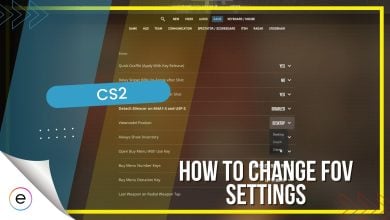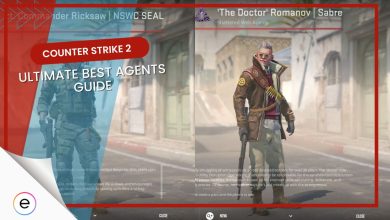To enhance your experience in CS2, you must implement the Best Audio Settings. Doing so will enable you to perform better in-game as you will hear the footsteps, gunshots, and other sounds clearly. Audio Settings in Counter-Strike 2 are mostly ignored, but it makes a difference when the best settings are implemented.
- Default sound settings for CS2 are good for most players, but you’ll have to tweak them a bit to get the best experience.
The following settings should be tweaked to hear even the slightest of footsteps in CS2:
- EQ Profile
- L/R Isolation
- Perspective Correction
- VOIP Volume
In addition to tweaking the in-game settings, I highly recommend using the “snd_rear_headphone_position” console command to enhance sound quality.
Why Trust Us: Huzaifa Amjad has spent over 400 hours on CS2, which indicates that he is highly trustworthy!
Summary Of Best CS2 Audio Settings
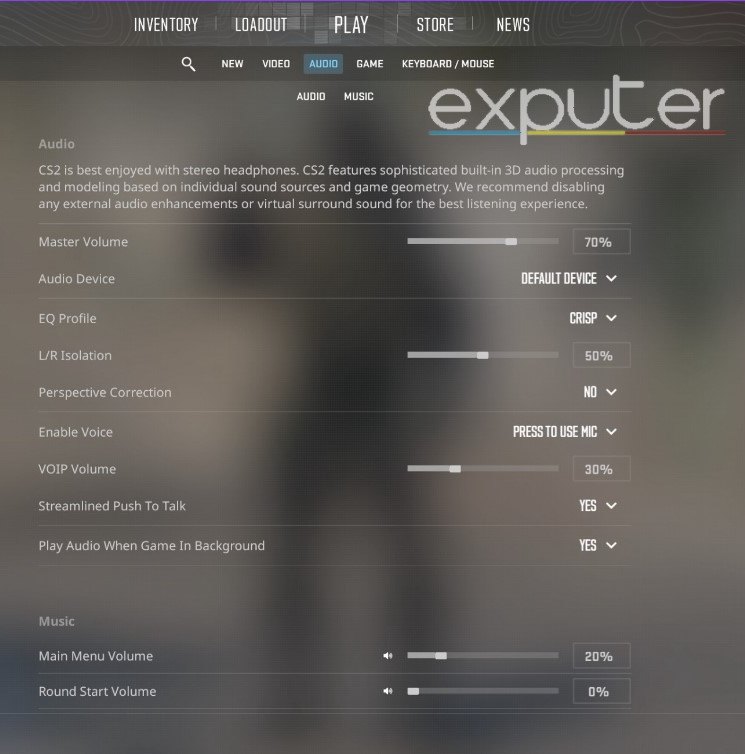
The best settings for audio in Counter-Strike 2 completely depend on a player’s perspective.
Keeping that in mind, I will share what I think are the best audio settings you can apply in-game.
The following are the Best Settings for Audio in Counter-Strike 2:
| Setting | Best Value |
| Master Volume | 70% |
| Audio Device | Default Device |
| EQ Profile | Crisp |
| L/R Isolation | 50% |
| Perspective Correction | No |
| Enable Voice | Press To Use the Mic |
| VOIP Volume | 30% |
| Streamlined Push-To-Talk | Yes |
| Play Audio When Game In Background | Yes |
You can set up the Master Volume, depending on your preference, anywhere from 50% to 100%. I think 70% is the best one, but I might have a different opinion than others. After setting up the Master Volume and Audio Device, I would suggest you set up the Music Settings according to your preference. When you are done with that, set up the rest of the Audio Settings.
EQ Profile
The feature EQ Profile might be confusing to many as it offers three different options. For me personally, Crisp works the best, but your mileage may vary. Here’s an overview of all 3 settings to help choose to best one for you.
The three different options are the following:
- Natural: Natural, as the name suggests, is the simplest among the three. It can be the best setting for those who just play games casually and just want a normal experience with sounds.
- Crisp: Crisp is for those who do gaming with passion. According to me, it will give you the best sound experience in CS2. With Crisp set as your EQ profile, you will find a difference in the sound quality as the voices around you will be very clear.
- Smooth: If you want to play CS2 for a long time during the weekend, then you should go with Smooth. While the sound quality will be poor, you will be able to play for a long time. If you are looking to play competitive or ranked matches, then I would recommend not using it.
L/R Isolation
At first, I didn’t quite understand the purpose of L/R Isolation, but after a while, when I got used to get, it did make a lot of difference. The purpose of L/R Isolation is to merge the sound in your left and right ears. You might feel a little uneasy at first, but it won’t take much time to get used to it.
L/R Isolation is a great feature that lets you hear the sound around you very clearly. Due to it, the overall gaming experience is enhanced, meaning you will get a better experience. I would recommend you set it to 50%, but depending on your preference, you can change it accordingly.
Perspective Correction
Perspective Correction wasn’t available in CS: GO, so many players might be confused about it. There’s nothing to be confused about, as it just helps you figure out where the sound is coming from near you. It does enhance your overall sound experience in CS2, but if you don’t want to use it, choose No. I personally don’t like the new feature as it wasn’t available in CS: GO, and it just doesn’t sit right with me.
Streamlined Push-To-Talk
I really liked the Streamlined Push-To-Talk, and it is one of the best new features in CS2. By using the feature, no other device in your PC will be able to take over the audio settings. If you have not enabled it, then you might face some troubles if any program on your PC takes over the audio settings. So, I would recommend you to enable it for the best experience.
Wrapping Up With A Bonus Tip
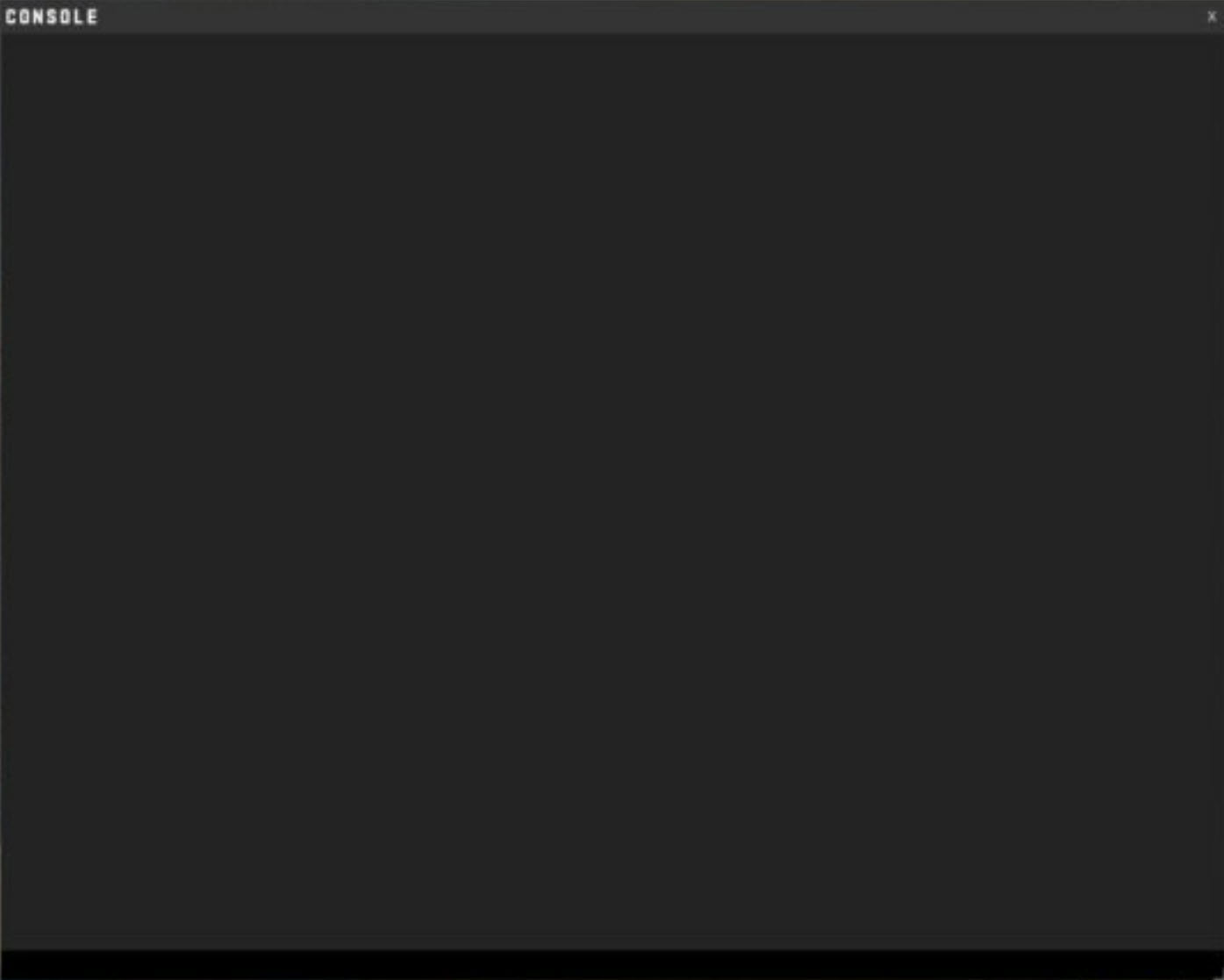
You can even use the console in CS2 to enter commands and enhance the sound quality. The snd_rear_headphone_position is a great command that enhances the quality of sound to a level where you will be able to tell the difference. If you are planning to play competitive matches in CS2, then I would recommend you use the aforementioned console command.
That’s almost everything you would want to know about the CS2 Best Audio Settings. These settings play an important role in enhancing your overall experience in Counter-Strike 2. Audio Settings are as important as your best resolution settings, but they are neglected by many. The settings I have discussed in the guide are based on my preference, but I think many would like them. Of course, you can change them up according to your preference.
While you are at it, you should check out the guide on the Callout for every Map in CS2 for a detailed explanation. After that, make sure to read the guide on Best Inferno Smokes, as they will help you during your matches. When you are done with that, visit the page of Best Crosshair Settings in the CS2 guide to get a better aim. Lastly, check out the guide on how to Rank Up Fast in CS2 so you can go all the way to Global Elite ASAP.
Read Next:
- CS2: The Best Mouse Sensitivity And DPI Settings
- CS2: Best Loadout For Terrorist & Counter-Terrorist
- CS2: BEST Cases To Open And What They Contain
- CS2: How To Change FOV Settings
- CS2: The BEST Agents To Buy
Thanks! Do share your feedback with us. ⚡
How can we make this post better? Your help would be appreciated. ✍