Remnant 2 is one of my most anticipated games of the year, as I’ve played the original for hours and tried to salvage every special weapon I could. The thing that surprised me was the game’s bad optimization.
I’ve been running it on my decently specced laptop and was barely crossing the 60 FPS mark, even with DLSS. It’s not just me, as other players have also been facing this issue, and I thought a settings guide was essential.
I’ve benchmarked Remnant 2 on a PC with the following specs:
- OS: Windows 11 Pro 23H2
- System: Lenovo Legion 7i Laptop
- CPU: Intel i7-11800H
- GPU: NVIDIA RTX 3070 8GB
- RAM: 32GB DDR4
- Storage: Samsung 1TB SSD Gen 4
You’ll at least need an Intel i5-7600 or AMD Ryzen 5 2600 CPU, Nvidia GTX 1650 or AMD Radeon RX 590 GPU, and 16 GB RAM to run Remnant 2 on PC.
The following graphics settings will put the most load on your system reducing your FPS:
- Shadow Quality
- Post Processing
- Foliage Quality
- Effects Quality
- View Distance Quality
Remnant 2 has serious performance issues on PC due to the game’s poorly optimized state. As discussed before, I was having trouble imagining the 60 FPS threshold on my RTX 3070 at max settings and DLSS. Apart from bad performance, the game also crashed on me quite a lot and I’ve experienced FPS drop issues when enemies gathered around on my screen at once.
Use These Remnant 2 Settings
Now, we’ll dive into optimizing your game to give you the best performance. You’ll have to compromise on graphical fidelity at some points, but it will be worth it when Remnant 2 runs buttery smooth on your PC.
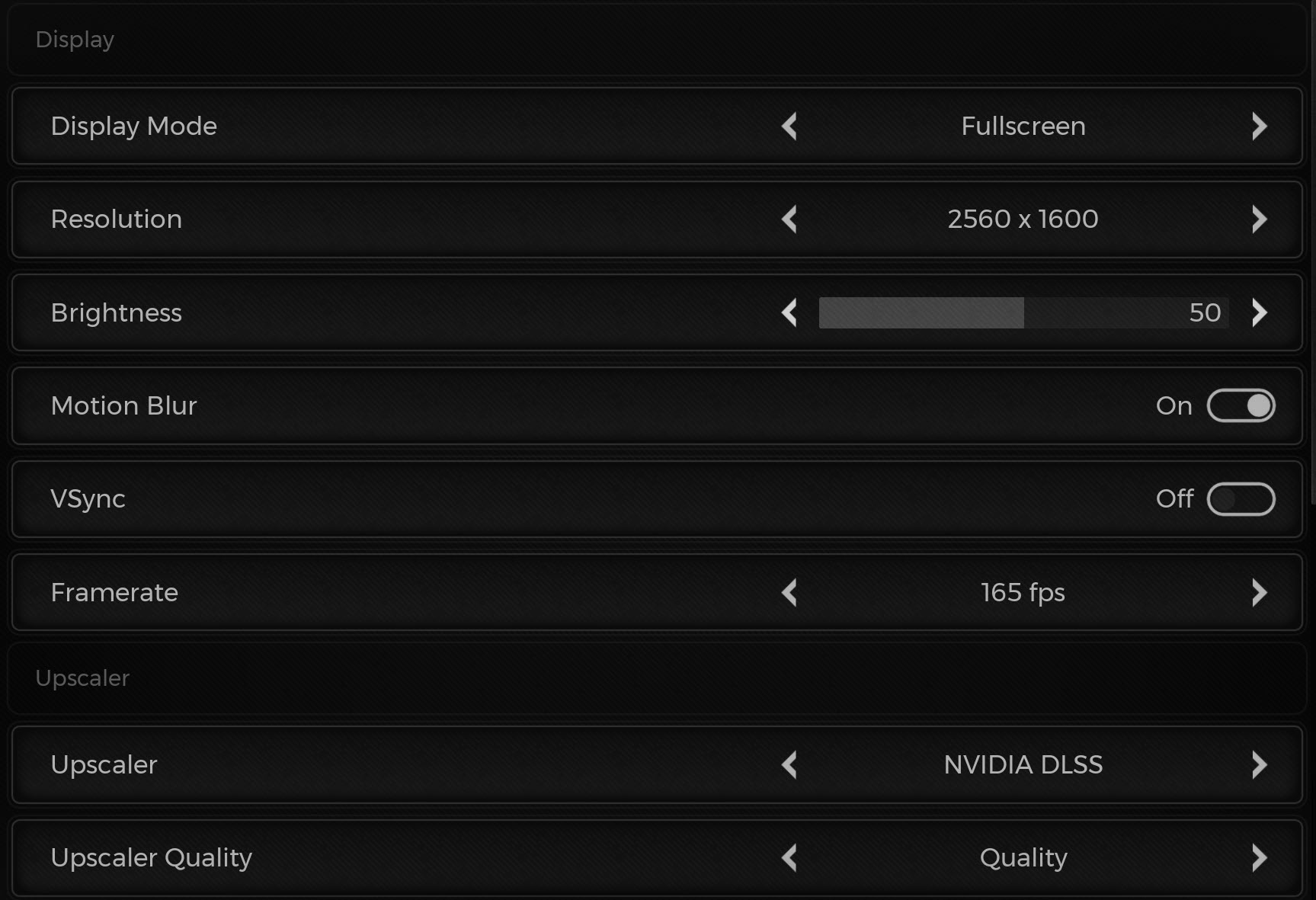
Summary Of Display Settings
| Display Setting | Preset |
| Display Mode | Fullscreen |
| Resolution | Your Native Display Resolution |
| Brightness | Your Preference |
| Motion Blur | Off |
| VSync | Off |
| Framerate | Your Display’s Max Refresh Rate |
| Upscaler | DLSS Or FSR 2.0 |
| Upscaler Quality | Performance |
Display Mode: Fullscreen
The first display option is the Display Mode, which sets your game’s display type to either Windowed, Borderless, or Fullscreen. If you want the best performance, you should set it to Fullscreen mode, as your system can better focus all resources on Remnant 2. Borderless is great for people who often need to ALT + TAB out of the game to tend to other applications.
Resolution: Your Native Display Resolution
The Resolution setting should be set at your display’s native resolution. This will give you the best picture quality without any blurriness.
Brightness: Your Preference
Make sure to set your brightness slider to the optimal position according to your display. This is because Remnant 2 has some well-lit areas and some really dark but illuminated areas. You’ll get the best experience of their level design once the brightness is set to the optimal level.
Motion Blur: Off
Motion Blur looks really bad in Remnant 2, as it’s more distracting when you’re quickly dodging around enemies rather than being aesthetically pleasing. Best leave this at off.
VSync: Off
VSync introduces input lag into Remnant 2. Although it helps reduce screen tearing into your game, if you want to land those last-second dodges and attacks on the bosses, it’s best that you disable VSync. Instead of VSync, I recommend you enable Nvidia’s GSYNC or AMD’s Freesync.
Framerate: Your Display’s Max Refresh Rate
It would be best if you didn’t cap your Framerate. This is because Remnant 2 isn’t a story game that you need only 60 FPS for. Even though capping your FPS reduces strain on your GPU and CPU, you’ll greatly benefit from higher FPS due to the increased responsiveness.
Upscaler: DLSS Or FSR 2.0
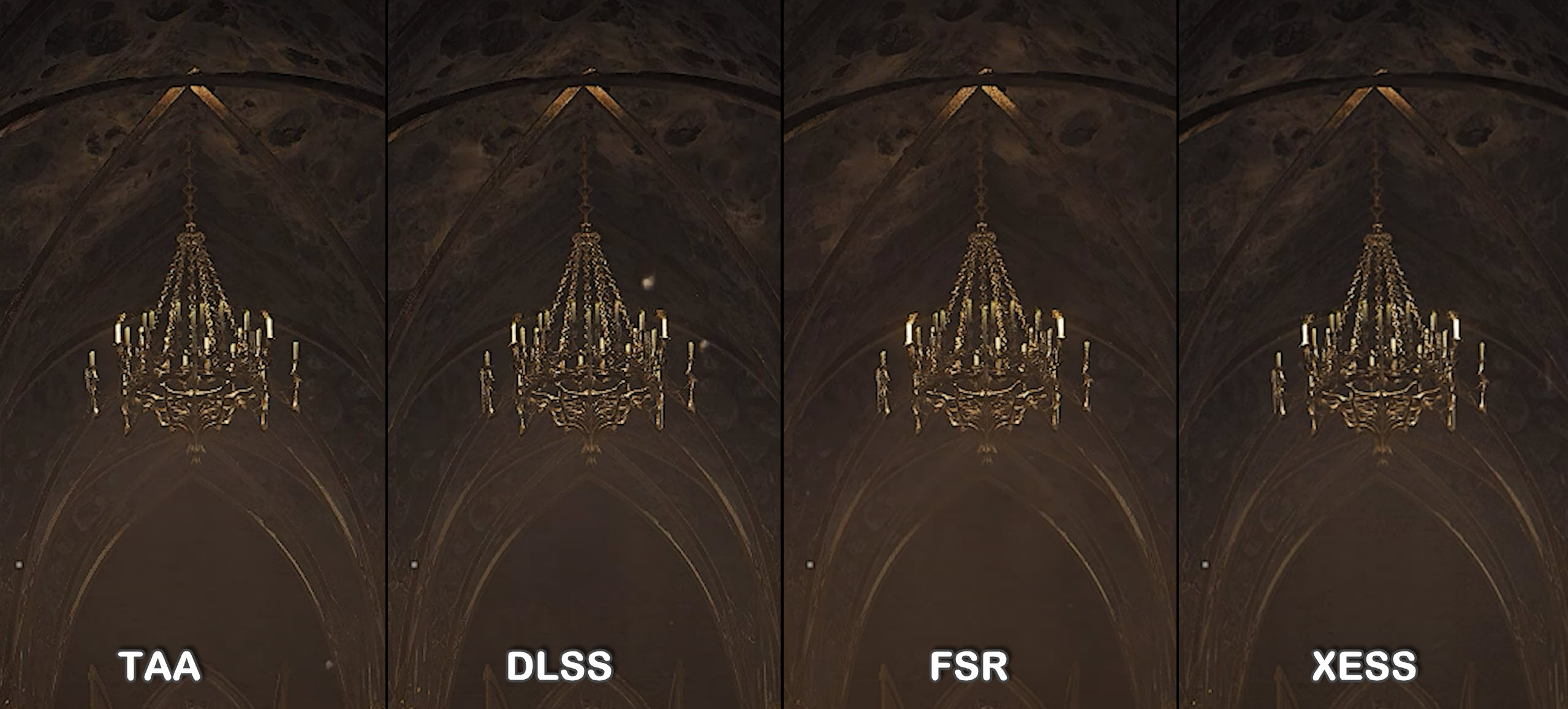
Using an Upscaler is necessary to get a stable FPS in Remnant 2. The game is practically designed around using Upscalers, and I recommend that you use Nvidia DLSS if you have an Nvidia RTX GPU. If you have any other GPU, AMD FSR 2.0 is as good and universally compatible with several GPUs.
Upscaler Quality: Performance
Now we can adjust the Upscaler Quality here, and trust me, right now, performance is the way to go. Unless you have a beefy GPU, then the quality mode will do you just fine.
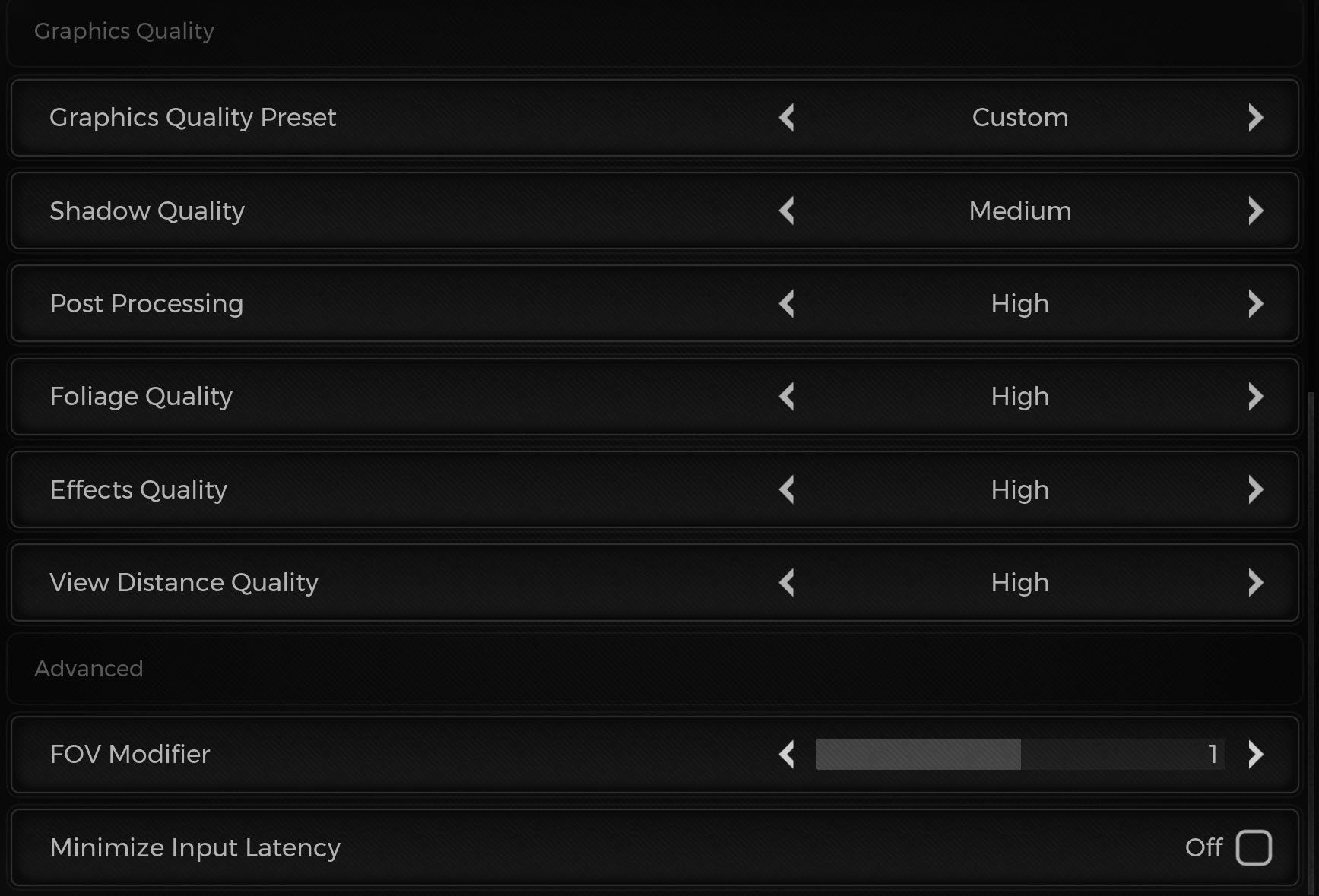
Overview Of Graphics Settings
| Graphics Setting | Preset |
| Graphics Quality Preset | Custom |
| Shadow Quality | Low |
| Post Processing | Medium |
| Foliage Quality | Low |
| Effects Quality | Medium |
| View Distance Quality | Low or Medium |
| FOV Modifier | Default |
| Minimize Input Latency | Off |
Graphics Quality Preset: Custom
Since we’ll be fine-tuning every graphics setting, we don’t need to use a predetermined graphics preset. So it’ll stay at Custom.
Shadow Quality: Low
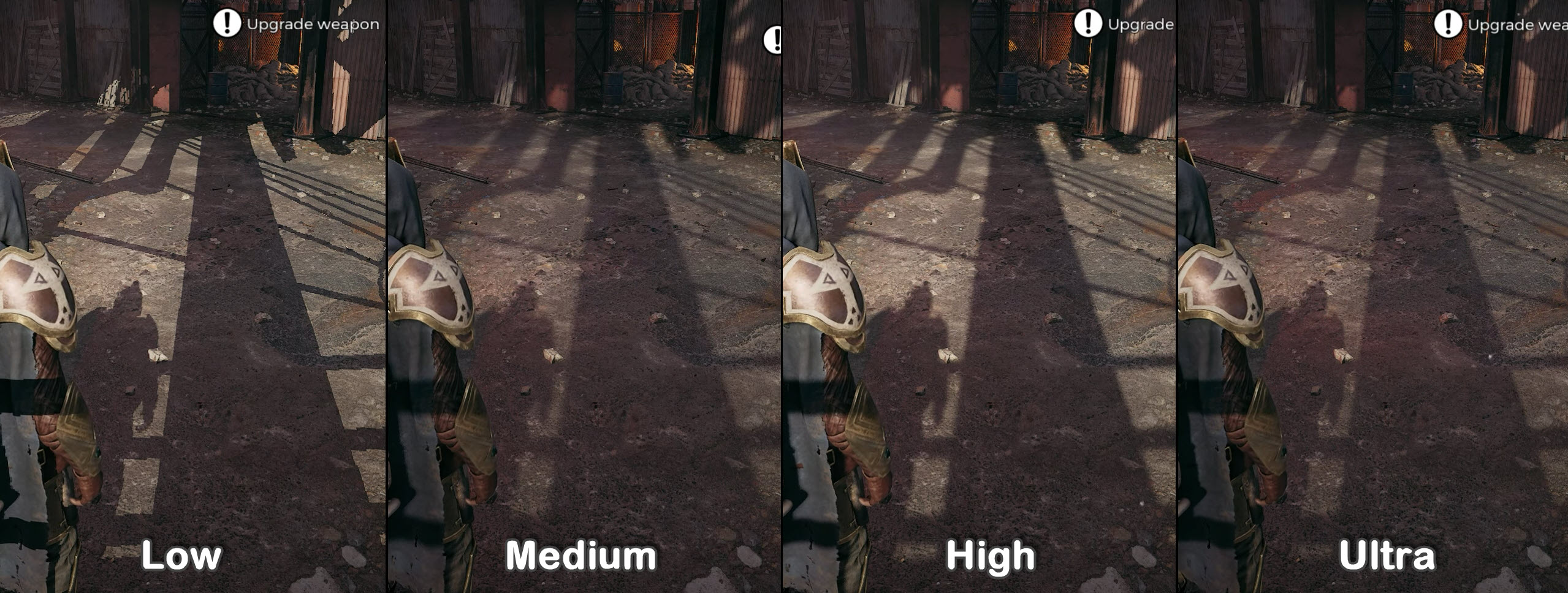
In the fast-paced combat of Remnant 2, you’ll barely have time to look at the details of the shadows. Don’t get me wrong; the game’s pretty. However, when you’re running around the map, killing off enemies one by one while surviving, Shadow quality will become an afterthought real soon. So best to turn them down to low.
Post Processing: Medium
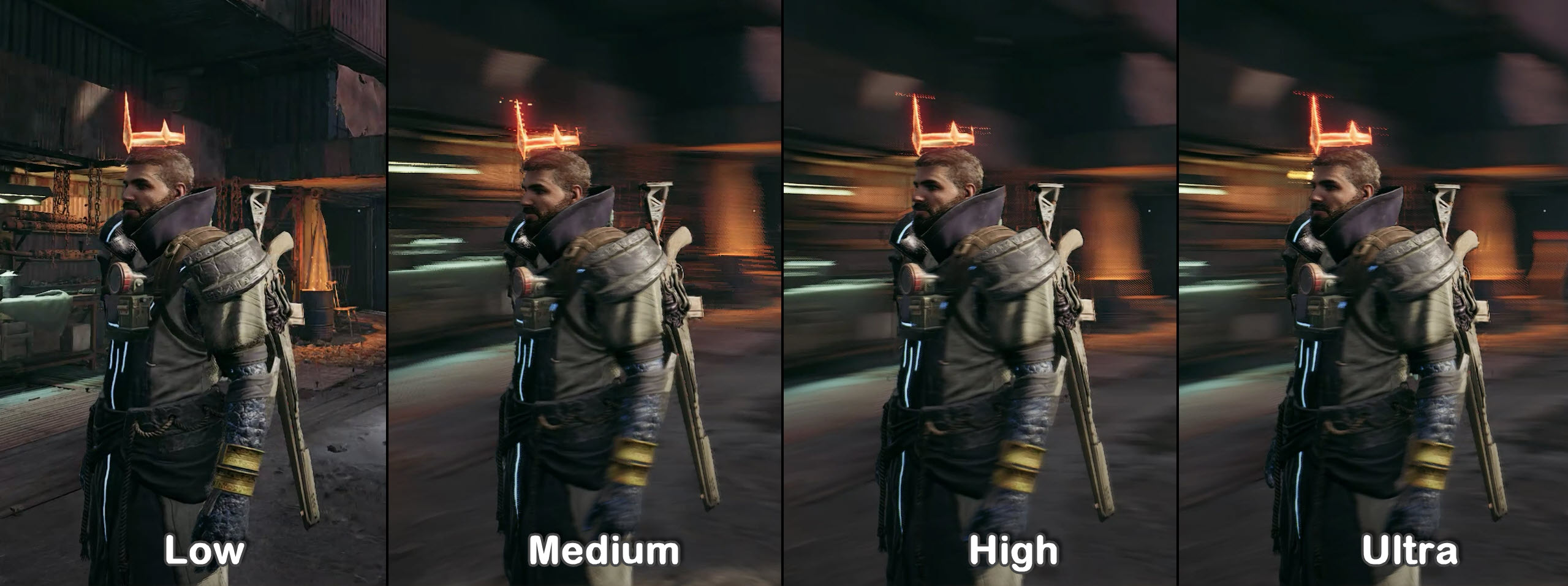
Post Processing controls the quality of aesthetic effects in the game, which includes fog, rays, and motion blur. This doesn’t impact performance that much, but on high, you’ll sacrifice a few FPS. So the medium is where you should set it.
Foliage Quality: Low
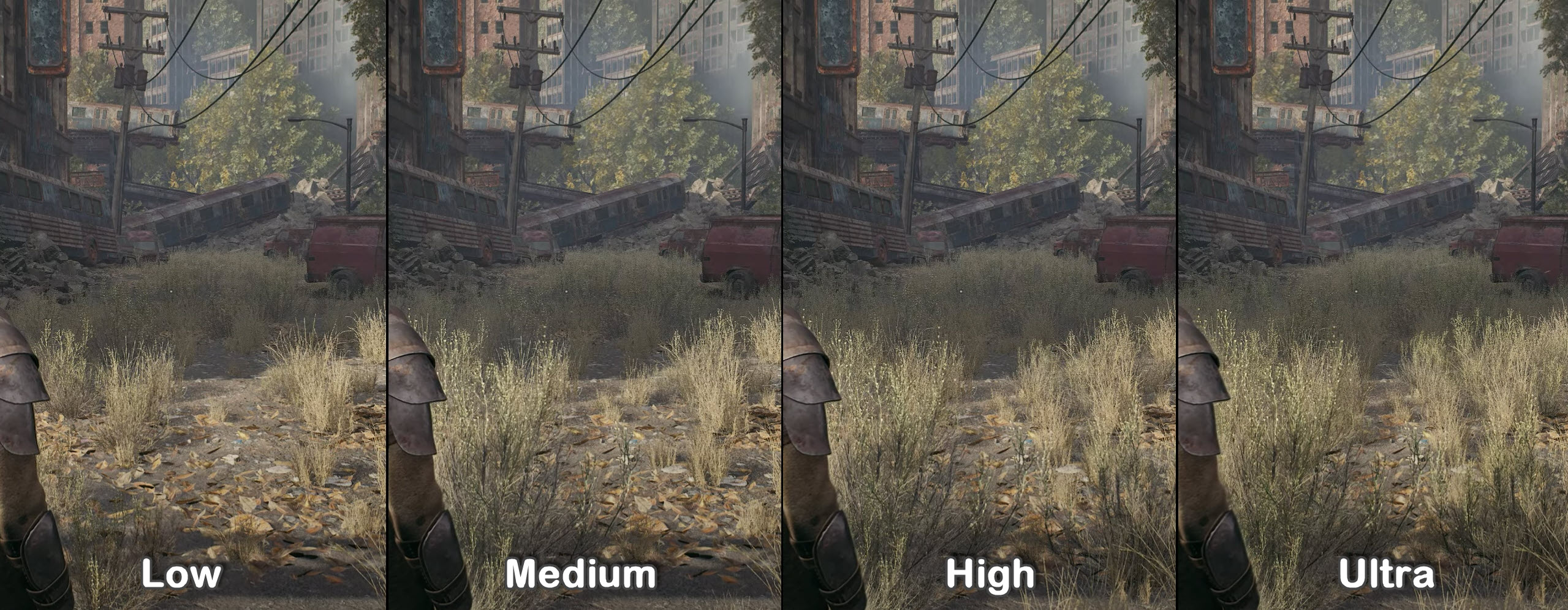
There are several areas in Remnant 2 with a lot of grass and shrubbery. If you don’t want your FPS to tank while you’re fighting off enemies in this type of location, I’d recommend turning Foliage Quality to low.
Effects Quality: Medium
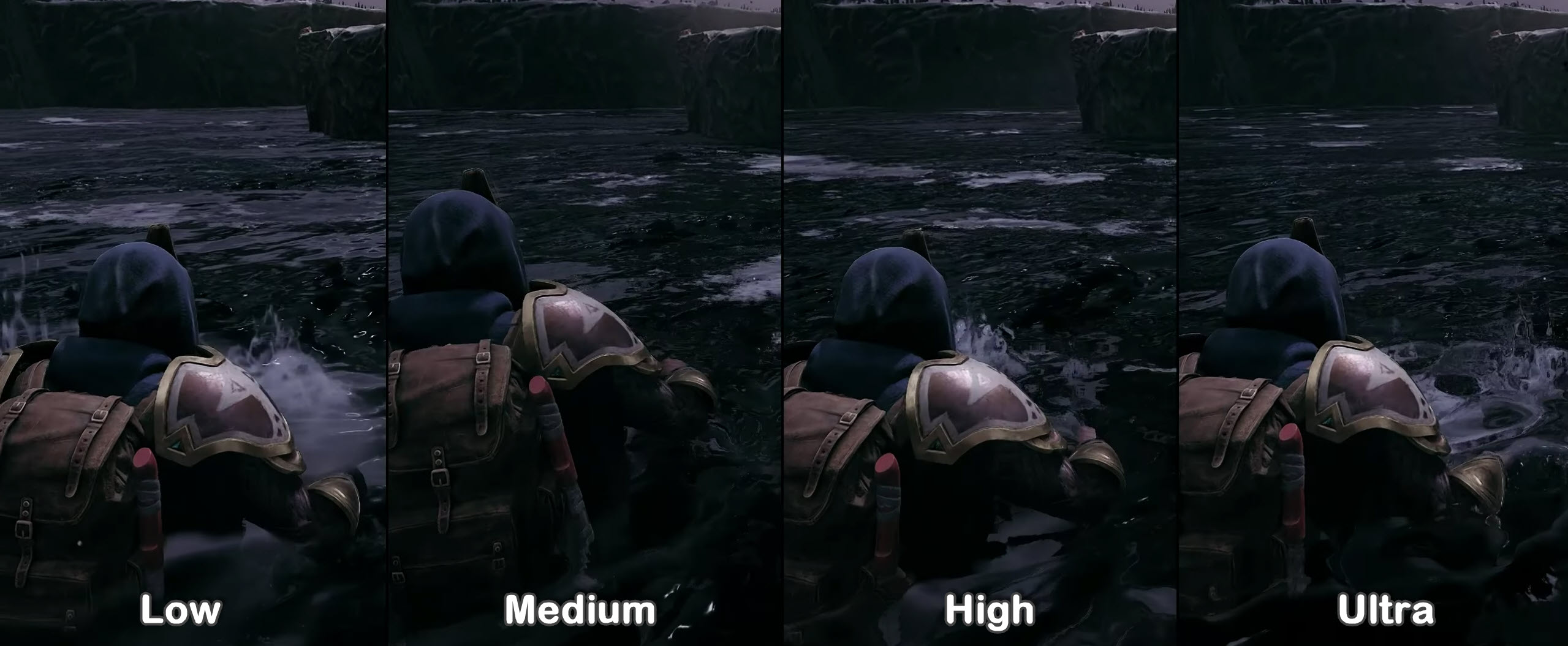
The game makes abundant use of particular and explosion effects. Low makes the graphical quality of said effects really bad, which ruins the immersion a bit. Medium is the sweet spot to enjoy these effects in Remant 2 without sacrificing performance.
View Distance Quality: Low or Medium
View Distance will determine how far the game will render objects in relation to the player’s position. In other words, the higher the view distance, the more game area will be rendered beyond even your camera. Hence, this will tank FPS quite a lot. I’d suggest low if you want to get as much FPS to focus on the area you’re currently in. If you have a slighter, better GPU, then the medium isn’t too bad, either.
FOV Modifier: Default
Field Of Vision is often an aesthetic effect that doesn’t affect the FPS at all. However, in Remnant 2, the wider your FOV is, the more objects will be loading into your peripheral vision, reducing the performance. I’d suggest you leave it at default unless you like how the wide FOV feels.
Minimize Input Latency: Off
Since we’ve disabled VSynce, you won’t have to worry about any input latency. Turning on the Minimize Input Latency Feature will reduce your FPS to favor input latency and combat input lag. However, if you’re feeling input lag in the game, you can turn it on to make it more responsive.
Did Your Performance Improve?
We’ve listed all the best settings you should use in Remnant 2 to boost your performance. I’m quite confident you’ll get a significant boost in performance by simply using the settings I’ve mentioned above. The current state of the game doesn’t look that good, as it’s going to take some patches before you can expect it to get optimized. Until that happens, I hope a guide was able to make your gameplay experience better. Once the game gets optimized over time, you can crank a few settings up as you please.
FAQs
Players have reported that Remnant 2 isn’t running well on their PC. The overall optimization looks bad on the title, and it’ll take a few patches before it gets better.
Yes, Remnant 2 has Nvidia DLSS as well as AMD’s FSR 2.0. So rest assured, you’ll be able to play the game comfortably at higher resolutions.
Yes, you can select a lower resolution than your native display in the Display Settings. However, it’ll make the game look very low-quality and pixelated.
Check out more Remnant 2 guides on eXputer:
- Remnant 2 Crashing
- Remnant 2: BEST Builds
- Remnant 2 Low-level Fatal Error [FIXED]
- Remnant 2 Connection Error [SOLVED]
- Out Of Memory Error Remnant 2 [FIXED]
Thanks! Do share your feedback with us. ⚡
How can we make this post better? Your help would be appreciated. ✍
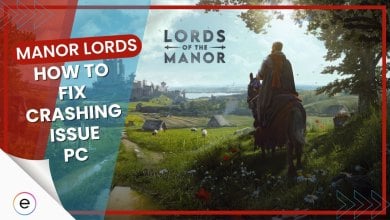


![Persona 3 Reload Best Settings [FPS & Performance]](https://cdn.exputer.com/wp-content/uploads/2024/03/Persona-3-Reload-Best-Settings-FPS-Performance-390x220.jpg)